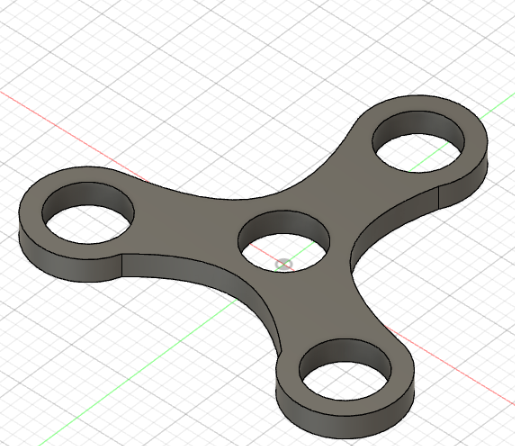3d Printing Fidget Spinner Using Fusion 360
by little boy crafter in Circuits > Computers
295 Views, 2 Favorites, 0 Comments
3d Printing Fidget Spinner Using Fusion 360

I will be showing you how to fully make a fidget spinner in fusion 360.
Ready and able to 3d print
Supplies
Computer
Fusion 360
3d printer
Sketching the Ball Bearing
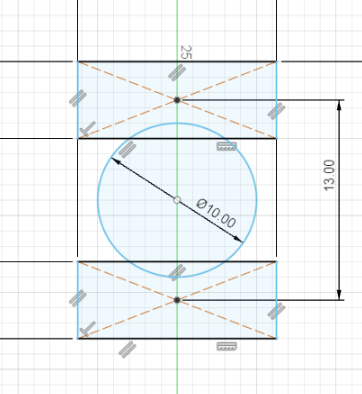
If you can't find a tool click s to cearch it up.
1. Create sketch
2. Select left plain.
3. Create/ Center Rectangle/ length: 12.5mm, width: 5mm
4.Repeat step 2
5. Use dimension tool to dimension rectangles 13mm apart, and top line of rectangle to center of plain 25mm apart.
6. Create/ Center diameter circle/ 10mm
7. Create/ line/ top of circle to bottom of circle
8. Finish Sketch
Designing the Ball Bearing
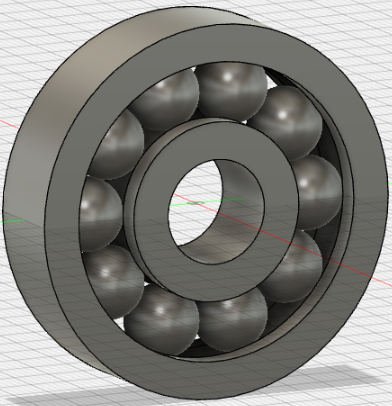
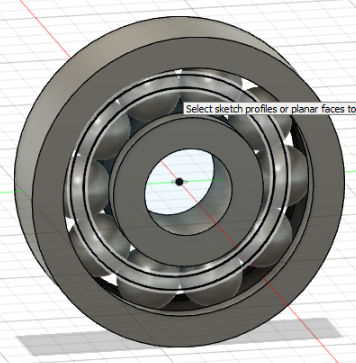

1. Create/ Revolve, click both rectangles, look to the right and click select axis, the click the red dotted line
2. Look to the left where it says sketch 1, click the eye/ view make sure you can see the thing you made in 1.
3 Create/ Revolve. click half of the circle, click select axis to the right again, but this time click the line in the middle of the circle you created.
4. Repeat 2 except make sure you can't see what you made in 1.
5. Create/ Pattern/ Circular pattern, Click the ball that has just been made, then click select axis to the right/ click on the red dotted line/ select any amount of balls yo want inside the bearing.
6. Create/ Sketch/ left plain
7. Create/ Center diameter circle/ go until almost in middle of the balls/ Do it again except with space shown inbetween the two circles you just created.
8. Finish sketch
9. Create/ Extrude/ Click on the space when the two circles you just created are shown/ extrude 5mm or -5mm, make sure its in the middle of the balls/ To the right where it says operation click new body.
10. Look to the left then click the triangle next to bodies/ click the eye on body 1 and body 2.
11. Modify/ Combine/ click on the thing going through the middle of the balls/ to the left click body 3 hold shift and click body 12, to the right click cut for the operation/ hen click for there t be a check-mark in the box with keep tools.
12. Click the eyes on bodies 3 through twelve to the left/ Modify/ Shell/ click sides and top of object and shell it .1mm
13. Create/ Mirror/ click bodies for the type to the right/ click object/ click select for mirror plane/ select left mirror plane/
14. click eyes on bodies 1-12 on the left
15. Your done with the bearing
Sketching Fidget Spinner
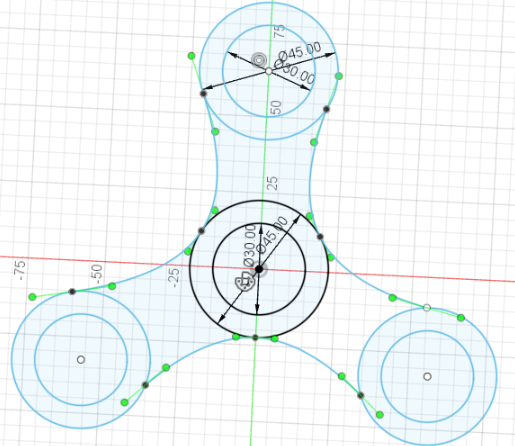
1. Create Sketch
2. Create/ Center diameter circle/ 30mm
3. do the same thing but any space you want above the first one.
4. Create/ Circular Pattern/ click outside of top circle/ then click select center point on right side of screen and click middle of bottom circle, put as many as you would like.
5. Put a outer rim on the top and bottom circles using center diameter circle , then repeat 4.
6. Create/ Spline/ Fit point spline/ click side of top circle same side of middle circle and same side of right circle the click check. Do this for all sides.
7 Finish sketch.
8. Modify/ Press Pull/ click on everything except the inside circles/ make it how big you want it to be.
Finishing Up