3d Print Guitar Pick
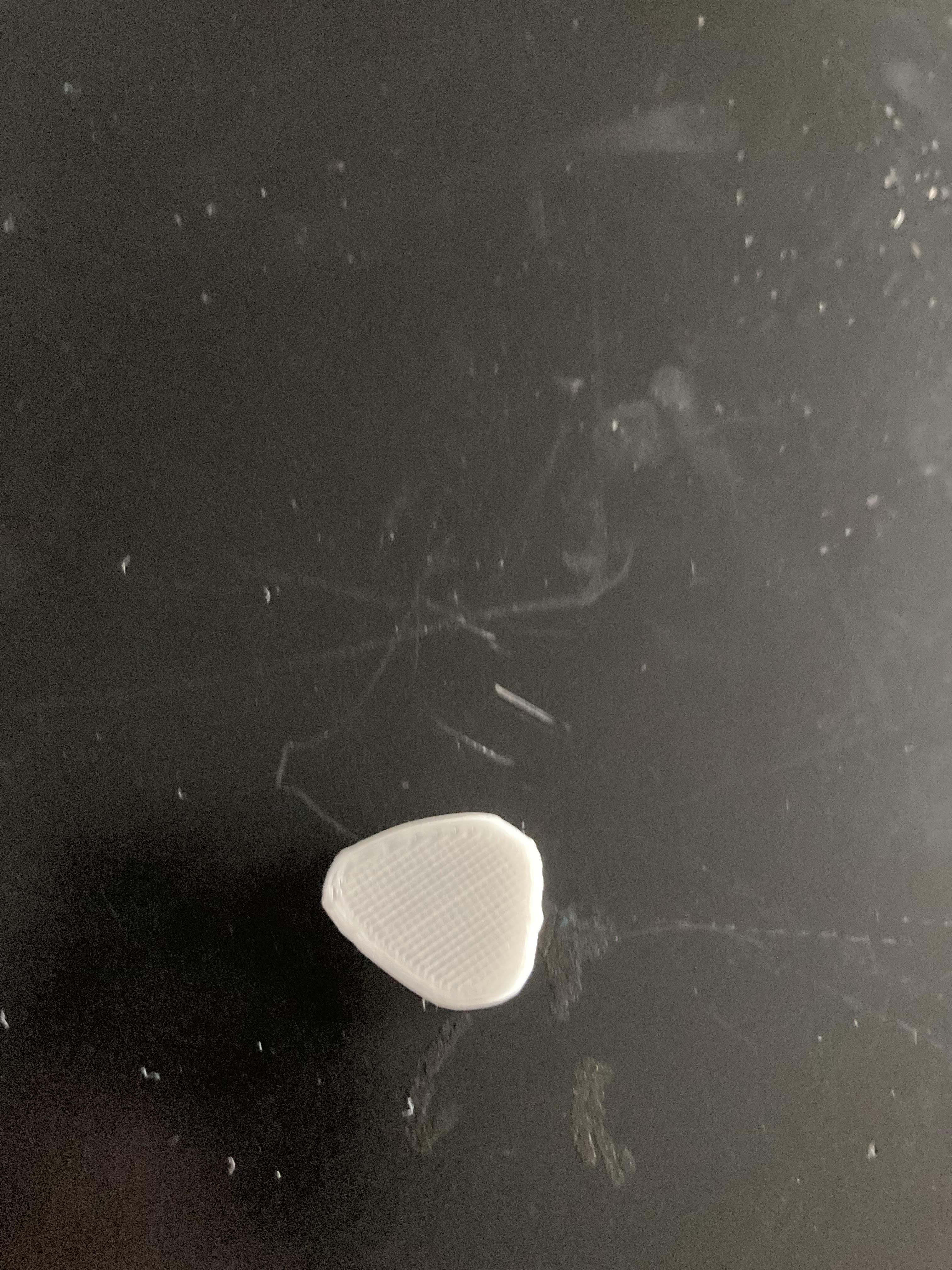
I made a 3d glow in dark guitar pick only using tinker cad, Prusa slicer 3d printer.
Supplies
Computer, 3d printer, small sd, glow-in-the-dark filament, and sd USB drive
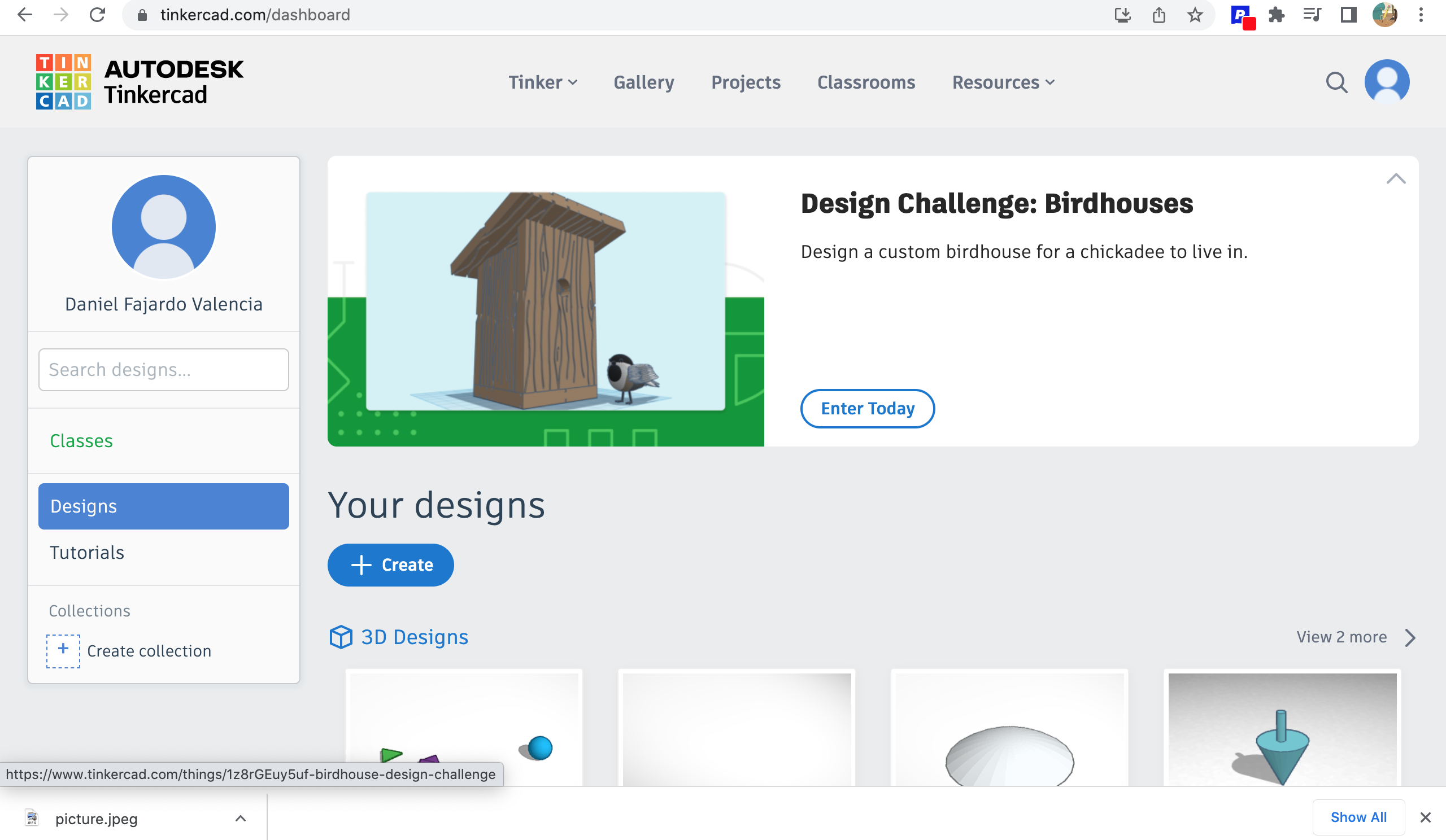
log in to Tinkercad, then click on the Create button to start a new template, then click on the 3d print option.
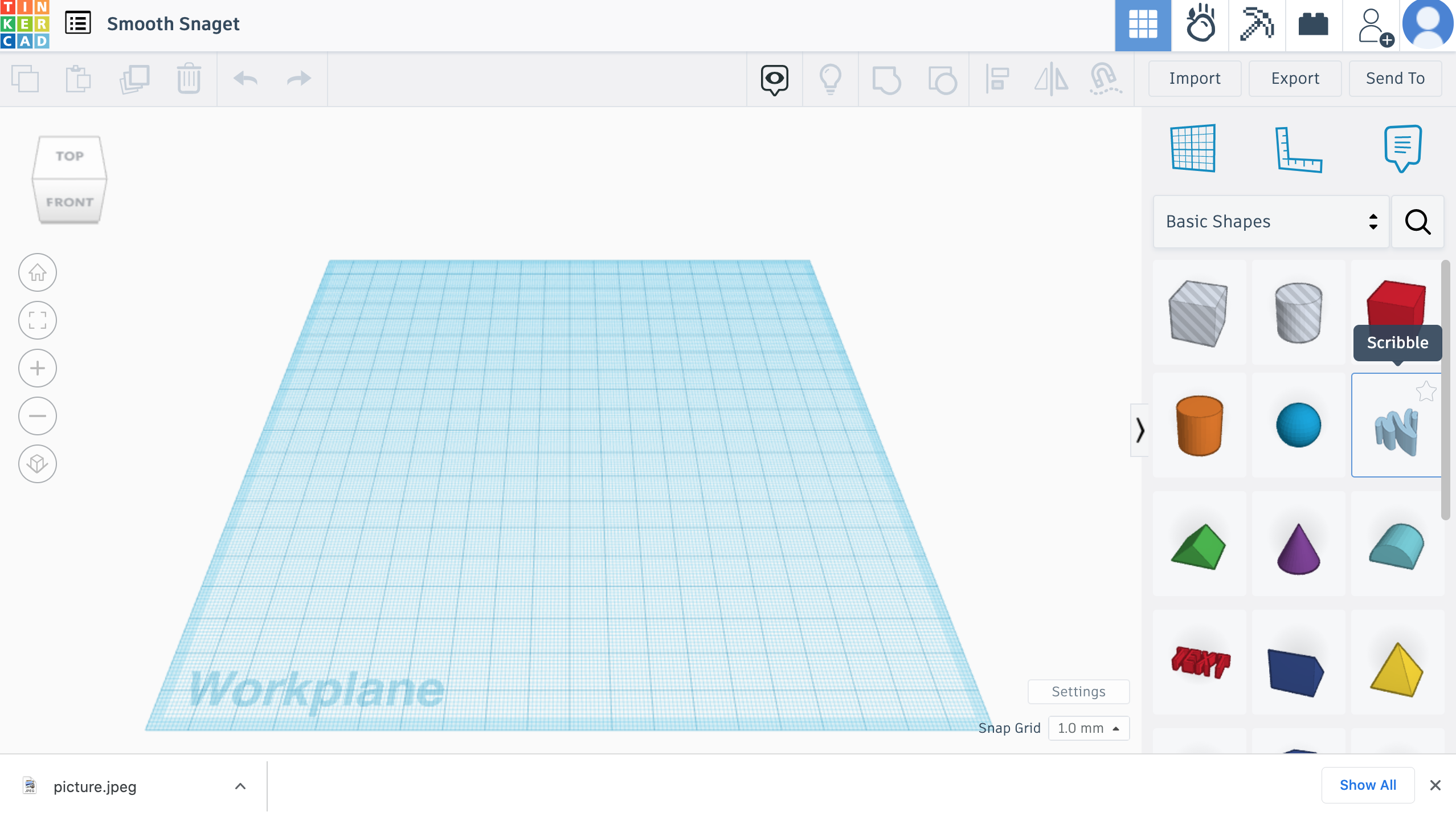
one in the template click on the scribble feature and trace out the shape of the pick
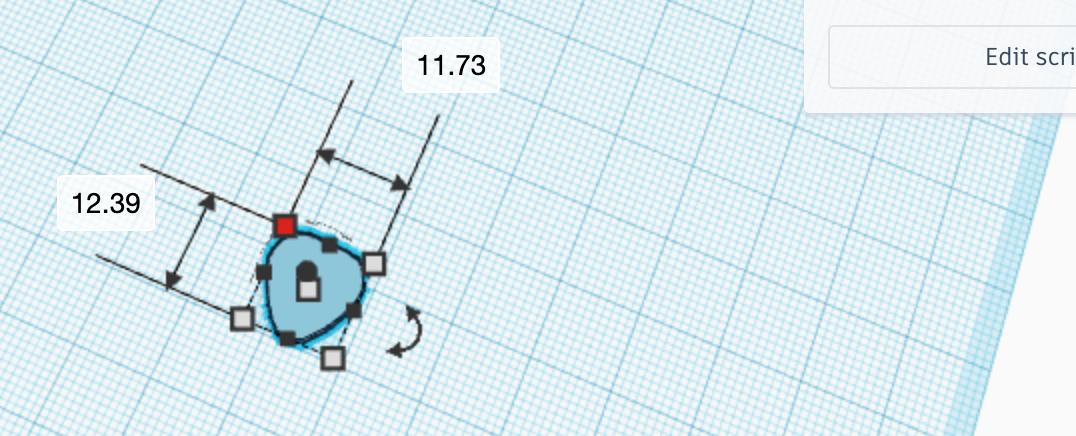
change the length to 11.73 and the width to 12.39
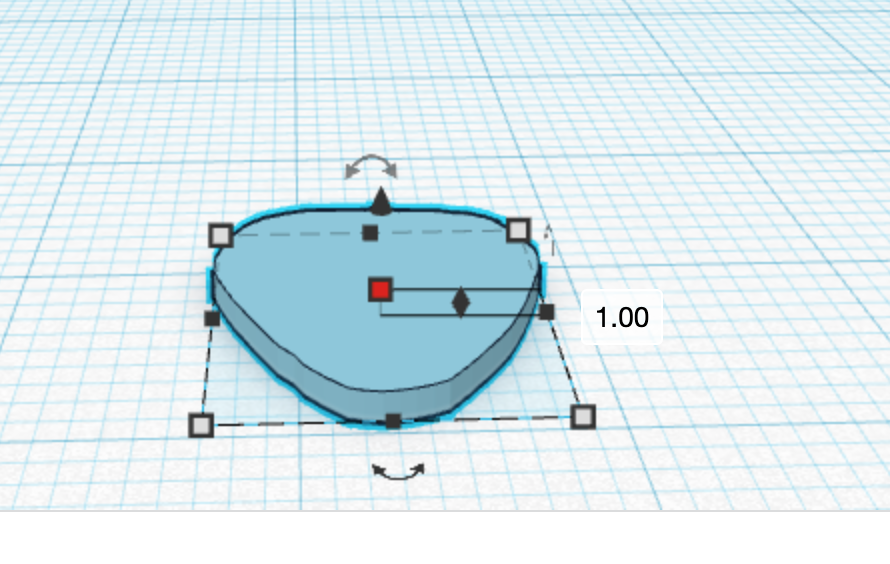
most importantly change this so you can squish the shape better
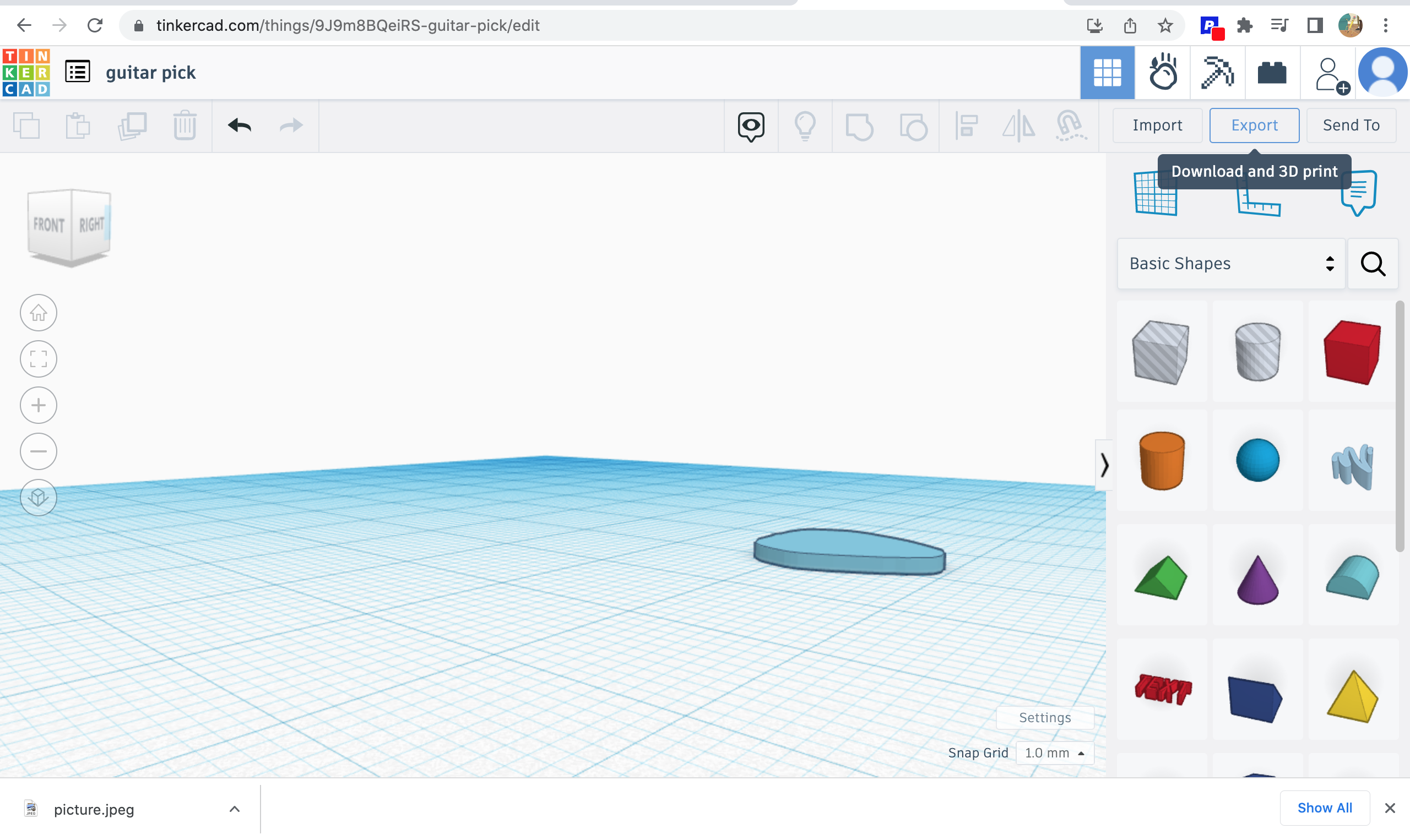
next click export
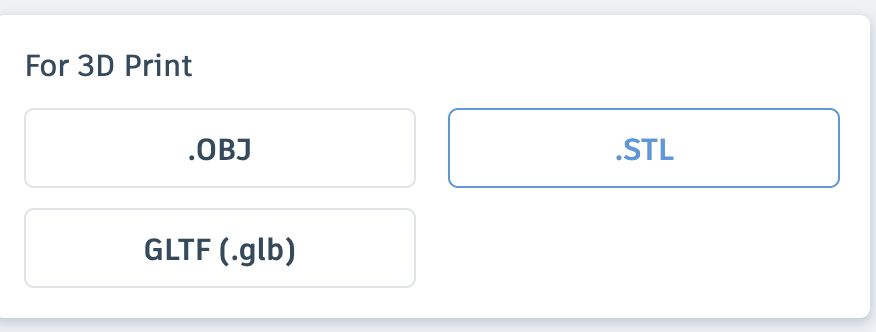
then make sure to click stl and then save the file
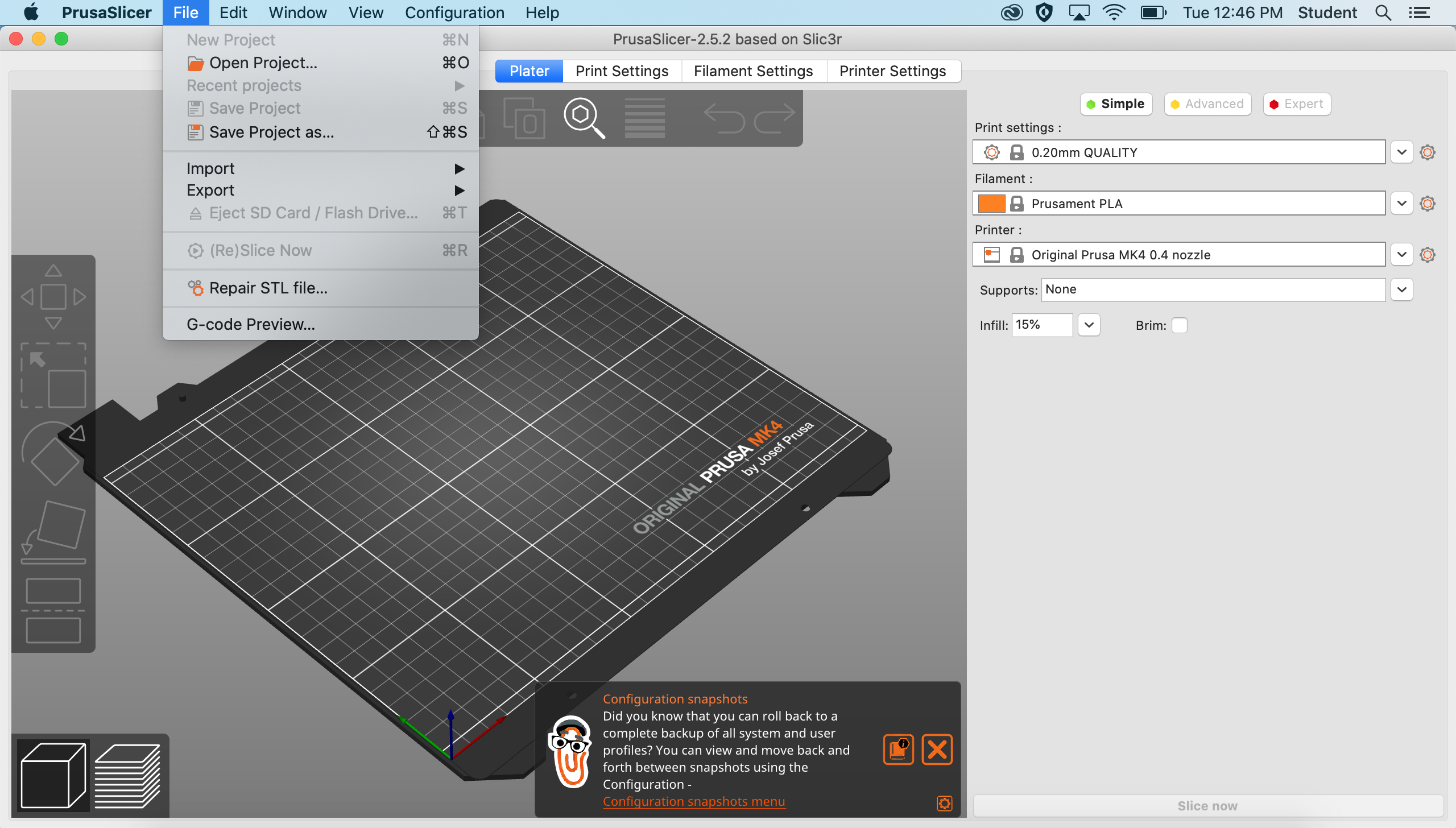
log in to Prusa slicer and go to file in the top corner
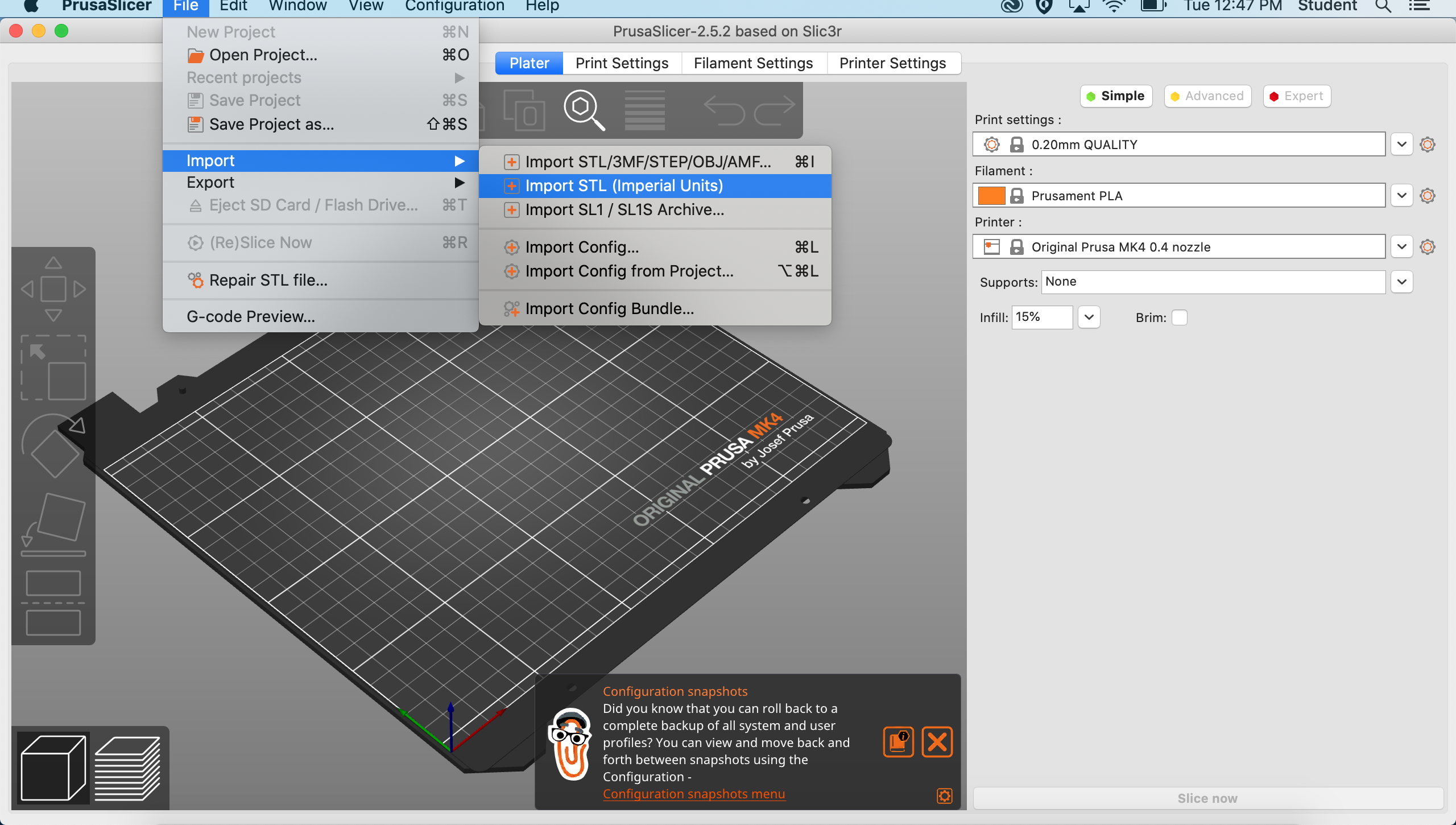
next, click on import and make sure its stl imperial units.
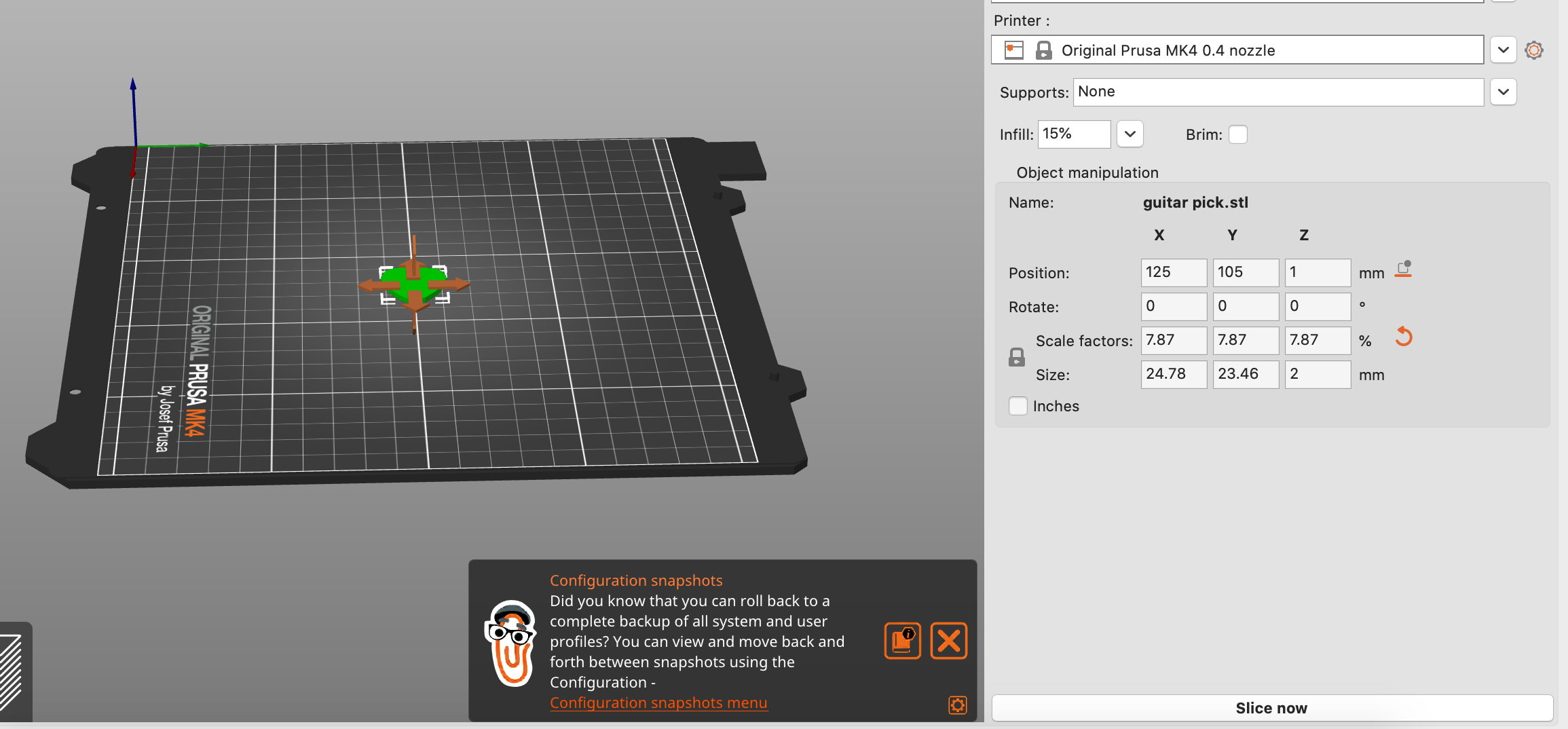
change the size to the same as the one in the picture for the x,y, and z
before slicing make sure you check to see you have the right model connected to your prusa.

next get your USB drive and sd card
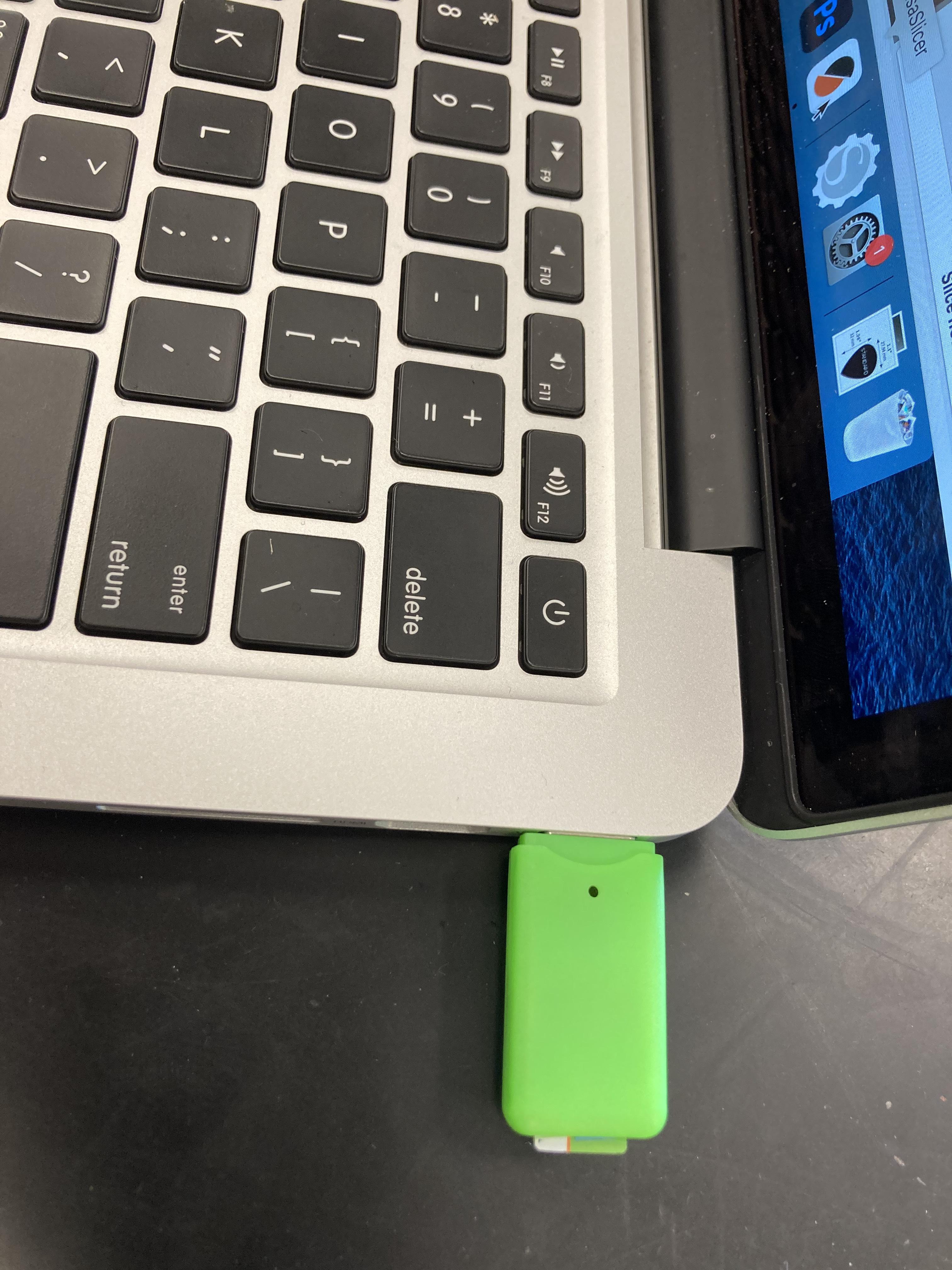
plug it into the laptop
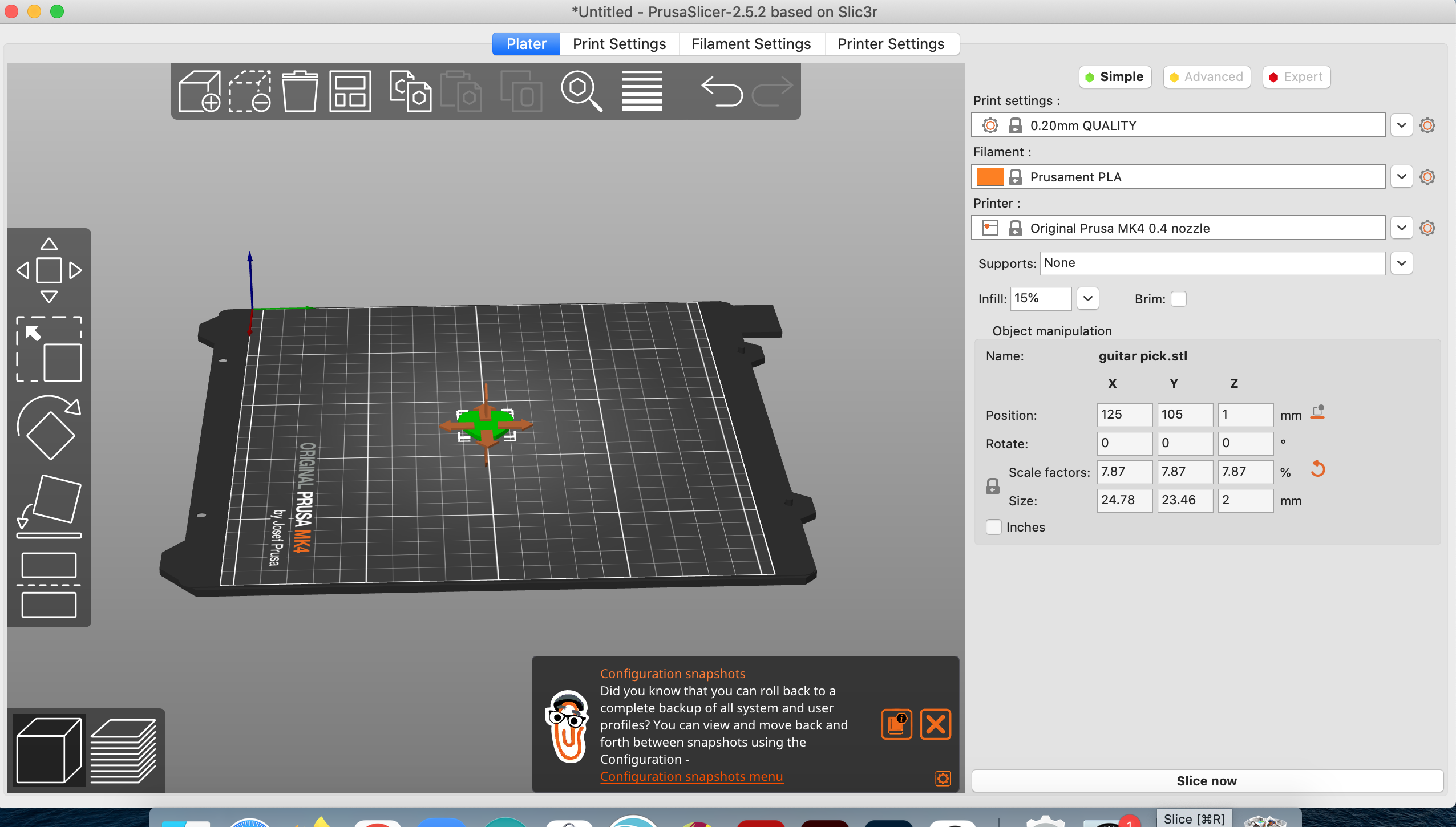
click slice
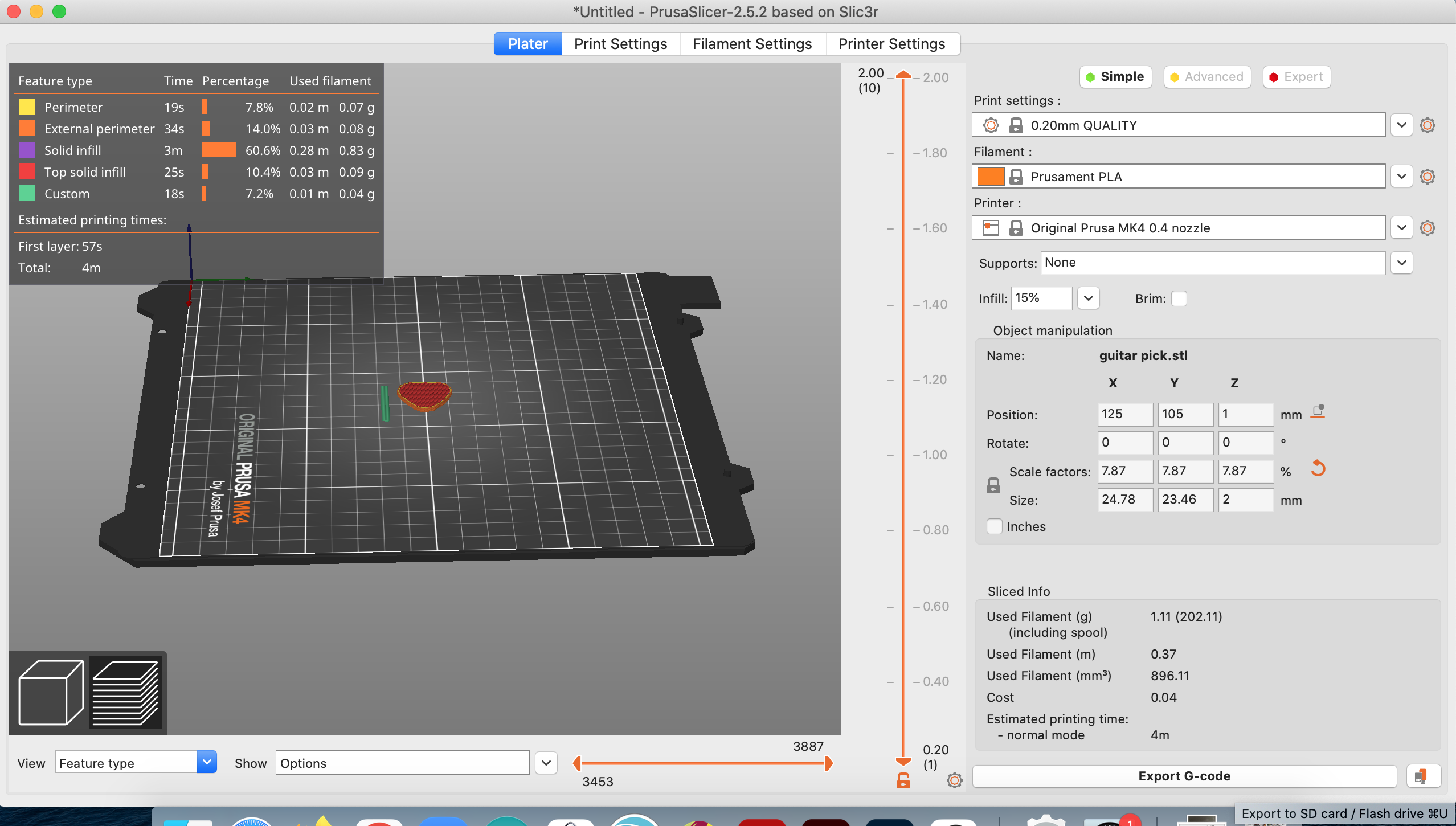
then click the little button next to export g code
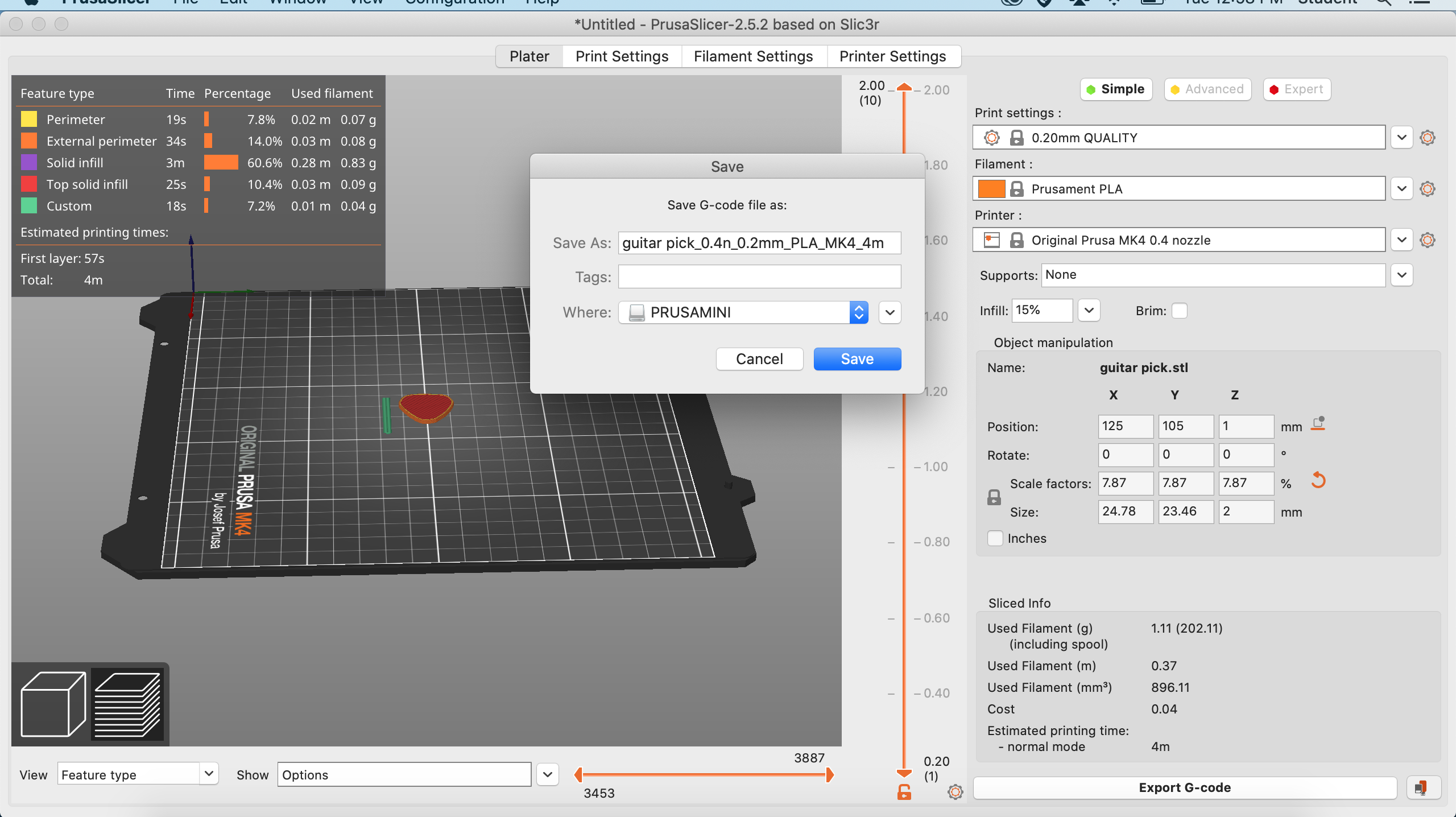
Press save
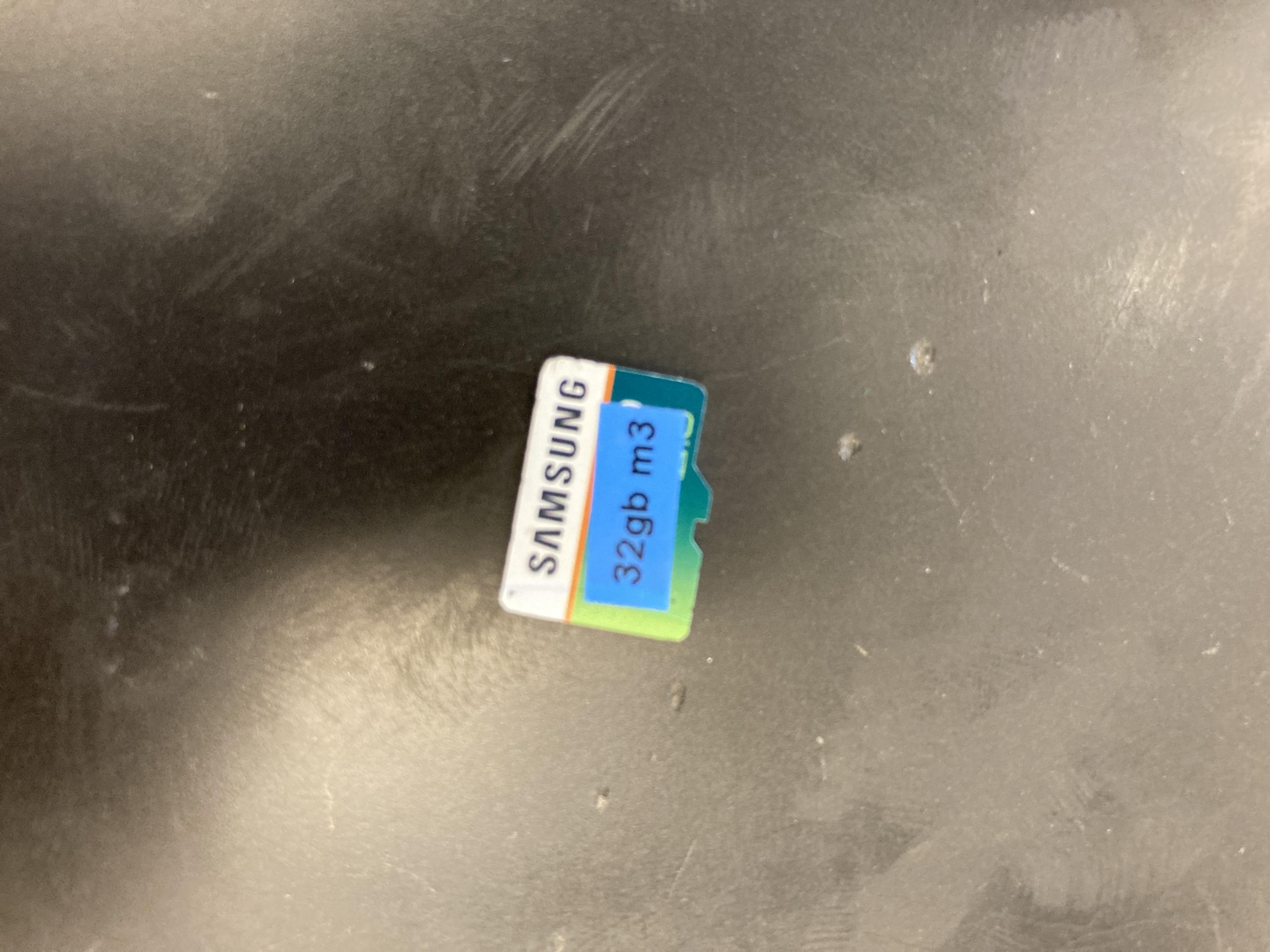
take out the sd card

and insert it into the 3d printer
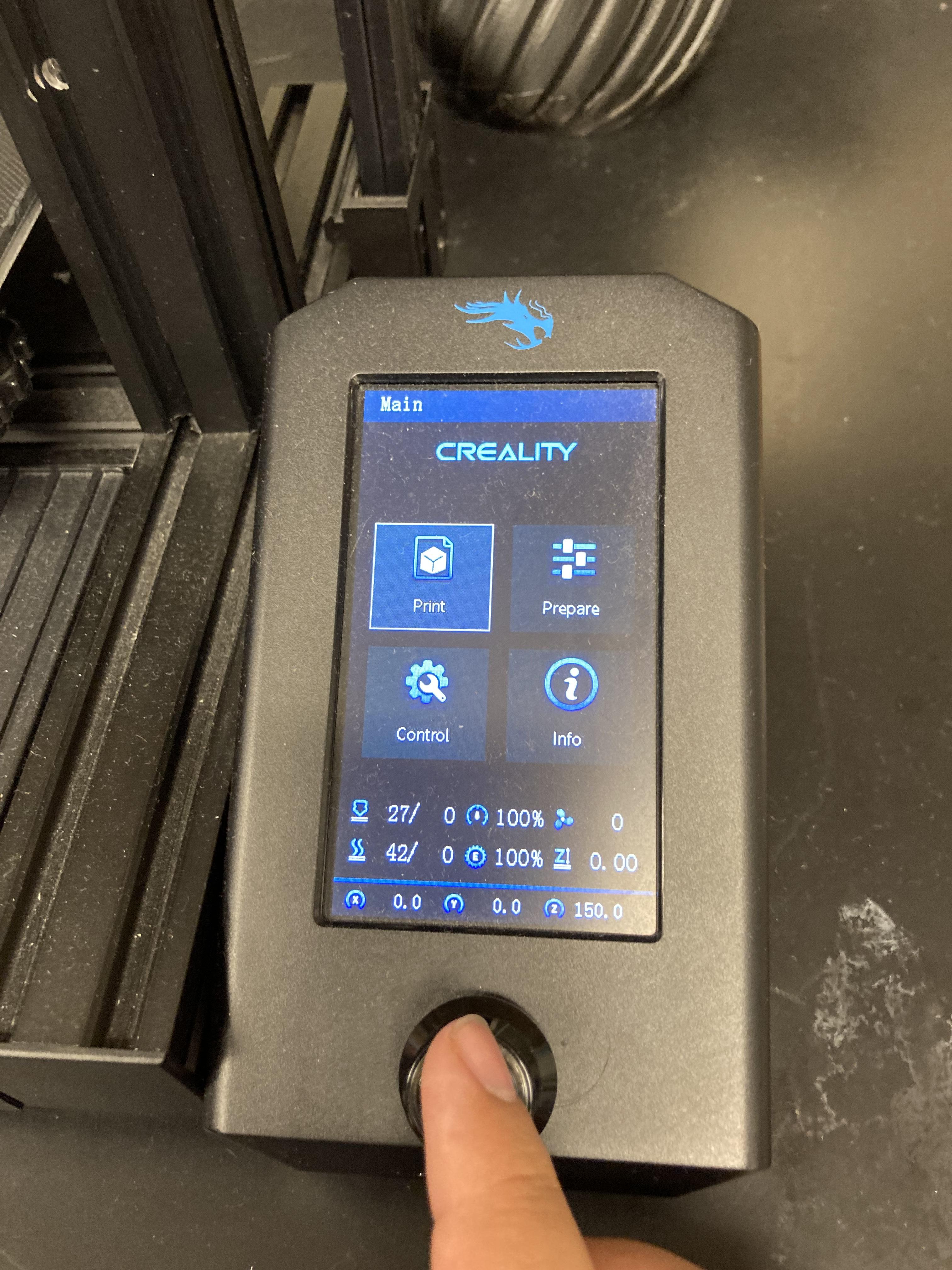
then press print, choose your file, and then your pick should start printing and in less than 5 minutes you will have all the picks you can make.