3d Modeling House
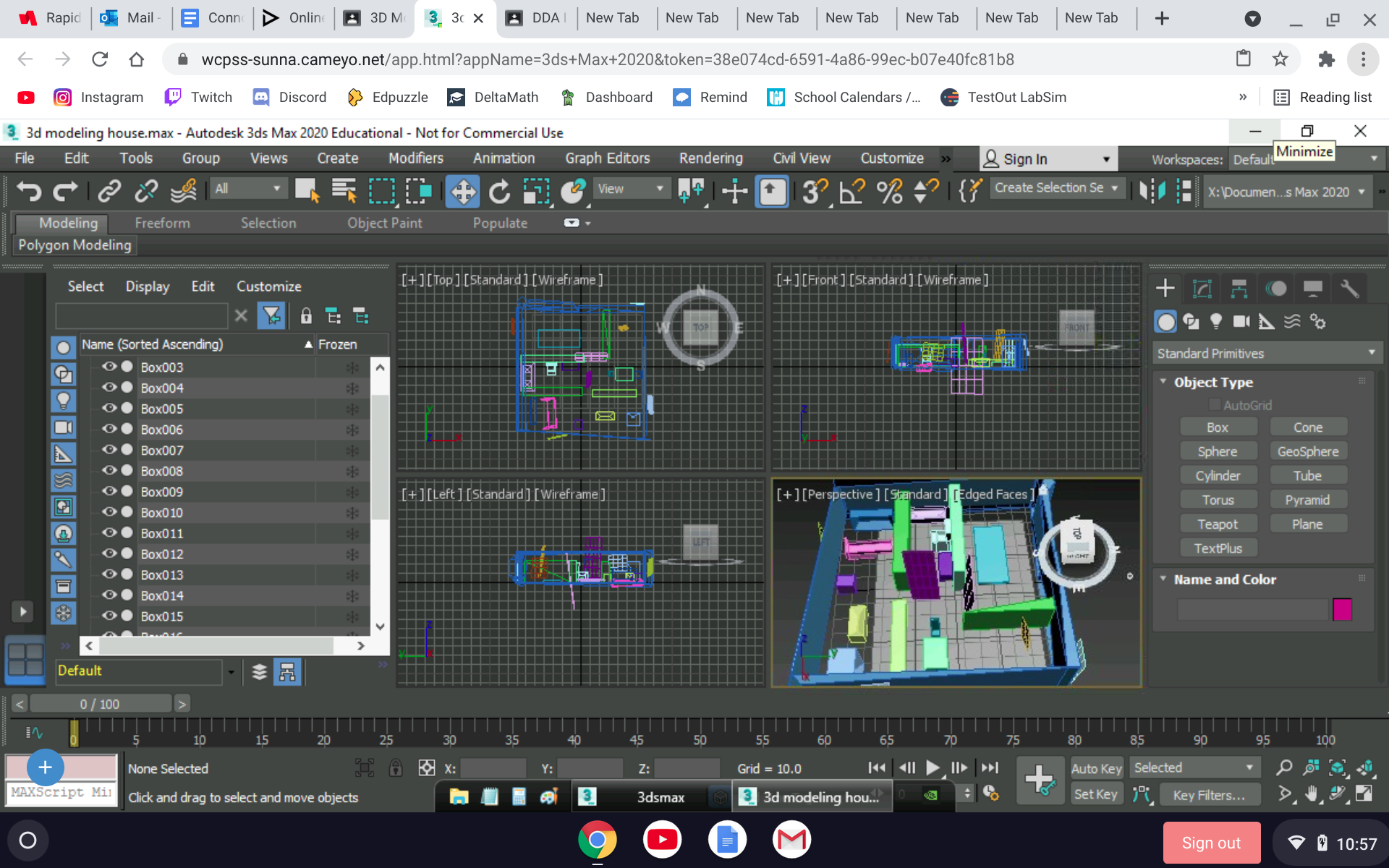.png)
.png)
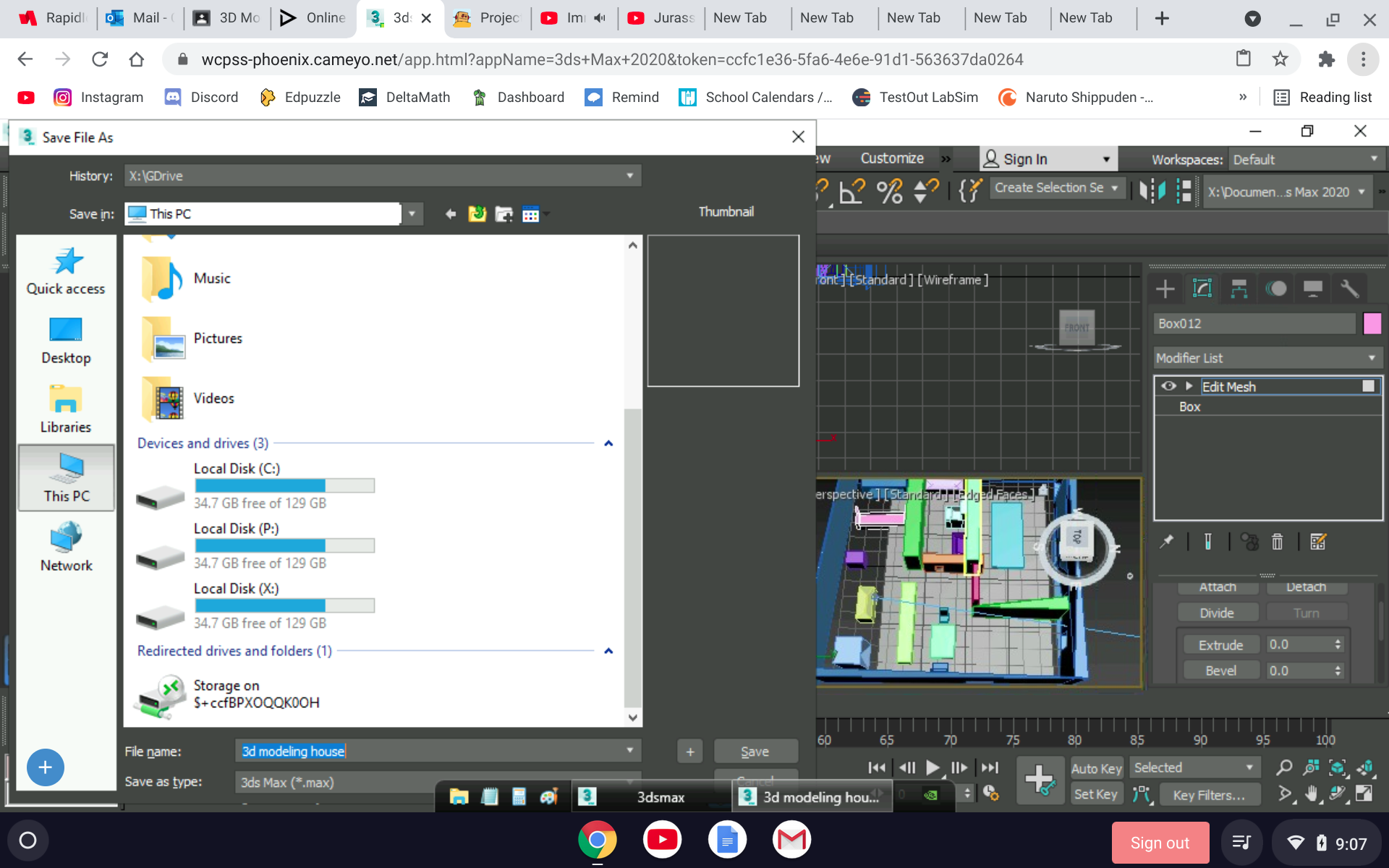.png)
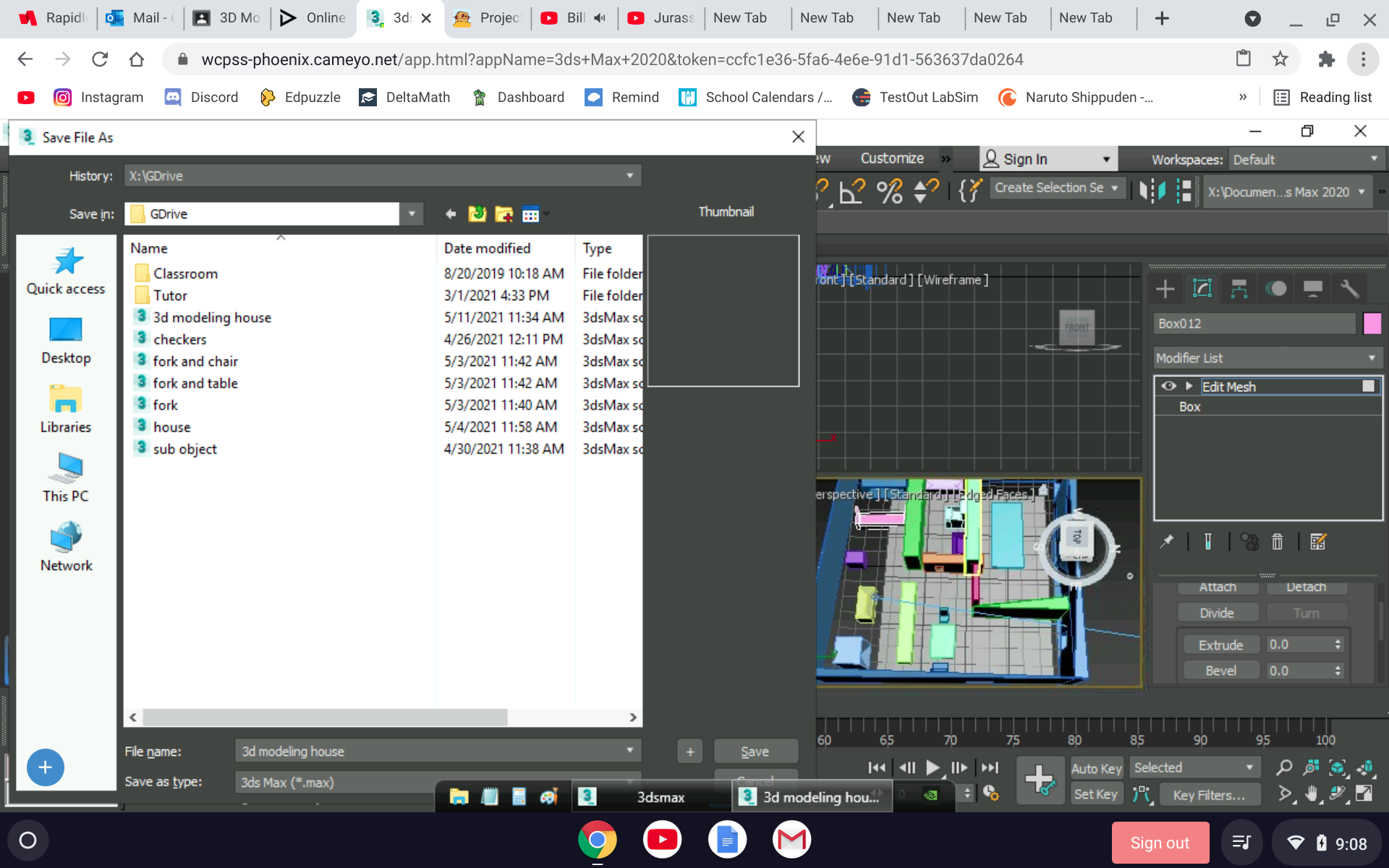.png)
Hi Today i am going to show you how to create a 3d modeling house using 3ds max 2020. Also very important thing I have to say, if you are closing your 3ds max make sure you save your work. You go to file and go to save as. Then click this PC. Go down and find Local Disk (X). Click and you will find other folder, and other stuff. Find G drive and click it. Then name your work in file name and then save. If you want to get your work when your work is safe, go to file and click open.
Foundation
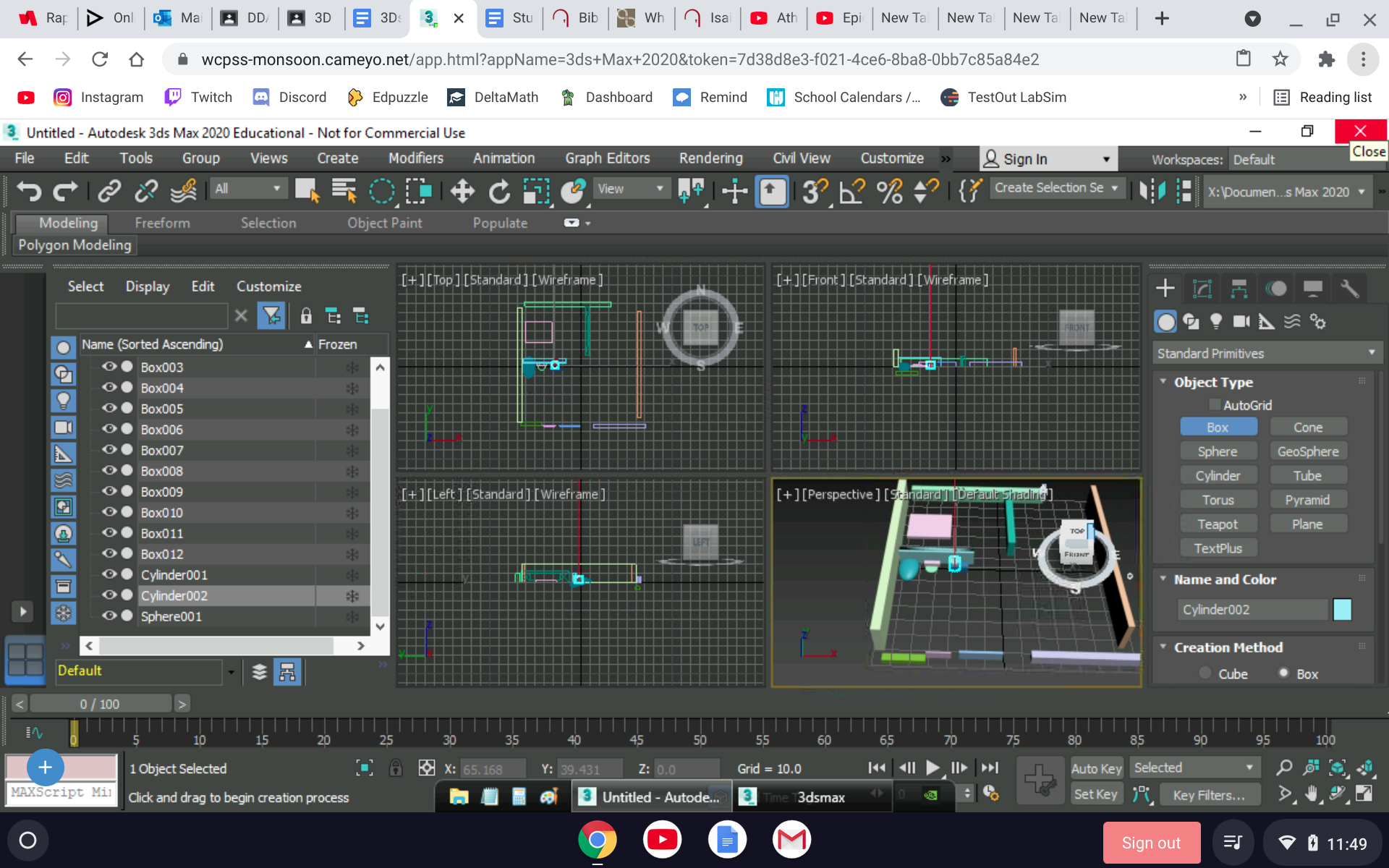.png)
First you want to create a foundation. Drag the object on the right side of your screen. Click box. Now create any size of the box. then, you want to click the four dot square next to the + on your right side of you screen. Don't forget to click select object below create. As you see the video of me creating the foundation. Do not make the box to big.
Downloads
Floor and Room.
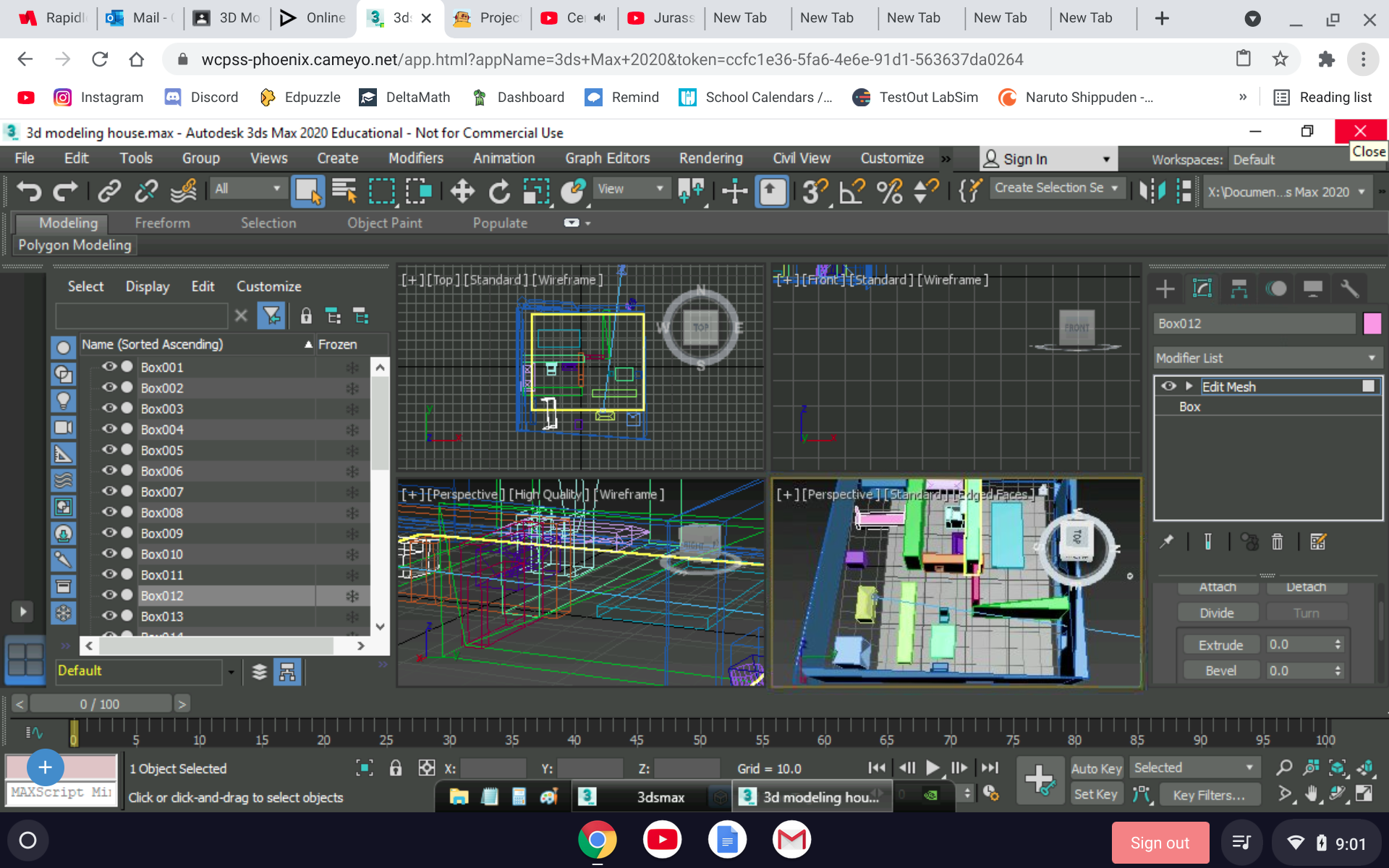.png)
After the foundation, add a floor by puting plane. You will see in the video. Sorry about that. So I did the bathroom and the bedroom. The green wall in the bedroom is a closed and at the right of the bedroom is dresser. Don't forget to add a bed. Create each room and make sure each room have the size that you want. Make sure you add door the bedroom, and bathroom. If you want to you do not have to create a door, but create a door frame.
Downloads
Bathroom.
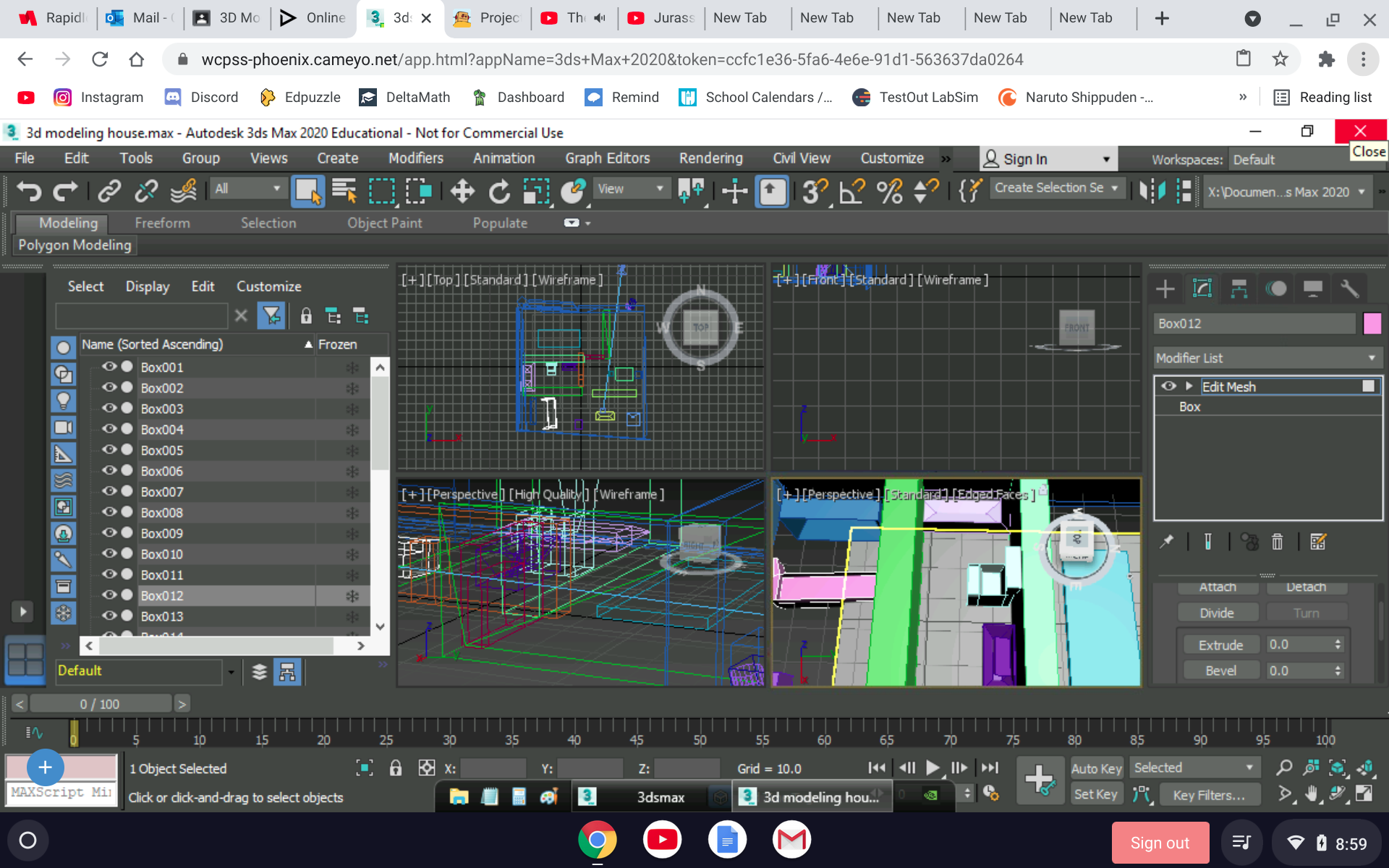.png)
Here is the video of how to do the bathroom. So the bath tube is weird but it is kind the same thing of how to create the dresser. the toilet is the same rule with the foundation, but you are pull the box forward and the sink. Make sure you add a door.
Downloads
Kitchen and Living Room and Dining Room
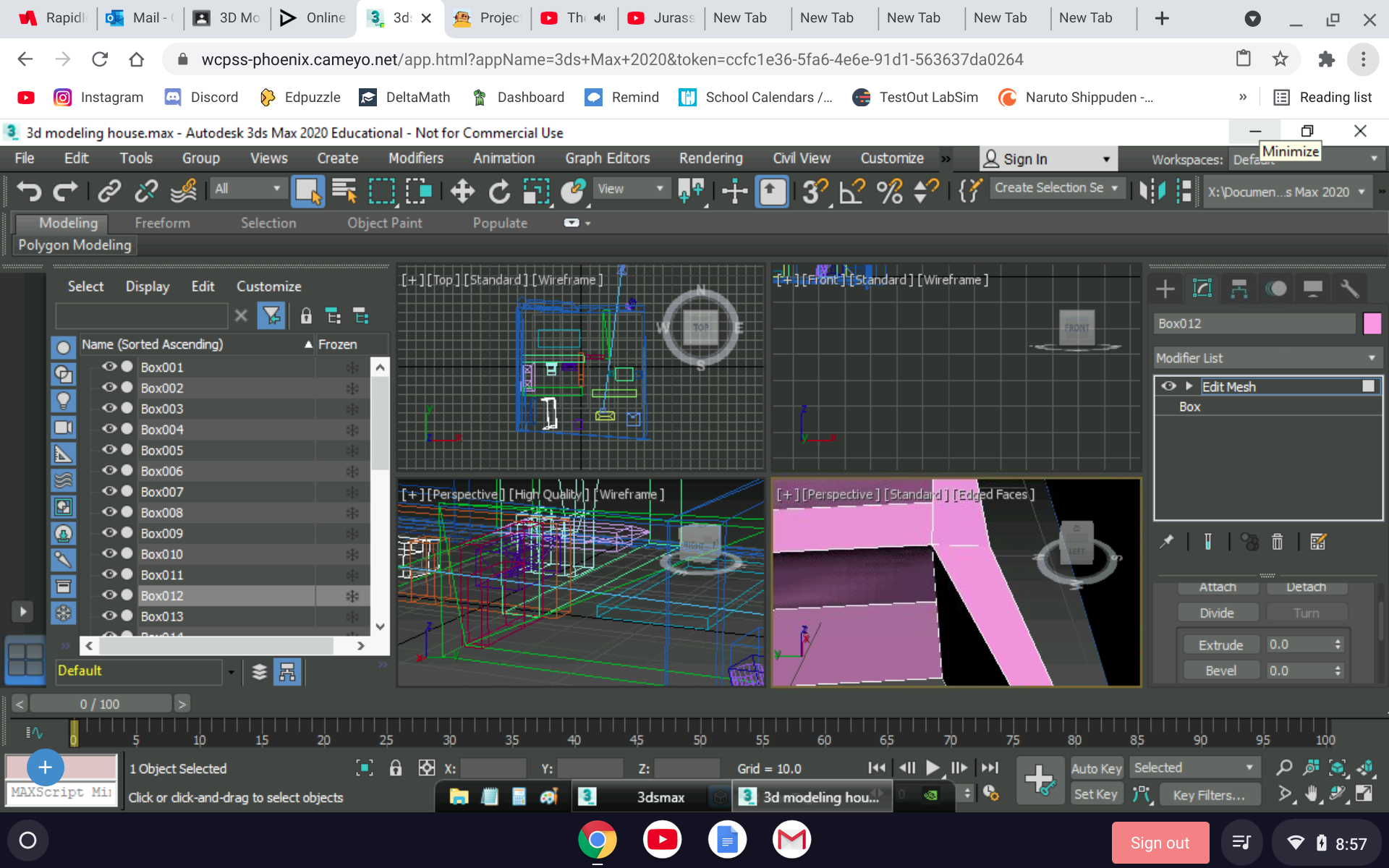.png)
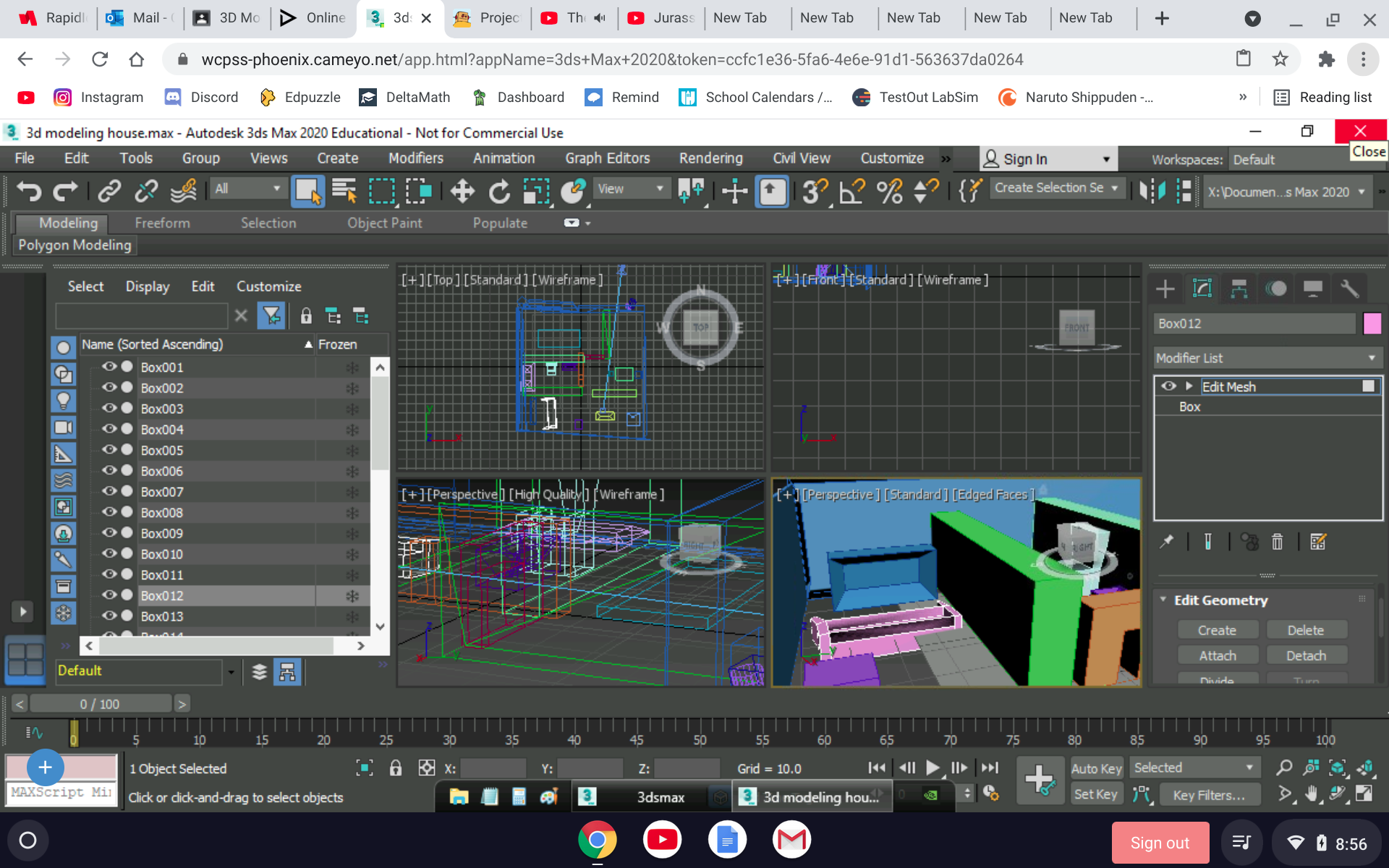.png)
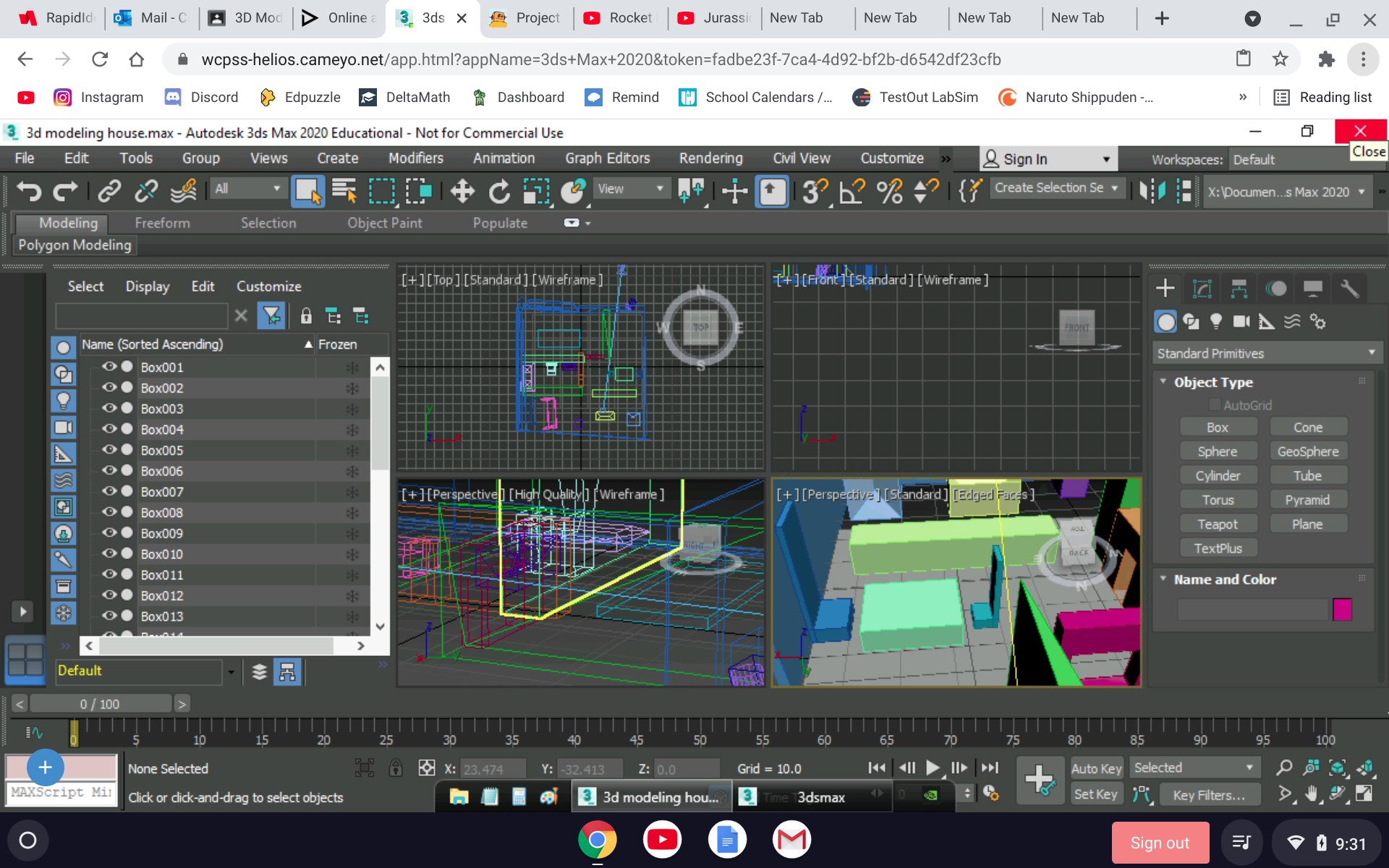.png)
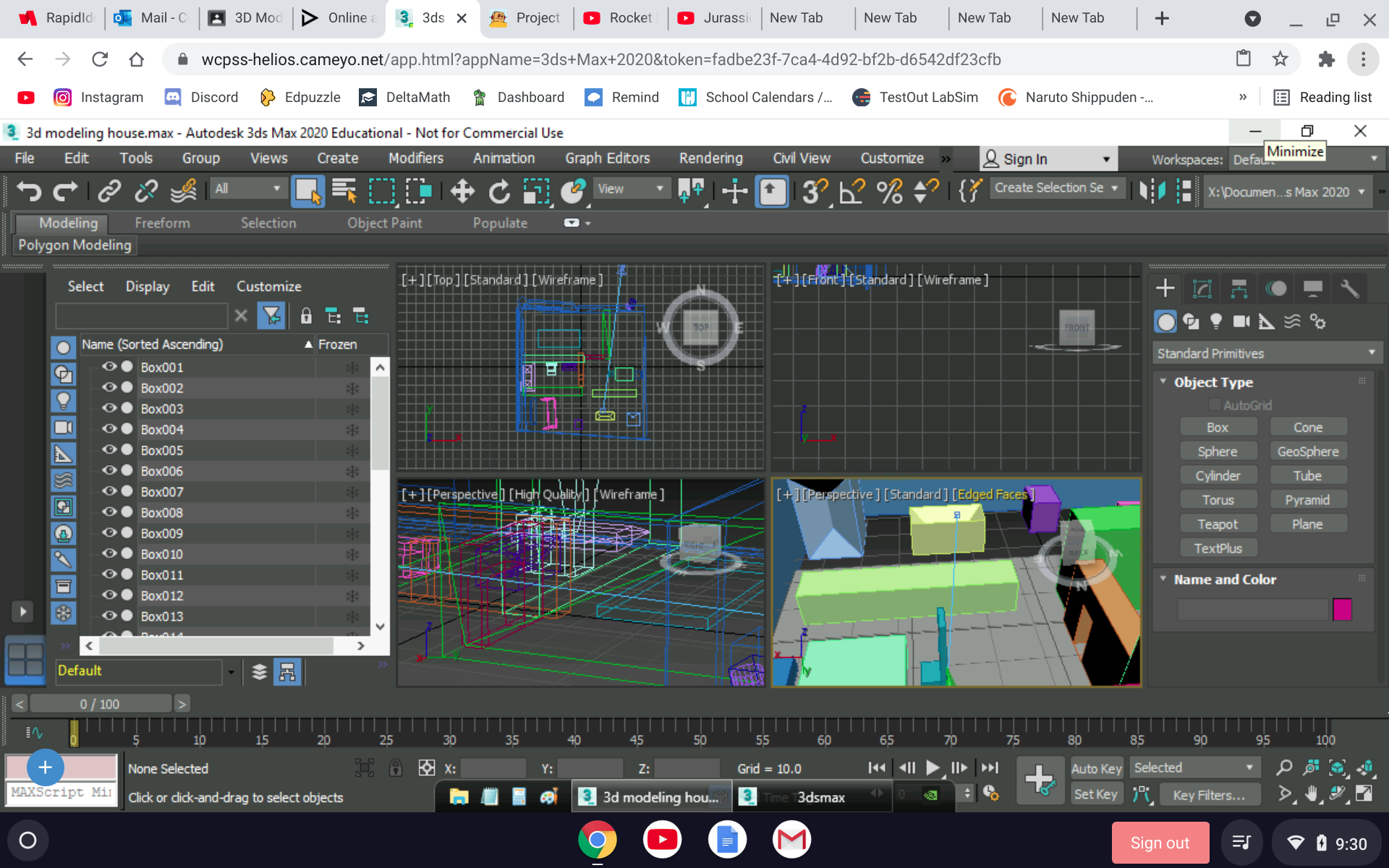.png)
Then you start creating the kitchen. As you see there is kitchen thing there that is the same thing in real life. the living room is small, it depends on how big the foundation. The Living room so create a couch, then go to modify, and find edit mesh. Make sure you click the box. Then go click polynomial it is a square. Then go down to edit geometry. Then click extrude and go to the side of the box, bring it forward, both side of the couch. Then bevel and make it straight. You bevel on the box look at the picture. Create an tv, do the same step to make the couch, but different. For the kitchen make a Refrigerator, and other things for the kitchen. For the living room make a table and chairs. Add a plate and a fork if you want to. To make a plate or a bowl make a sphere and go to modify, edit mesh, then find something that is above edit geometry. Go to the top one you see, and then increase the number and then click modifies and hold and click the circle, and then click the box with that. In the other screen you will see other color on the sphere you want half, then make you drag the sphere with your mouse and make it a bowl or a plate. I do not have the picture for it because it does not have space for it. If you have a lot of things on your 3d model house it will start lagging. If it starting to lag, you will see an eye click it and it will not show the object, but if you click it again it will bring it back or delete some stuff in your file, personal file and it will prevent from lag. To make the chair, you go to modify, edit mesh, click the box first, then go to edit geometry and then extrude the back box and then extrude the box that you brought it back and extrude it up.
Downloads
Windows and Door.
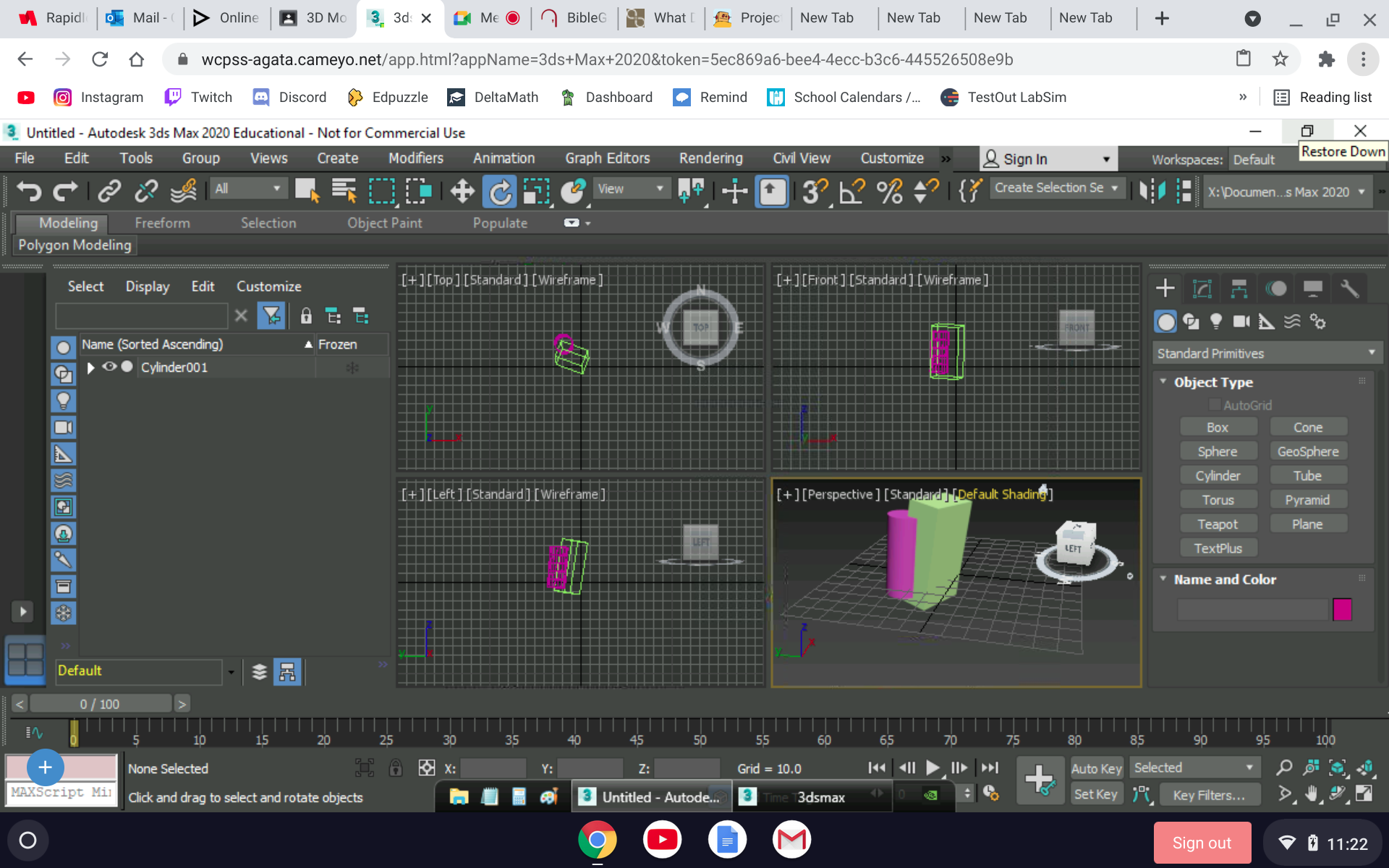.png)
The windows will be tricky. You can create as many windows if you want to. First create a box and rotate the box. After create a cylinder. On the move the cylinder next to the box. Then click select and link next to redo on the left side of the screen. Click the box with select and link. You see a line put it on the cylinder. Then click the cylinder. Then try to rotate by clicking the cylinder and it will rotate, but if you try to rotate the box the cylinder will not rotate with the box. So please click the cylinder to rotate with the box. Do not forget to do a back door for the house.
Camera Angle.
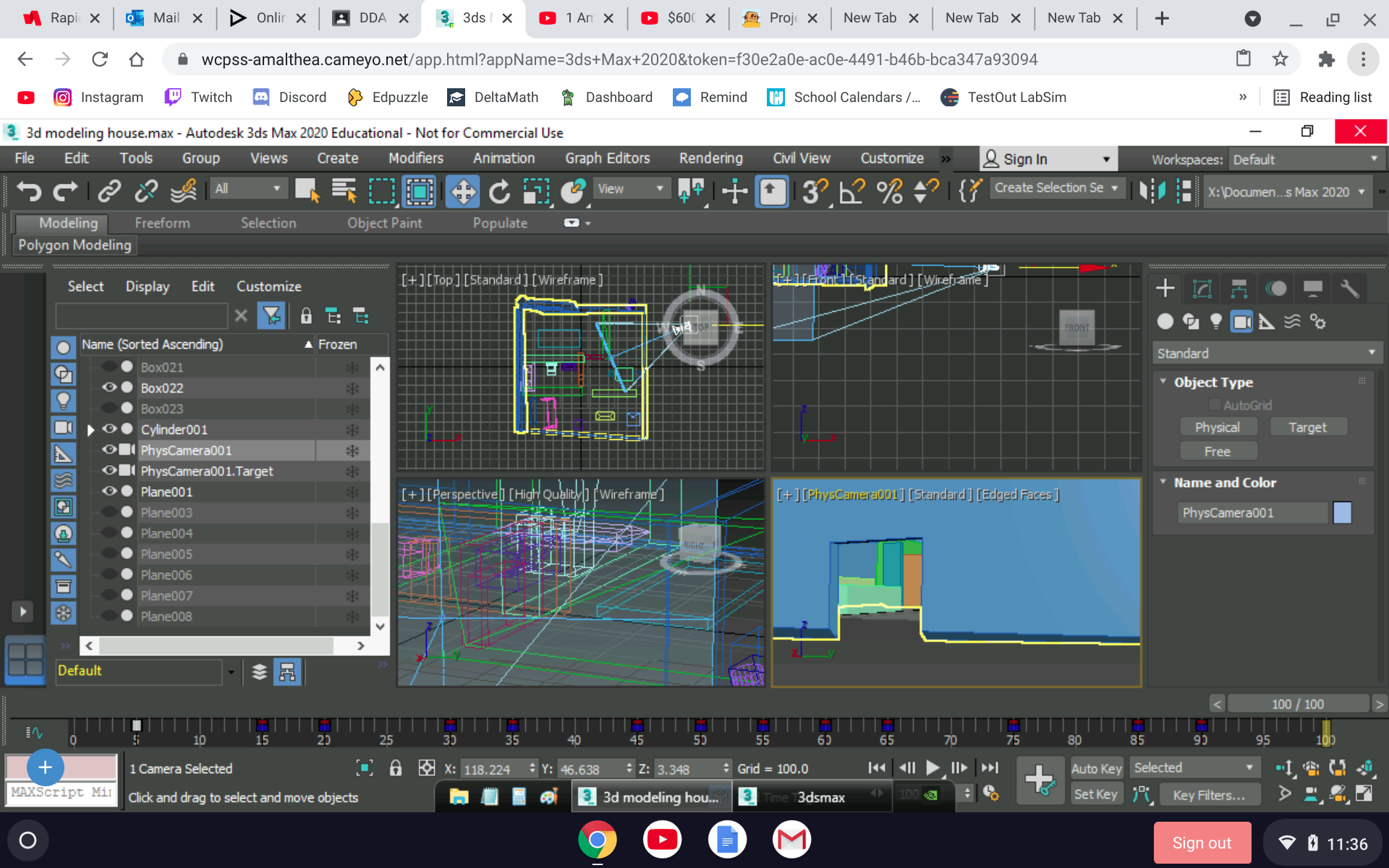.png)
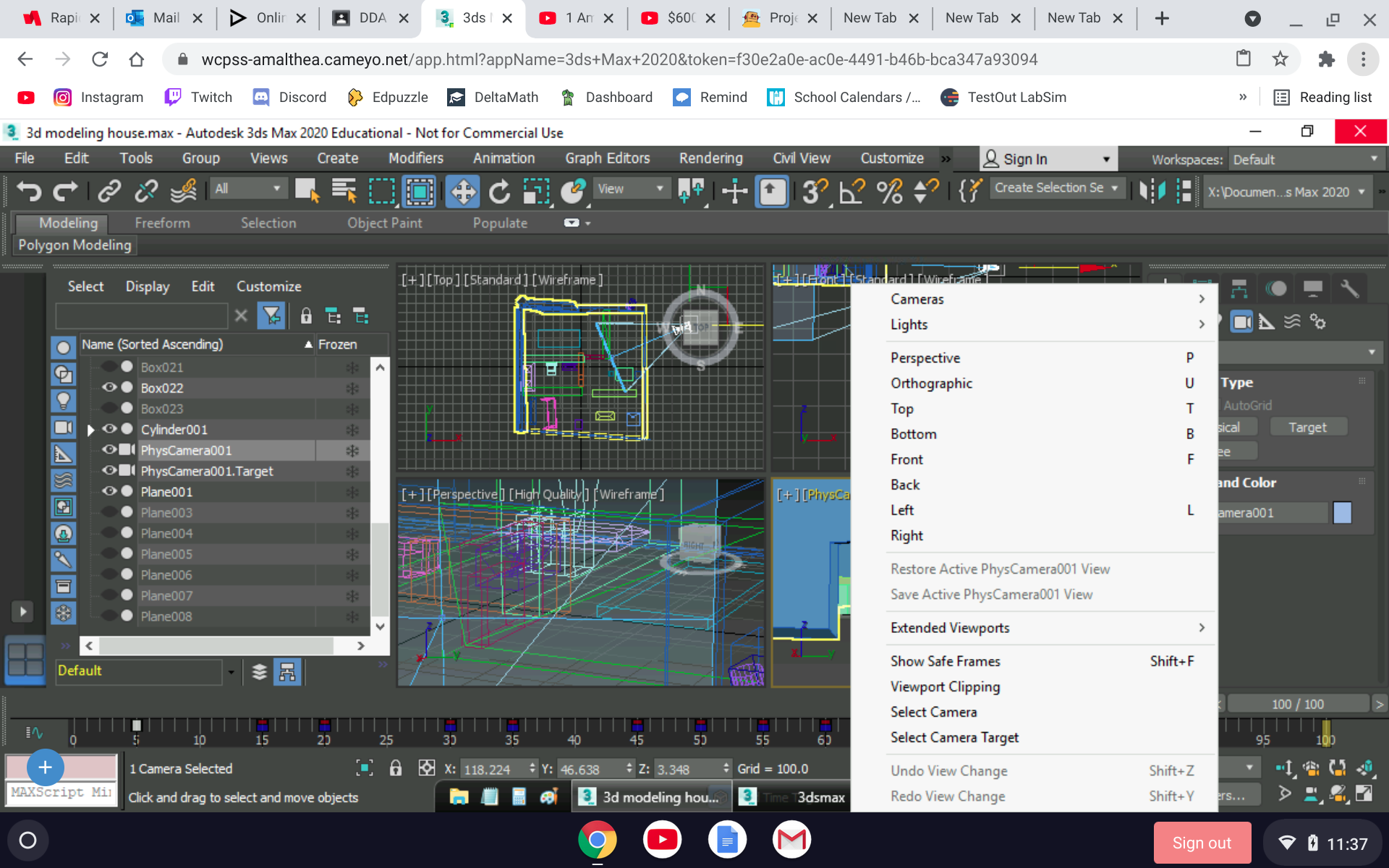.png)
For the camera angle, click an icon that is camera next to the light. The press physical. After click on perspective and then go to camera. Then, you decide where do you want to put the camera for a good angle. After you go around the house and if you have trouble with it click something else you will see the camera and line click the line that brings to a small circle and move around the circle because that makes you want the camera to go and the boundaries
You Finished
If you finish all the step that you did, you are done. If you want to you can do some edit on your 3d model house in 3ds max.
Thank You
Thank you for reading this and learning how to create a 3d model house in 3ds max. You can show to your friend, family, or your other family member.