3Ds Modeling House

In this tutorial, I'll be showing you how to make a house model and animate it.
Creating the Base of the House
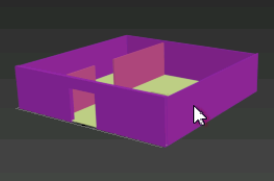
- Using the box tool, make the floor and walls
- The walls inside will be separating the different rooms
(Make sure to keep a small blueprint or planning sheet to know where to put your walls and furniture.
Create Furniture
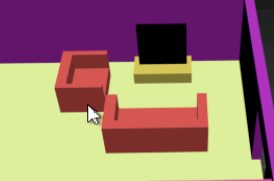

Start with making the living room parts then go on and make furniture for the other rooms. Use modifications like edit mesh and Boolean to create items within one object.
(The second picture is taken after I finished all of the rooms. I combined the Kitchen and Dining Room)
Adding Doors
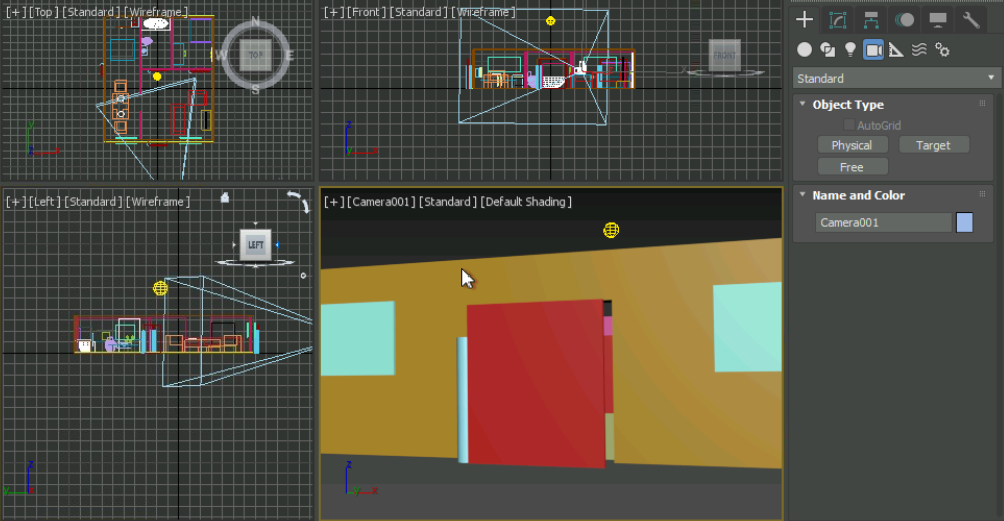
Use the ProBoolean to make a hole in the wall for the doors and the windows and then add the dor with a pivot point made by a thin cylinder.
Add Lights and a Camera
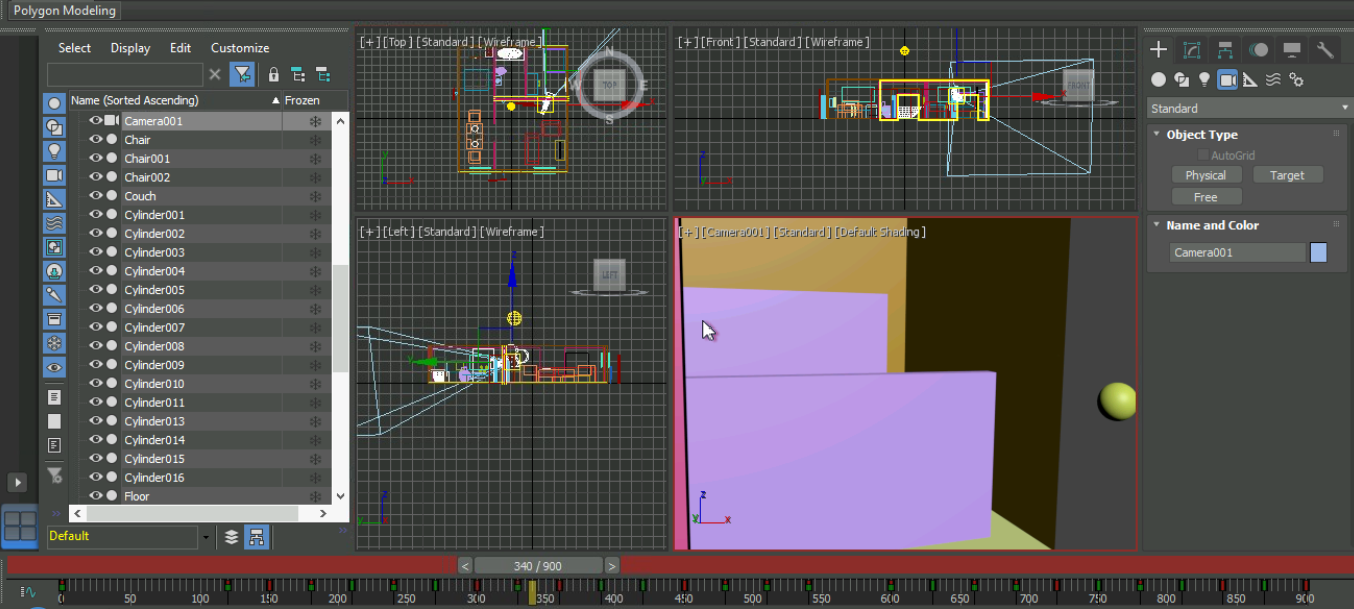
You can find the lights and cameras at the create tab.
The lights help with making sure the model is well lit when you are done animating.
Place the camera towards the front door and press modify keys, and make the animation.
30 frames = One second
Once you are done with the animation, press set key to save the animation.
Rendering
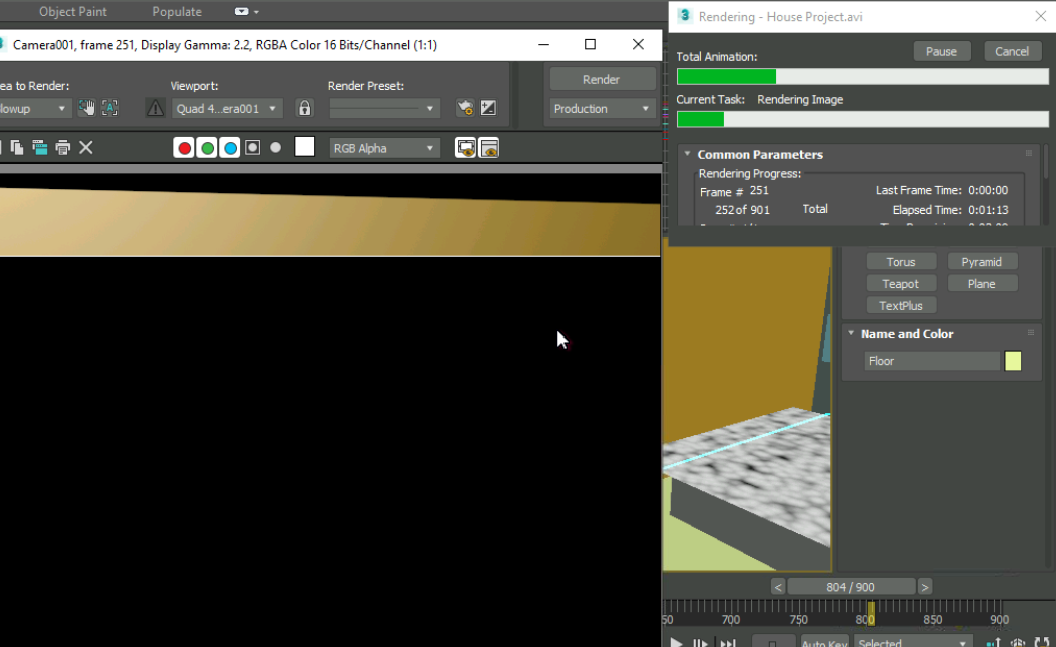
After you finish with modeling and animating, render the image into a video.
On the very top of the page, you will see Rendering< Render setup
Save the file into google drive on an AVI form.
Then press Render and wait for all of the frames to process.
(Make sure that the lighting is correct during the rendering process.)
After the rendering, you will be able to see the file in your Google Drive.