3D Scanning Yourself in High Resolution With a Camera
by shuang peng in Workshop > 3D Printing
103161 Views, 636 Favorites, 0 Comments
3D Scanning Yourself in High Resolution With a Camera
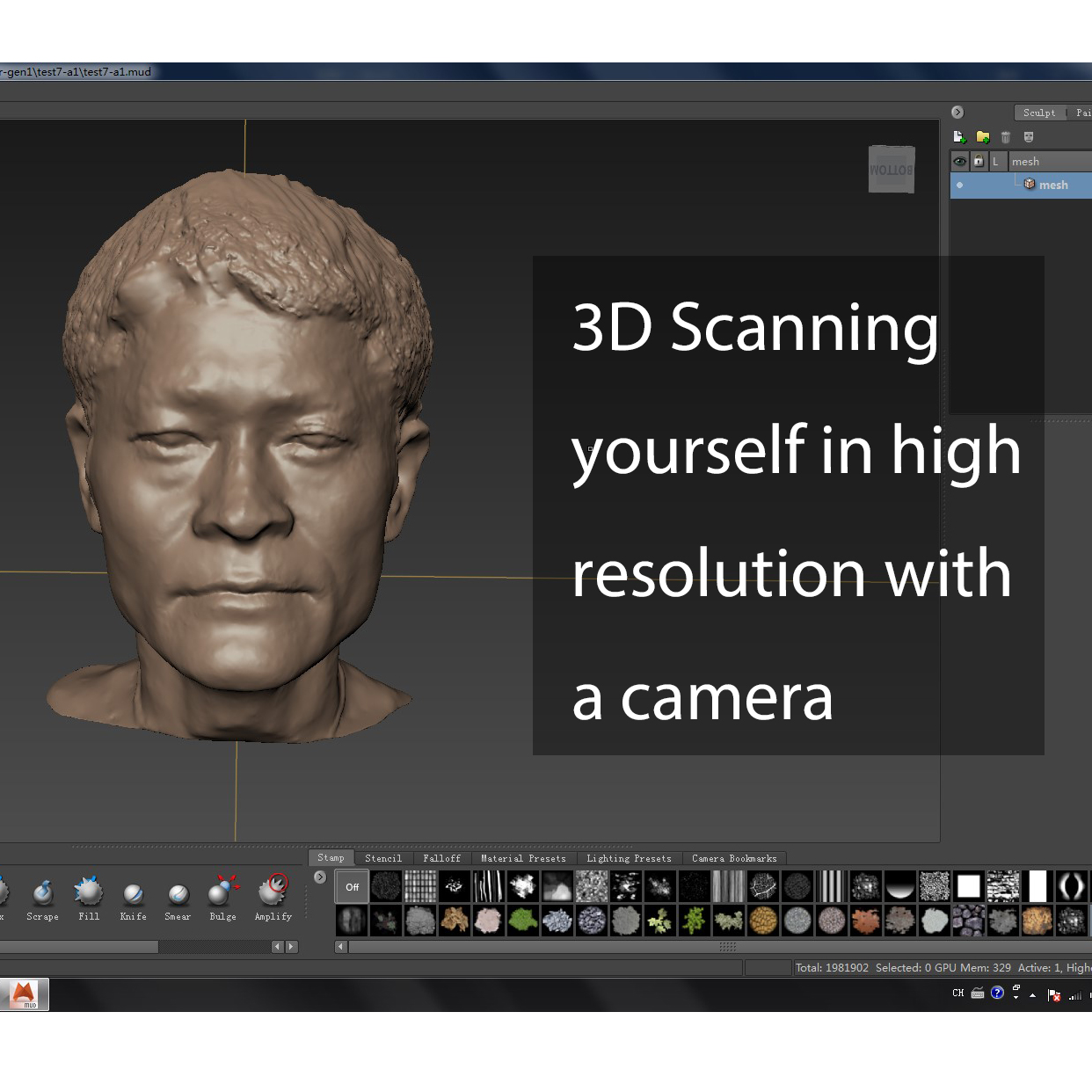
In this instructable, I'll share with you how to create a 3d model of yourself with a camera. Then clean up, fix the mesh make them printable models.
Things you'll need:
- A camera (or a phone with camera function)
- Autodesk Remake
- Autodesk Mudbox
- Geomagic studio (optional)
- A 3d printer (if you want to print them)
Take Photos

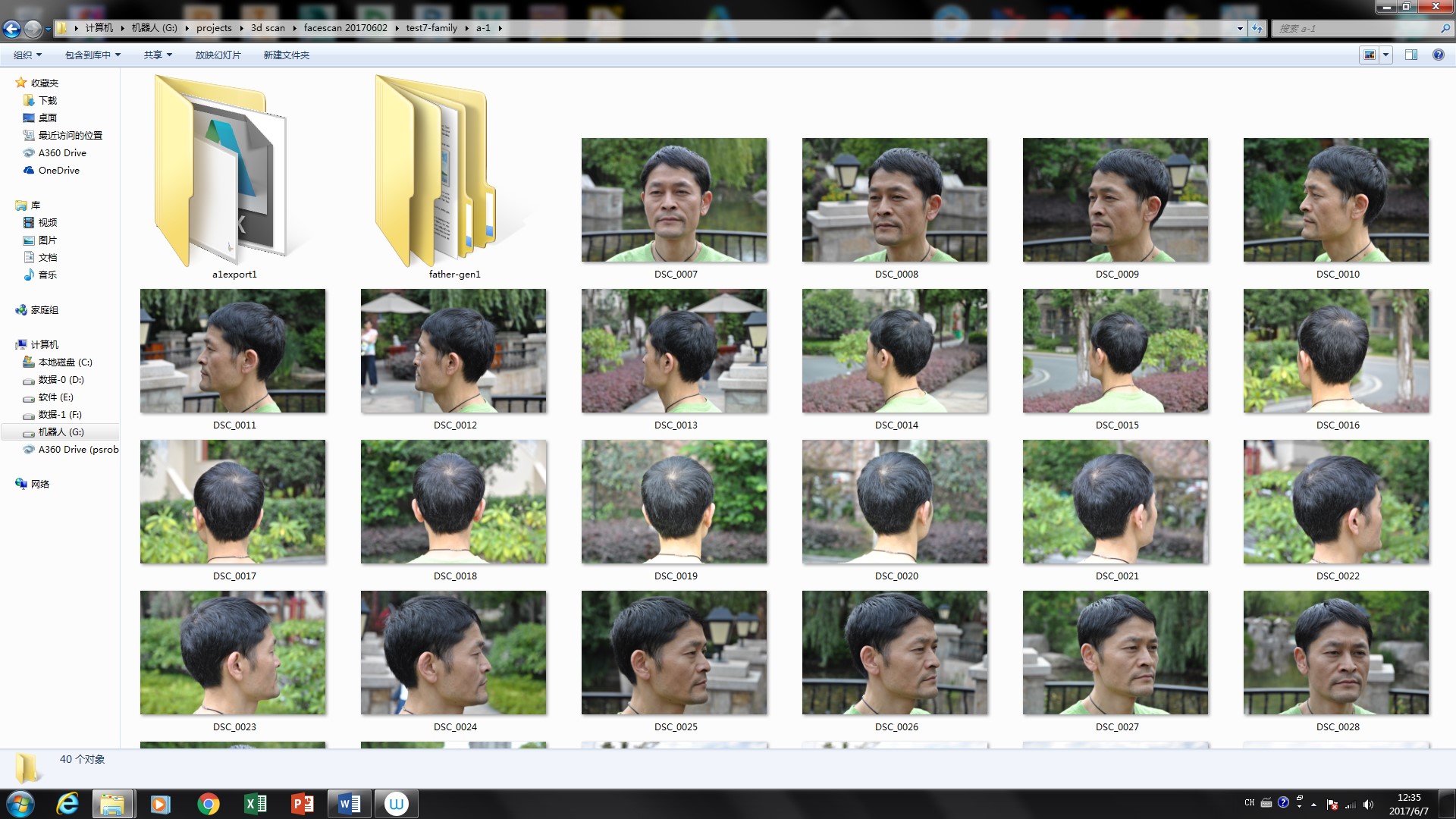
To create 3d models, high quality photos are needed as reference. Here are some tips help you take some great pictures. The quality of the model rely one the resolution of your camera, So use a SLR camera if you can.
When:
The lighting conditions have a great influence on photos. So the best time to take photos is in the daytime. Find yourself a place full with sunshine and stand facing the sun.
Where:
Autodesk Remake create 3d models by Identifying feature points in different photos. To find relations between different photos, The background need to be stationary and better surround the person being photographed.
How:
The person help you take photos should first shoot a set of photos around you horizontal. Take a photo every 20 degrees. Then take a group of photos around the face in vertical direction. You can also take some close up photos of your face to provide more informations.
Generate 3D Model
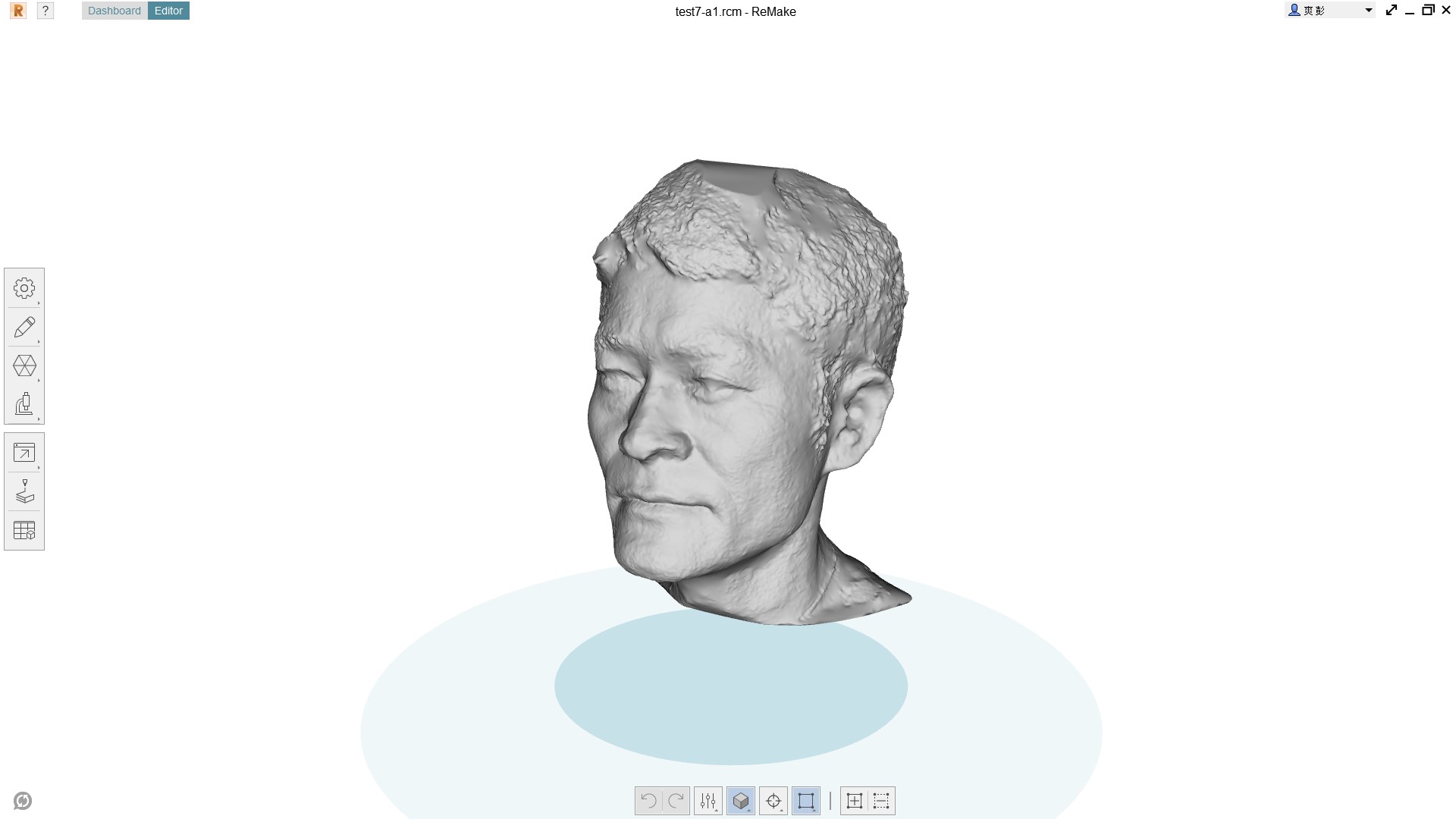
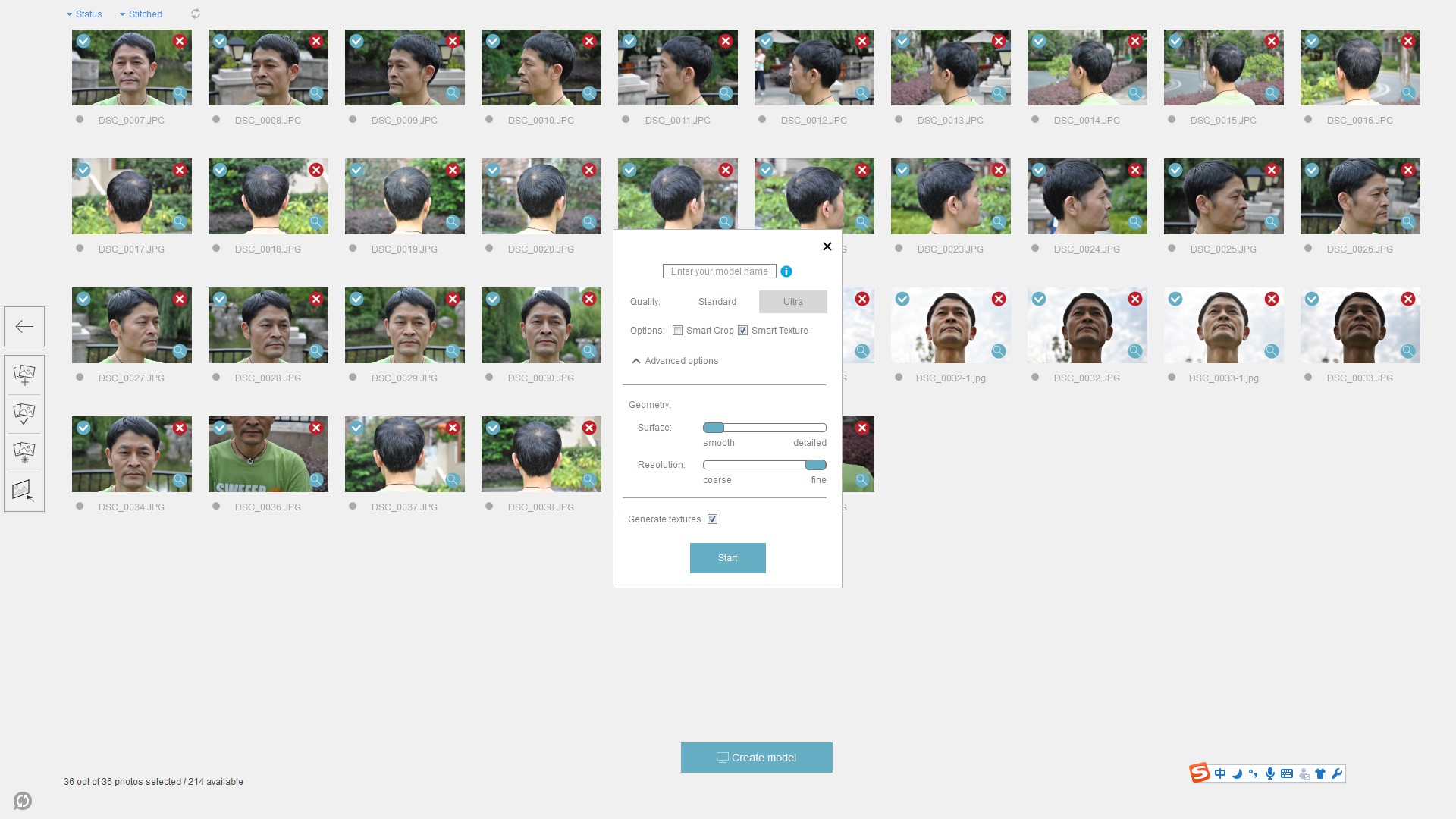
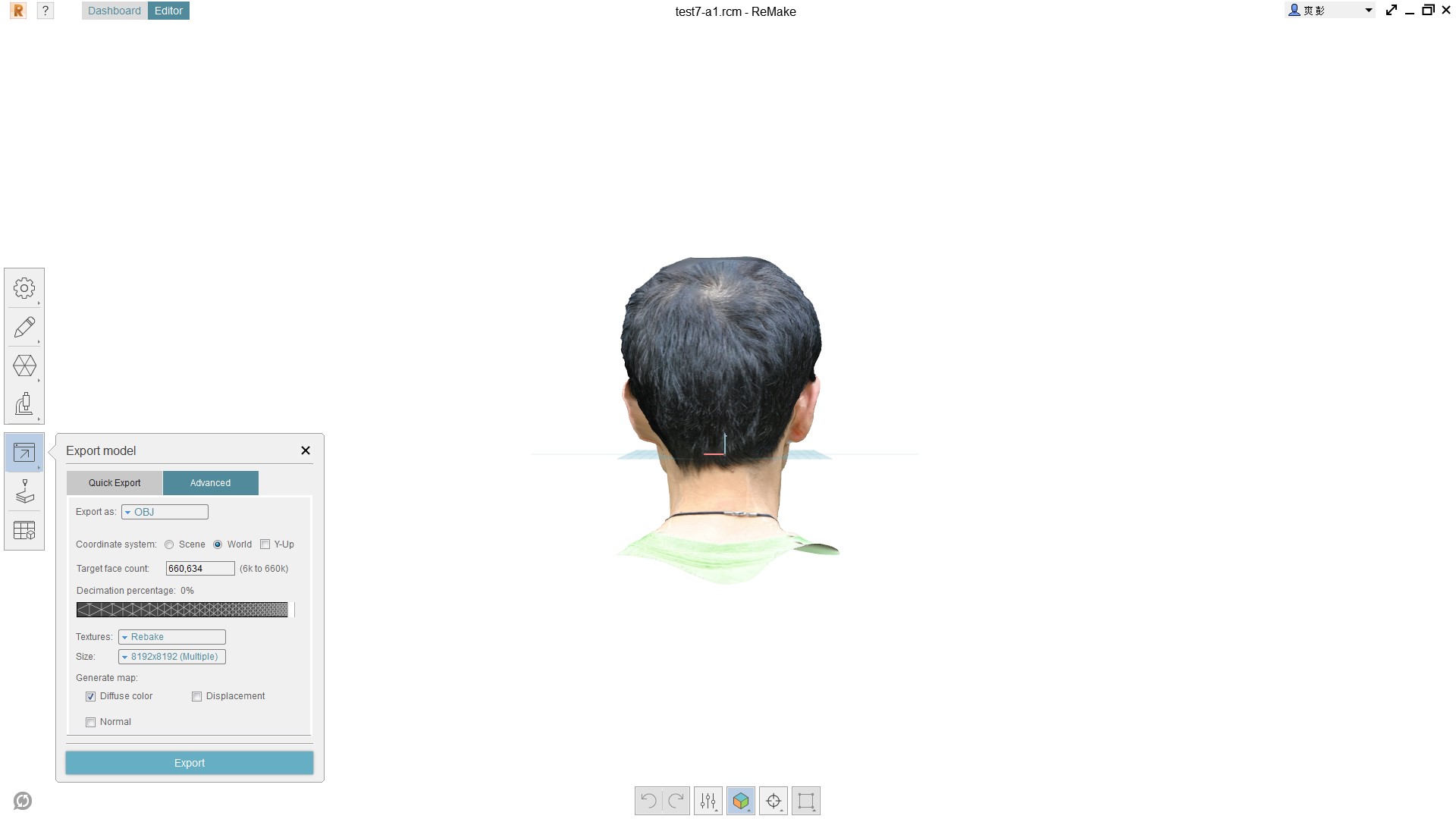
Before we start, You can get more information about this software in this class: 3D SCANNING CLASS. This tutorial includes all basic operation of the software.
Import photos to Autodesk Remake and first check vaild photos. If photos are fine, just generate 3d moudle. Use the set up in second picture which generate detailed model with texture. Then export the model in obj with the texture.
Fix the Mesh
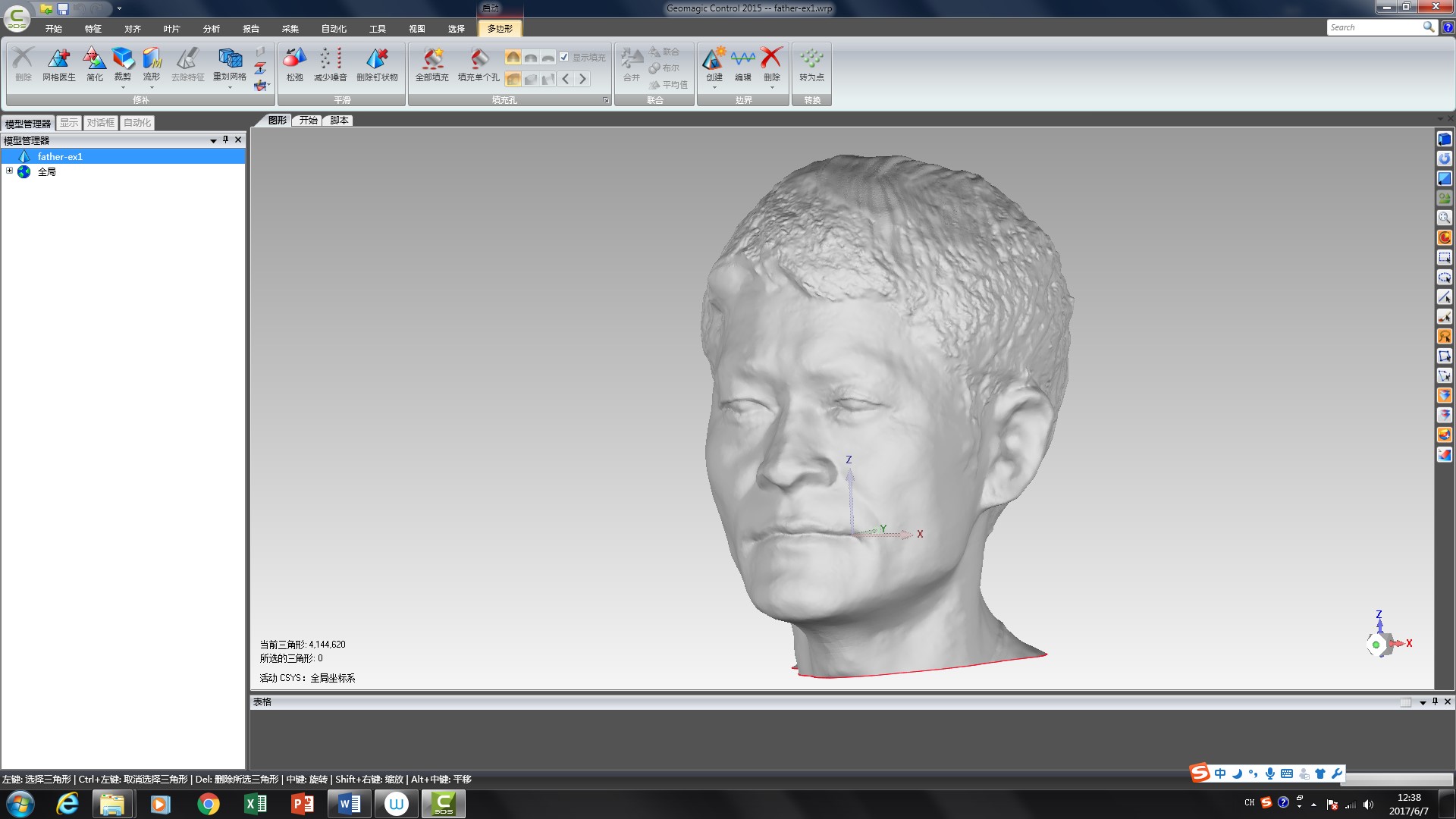
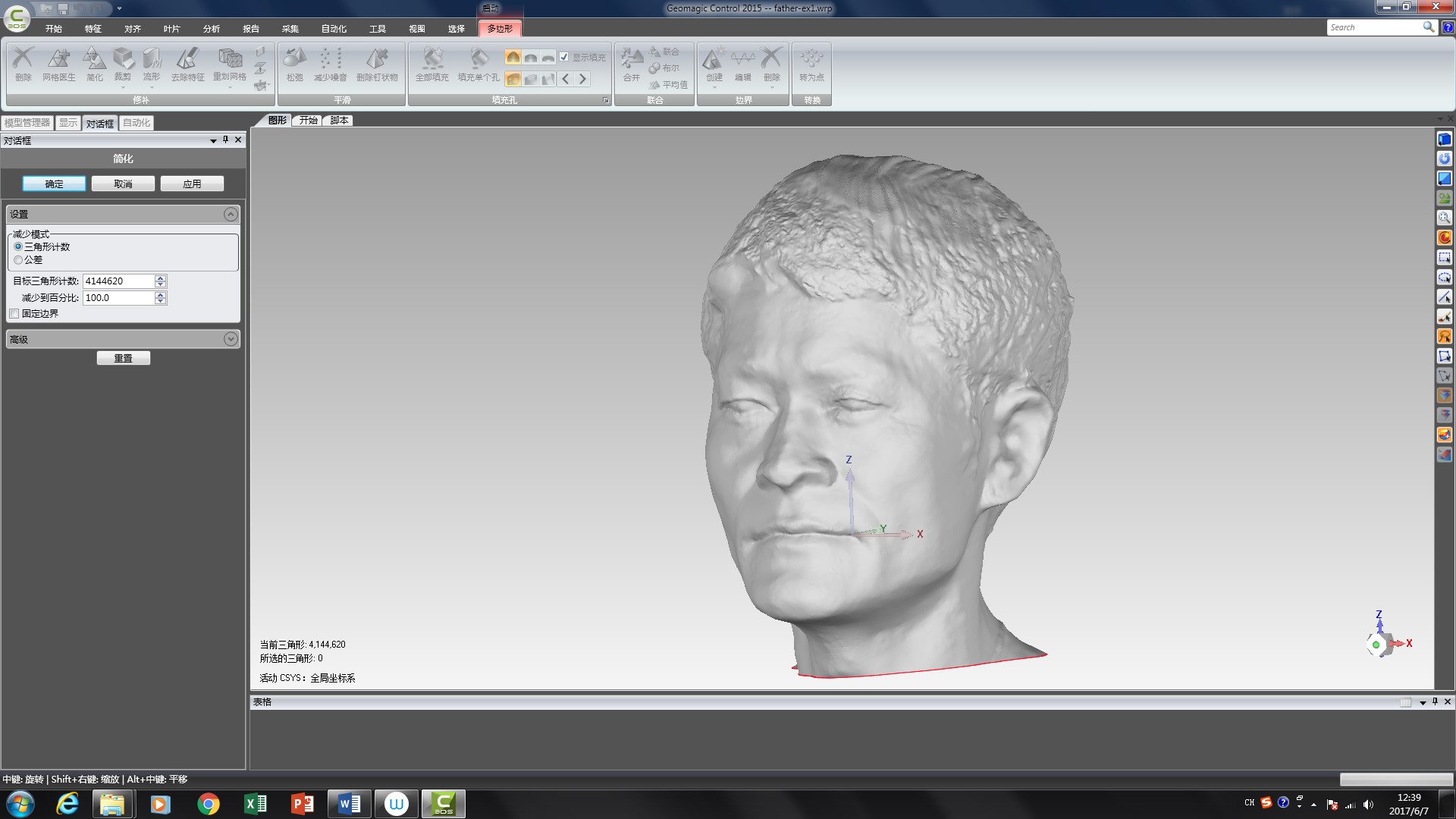
Import the model into Geomagic studio.
Then:
- filling holes in original model.
- cut mesh not needed.
- simplify the model.
- check issues of the model and fix them.
- export the model.
All those operating can be done in Autodesk Remake too. But you can do them in Geomagic studio much easiler, and the outcome is better.
Sculpture the Model


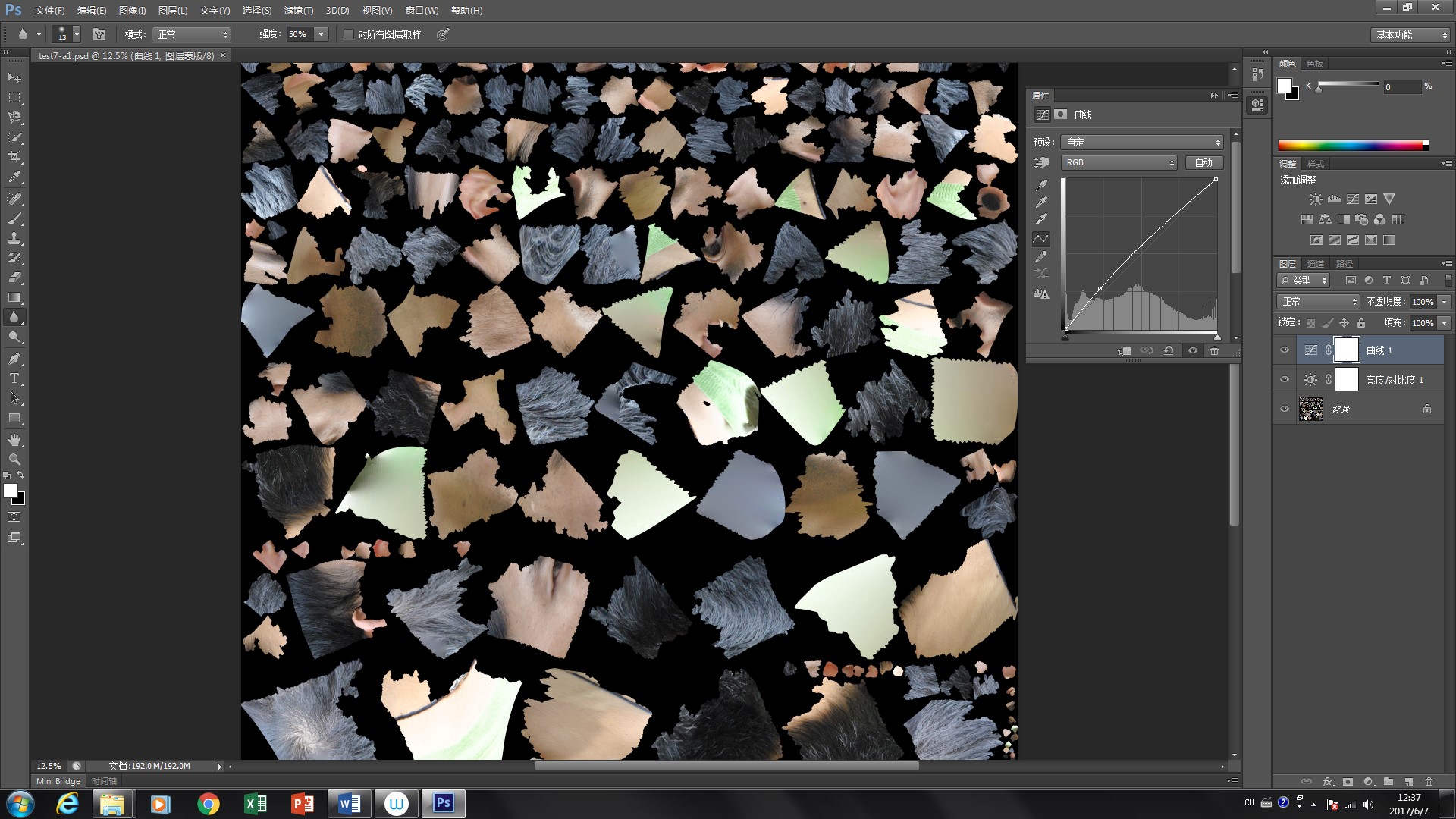

Import the model and the texture into Autoesk Mudbox, This 3d sculpture software allows you edit your 3d model in a much more easiler way, just like carve the mud.
- smooth the surface of your model with smooth brush. This step can remove small bumps on the surface of the model and create a much more smooth face.
- use crave brush and knife brush to carve more details on your eyes, ears, mouth.
- use crave brush to add details of hair on your head. You can use the photos form different direction as a reference.
Than export the model, now you should get a good model of your face! Add a base or create a 3d family portrait. You can make something interesting with them.
Print It!




Print the model with a 3D printer. If you want a full colour model, send the data to shapeways and order a full colour printing service.
That's all about this project. Thanks for watching! Feel free to leave your comment.