3D Printing With Axiom Airwolf & Cura
by mhinterarts in Workshop > 3D Printing
3095 Views, 11 Favorites, 0 Comments
3D Printing With Axiom Airwolf & Cura

An easy-peasy method for printing your parts on the Axiom printer using Cura software.
Download Cura Software
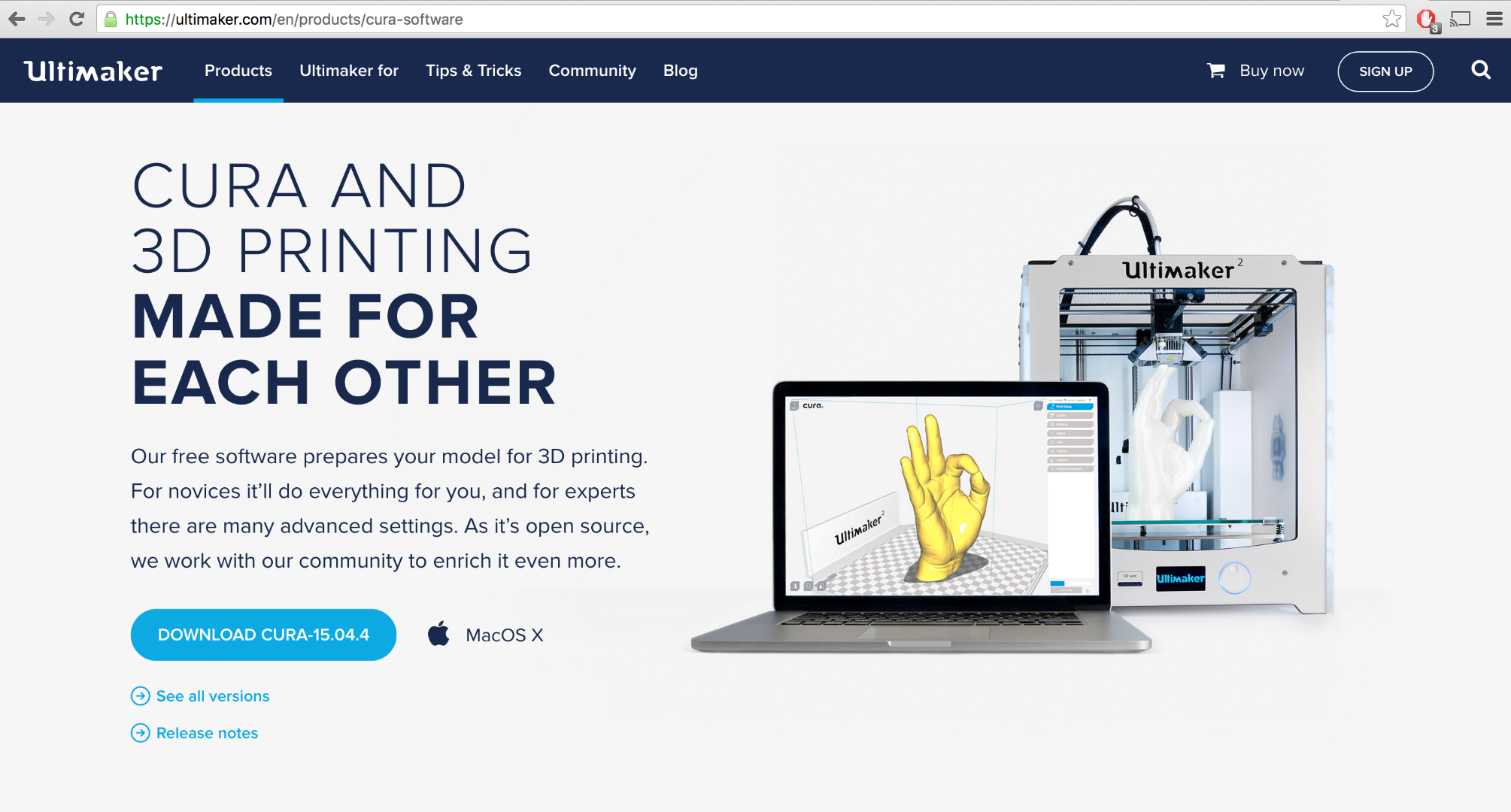
Open a Print "Profile"
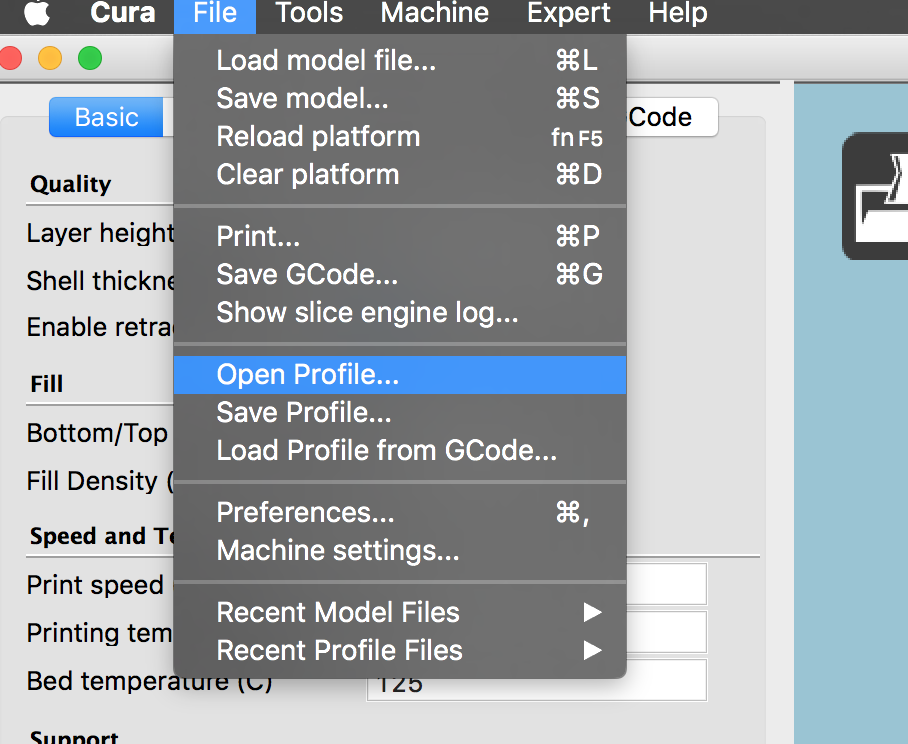
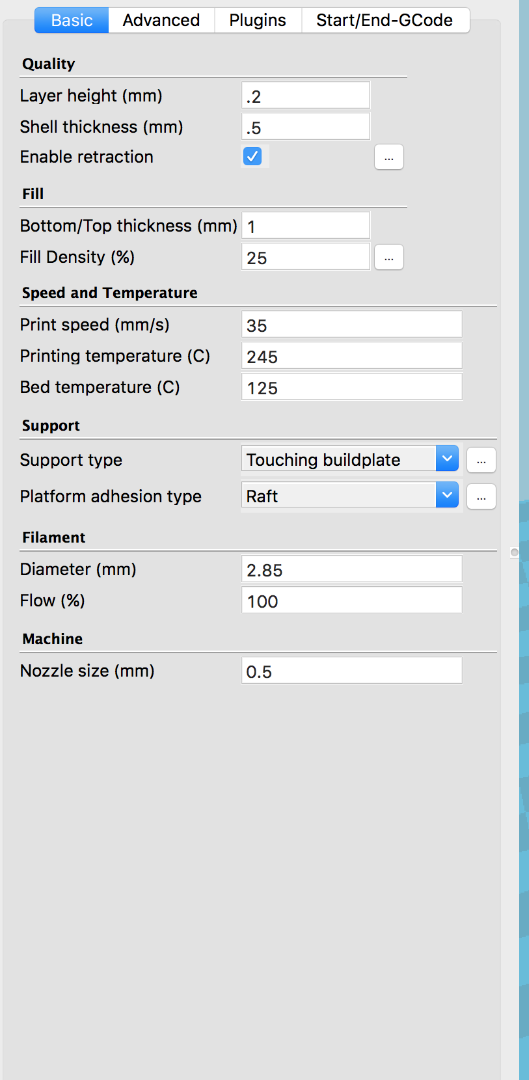
On the USB stick included with the printer are several pre-made options for print settings. For the Axiom, use any of the ABS profiles (such as: ABS_precision_raft)
Once you open the profile, you will notice the settings in both the Basic & Advanced tabs have changed.
Double-Check Your Machine Settings
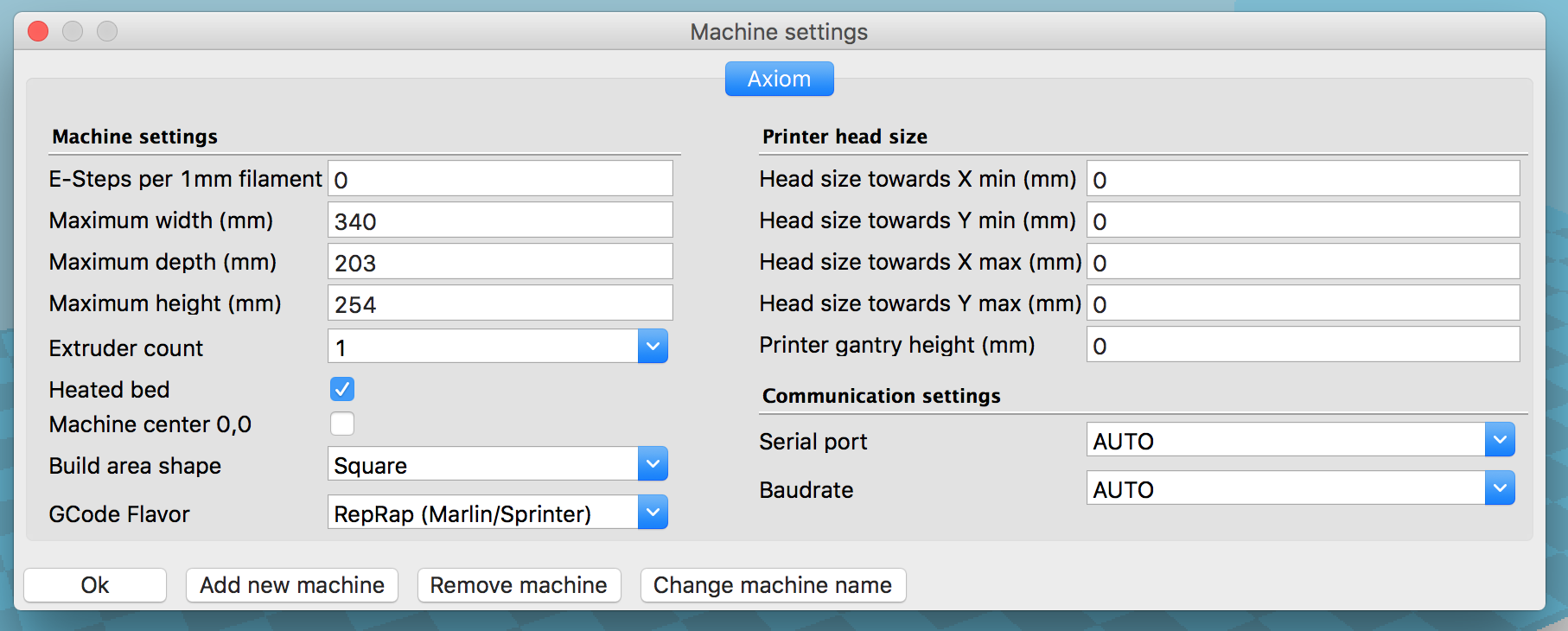
Open the "Machine Settings" and make sure they look like the ones pictured here.
Add Your .STL File
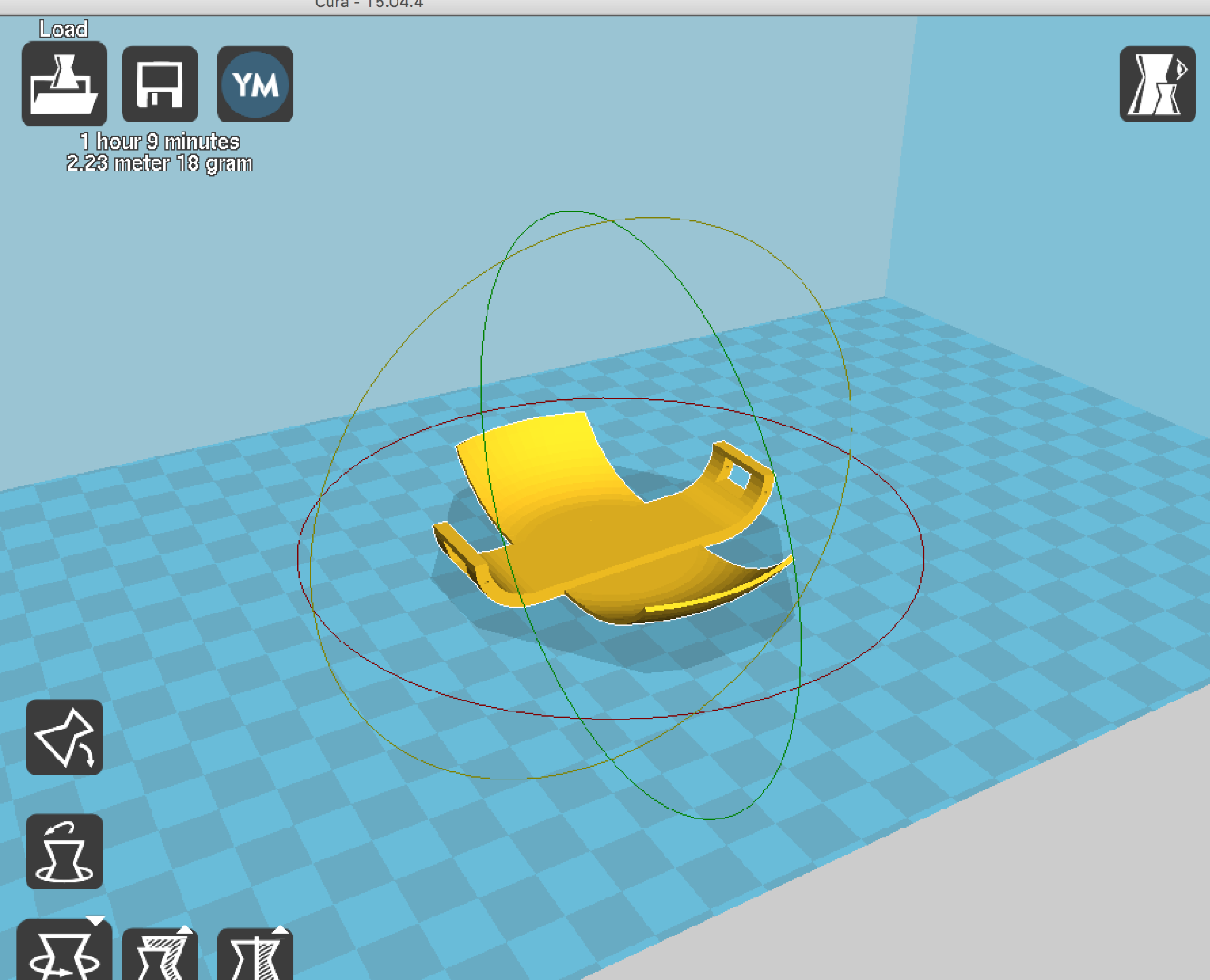
Load your .STL file and apply any rotations/scaling/etc you may need. Make sure to click "Lay Flat" afterwards to ensure the part is flush with the printer's build platform.
Export GCode
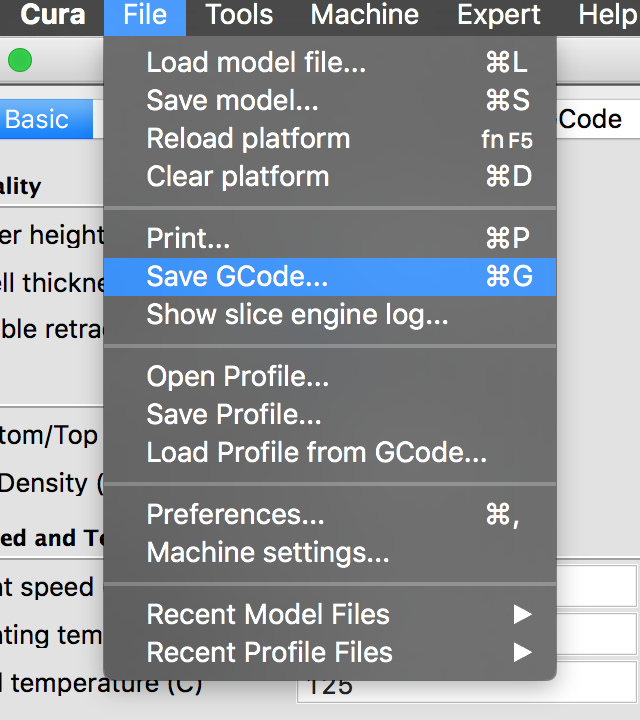
Finally, simply save your GCode file to the provided SD card.
- Pop it into the machine
- Select "Print from SD Card"
- Select your file and that's it!