Anyone Can 3D Print Shaped Cakes - Teach 3D Printing (Without a 3D Printer)
3327 Views, 4 Favorites, 0 Comments
Anyone Can 3D Print Shaped Cakes - Teach 3D Printing (Without a 3D Printer)

In this instructable I'll show you how to make shaped cake without the need of any baking talent. If you ever had a dream of baking someone a really great cake, but were too afraid of the artwork involved, then this article is for you!
This project is a great activity to do with kids, and is a great way to teach young people about the concepts and limits of 3D printing. For me, this was the main motivation for the project. Children can design their own models, and '3D print' them out of cake - by hand. Upon completion of this project, students will develop understanding of how 3D printing works, and what are the challenges and advantages of 3D printing.
This may seem like a long project, but there are many ways to skip steps, and I mentioned them throughout the text. It is also possible to split and do some parts on different days. For example, you can split the project into two sessions - one for the design process and one for baking (3D printing). If you want to do this entire project in just a few hours, you may want to use the free templates that I've attached or use existing 3D models. And as always, if you need help along the way, let me know!
To be completely honest, I never made shaped cakes before - this was a first for me as well! So any tips & tricks from your side would be awesome! Comments are absolutely welcome!
The entire project consists of three main steps:
(1) Design a 3D model (or use an existing one)
(2) Make work plans (cross-sections) of a the model
(3) Re-create the mode in real life using cakes, cookies and chocolate :)
p.s., I tried making a tasty cake, but I didn't want to focus on the baking process itself. So, I intentionally left out most of the details on baking, frosting and so on. However, I got most of the information here on instructables, so I created a collection of some of my favorite instructables on cakes, creams and frostings which you may find useful. Still, if you have any questions - feel free to ask me in comment section!
The Basics of 3D Printing Cakes

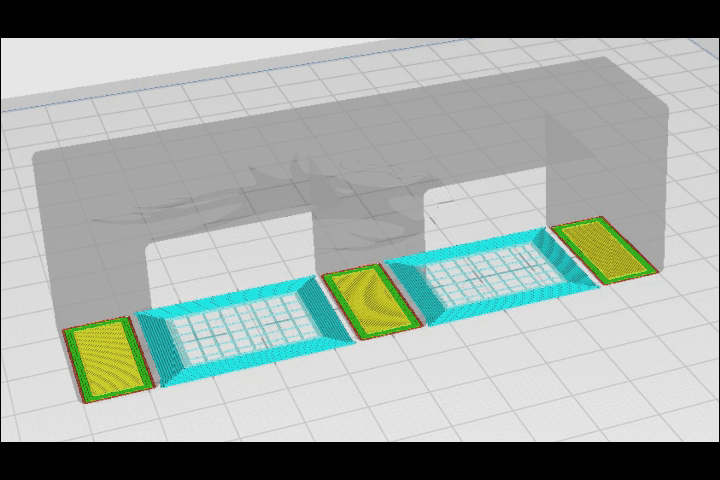


Before making or choosing a model that you want to turn into a cake, you need a basic understanding of the method, so here's a very brief introduction on that!
What is 3D printing, and how does that have anything to do with cakes?
3D printing works by laying one layer on top of the other to create a model. Most 3D printers basically melt plastic and lay the layers one at a time - each new layer resting on the previous ones. We're going to do something similar - we're going to cut thin layers of cake, and lay them one over the other, gradually sculpting back the model we've designed.
This is a great method, but it has its downsides! For example, imagine trying to build a bridge layer by layer. First, you'd make the pillars. No problem. Then, you'd reach the point where the bridge itself is supposed to be layed, but notice that between the pillars there's nothing to lay the new layer on! (see first GIF). You're trying to print in mid-air!
How can we solve this issue? With cookie bridges!!
One solution to this problem is to make sure you don't have any 'bridges' in your print - design your models so that your print has no bridges in it - each new layer has the previous layer to lay on. Sometimes this is the easiest way around the bridging issue. However, sometimes you just want those bridges!
In 3D printing, we usually add support structures - it's stuff that we print, but eventually throw away. It fills the empty space beneath your bridge and then, once you print the actually bridge, it has a layer to lean on (see second GIF).
We can use support structors. However, in cake-making we have even better solutions! 3D printers have a disadvantage here because they don't actually lay complete layers, but instead, they lay thin lines and gradually make the entire plane. Moreover, 3D printers usually use just 1 or 2 materials. We can use as many as we want. So, to create bridges we can simply lay a tougher layer as the bridge's first layer!
For example, our bridge could have cake legs, and we could lay a chocolate bar or a cookie on top for those (GIF's #3 & 4).
The next layers could be made of cake just like the legs were! Problem solved! :) It's important to remember that this solution is hard to use in actual 3D printing, but noting the problem and looking for solutions is a major step for students.
Get a Model of Your Cake

First, you need to create a model of the desired cake. Actually, you don't have to do it all by yourself if you don't want to! You can find very nice models online. For example, the one I'm using was taken from Thingiverse (designed by agepbiz). You can find the file and a TinkerCAD project just below.
If you do the decide to design the model by yourself, TinkerCAD is a free software you can use. It's very simplified, so it's not perfect for the most complex geometries (although everything is possible!), but it's a great starting point! Also, since it is very intuitive, TinkerCAD is a great way to let kids design their own cake.
Some things that will make your life easier later on:
- Decide on what size you want your cake to be, and model the cake in real scale. For example, if you're importing a model from somewhere else (like Thingiverse), you can set the scale so that the model is a true model of the final cake (see the GIF).
- Start simple! Your first cake should be a pretty simple design. Try to avoid bridges and overwhelming details.
- If possible, test how thin you can make the cake layers before you start (see the stage about slicing the cake)
- This is counter-intuitive, but bigger cakes will be easier to make. This is because there's a limit on how thin your cake-layers are going to be. So, if you use a car model like I did, and the thinnest cake layers you can cut are of about 1cm (~1/2"), a small 5cm-tall cake would be made of just 5 slices, while a 10cm-tall cake of the same model would be made of 10 slices - twice the resolution! The downside is that you have to bake a lot more cake! (infact, if you turn increase the heigh of your model by a factor of 2 while keeping the aspect ratio of your entire cake, it's volume would increase by a factor of 2^3 = 8 !!)
Downloads
How Make Virtual Slices of Your Model (cross-sections) in TinkerCAD




Now that we have a model of our cake, we're ready to get to work. The process will be as follows - we will begin by cutting our TinkerCAD model into thin layers. Next, we will recreate those thin layers out of cake in real life. Finally, we will lay the layers one over the other to reconstruct the model we've designed.
For that, we need to make work-plans for our cake-making process. We begin by making virtual slices of the model (which are usually called cross-sections). I'll guide you on how to make cross-sections using TinkerCAD, but you can do similar stuff in other software as well.
- First, you need to switch to 'flat view'. On the left side of the screen, you'll find a button that says 'switch to flat view', click it (first GIF). This mode is feels a bit unnatural, because it doesn't look like the real world - things far away seem as big as things closer to us. Flat mode is less intuitive, but it's going to be more convinient for us.
- TinkerCAD doesn't allow you to take cross-sections right away, so we're going to do a little trick. First, create a big (empty) box. Make it as big as your model (second GIF).
- Duplicate box you made, and move it over so that it is slightly above the previos box (third GIF). If you look from the top, the two boxes should be completely overlapping, and if you look from the side, the boxes should be just one over the other. You should leave about ~1mm of gap between them.
- The empty boxes will soon be the regions that are removed. Place the gap between the two boxes so that a thin layer of your model is in it. Using select the model and the two boxes (at the same time), and click 'Group' (top-right part of your screen, last GIF). Once grouped, only the section between the two empty boxes should remain.
Tada - you've created a single cross-section!
Get Cross-sections of Your Model



In the previous step I showed you have to take a single virtual slice of your model. Now we need to systematically get cross sections of our entire model.
For this part, it's best to first have an idea of how thin your layers of cake are going to be. I made some tests, and it seems like 8-10mm (~1/3 inch) are the thinnest layers I could cut.
- First, I made many duplicates of my model and boxes (you'll see why in a second). To do it quickly, duplicate all of the existing models over and over again (see first GIF). Exponential growth is fast, huh?
- Once that is done, we're ready to make make the cross sections. Go to the first copy of your model, and place the two boxes so that the space between them will mark a cross-section of the bottom part of the model. Now, go to the second copy of your model, and place the space between the two boxes so that it's one slice-of-cake higher. For me, that was 8mm (so I moved the two boxes 8mm upwards). You should use 10mm layers instead.
- Repeat this process until you have cross sections of the entire model, each cross-section should be a single layer-of-cake higher than the previous layer (see second and third GIF's).
- Finally, group each model with its two boxes to get the cross sections.
Print Out the Cross-sections








No, you don't need a 3D printer :) We're going to print the cross-sections on regular paper, using an ordinary printer.
We need to print out the instructions for how to cut the cake. These instructions are nothing but the cross-sections we made previously. However, we need to print them at the desired scale of the final cake, and they all have to be scaled correctly.
If you want to skip this step, see the attached file (with the cross-sections I used).
I tried to make sure that anyone can follow my steps (kept it simple and without any fancy software). However, if the steps are hard to follow, let me know!
- While still in TinkerCAD, arrange the cross-sections so that they lay next to each other. You can also add numbers marking the layer number (numbered from bottom to top). See first GIF.
- Next, take a screenshot capturing *all* the cross-sections. It's important to capture all of them in one snapshot to make sure that they all have the same scale.
- Open a new PowerPoint file, and set the page settings to A4 (Design -> Slide Size -> 4A, see 2nd GIF). This will ensure that the sizes we're going to chose are the actual ones. If your printer uses a different type of paper, set the page setting so that it matches the paper you'll be using.
- Paste the screenshot of the cross-sections. Make a bunch of copies of it and crop each copy so that it contains just a single cross-section (see 3rd GIF). This way, you will have separate images for all of the cross-sections, but they will all have the same scale.
- Now that you have all the cross-sections as separate images in PowerPoint, all we need is to re-scale them to real size. To do that, I added a reference shape. Add a rectangle or a straight line, and change it's width to the the desired size of your cake (see 4th GIF). This will be the width of the largest cross-section of your final cake. Move the largest cross-section next to the reference shape. Select all the cross-sections at once, hold shift and rescale their size so that the largest cross-section matches the reference shape.
- Now that we have all the cross-sections at the correct sizes, move them into separate pages and print them out (see last image).
Now that we've printed out the cross-sections, we have the work-plans for re-creating the model out of cake, so we are ready move into the real world!!
Downloads
Bake a Cake, Cream and Icing (Or Don't!)

I am far from an expert on caking making, and trying to teach you how to bake a cake, make cream or frosting would be insulting! Plus, in my opinion, it might be a bit off-topic here. So, instead of doing that, I collected some my favorite instructables into a single collection. You'll find everything you need to make a cake from scratch - from some of the most talented people over the internet.
Cakes, Creams and Frostings Collection
And if making a cake from scratch is going to be too long or too messy, you can always buy a cake-mix or even a store-bought cake.
Slice the Cake Into Thin Sheets and Cut Out the Cross-sections



We need thin sheets of cake which we will then cut according to our cross-sections. To make the layers as even as possible, I used a couple of magnets as spacers, which I attached to a large kitchen knife (see first GIF). This allows you to slide a knife while keeping it at a relatively constant distance from the cutting board.
Cut a thin sheet of cake, and lay the printed cross-section of the first layer on it. Use the cross-section as a template to cut around. Keep on making sheets and cutting out the cross-sections. Take your time! This is the hardest part of the entire project :)
3D Printing Shaped Cakes - Lay a Slice, Add Cream, Repeat!


Once the layers are ready, we can begin to re-assemble to model! Lay the first slice of cake. Put some cream on it, and lay the next layer. Keep going until you're all the way to the top (see first GIF). This process is very similar to the process of real 3D printing (see second GIF)
Tip Some people use wooden skewers to hold the cake together. I didn't want to, because it makes eating more complicated - but it'll definitely help your cake keep its structure!
Post-Process - Frost and Decorate the Cake



You may have noticed that your 3D printed cake has imperfections. This natural, and happens in real prints as well! To deal with this issue, we sometimes post-process our products. In our case, we will frost and decorate the cake!
Before frosting the cake, I left it in the refrigerator for a couple of hours. Then, I applied a first layer of butter-cream frosting with no food coloring and refrigerated it again. This first layer allowed me to mask all of the layer-lines, which also appear in actual prints (see second image). When we want a really smooth print, we can apply process-processing in a very similar way - we often paint the printed object. Finally, after the base-layer rested on the cake for a while, I applied a second layer of butter-cream frosting - this time with red food coloring.
To make the wheels, I cut out a chocolate bar into discs. You can do that by dipping a cup in hot water and laying its top (open) side over the chocolate bar. I used a thermal cup made of metal and it worked nicely (it fitted the wheel-size I needed, see third image). You could also make wheels out of cookies, which are usually round anyway :)
There are plenty of other ways to post-process (decorate) your cake, and this is one of the more enjoyable parts of the projects! :)
That's All!


If you followed along, you're probably exhausted! Celebrate your delicious accomplishment by relaxing with a slice of your delicious creation ;) If you made a cake too, I'd love to see your creations! (you can share those using the 'I Made It Button')
Some future ideas - for demonstration purposes, it is possible to use flat cookies instead of cutting cake. This is much simpler and easier, but less functional! You'll have a very nicely shaped pile of cookies, but I'm not sure you can actually eat it when you're done. However, I'm planning on doing this with some cream to hold the cookies together, which may soften them, turning the pile of cookies into a nice cake. Maybe I'll write another instructable if it turns out nice :)
Thanks a lot for reading! If you liked my instructable and want to see some of my other ideas, feel free to