3D Printing a Button

What I made is a emoji key chain because it is a simple project to teach to people that want to learn about 3D printing.
Supplies



You need a 3D printing machine a computer and the filliment for the 3D printer
Open the Software TinkerCad
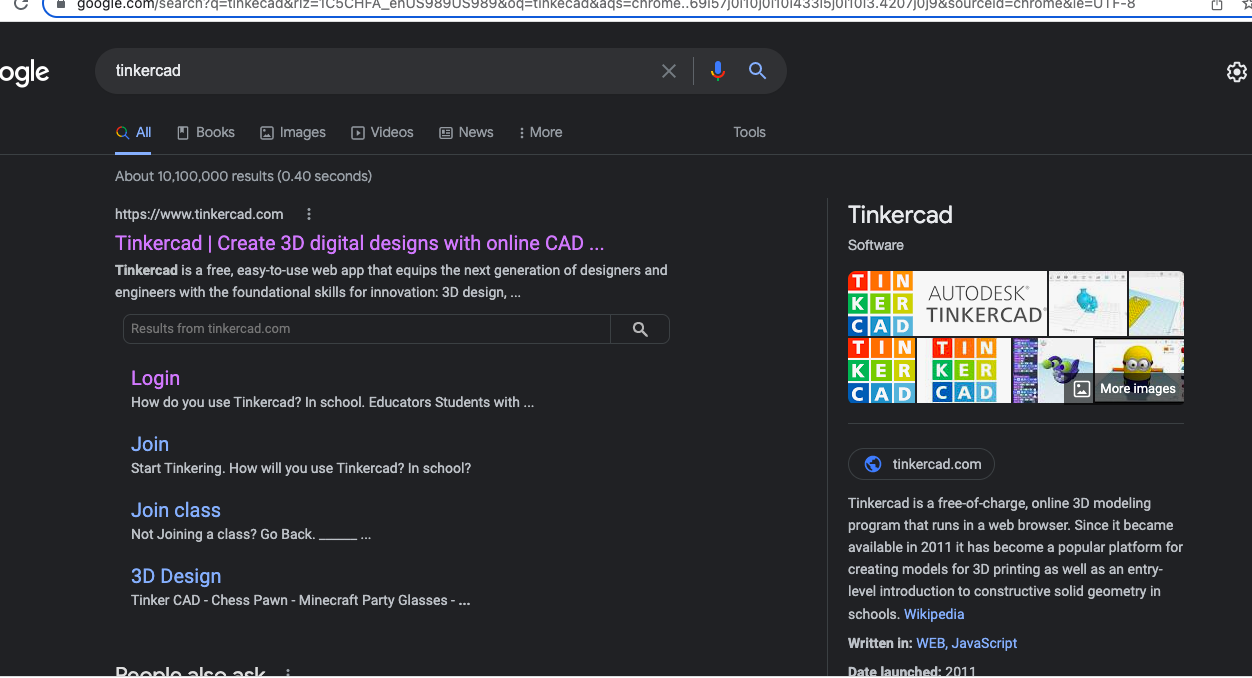
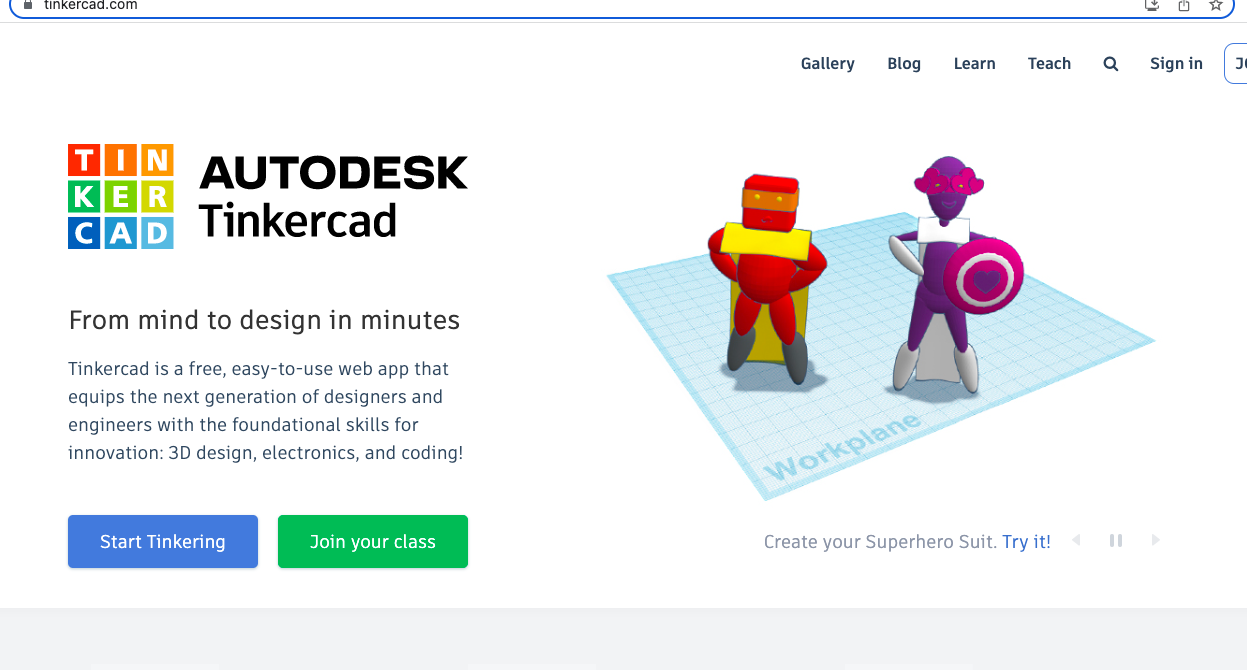
First: you look up the the website TinkerCad
Second: you can sign in to or make in a account in Tinkercad
Third: you start a new template and start making the project
Start the Project
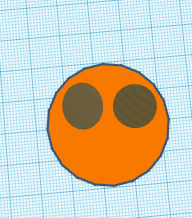
First we make the holes for the button and you may put as many holes you may and size doesent matter
Group All the Images Together

Click this icon when you are ready to group all these shape's and to make the holes for the button and the button is ready for printing.
Once Done Open This Software Called Prusaslicer
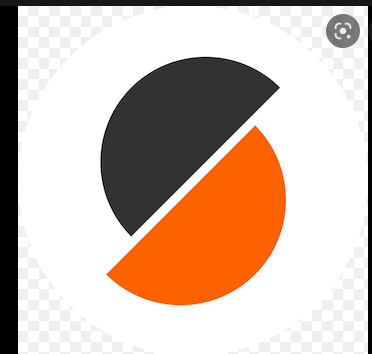
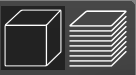
This website or software that will directly connect you to your 3d printer and it will slice it to see how long each layer will take and how long it will take as a whole click this button and it will slice your button.
You Wait

You wait for the time it will take and once it is done and you can take it off the machine and there you button is done enjoy and use it for whatever you are going to use it for
Picture credit to Google