3D Printed Wind Chime
by Autodesk Gallery Workshop in Workshop > 3D Printing
2269 Views, 2 Favorites, 0 Comments
3D Printed Wind Chime

These step-by-step instructions will guide you through the basics of creating a wind chime using Tinkercad and preparing it for 3D printing.
Tinkercad is a free web based CAD program: www.tinkercad.com
Materials Needed: 3D printed wind chime charms and wind chime base, 4 lb fishing line or other thing string for assembly of wind chime
We have included files for two different wind chime bases, a rectangular bar and a circular base.
Create Wind Chime Charms
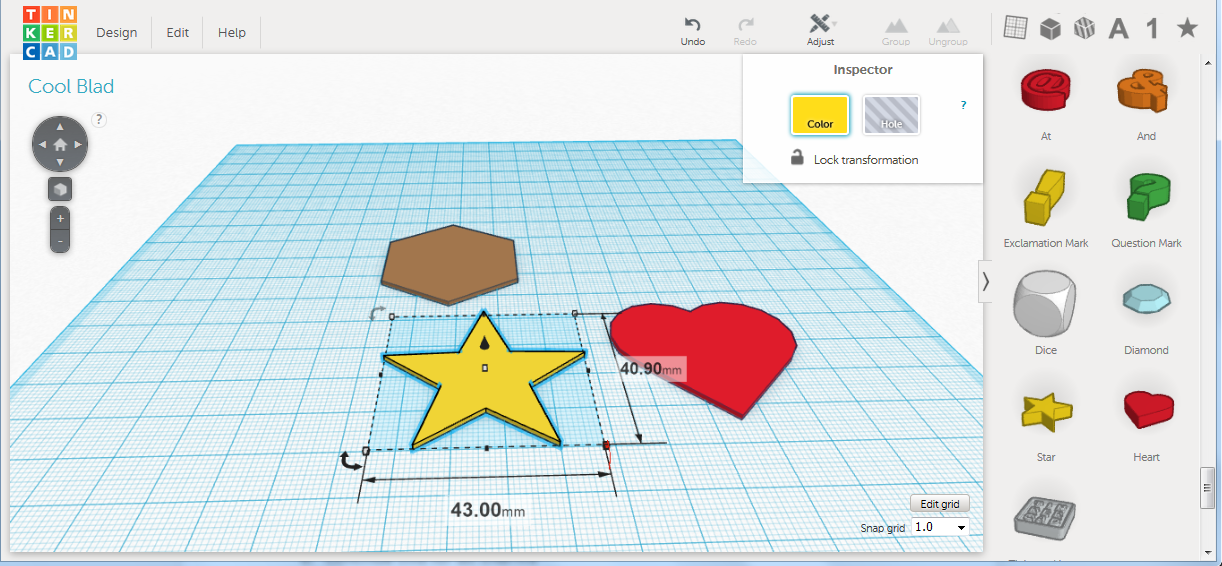
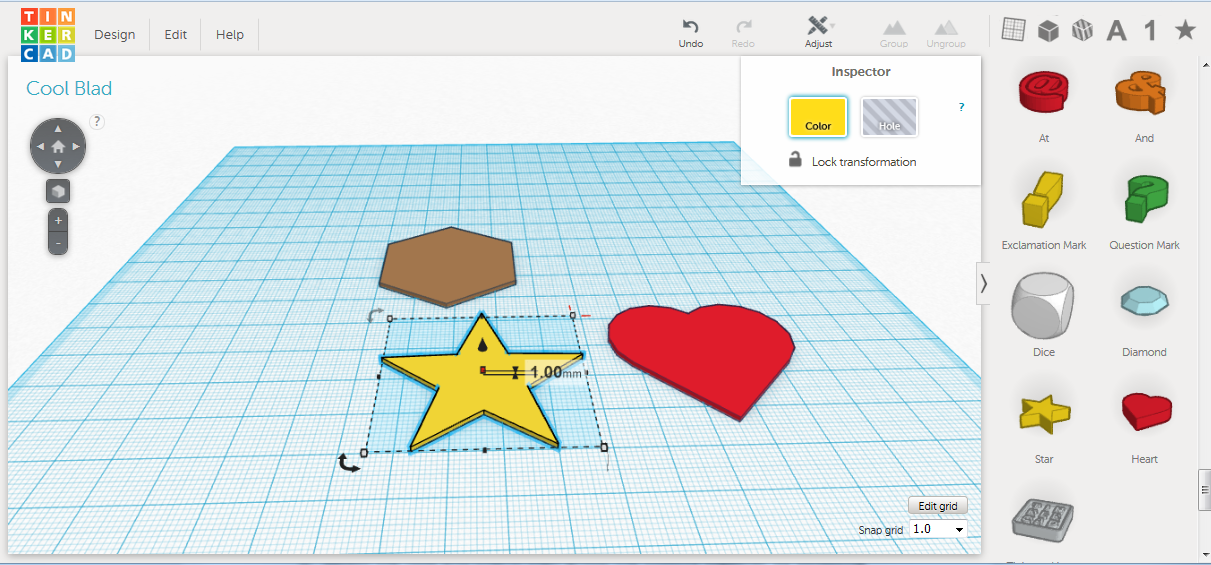
1. Drag and drop desired wind chime charms onto workplane. To begin select a few shapes and place them on your workplane
2. Scale charms to desired size, 40mm x 40mm x 1mm is a starting point. All charms should be 1mm tall/thick or less. Sscale the height of an object by dragging down the top white square. Holding shift while scaling your shapes will preserve the dimensions and original form of the shape
Adding Holes to Charms
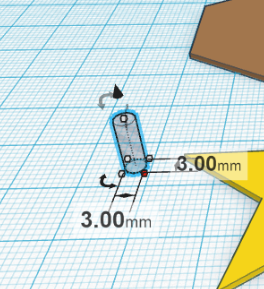
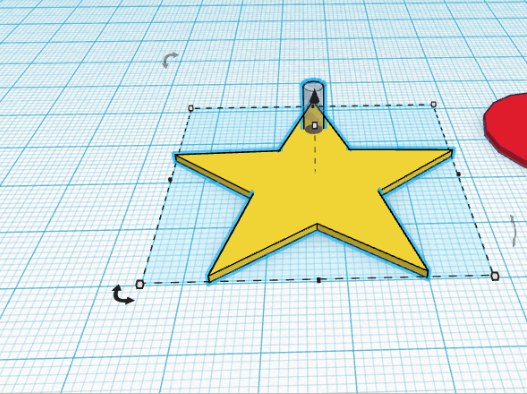
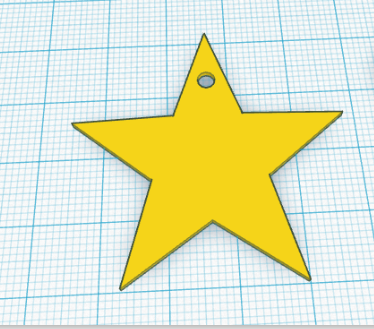
All charms should have a hole in order to assemble the wind chime
1. Drag and drop a cylinder onto the workplane
2. Any shape can be turned into a hole by selecting the shape and clicking “Hole” in the top right corner. Click hole.
3. Scale the hole to 3mm x 3mm
4. Place the hole on the top or corner of charm
5. Select the hole and charm then group the objects together by selecting group in the top right corner
6. Repeat this for all charms
*Try copying and pasting your hole onto all charms before grouping. To copy and paste simply use ctrl + c to copy and ctrl + v to paste
You now have the charms for a wind chime. Customize your charms however you desire. Try adding holes to your charms or making new shapes with grouping
3D Printing
1. Downloading File for 3D Printing
a. Once design is complete select “Design” from the upper left corner
b. Click on menu option “Download for 3D Printing”
c. Select “.STL” button
d. The file will now appear in the downloads folder and can be opened in a 3D printing software such as Print Studio
2. Sending Model to Print
a. If you don’t have a 3D Printer, you can easily send a 3D model to print through Tinkercad
b. Once the design is complete select “Design” from the upper left-hand toolbar
c. Click on menu option “Order a 3D Print”
Assembling Wind Chime

Now you can begin tying your charms to the string and tying the charms onto the wind chime base. I reserve the far left and far right holes for hanging my wind chime.