3D Printed Vioo Clip Mounts Using Tinkercad
by not_the_one in Workshop > 3D Printing
2058 Views, 1 Favorites, 0 Comments
3D Printed Vioo Clip Mounts Using Tinkercad
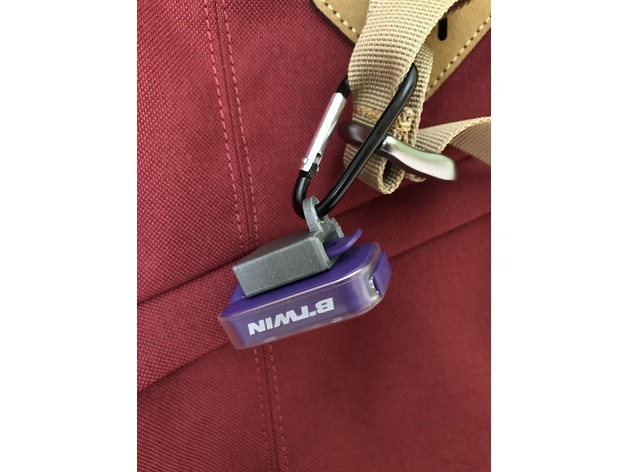
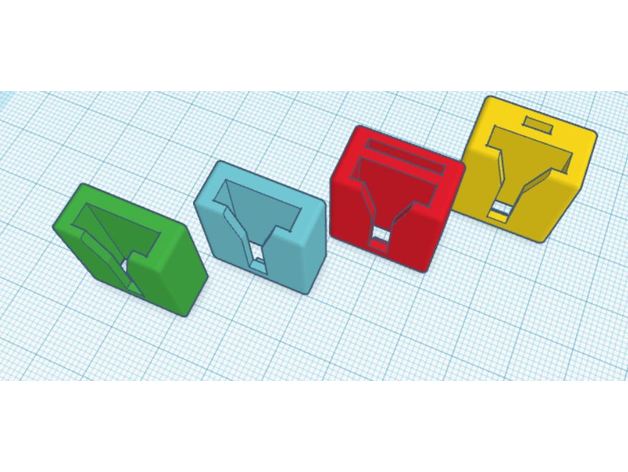
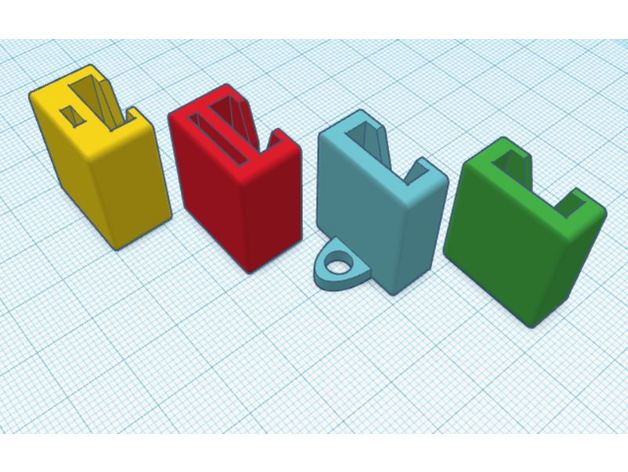
I have a Vioo clip led light from Decathlon and this comes with a rubber strap to attach it to your bike. Not the best mount, because it doesn't even fit around my bikes's handlebar.
I decided that I could create my own mounts using Tinkercad and a 3D printer.
In the end I made 4 designs: 1 to attach the light to my helmet, 1 to attach to a carabiner, 1 for using zip ties and 1 for using a velcro.
I printed the mounts in PLA. The helmet mount only takes around 22 min and uses just 1 meter of filament. It also prints easily, so it's a great project for someone new to 3D printing.
I attached all the files at the end of the instructable, but this wouldn't be an instructable if you can't learn how to make it yourself. So I'll take you through the steps for creating your own Vioo Clip mount and maybe you'll have a great idea where to attach your light to.
I would love to see your own creations.
Starting a Project in Tinkercad
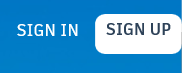
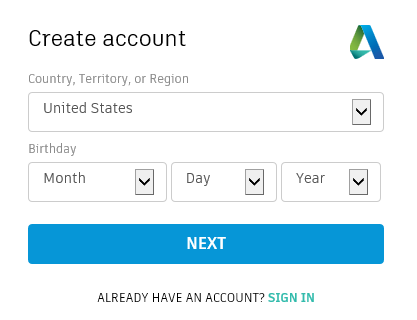
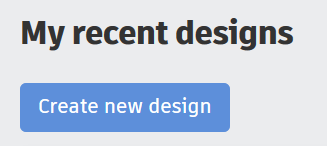
Log in/Sign up:
- Go to tinkercad.com and use the button at the top right to log in or sign up for an account.
- If you don't have an account, choose: Sign up
- Fill in your country and birth date and choose Next.
- Fill in your email adress and password and click Create account
Starting a new project:
- Click: Create new design
- you'll see the workplane
- Tinkercad automatically saves your design, but if you want to change the name, you need to click on the weird name on top and change it to your own name.
- Click return once you've entered the new name.
Drawing the Shape
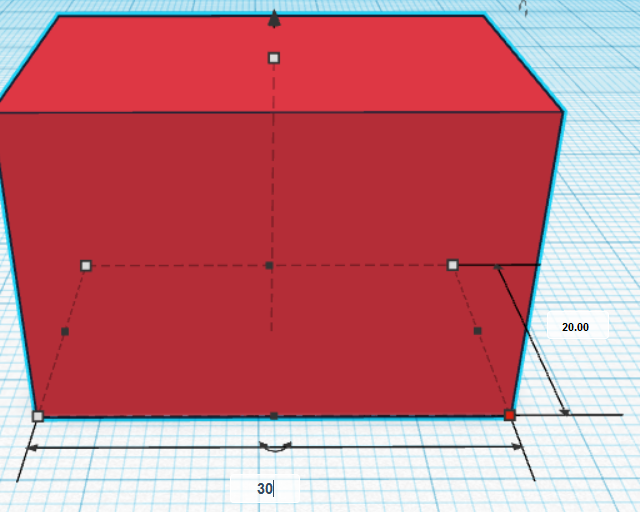
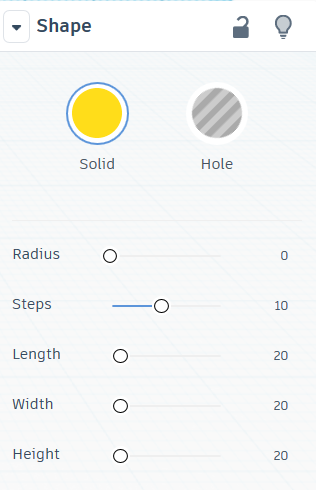
I've created the clip using only basic shapes. You can find them on the right side of the screen.
- Drag a box onto the workplane
- Click on a handle and change the size to: 20 long, 9 wide and 24 high (sizes in mm)
- I've rounded the corners of the box. You can do this using the panel on the right. I changed it to radius 1.
Making Holes
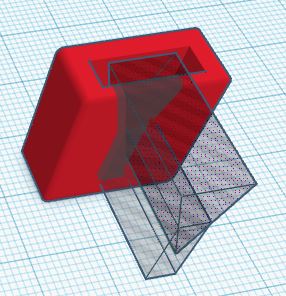
To create the actual mount, I needed to make holes to let the light slide in place.
- Draw another box. Size: 14 long, 4.5 wide and 32 high.
- Using the panel on the right, choose hole.
- Use the align tool on the top of the screen to center the hole box inside the other box.
- Use the group tool, to create a hole.
Making the slide in groove:
- Draw another box. Size: 4 long, 20 wide and 13.10 high.
- Draw a roof. Size: 9 long, 20 wide and 14.77 high. Turn it upside down using the rotation Arrow.
- Set both the box and roof as hole.
- Position them in the middle and through the front of the box, like in the photo.
- Use the group tool, to create the groove.
Making the Locking Mechanism
To keep the light in place, i've added a locking mechanism on the bottom of the groove.
- Draw a box. Size: 3 long, 2 wide, 2 high.
- Position the box in the middle, on the bottom, back end of the front panel (which has the groove in it)
- Group the box and the rest of your design
Finished
Congratulations, you've now made the Vioo Clip.
To attach it to your helmet, you need to use double sided tape. I used a piece of 3M tape used for attaching a go pro mount to a helmet.
I"ve attached the finished file, so you can have a look at finished clip.
Downloads
Other Designs
Once I had the basic clip for my helmet, I started to create some other clips that might be usefull.
I've added the designs for using a carabiner, velcro or zip tie.
The velcro and zip tie clip can be used for attaching your light to all sorts of surfaces, including your bike handlebar.
Need another way of attaching your light? Use the basic design from this instructable and add to it.
Hope you find this Instructable usefull. i would love to see your printed designs or other clips you made using this basic design.
Note: English is not my native language, so If i've made any mistakes just let me know and i'll change it.