3D Printed Pi-themed Pie Magnets | Celebrate Pi Day!
by karenchaudesigns in Workshop > 3D Printing
538 Views, 6 Favorites, 0 Comments
3D Printed Pi-themed Pie Magnets | Celebrate Pi Day!

.jpg)
I've been designing 3D models for 3D printing since 2022. Sometimes I design specifically for themed design contests. At times, I'll design things I need in my life. Many other times, I design because I have an idea that I just have to see through -- this is one of those ideas.
As March 2024 approached -- with the craze of March Madness (a basketball tournament in the US) -- I randomly had the idea of "March Magnets" and could not NOT do something about it -- puns are fun! So I set out to challenge myself to design a magnet for each day in March!
I focused on making designs to celebrate March holidays and events, and with Pi Day probably being my favorite, I ended up designing and 3D printing several styles of pi-themed pie magnets!
Supplies
What you need | What I used for this project
- 3D printer | Bambu Lab X1C
- 3D printing slicing software | Bambu Studio
- 3D printing filament | PLA
- Design software | Desktop: Autodesk Fusion | iPad: Linearity Curve, Nomad Sculpt
- I am sharing the models (STL/3MF files) for a few of my pi-themed pies on MakerWorld if you would like to make them, but I encourage you to join the fun in designing your own too!
- Magnets with adhesive | Magnets w/ adhesive backing & Magnets w/ glue (affiliate links)
Create Model
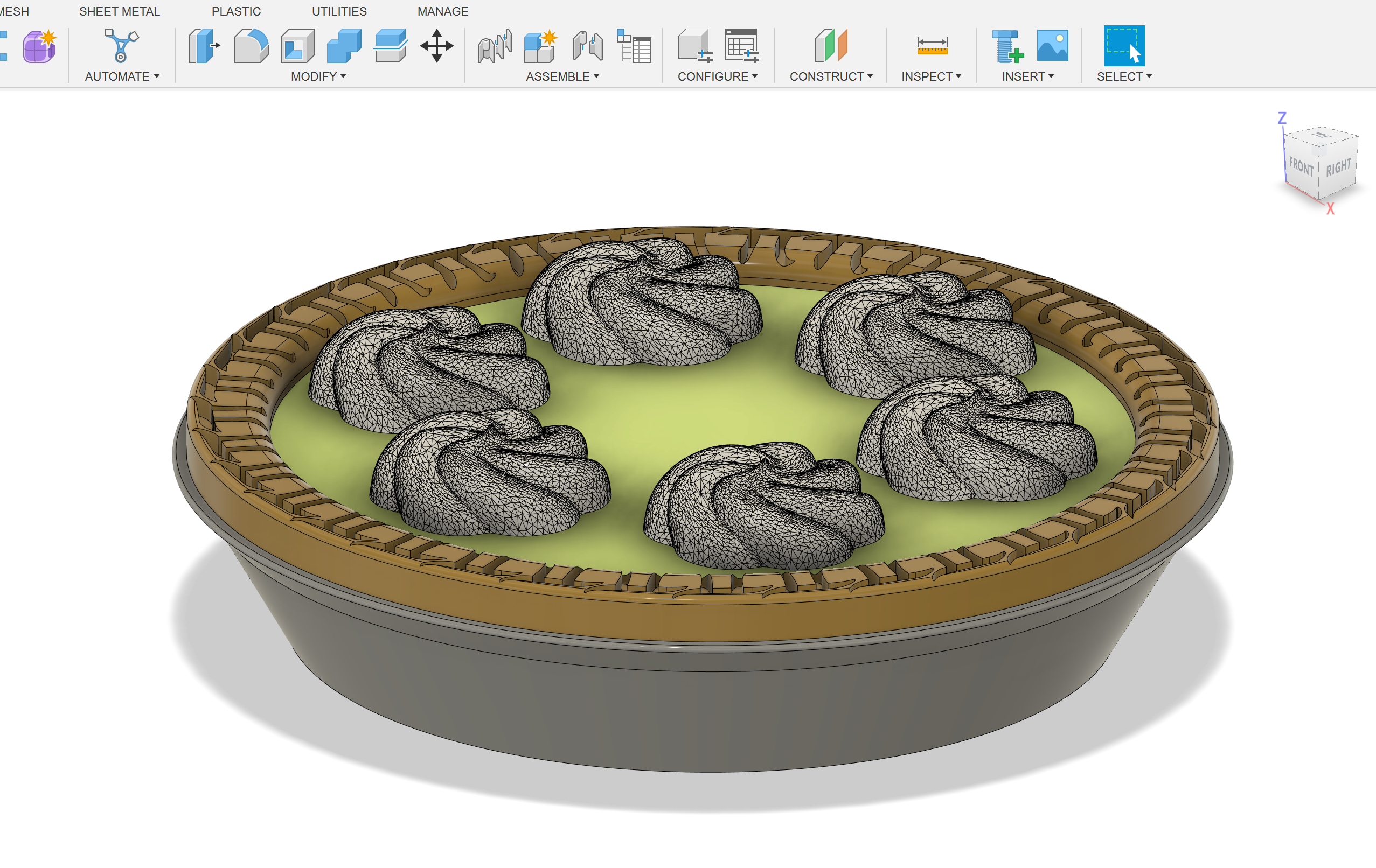
Choose whichever -- one or more -- design software that works best for you!
I used Autodesk Fusion for modeling the pies I initially designed for March Magnets, importing the SVG of my decorative π symbol that I designed in Linearity Curve and the mesh of the whipped cream I sculpted in Nomad Sculpt. Then I saved the model as an STL via the "Save as Mesh" option.
Instructions
I've created an alternative model that uses only Autodesk Fusion to avoid the need for importing files created from other design software.
Take a look at my step-by-step video for the steps to model my style of pie completely in Autodesk Fusion:
Watch my step-by-step tutorial on YouTube:
How to 3D Model a Pie in Autodesk Fusion
NOTE: You can find the 3D models for my pi-themed pies on MakerWorld
Prepare Model for 3D Printing
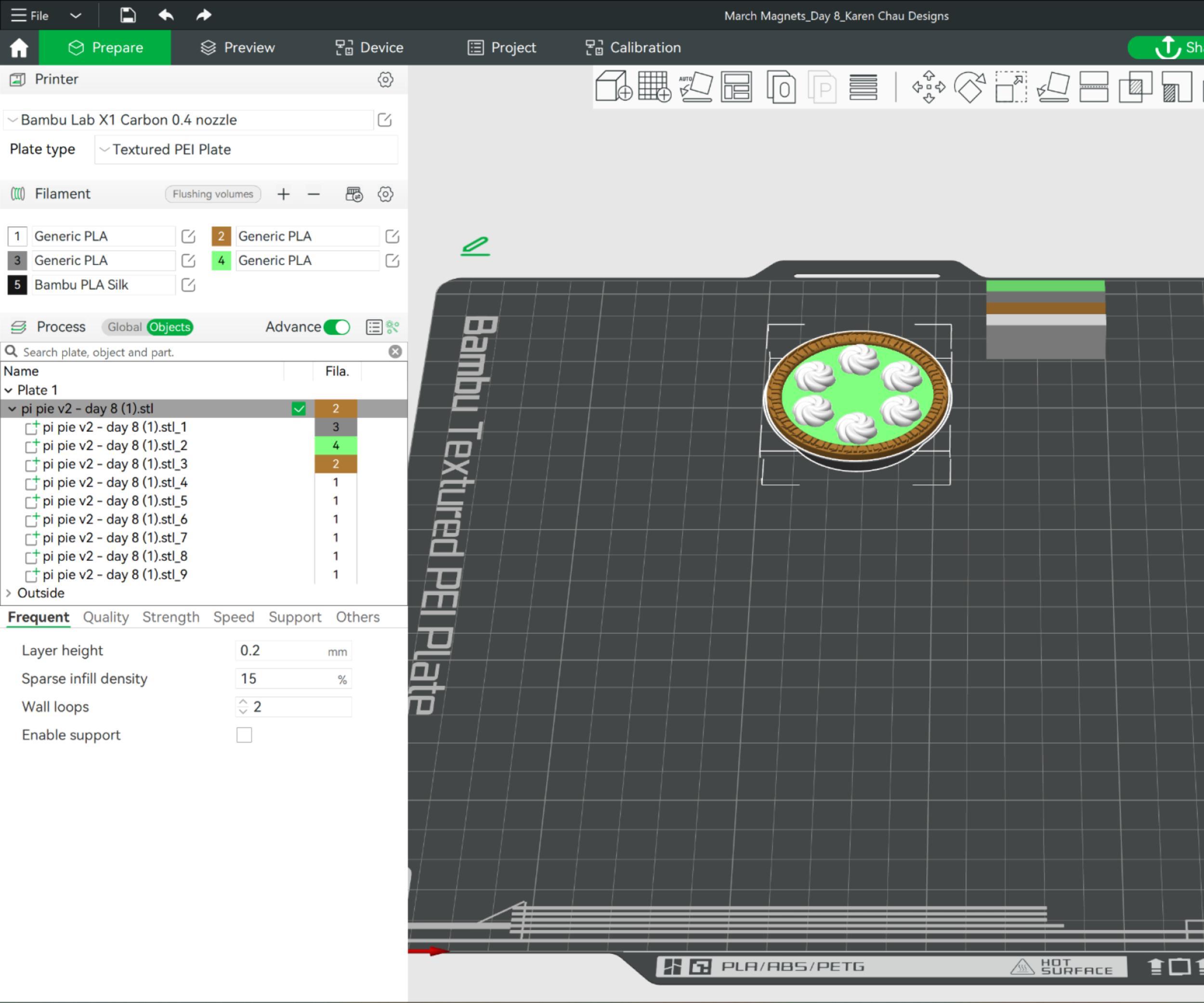
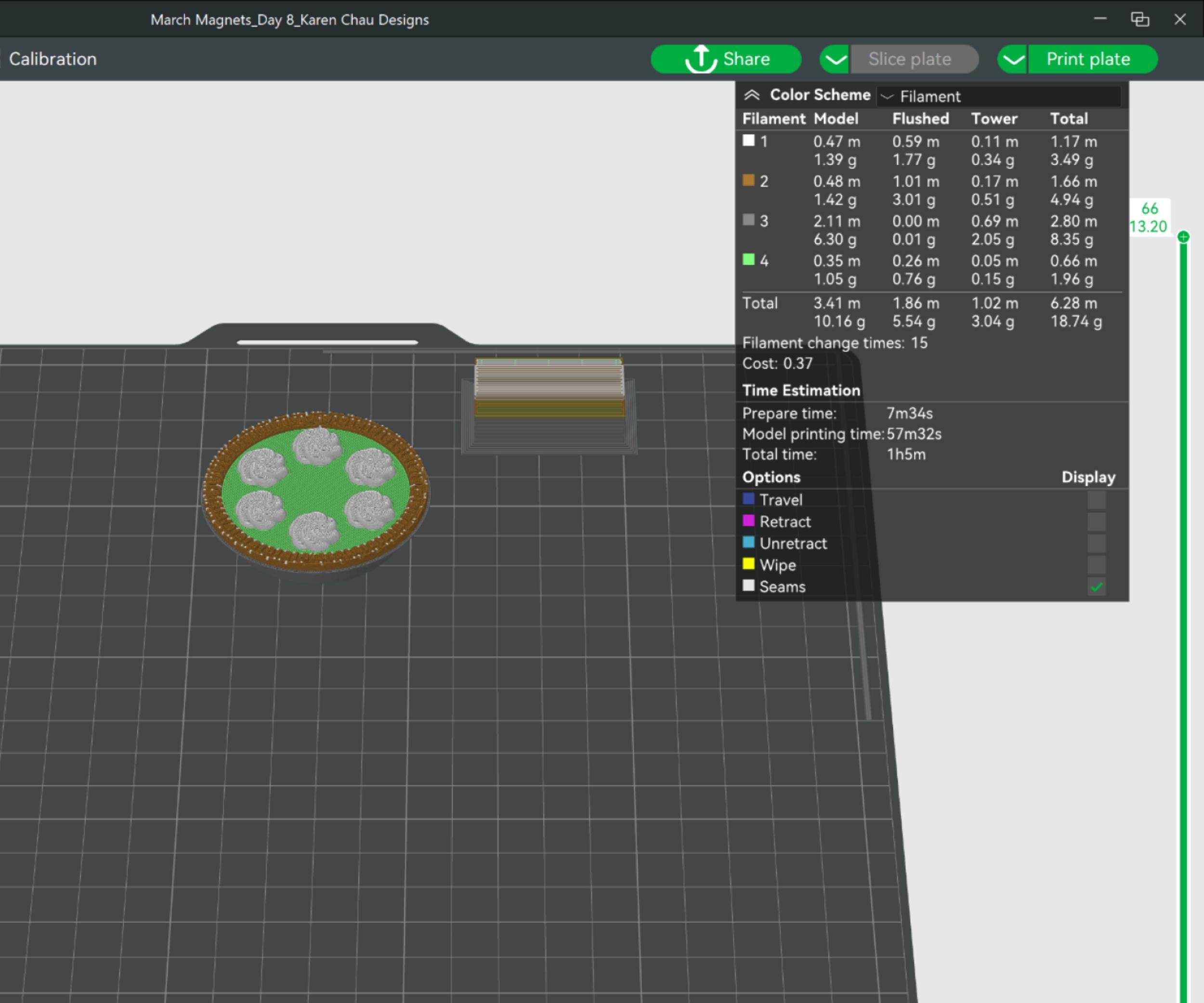
Open your slicing software -- I use Bambu Studio, so these steps may be different for other slicers.
- Import the STL into the slicer
- Use "Split to Parts" on the model to separate the bodies
- Assign colors for each part as desired
- Adjust slicing settings as needed (see my 3MF files for reference of my print settings)
- (Optional) Clone (or copy & paste) the model if you would like multiple copies of it
- Slice the plate
- Check the preview for errors and to confirm it's what you want to print and how you want it printed!
NOTE: You can choose to use the 3MF files I provide as a starting point -- I've already split the models into parts with different colors assigned to save you some steps.
Time to 3D Print the Pies!

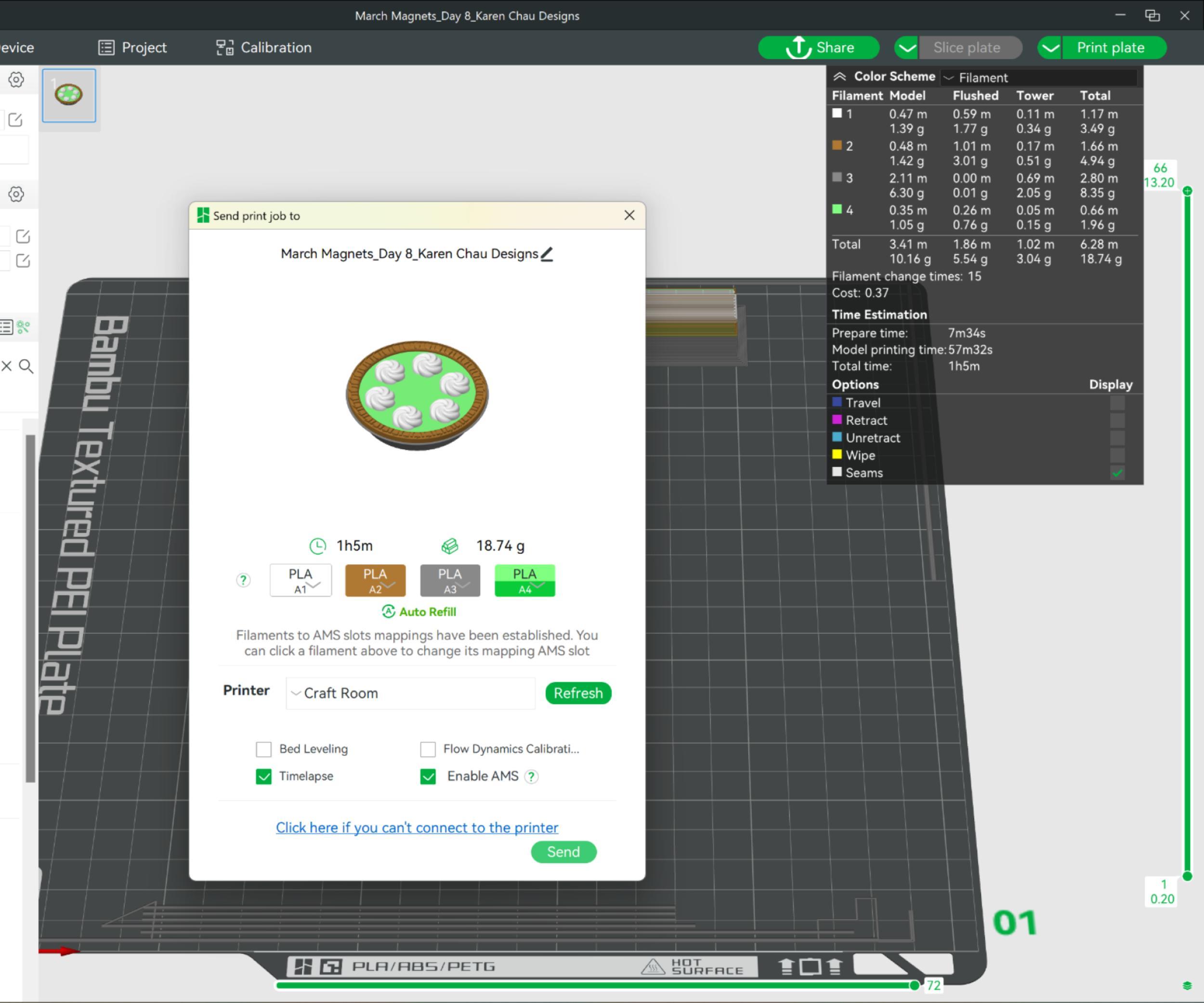

Before you press print, make sure your 3D printer is ready!
I use a Bambu Lab X1C 3D printer so these steps may be different for other printers.
- Load the desired filament color(s) into the AMS -- check that these align with what you have sliced!
- Verify your nozzle size matches what you have in the slicer
- Verify the printer is ready to print (e.g. build plate is loaded and clean)
- Kick off the print via the slicer!
After your print is complete, carefully remove the pies from the build plate and enjoy as-is or continue on to the next step to use them as magnets!
Add Magnet to 3D Printed Pies

NOTE: For stacked magnet designs, be sure to test out the polarity of the magnets before sticking them onto the prints so your 3D printed pieces don't repel each other!
These are the supplies I've used to turn my 3D prints into magnets (affiliate links):
- Magnets w/ adhesive backing: I like to use these for a quick and easy, mess-free craft project.
- Peel the backing of the double-sided tape circles, and stick one side to a magnet. Peel the other backing and stick it to the 3D printed piece.
- Magnets w/ glue: I like to use these because of the variety of sizes I can get
- Apply glue to one side of a magnet, press it onto the 3D printed piece, and let dry.
Enjoy!

Accessorize your fridge, whiteboard or other magnet-compatible surfaces with your new pi-themed magnets and enjoy!
If you've gotten this far, I'd love to see how yours turn out!
Please share your makes so we can spread the π love!
💖