3D Printed Cosplay Props - Heisenberg's Hammer - Resident Evil Village
by PowerUpProps in Craft > Costumes & Cosplay
3774 Views, 25 Favorites, 0 Comments
3D Printed Cosplay Props - Heisenberg's Hammer - Resident Evil Village



For my fourth Instructable I'm going to be doing a write up of Heisenberg's Hammer from Resident Evil: Village (RE8). I've been a huge fan of the Resident Evil franchise since the late 90s when my cousin showed me Resident Evil 3 for the first time on their OG PlayStation during a family Thanksgiving. Little did I know it but this would start the spark that lead me to fall in love with survival horror, zombies, and horror as a genre in general.
Anyway, you opened this to learn about 3D printing, not my life story, so let's get into that! This Instructable is going to be focusing more heavily on the 3D modeling and parts assembly side, compared to some of my previous Instructables focusing on post-processing and finishing 3D prints. I'll link those below with relevant topics tagged.
Note: I am not a professional. I am mostly self-taught and have learned these techniques over a decade of trial and error or from tips from others. Hopefully I can help you learn from my mistakes. Have fun, take your time, read chemical warning labels, and use proper personal protective equipment. Also remember that it is healthy to take breaks and sometimes walk away and come back later.
Note Part 2: Electric Boogaloo: I've been 3D printing since 2010 and have a lot of experience in both successful 3D prints and horrible stringy messes, so hopefully some of my experiences can help you learn. If you can imagine a time before print previews were a thing, you could probably imagine the nightmare of hitting print with no idea if you'd have a solid object or a pile of spaghetti. Now that we've gotten the "up hill both ways in a snowstorm" part of the story over with, let's begin!
Supplies
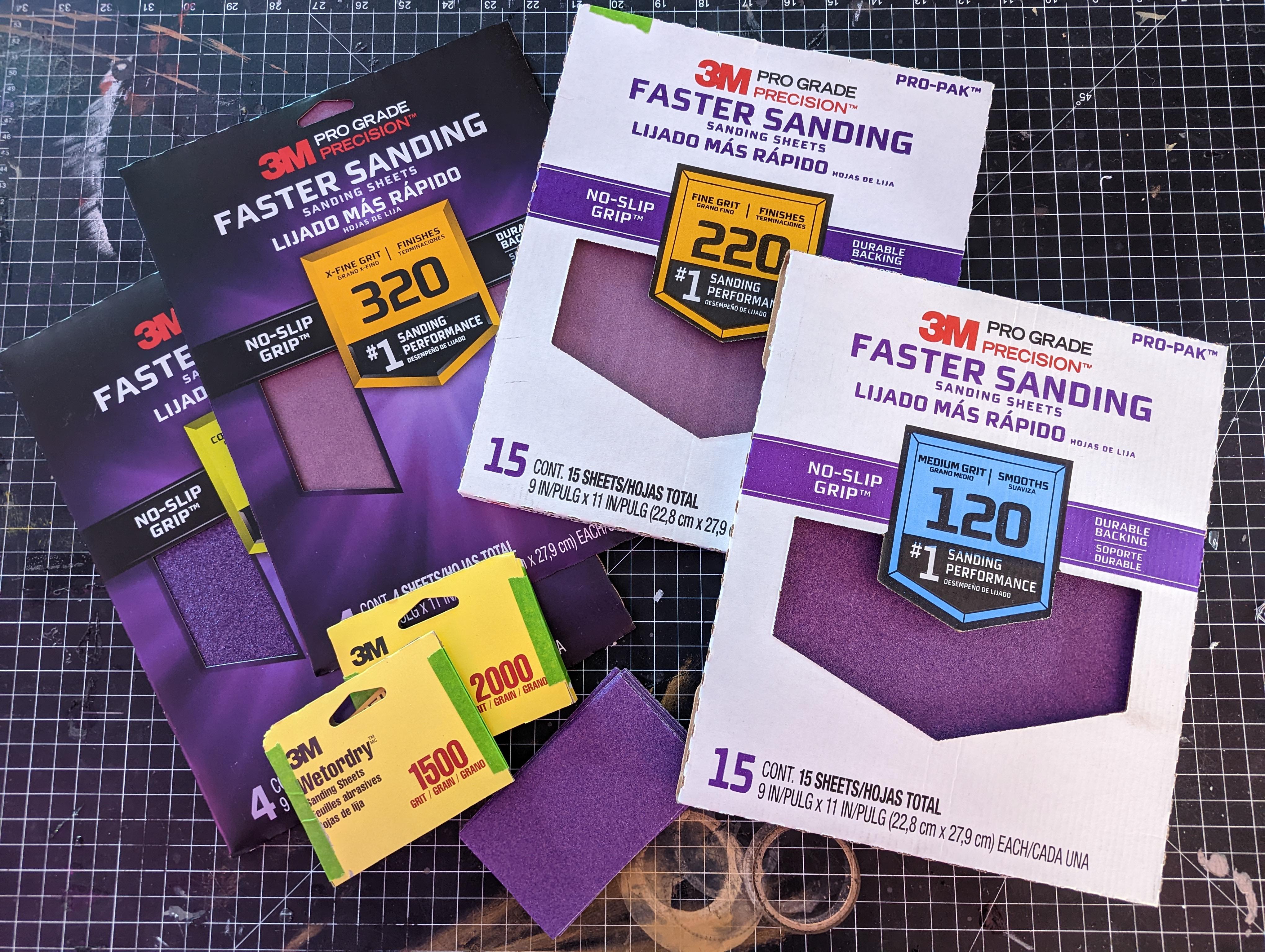



- A computer for 3D modeling
- 3D Printer (Or a friend with a 3D printer. Or Shapeways)
- 3D Printing Filament - PLA
- Sandpaper - a desert worth of it. Pictured above is my storage and organization of some of these tools. I like to cut the sandpaper into little squares and organize them by grit.
- Paint - Spray paint / acrylic paint
- Patience
- PPE - gloves, respirator, and a well ventilated area
Gather References


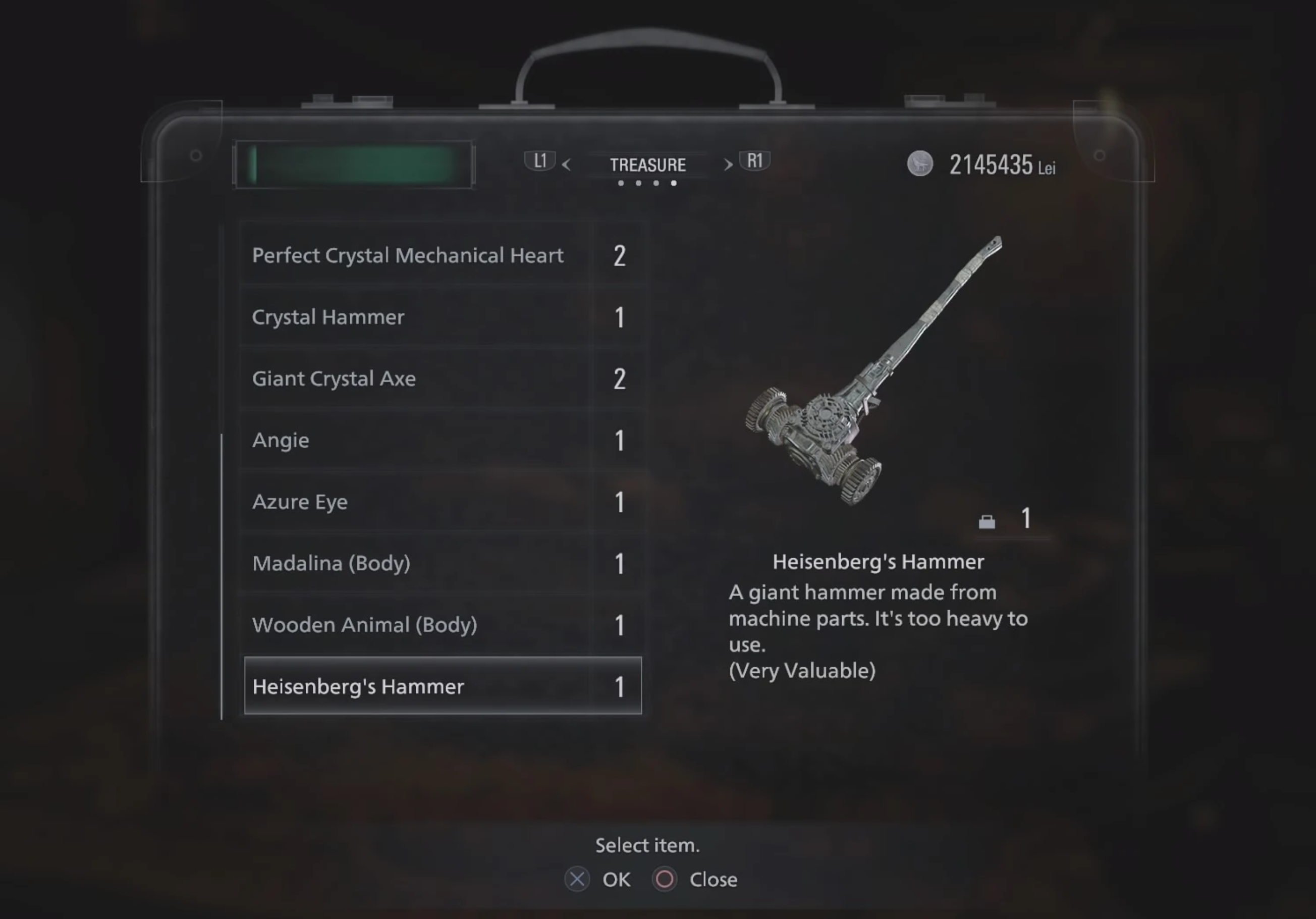
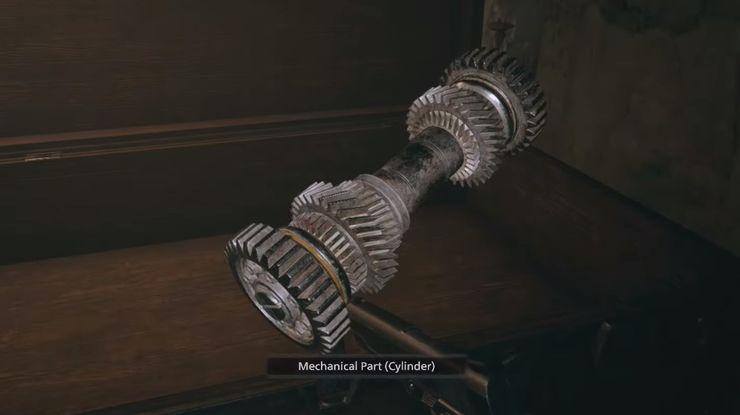


If it's your first 3D model, start small and work your way up to something like this hammer (or anything designed by Square Enix because everything is embellished with all kinds of wild things with random shapes on them, like a sword with an ENGINE on it). Or go big right away, who am I to say, I'm not the boss of you, also I didn't follow that advice either. The one thing I will say is picking something overly complicated to start with could increase your chance of being frustrated and giving up. The Titanic wasn't built in a day but it sure did sink in one.
If you've read any of my previous Instructables, you saw this one coming. The first step is gathering references. This seems self explanatory but it's important to talk about. I usually use a mix of game footage / Google image search / Pinterest to find reference images.
I didn't use it for this project but in the past I've used my Elgato HD60 to capture footage from the game and take screenshots from that to get references from consoles.
Choose Your Character - 3D Modeling Edition


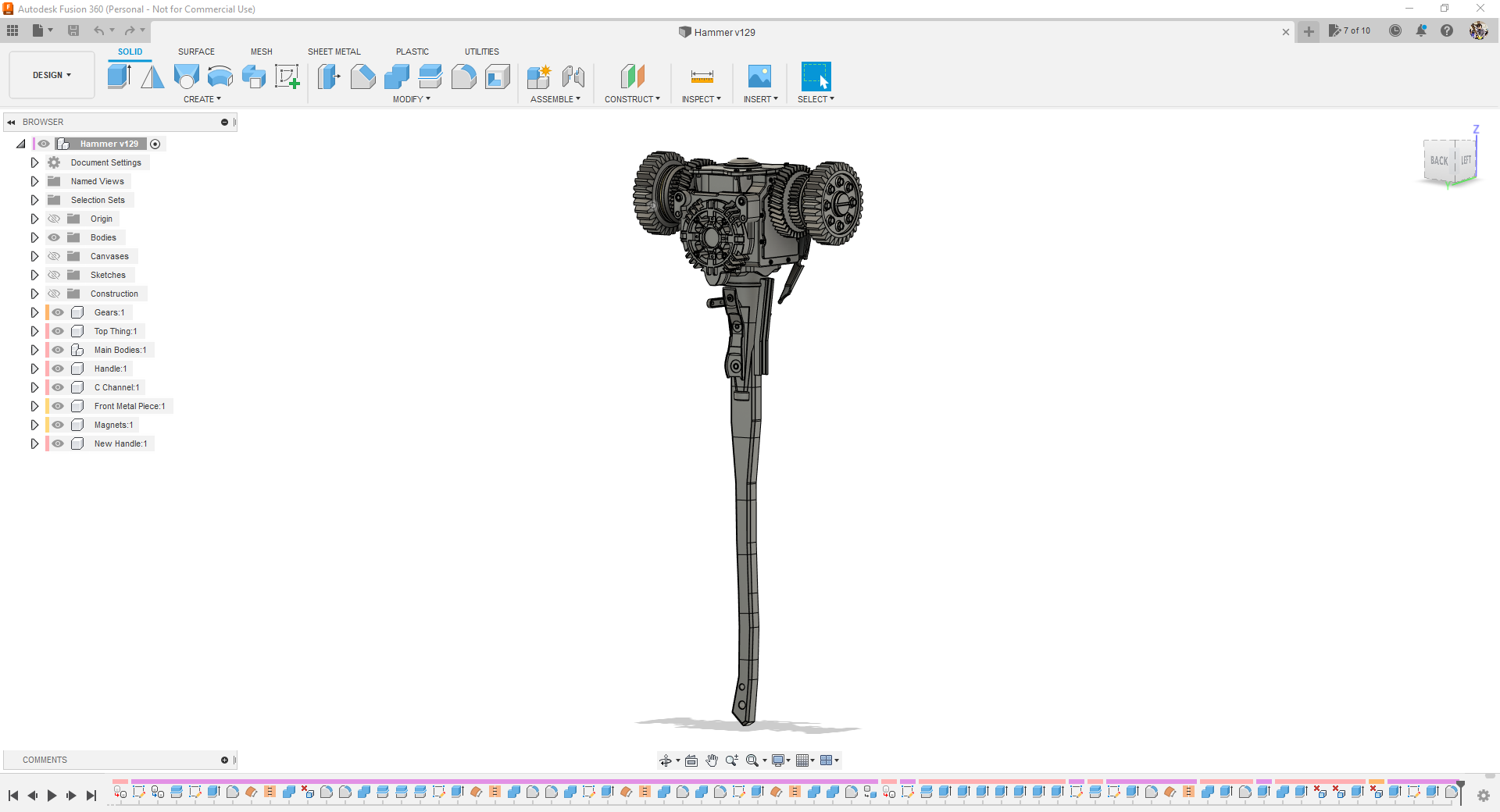

People often ask me what 3D modeling software I use, how much it costs, and how hard is it to learn. The answers to that question could be short (Fusion 360, it's free for hobbyists, and that entirely depends on what you want to do with it) but generally it's a more complicated answer than that.
If you don't have previous experience with 3D modeling software / interfaces this can be an intimidating step. Learning to 3D model is like learning a second language, it takes time and doesn't happen overnight. In the past I've used the phrase "the complexity of this step can range from "Pulling My Hair Out" to "Setting Myself On Fire" and that still rings true, especially if you haven't even settled on a 3D modeling software to begin with. Choosing between Fusion 360, Blender, SketchUp, Rhino, TinkerCAD, Maya, Inventor, SolidWorks, Z Brush, etc. alone is intimidating.
My personal weapon of choice is Fusion 360 (which has a free license for Hobbyists). It is a cloud based CAD (computer-aided design) software with several different workspace environments that allow for different forms of 3D modeling, from sketches to sculpting and more. The Fusion 360 team has created step by step tutorials teaching you everything from the very basics to more advanced modeling techniques. It's a very powerful tool to power up your props (see what I did there?) that is constantly evolving based on feedback from its user base. The official forums are also a great way to ask questions and get feedback from the community.
If you're not ready to commit to picking a 3D modeling software, another option I often recommend to people is TinkerCAD. It is a browser based 3D modeling program that has built in tutorials and allows you to get your feet wet without having to commit to installing software on your computer.
Another option I should mention is that there are websites dedicated to 3D models. Some are paid and some are free. If you want to get into 3D printing but aren't ready to dive into 3D modeling, or someone else has already modeled something you're interested in, this is a great option! MyMiniFactory, Thingiverse, Cults3D, Printables (Prusa), and Etsy are just a few of the options available.
Now that you've decided on your 3D modeling software of choice (or what you're going to start with), I'll leave you with some tips and tricks to navigate the empty 3D view in front of you. I could write a novel about 3D modeling but the linked tutorials above (and the endless sea of tutorials on YouTube) will teach you how to use the software and the tools at your own pace, much better than I could in this format. Instead I'll get into specifics about some techniques for 3D modeling for 3D printing.
3D Modeling for 3D Printing
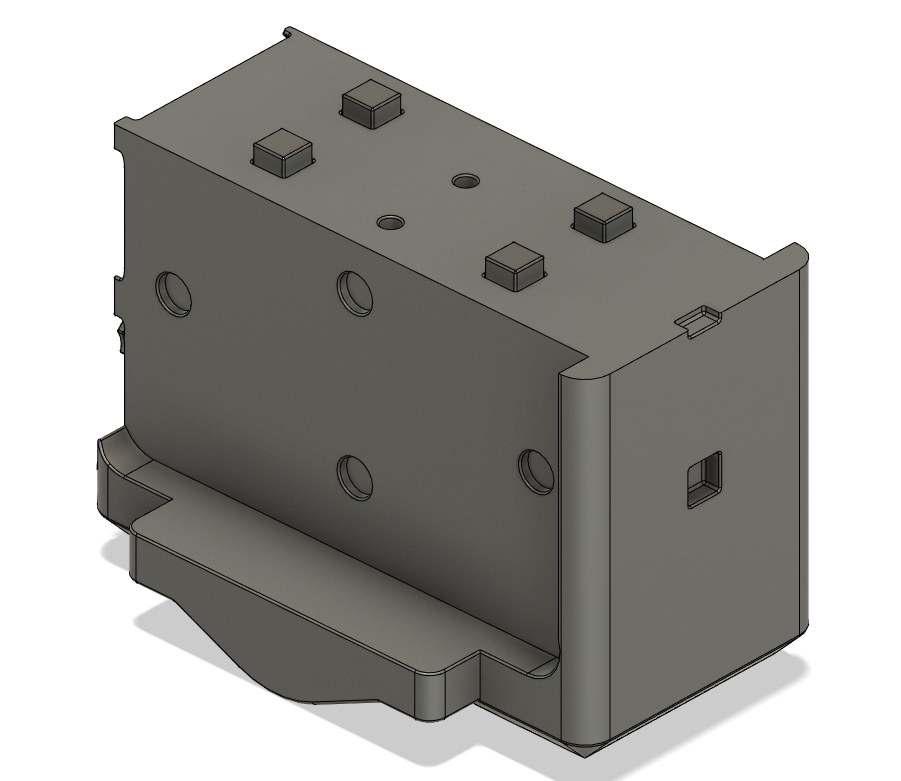


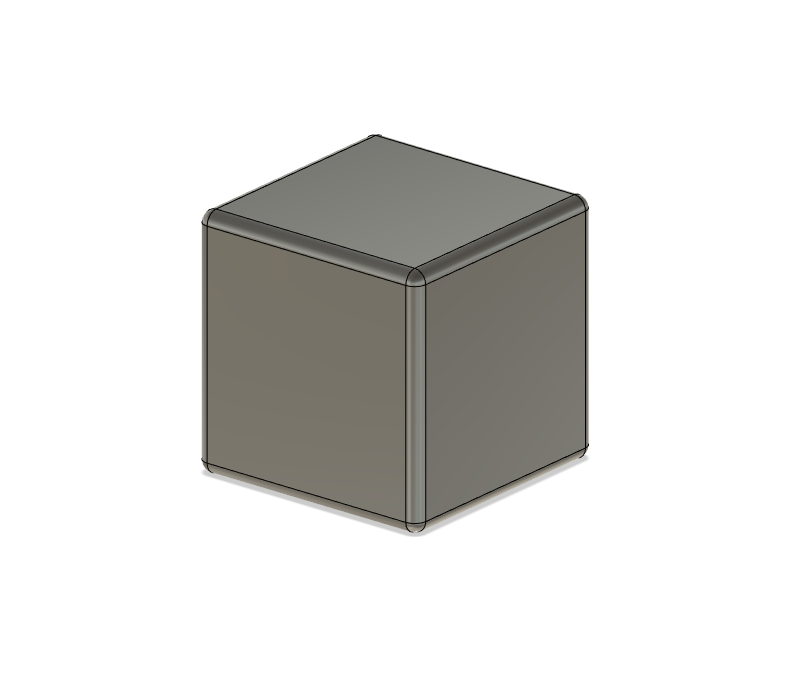
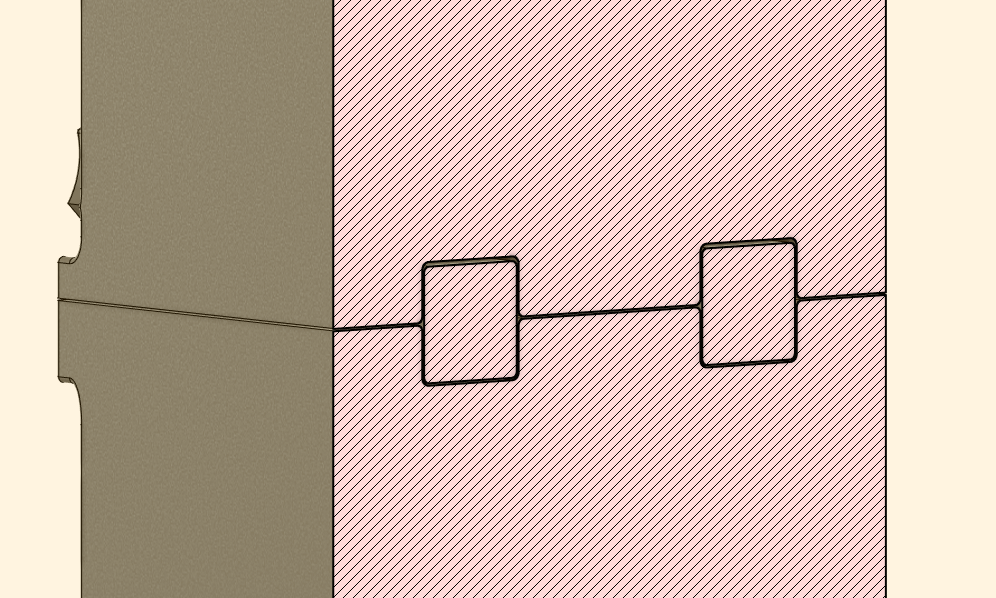
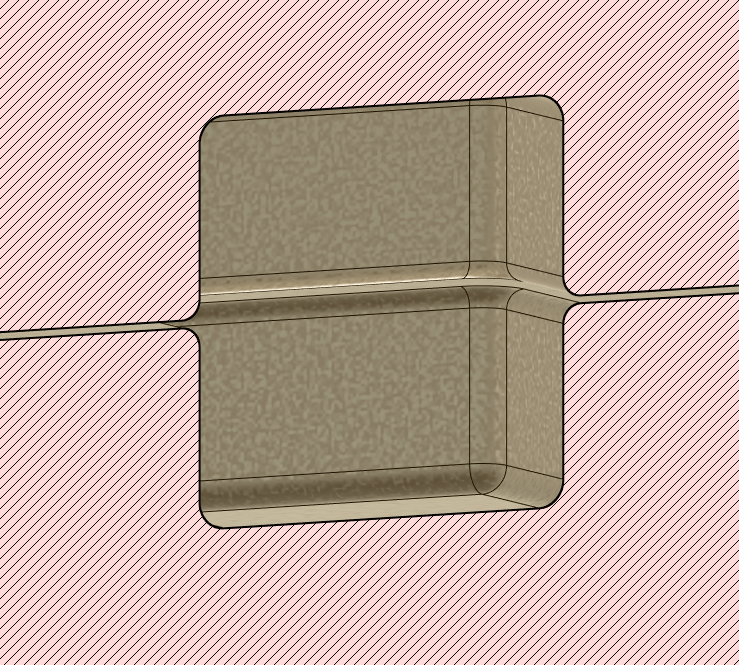
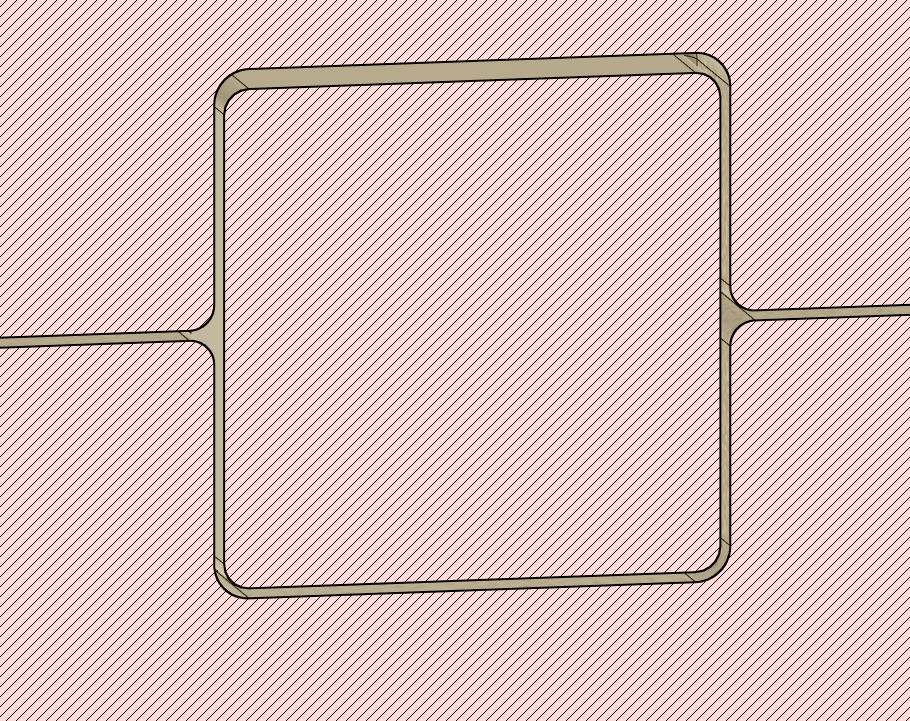
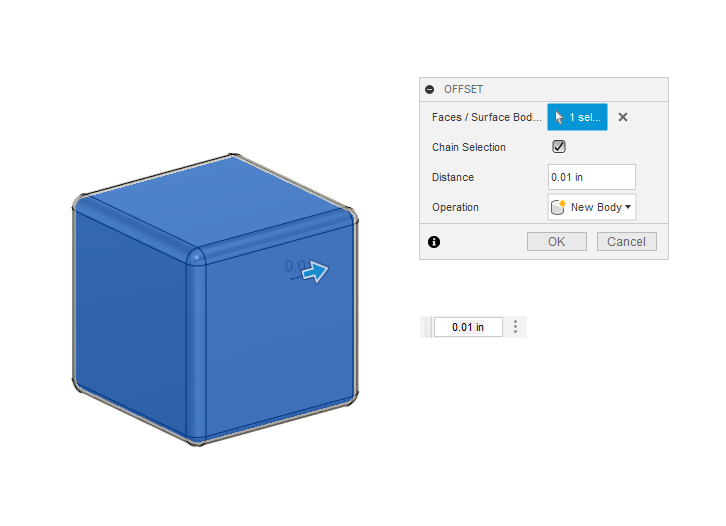
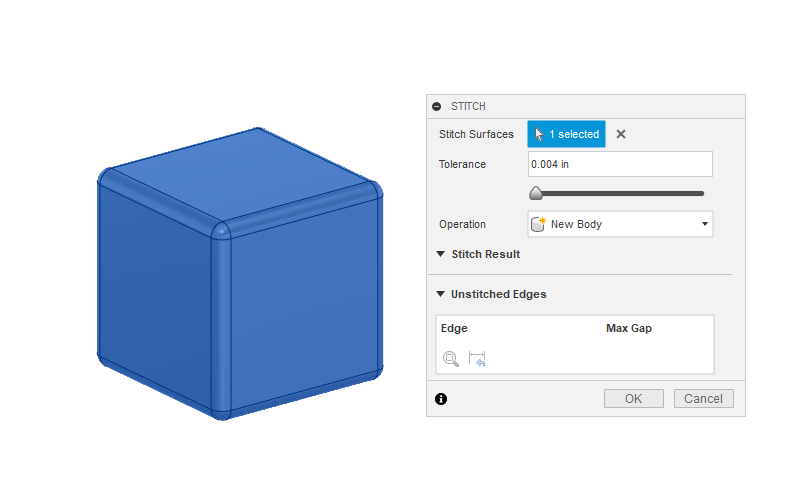
3D modeling is its own adventure but 3D modeling with the intent of 3D printing a model is an extra step that I don't hear people talk about as much. Before I start a 3D model I analyze the object (in this case it was a large steampunk looking hammer) for printability. Some of the things I consider are:
- What parts are separate?
- How would they have created this in the world it comes from?
- If it's larger than a print bed, where are natural lines in the object where a seam could be hidden?
- How can the parts be optimized to get the best surface finish?
- Can it be broken up to eliminate or minimize overhangs and support material?
- Are different pieces different finishes that could be painted separately to avoid masking?
These are just a few examples of things I look out for before I start modeling and keep in mind as I'm modeling. As you develop your chops and make a few 3D printed props (that's a sweet rhyme), you'll find patterns that help simplify the process or save you some time sanding and post processing. I'll warn you early, there is a lot of sanding involved. Anything you can do in the digital realm to increase your 3D print quality will save you time and sanity later.
FDM or FFF 3D printers (filament printers) build parts from the ground up. It's essentially a fancy hot glue gun controlled by stepper motors. This means anything that is above the print bed (this is referred to as overhangs) that is "floating" or doesn't have anything underneath it will require support material to print successfully. Your slicer (a program that takes your 3D model and "slices" it into a tool path and layers that the 3D printer can read) can automatically create breakaway supports based on parameters you select. Typically, supports leave a less than desirable finish that takes a little extra cleanup than normal, so it's best to avoid them if possible. The highest resolution finish is typically the top layers, so if you have a double sided object with a lot of detail, the best way to get those details to pop is to split the object in half so you can print it with those sides face up.
FDM printers work by taking a filament (such as PLA or PETG) and pushing it through an extruder at a high temperature. There is some shrinkage involved in the process. If you have two parts that interlock, you need to model in a tolerance to allow for that shrinkage, otherwise you'll end up having to sand to get to joints to fit together. Depending on your material and printer this can vary. Fortunately I've found that 0.2mm or 0.008" generally works well with PLA and PETG. You may have read and re-read those numbers a couple times and thought to yourself, "Brian (that's my name by the way), HOW could that small of a dimension possibly make a difference? That's a rounding error! That's the fraction they tried to use in Office Space to skim money from their company!!" I know, I know, it sounds crazy but believe me, it makes a big difference. If you're modeling in inches, 0.01" is an easier number to type and gives you a little extra wiggle room anyway. The first numbers I mentioned are usually what I refer to as "snap fit" tolerances, meaning it's still snug but snaps snugly together. 0.01" is what I typically use since I glue everything together anyway. There are two images showing an example of this, the first one is using the "offset" tool in the surface modeling workspace. The second is the "stitch" tool to convert the mesh into a solid. You then have a tool to cut the offsets out of the adjacent parts.
If you read the last couple tips and wondered to yourself, "How do I make sure all of my parts fit together without having to hold my breath while gluing things together?" Keys are the key! Registry keys, to be more specific! Depending on the part and how many pieces there are, I usually make a couple different sizes or shapes of keys per project that are the same size. That way when I 3D print the keys I have a number I need to print instead of having to manage individual keys for each part. See the photos above. Another word that could be used is a "pin." Typically I do cylinders or cubes to help align and strengthen the connection between parts. See images above for a reference to what I mean. Each connection point (or face) has a recess that the key slots into on part A and part B. This also allows you to print flat on the bed, instead of having the keys built in, which would raise the print off the print bed, making you use supports.
Alright, if you're still with me after that mix of brain dump, numbers, and overuse of the word "key", let's move on to the next step! We're almost ready to 3D print!
3D Builder
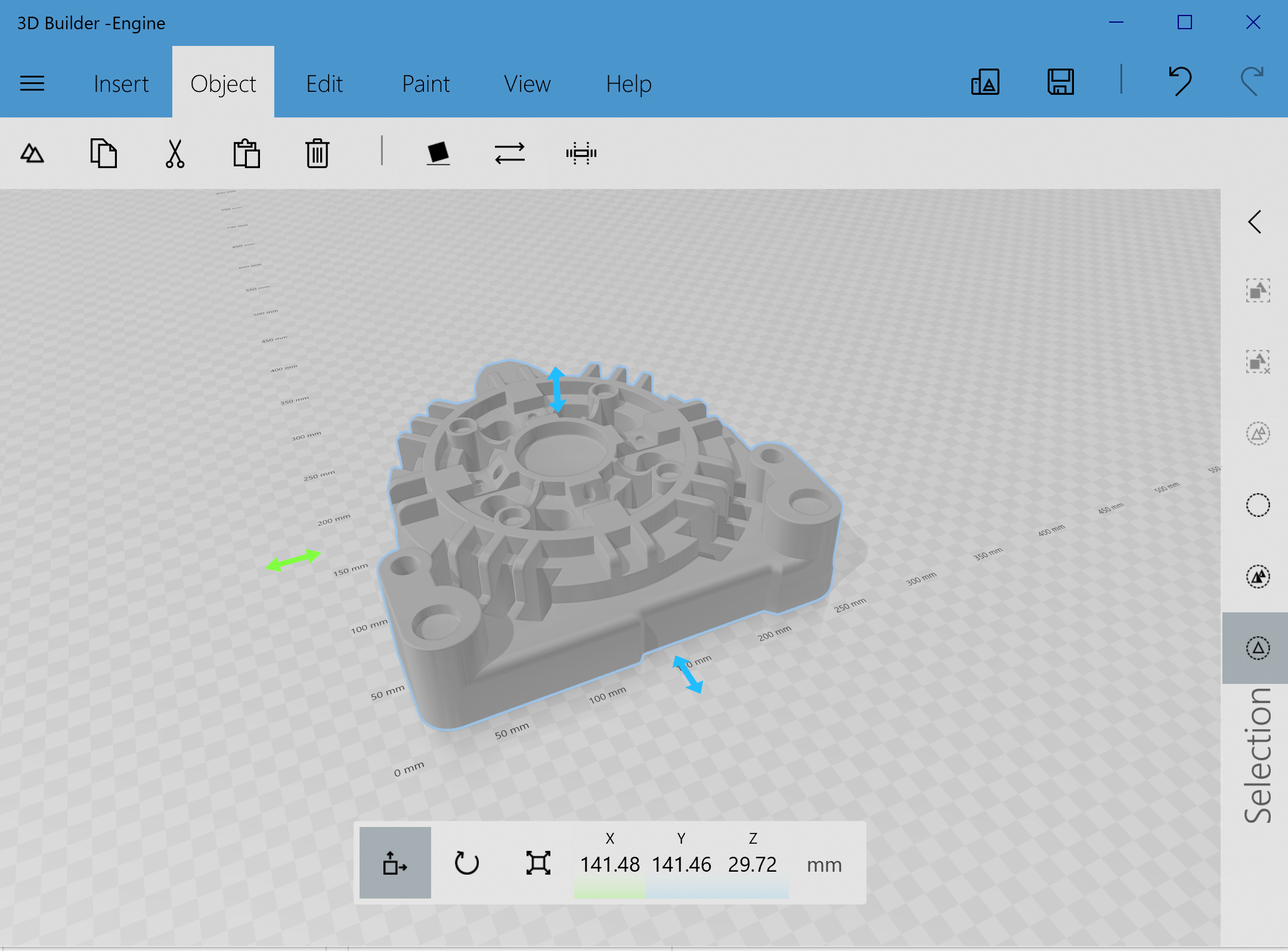
This step is entirely optional but one I like to use for my own sanity and to double check before throwing 3MF or STLs into the slicer. I also upload most of my 3D models to MyMiniFactory.com. This allows me to set the orientation of the individual parts, so other makers don't have to guess what my intention was.
3D Builder is a FREE program in the Microsoft Store on Windows computers. You can use it to 3D model but I like to use it mainly to edit and preview my exported STLs/3MFs from Fusion 360. When you export a model from Fusion 360 it exports the model as it exists relative to the origin point in the model. This usually means it's not in the orientation you're going to print it in. You can adjust that in the slicer software but I like to do it in 3D Builder so all of the parts import with the right side facing up!
For a slicer to read a mesh, it needs to be "watertight" or it won't print properly. This means there are no holes in the mesh. Imagine if it was filled with water, the water wouldn't be able to leak. 3D Builder also has built in mesh repair and will warn you if your model has any errors or isn't fully watertight and will fix it for you. Unrelated, but 3D prints float in water! The possibilities for crazy looking rubber duckies are endless!
Now that your files are ready to go, let's move into the physical realm!
3D Printing

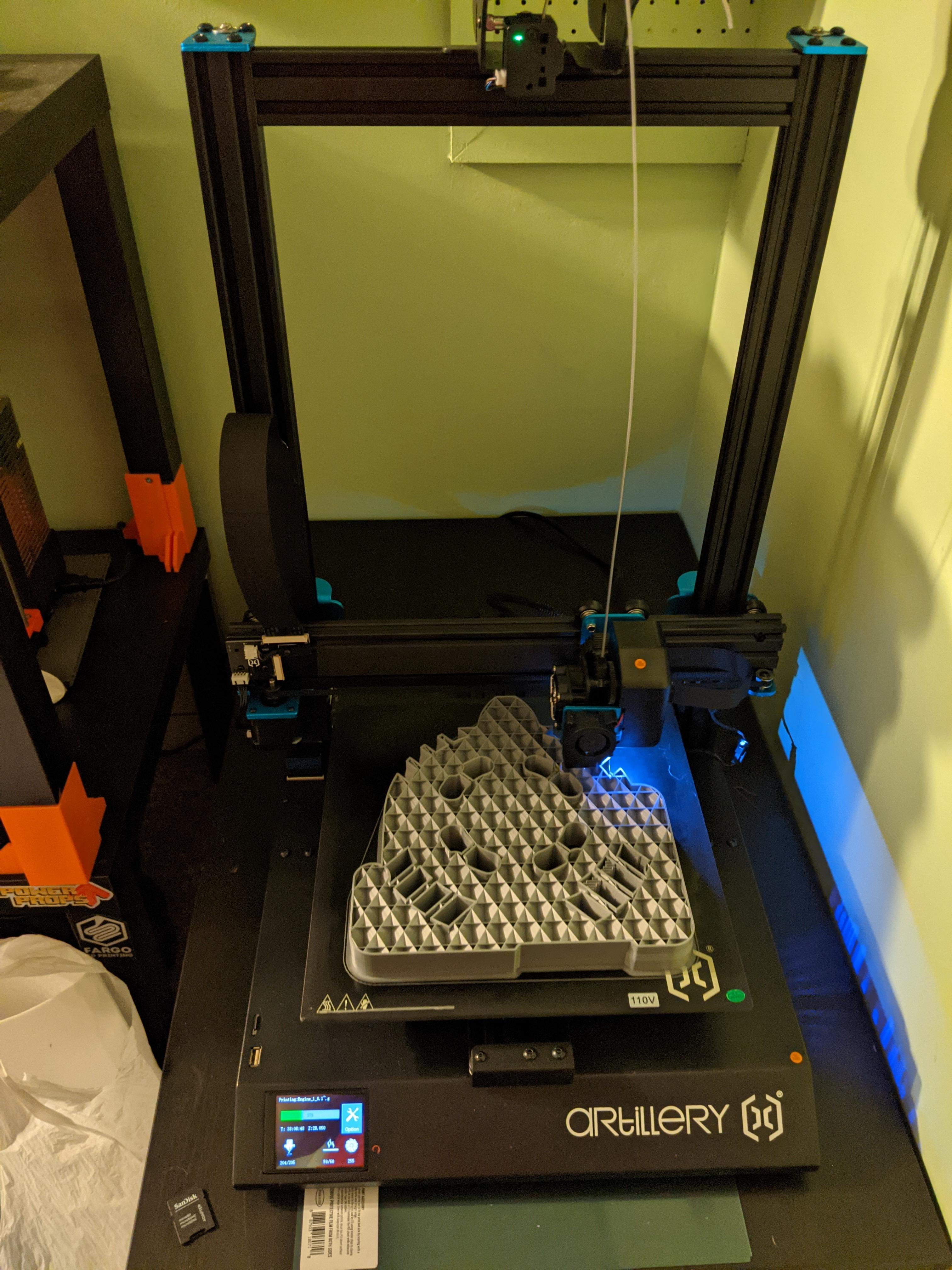







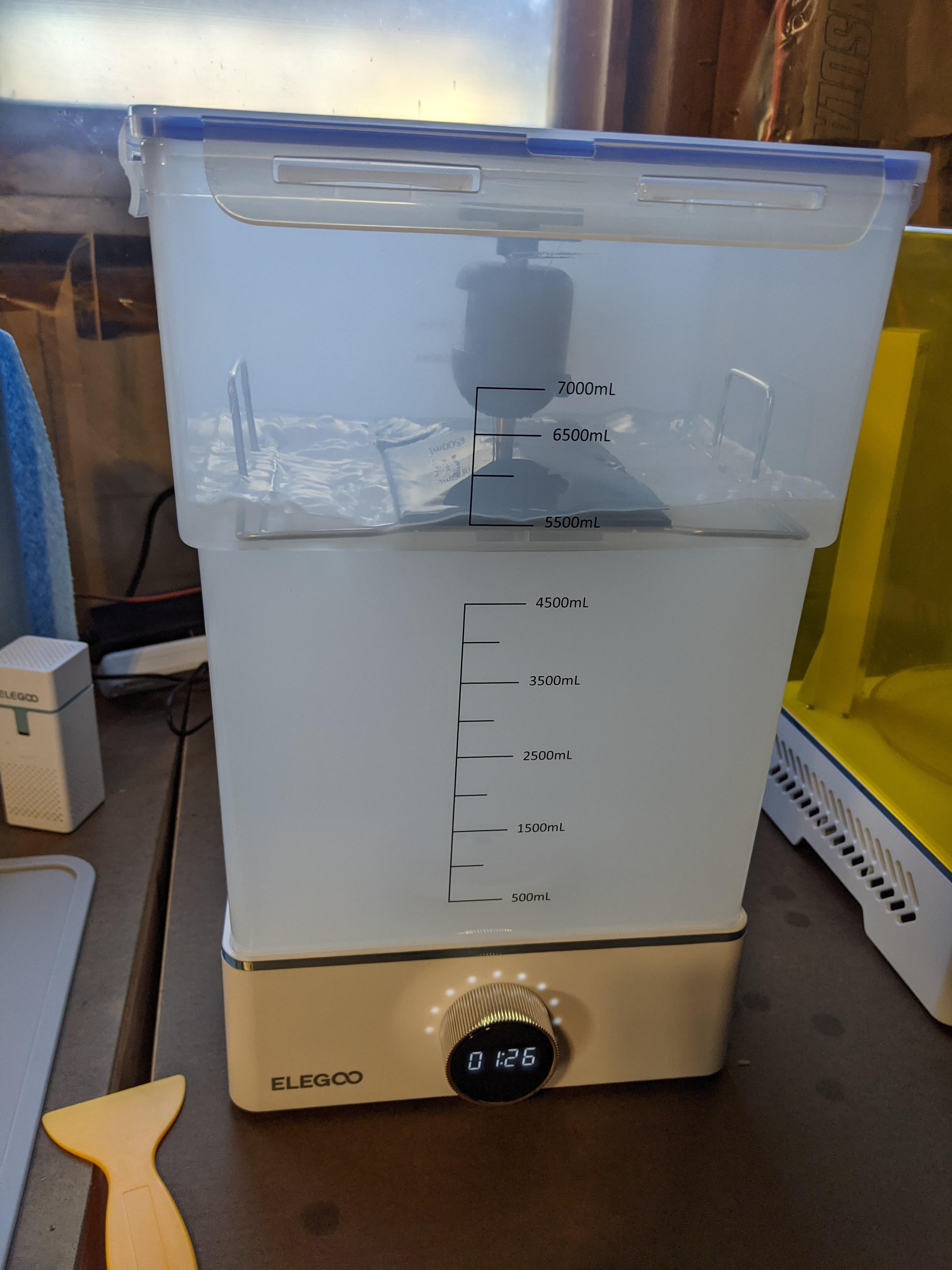
If you've made it this far, give yourself a high five and a pat on the back! 3D modeling is a time commitment and you've probably spent countless hours staring a computer screen, one day dreaming of holding the physical object in your hand. Good news, that time is almost here!
Author's note: If you already have a 3D Printer, you can skip ahead a little bit. If you don't, my two cents on the topic follow:
In the last several years alone, 3D printers have become more accessible, with many options available under $500 (some under $200). That being said, there are trade offs. The first 3D printer I used was a RepRap kit. The second was a MakerBot Replicator 2. While I have very fond memories in college of managing a 3D printing lab for architecture students, leveling the warped acrylic beds first with paper and then later with a feeler gauge is one memory I don't need to repeat. If you aren't familiar with "leveling", in typical FDM printers, they have four (or more) points where the print bed is mounted with a knob and a spring. Adjusting this knob adjusts the height of the bed relative to the nozzle. "Leveling" the bed means the various points are level with the nozzle.
Auto-leveling is a game changer and can save time and headaches. That being said, I am biased (insert old man yells at cloud meme), and there is nothing wrong with having to level your bed, just make sure you do it properly. Get a "feeler gauge" and use that instead of paper.
I have two Prusa MK2S printers, a single Artillery Sidewinder X1 and an Elegoo Mars 3 resin printer. The architecture firm I work for has two Prusa MK3Ss.
I may be biased here again, but I absolutely love my Prusas. The MK2Ss don't have all of the bells and whistles of the MK3Ss but I have thousands of hours of print time on both of mine, with minimal maintenance or repairs needed. Prusa has amazing support and sells spare parts in their store. They have an automated calibration and set-up that runs right out of the box and you'll be printing in under an hour with their fully assembled versions. They also offer a kit version at a lower price point if you like putting things together (and like Haribo gummy bears, as a reward for each step). The assembled version is just over $1k and the kit is around $799. Click here for their website.
I got my Artillery Sidewinder X-1 specifically for this project so I could print the gears and larger parts in one solid piece. It has a large print bed at 12"x12"x18". The X-2 introduced auto-leveling (which was announced the week after I bought mine). The set-up was super simple, a couple bolts, a few cable connections, and it was up and running! I leveled the bed when I first got it and then once again when I put a PEI sheet on the print bed. Other than that I check it every few prints, but it's stayed leveled. The print quality is great, it has a large bed, and the price point is significantly cheaper than the Prusa MK3S (sub $450). It's definitely a solid printer for the size and price point.
I personally don't have any experience with the Ender 3 Pro but I have a number of friends that recommend them. Depending on sales, they can usually be found for or around $200, making it a great price point for a first 3D printer (or just a 3D printer in general).
I used my Elegoo Mars 3 for this project for the bolt heads and nuts on the hammer. The level of detail is incredible and it compliments larger FDM prints well. This saved me from having to post process some tight spots. Resin printing is more messy and involved (washing and curing prints) so I wouldn't recommend it to beginners over FDM.
r/3Dprinting on reddit has an active list of 3D printer recommendations and since it's a constantly moving target, I can only speak to my personal experiences. There's a wide world of 3D printers that's growing by the day.
Now that you have your printer and it's set up, it's finally time to bring your 3D model into the physical realm. Open up your slicer of choice (I use Prusa Slicer for most of my prints or Cura if I want to use tree supports) and load your STL/3MF file! If I have time I print at 0.1mm layer heights. If it's not a super intricate part, or I need to print it faster I'll use 0.2mm layer heights.
I typically use Hatchbox, Polymaker, or 3D Fuel PLA. PLA is a durable material and is very forgiving to print with. The main downside is that is has a lower melting point than PETG or ABS but as long as you don't put it in boiling water or leave it in a car on a hot day, that's not an issue.
Depending on the part, I'll also sometimes use PETG. PETG is a stronger material but requires higher temperatures to print and a full metal nozzle (which some of the lower priced printers don't have). It can also be more temperature sensitive and harder to remove from your build plate.
There are also a variety of other filaments, including flexible filaments, wood filaments, etc, but since I typically post-process and paint 3D prints, I usually just use a gray or silver colored PLA. On the off chance a prop gets damaged at a convention and the filament is exposed, gray/silver blends in with most paint jobs I do, especially with this hammer that was mostly metallic.
Post-Processing Aka Sanding










Eat. Sleep. Sand. Repeat.
Now that you have a physical 3D print in your hands, you're probably wondering how to get it silky smooth and ready for paint. The short answer to that question is sanding. A lot of it. My preferred method is a mix of Rust-oleum Filler Primer, Bondo Spot Putty, and a lot of wet sanding, starting at 120 grit and working up to 400 grit sandpaper. My favorite sandpaper is 3M "Pro" Sandpaper and I'm not just saying that because I'm Minnesotan, it's really awesome stuff and works well for wet sanding.
My past Instructables have touched on various post-processing topics, such as my typical painting methods (filler primer - filler - primer - top coat - weathering - clear coat), various weathering techniques, and some of my preferred products, as well as PPE, so I won't repeat myself here, I'll just throw a link to those below.
Final Fantasy XV Engine Blade (Painting Techniques)
Breath of the Wild Ancient Bladesaw (More painting, weathering, acrylics, and LEDS)
Final Fantasy VIII Sorceress Edea (Less 3D printing, but some additional techniques)
Note: Many of the techniques mentioned (like spray paint and bondo) can be harmful to your health if proper protective equipment and/or ventilation isn't used. Read the safety labels and make sure to work with them in proper environments. Your health is more important than a cool paint job, don't risk it.
If you've made it this far, the thought of reading more might frighten you, I completely understand. The "Engine Blade" tutorial has an in depth breakdown of how I post process and paint 3D printed parts. If you're interested in how to make plastic look like metal, I'd highly recommend that one! You could also bookmark it for later after you've had a break (or gotten to this stage in your project). The good news is we're almost done, so thanks for hanging in there!
Magnets, How Do They Work?!



This final step was a pretty vital one for this project, so it would be a shame to not at least mention it. Heisenberg's Hammer is approximately 6'. I don't know if you know this, but airlines aren't typically okay with you holding something like that during a flight, something about safety. The plan was to bring this cosplay to Holiday Matsuri in Orlando, Florida. I live in Minneapolis, Minnesota. That involves a flight (or more so, it involved a flight for me) so the hammer had to break down to fit into luggage. I took this as a challenge, breaking the hammer down into as many parts as reasonable.
I used "rare earth" magnets for this task; super strong magnets that come with a big warning label and special packaging to keep it from being able to stick to anything that dared to get too close to the box. I didn't know how many to use, so naturally I used more magnets than I needed. The end result is heavily magnetized and very satisfying to snap together. It also has several removable 1/4" steel rods to allow for the handle to be broken down into smaller pieces. Conveniently, the handle has fabric wraps on it so I was able to cover the joints with those. It was able to almost fully fit in a single checked bag, which included a note for TSA just in case they opened it and were confused.
I'll reiterate that true rare earth magnets are very strong. The bigger ones I used had multiple pounds of force. The brand I used was Magcraft and they have technical specs of all of their products, which was very helpful for 3D modeling. The magnets come in very solid packaging and work incredibly well, I would highly recommend them if you're in the market. A side note is that I originally did order some "magnets" on amazon that were not actually rare earth magnets but just fridge magnets. They did hold up postcards on the fridge, but were not strong enough to hold 3D prints together (nor did they come with a warning label).
I 3D modeled in a space for the magnets and snap fit tolerances, making sure they aligned between parts. It was a bit of a logistical headache but in the end they all lined up and everything fit together. The fun canonical joke to this is that Karl Heisenberg throws metal objects at the main character in battle, so it seemed fitting that the hammer was held together with magnets.
Note: The actual scientific name for "rare earth magnets" is neodymium. If you didn't learn anything else from this instructable, at least you know that! If you already knew that, did you know that the Unicorn is the national animal of Scotland? True story, google it if you don't believe me.
Lights, Camera, Action!





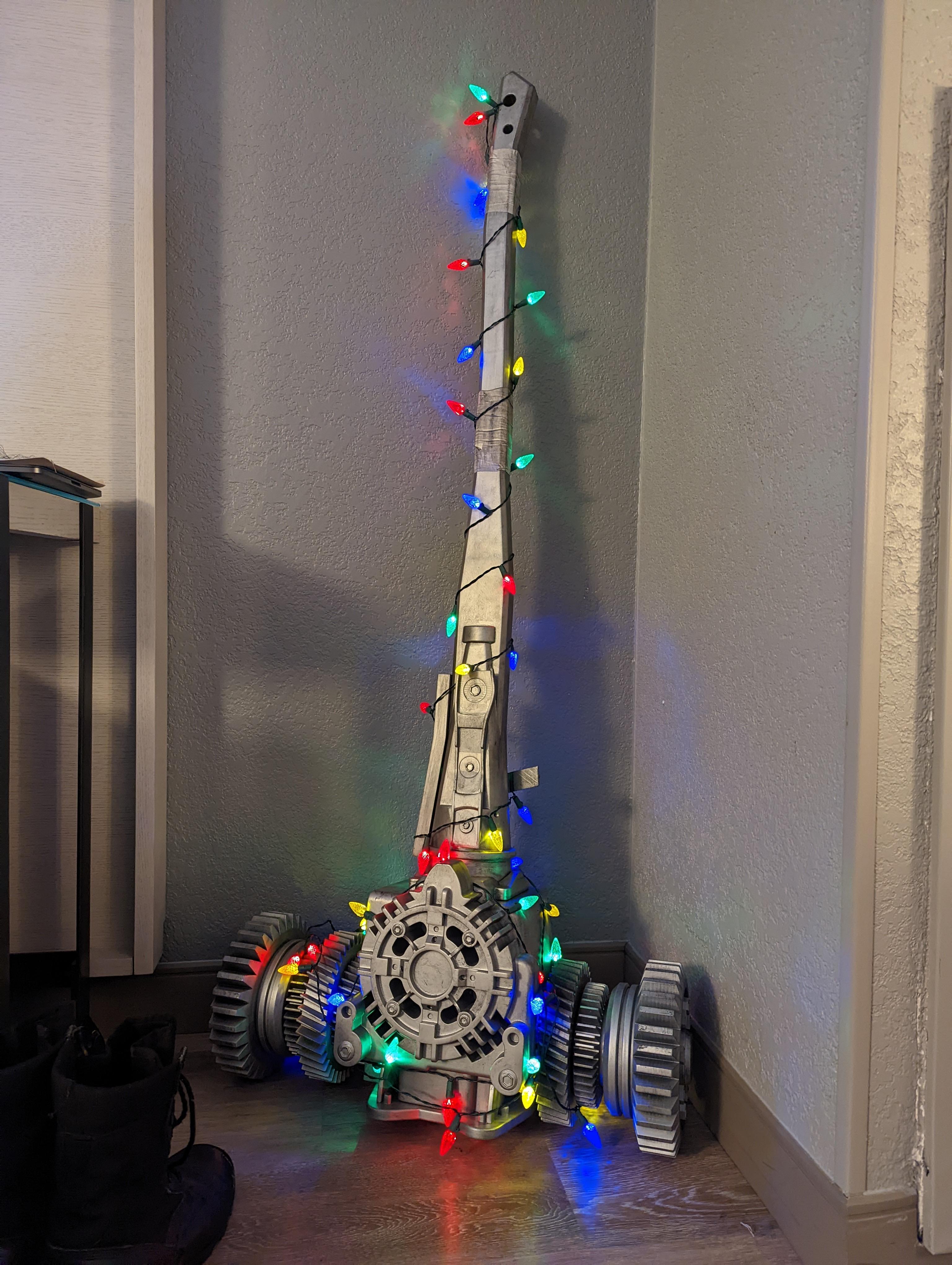

I joke that my favorite parts of working on a project are starting it and finishing it. The serious side to that joke is that when all is said and done, it is very satisfying and rewarding to see it all come together. It's also why weathering is one of my favorite parts of prop making.
Maybe you're at the con and you forgot a piece of your cosplay or you didn't have time to finish weathering your prop. Totally not speaking from experience, but that happened to me with this project and it definitely wasn't the first time, nor will it be the last. The final weathering you see in the images was done a month after the target deadline and there is absolutely nothing wrong with that. I brought it to Holiday Matsuri, had a great time, and got some amazing photos with it!
Anyway, what I think I'm trying to say is have fun, take breaks as needed, and it's okay to experience failure. I find that sometimes that's the best way to learn how not to do something, as long as you reflect and learn from those experiences.
Shout out to my wife Katie aka DocCosplay for peer pressuring me to do this cosplay as she was working on her Mother Miranda cosplay. Special shout out to my friend Charlie (o2.supply) for taking and editing the awesome finished photos of my Heisenberg cosplay. Also special shout out to Ben Bernard who first introduced me to 3D printing and gave me the opportunity to break, fix, and learn all about 3D printers! One last shout out to my friend Katie (Thatsnicedeer) for proof reading and helping edit this Instructable!
I'm Brian aka Power Up Props, thank you so much for reading and following along! Until next time.