3D Printed Cheeseburger Keychain on Tinkercad
by 108058 in Workshop > 3D Printing
1117 Views, 3 Favorites, 0 Comments
3D Printed Cheeseburger Keychain on Tinkercad

I love cheeseburgers, and I am sure some of you guys must also love them. So, I decided to make a 3D-printed-keychain of my favorite cheese burger by using Tinker Cad. An interesting thing is that this project is made solely from 'Basic Shapes' section in 3D design category. So let's get started. Open Tinker Cad and open a new project in 3D Designs category. We are gonna do 3D printing so we are gonna work in 3D designs.
Supplies
1. Internet connection
2. Tinker Cad Account
3. 3 D printer
Making the Buns
Take the cylinder shape from the 'Basic Shapes' section. Make the sides, bevel and segments of it to their full capacity. Then insert a box and 'HOLE' it. Place it just above the cylinder...leaving a little bit of the bottom part (in a bun shape) and then group them together. This is our bun. I thought it looks a little bit flat so I took a sphere, placed it on top of it and then grouped them together. Now it looks exactly like a bun. Copy-paste it and flip it over so that you have two buns now. Change the color to brown. You can see the images laid step by step in the attached pdf for better understanding.
Downloads
Making the Cheese
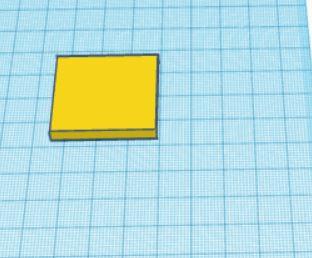
Take the box shape. Reduce the height and change its color to yellow. This our cheese.
Making the Patty
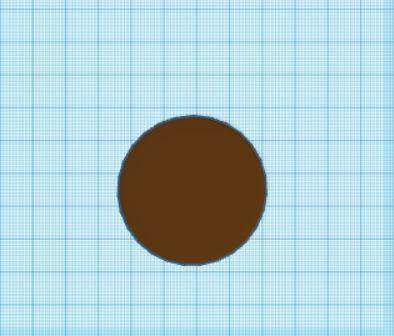
Take the cylinder shape and reduce its height. Change the color to dark brown. This is our patty! Easy, right?
Making Lettuce Pieces
Guys, now its time for adding lettuce on our burger! Take the 'scribble shape' and make a curvy line. Increase its height. Now flip it 90 degrees so that it is laid horizontally. Change the color to green. Now duplicate the shape and place the duplicated one and the original one in a criss-cross manner. Group them together. This is our lettuce. You can find the images laid step by step in attached pdf for better understanding.
Downloads
Making the Tomato
This one's a little bit tricky! Take the cylinder shape. Reduce its height. Change the color to red. Now take the rounded roof shape. Hole it and reduce the width. Flip it so that it is laid vertically. Now insert a box and place the box shape over it, so that it covers only half of the shape vertically. Hole the box. Now group them together. Duplicate this shape so that they are four in number. Place them on top of the sphere and then group all the things together. I guess you can get a better understanding by seeing the step by step images laid in the pdf cause my English is not very advanced yet.
Downloads
Making Onions
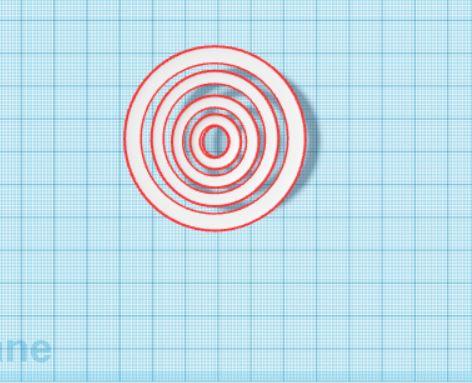
This one would be easy too! Take the tube shape. Change its color to white. Now duplicate it and make the duplicated one small in size. Place it inside the first one. Now duplicate the second one we have nd repeat the same process. Make it small in size and place it in between them. Make several rings and at last group them all together. That is our onion.
Making the Hook
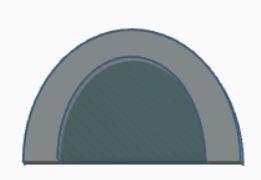
Take the rounded roof shape and duplicate it. Make the duplicated one a little small than the first one. Now hole it. Place it in between the solid one. Group both of them together. Change its color to grey. This will be our hook. Refer the image to see how to place the hole one in between the solid one.
Arranging in Order
Now with the components we can finish our cheese burger keychain. We will need two buns (top and bottom), 3 lettuce pieces, two tomatoes, two cheese slices, two patties and onion. So just duplicate the things that are needed to-3 times. We will start arranging things from the bottom. We will go from bottom to top. Arrange the things as follows:-
1) The downward-facing bun
2) Cheese slice
3) Tomato
4) Patty
5) Lettuce
6) Onion
7) Lettuce
8) Patty
9) Tomato
10) Cheese slice
11) Lettuce
12) The upward-facing bun
After arranging the things in their correct order, group them all together. Now press the Solid color button, and check the Multicolor box. Hurrah! Guys our cheese burger is ready!!!
3D Printing
We can 3D print our design quite easily. Click on the Export button at the right top and choose the file .obj. A .zip file will be downloaded. Unzip/open the .zip file. We will see two files - obj.mtl and tinker.obj. Open the maker software (that you are using for 3D printing) and use File/Open in that software to open the tinker.obj file. In maker use File/Print, choose the settings and then click on Prepare and Save to send the design to USB drive. Put the USB drive in the Color printer (that you are using), and print it.
Hurray!!! Our keychain is ready guys! Now we can hang it to one of our keys.
Please do tell me your views about it in the comments and don't forget to vote my entry. And if you too made it, do surely share it.