3D Model From 2D Image or Drawing
by BradBuilds in Workshop > 3D Printing
200748 Views, 63 Favorites, 0 Comments
3D Model From 2D Image or Drawing

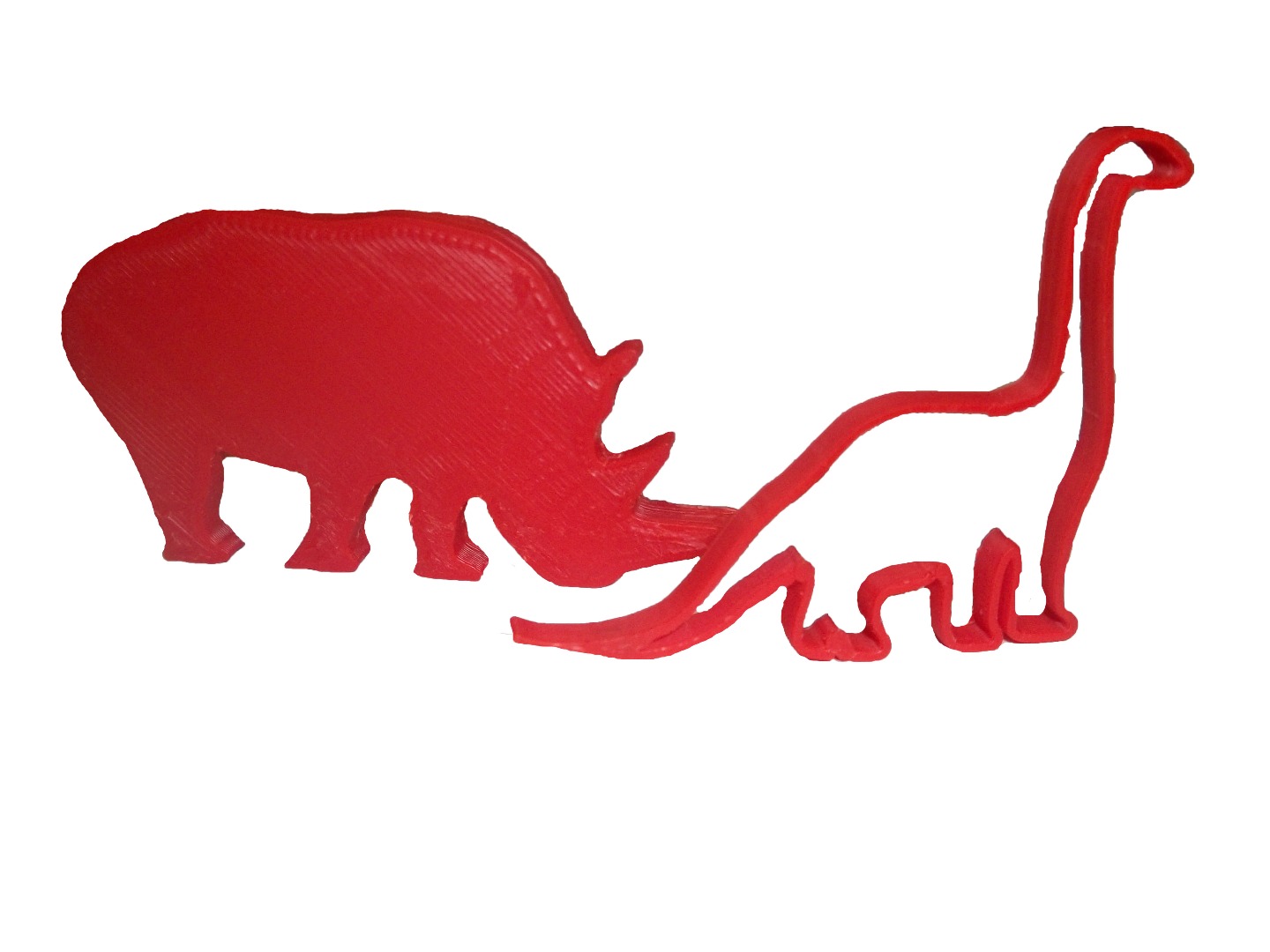
3D Printing is an amazing technology, but CAD software can be very confusing at times. What if you could just draw something and then print it in 3D? There's good news: you can! In this instructable I will show you how to turn a .jpg scan of your drawing into a .stl file for 3D printing! So let's get started.
Draw Your Image (or Download It)
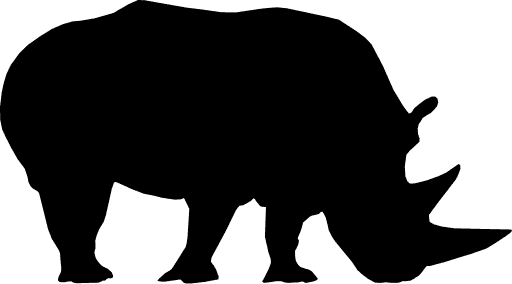
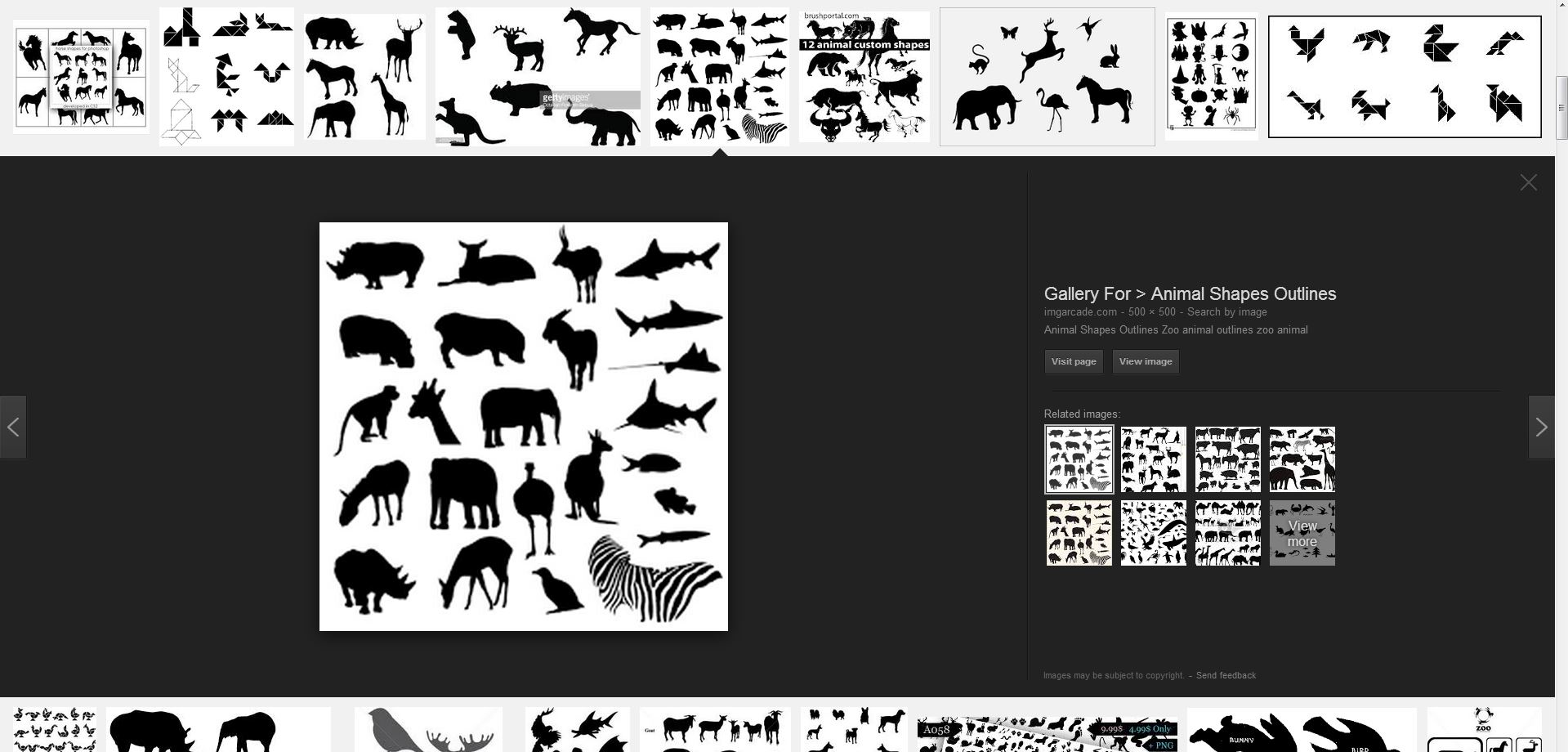
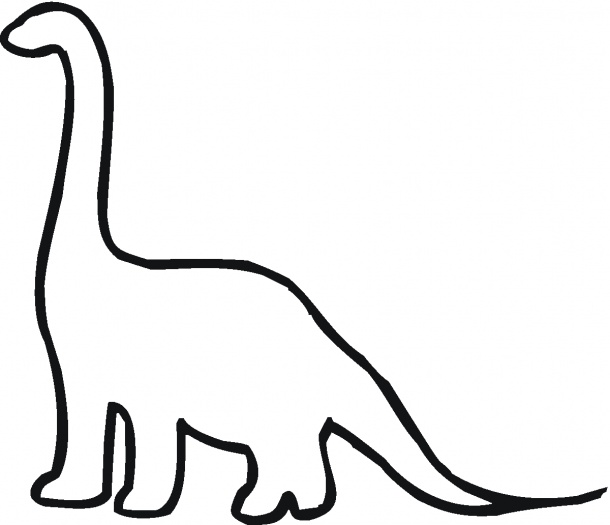
Using a black marker, draw something relatively simple. An animal works well. For this tutorial I am going to use a simple outline of a dinosaur. Remember to keep your edges prominent and make them have good contrast. You need to make sure you're using bright white paper, not cream or tan. If you make any marks that are not part of your drawing, the conversion tools may accidentally include them in the vector. Once you've finished, scan it or take a good photo. Store it somewhere on a computer.
IMPORTANT: Remember, only the filled in black spots will be 3d printed. If you draw an outline, it will 3D print an outline. If you fill it in, the 3D print will be filled in also. It may appear filled in in the software, but remember: if you didn't fill it in, it's going to be hollow.
Convert It to .SVG
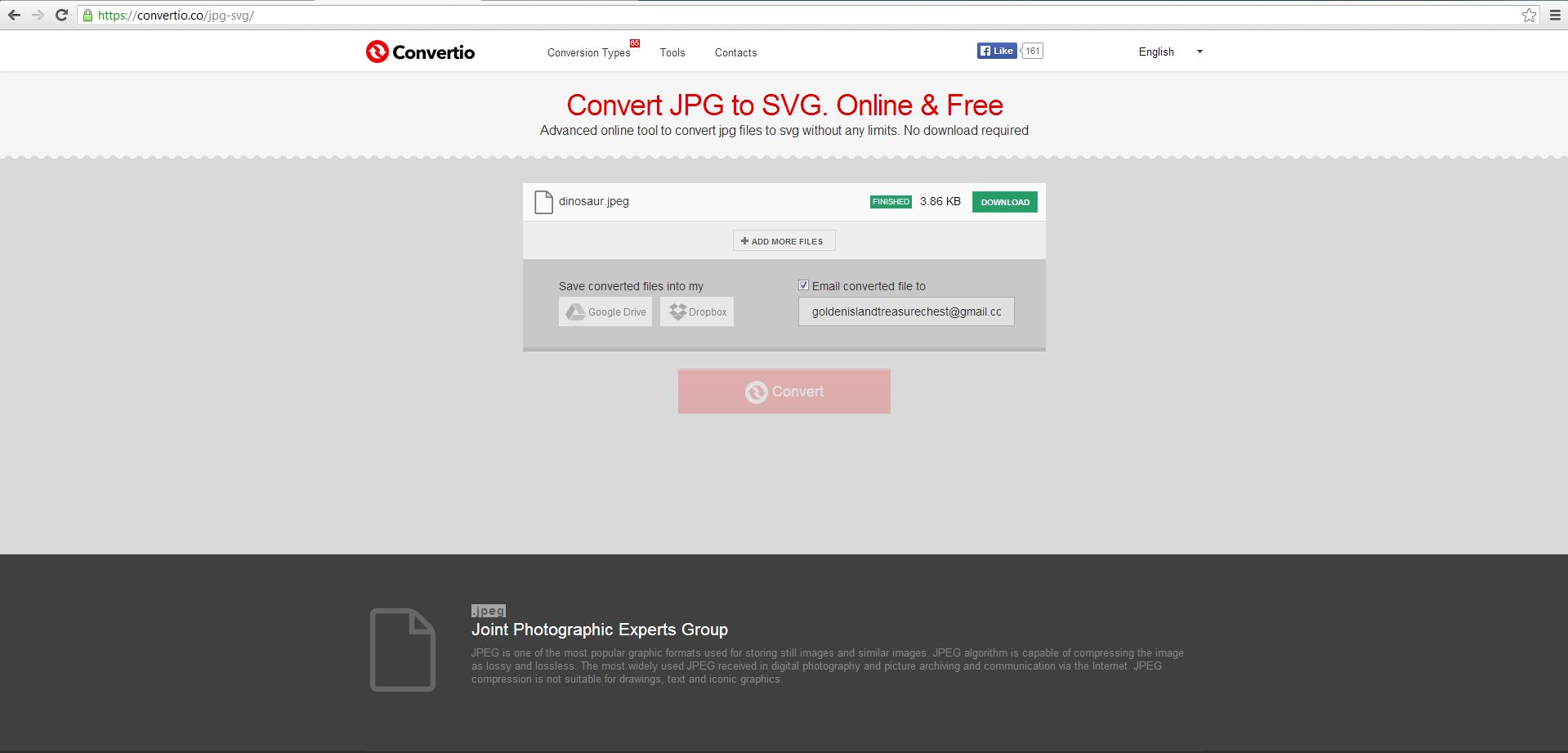
Using free online tools, we will now convert the .jpg file to a .svg file. The site I used is here: Convertio.co.
Once the file has been converted (this may take awhile), save it onto your computer.
Turn Your Image 3D Using 123D Design
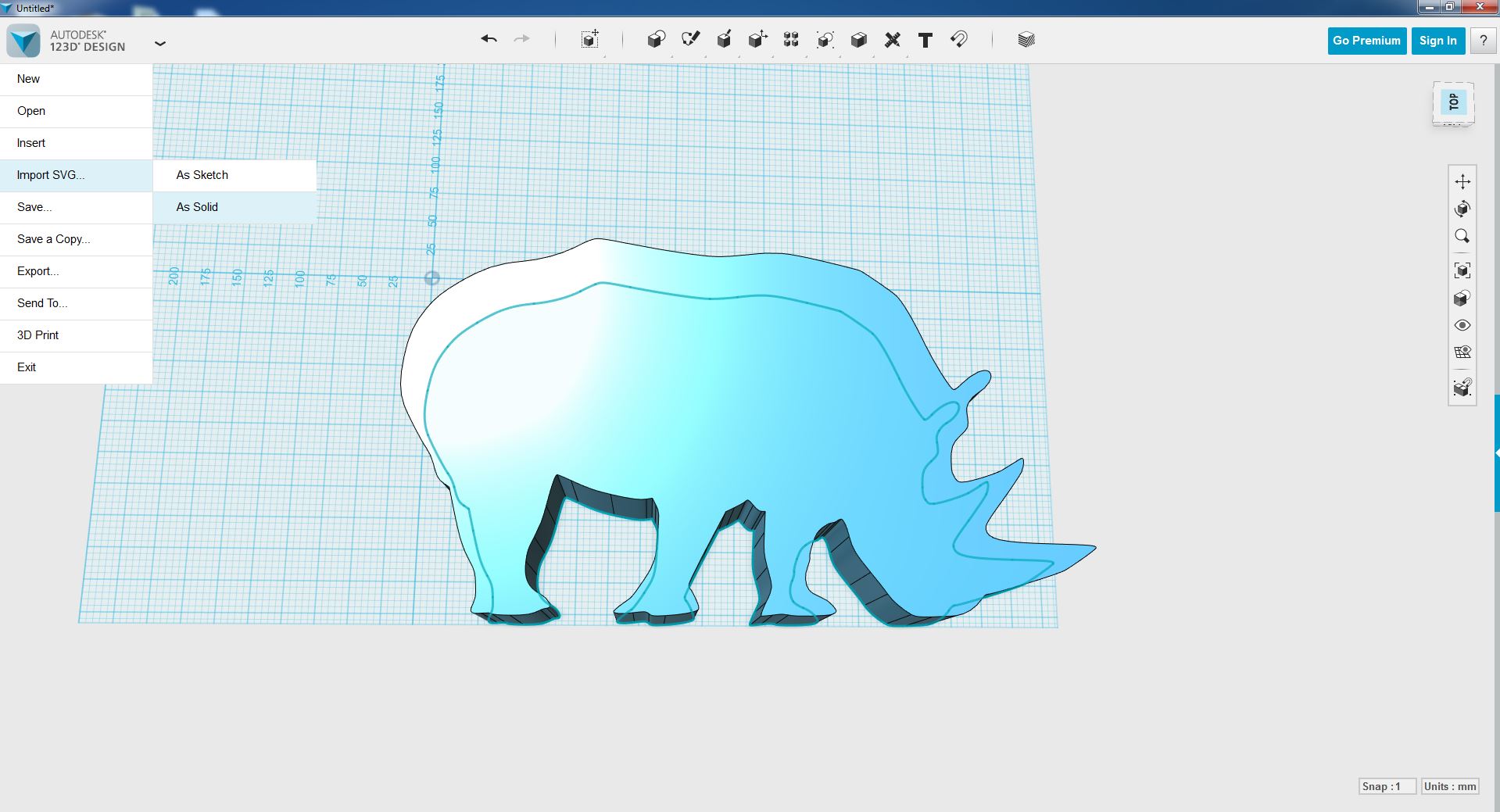
If you do not have 123D Design, download it here.
Launch the 123D design software, then in the top left corner, hover on the drop down menu and select "Import SVG> as Solid". You should now have a 3D model of your drawing. 123D automatically extrudes your model to a certain height, but you can extrude it to any height you want using the "Press/Pull" function under the "Modify" section.
ALTERNATE METHOD: You can also import the SVG "as sketch" and then extrude it using the function of the same name. To do this, import the SVG as a sketch, then, under the "Construct" tab, click "extrude" and select the faces of your flat image. Very simply now, you're going to pull the arrow that appears up or down to thicken the 2D sketch. This method gives you more control over the height of your model, but is a bit more complicated.
Export .stl for 3D Printing
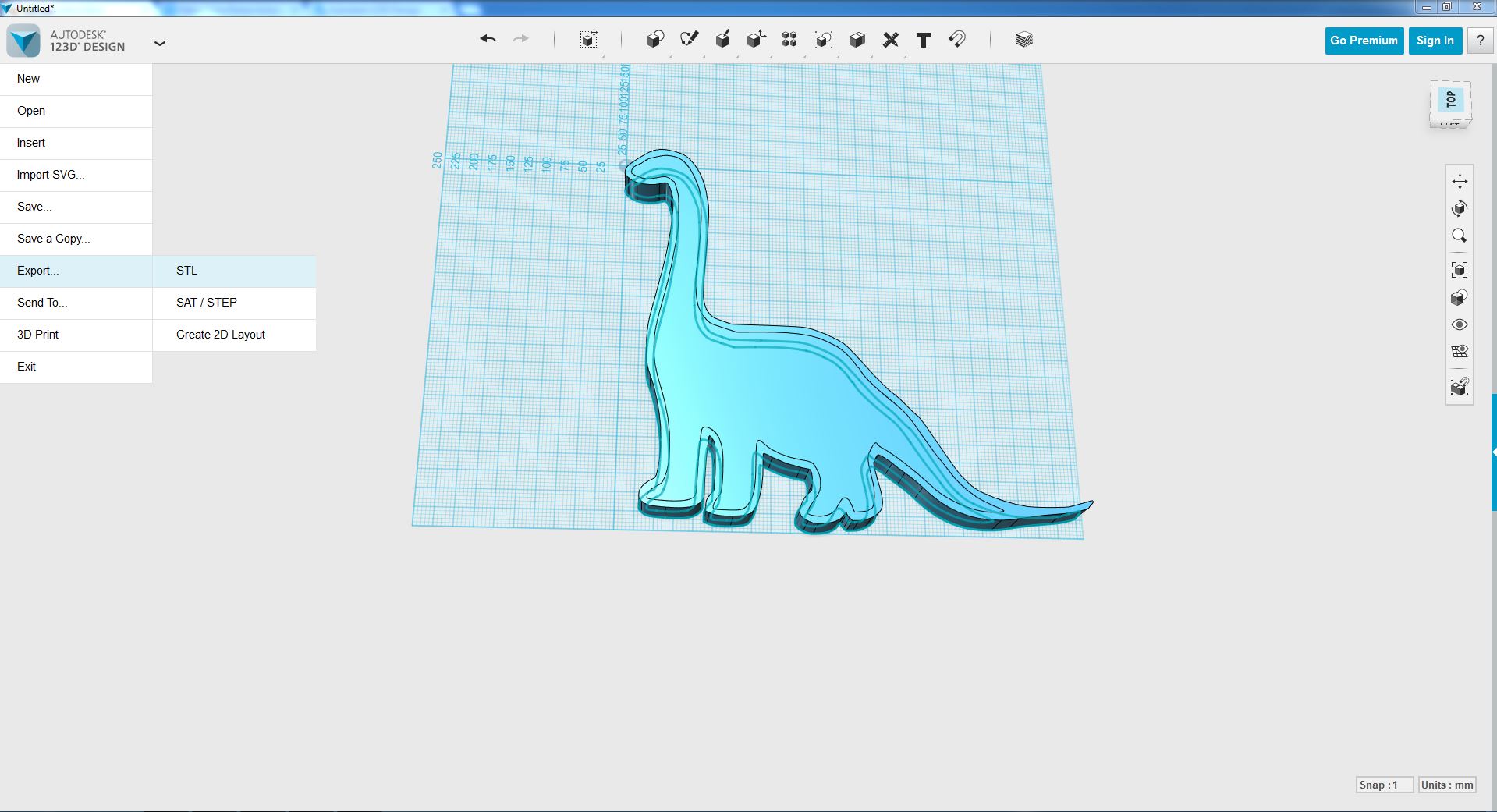
Once you are finished editing your model, you can export the .stl file for 3D printing. To do this, simply hover over the drop down menu again and select "Export STL". Time to print!
3D Print and You're Done!
Thanks for reading, enjoy your model, and, if you like this, please vote for me! My Dinosaur and Rhino models are below. Download them to see how well this works. Thanks!