3D Jack O' Lantern in MAYA With Fire Effect
6330 Views, 4 Favorites, 0 Comments
3D Jack O' Lantern in MAYA With Fire Effect


This Halloween design your own 3D Jack O' Lantern and just don't design it give it fire efffect in maya .
So lets get started !!
So lets get started !!
Creating Pumpkin Body
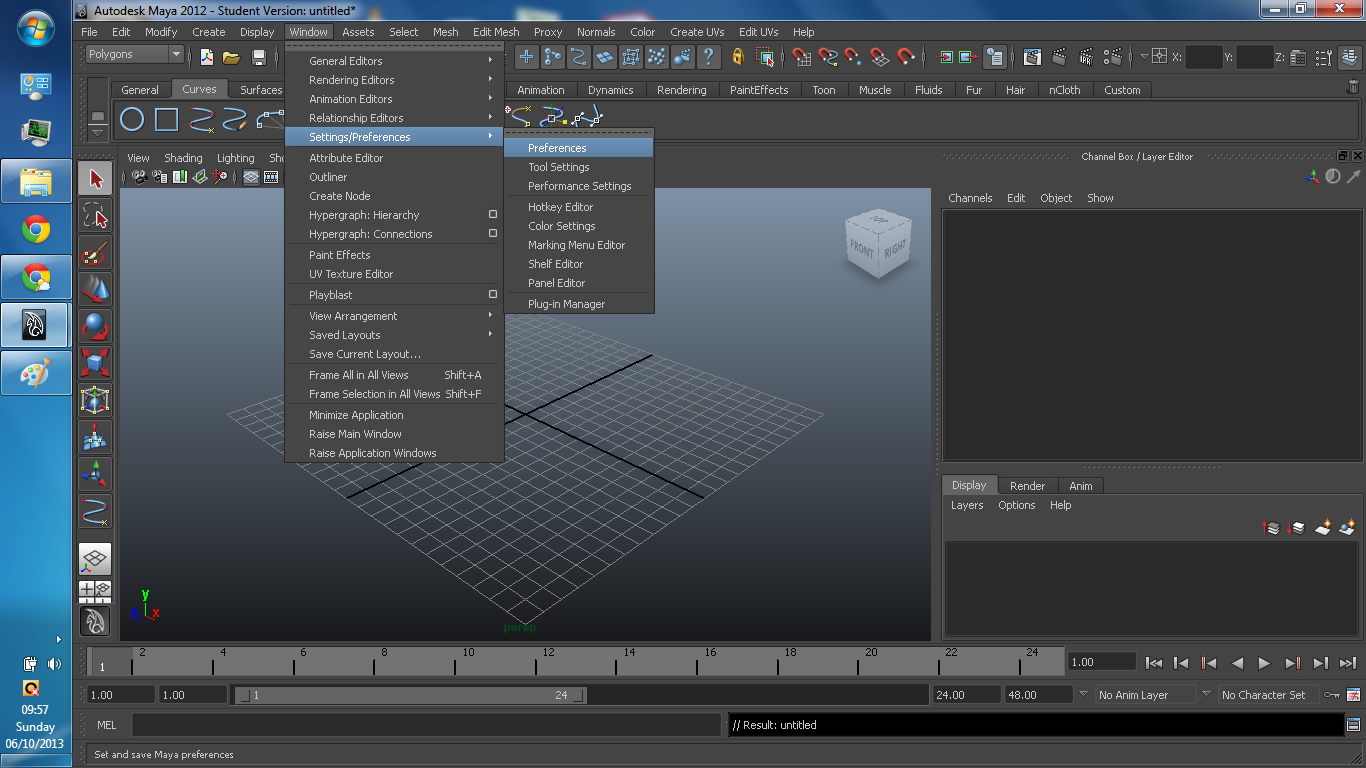
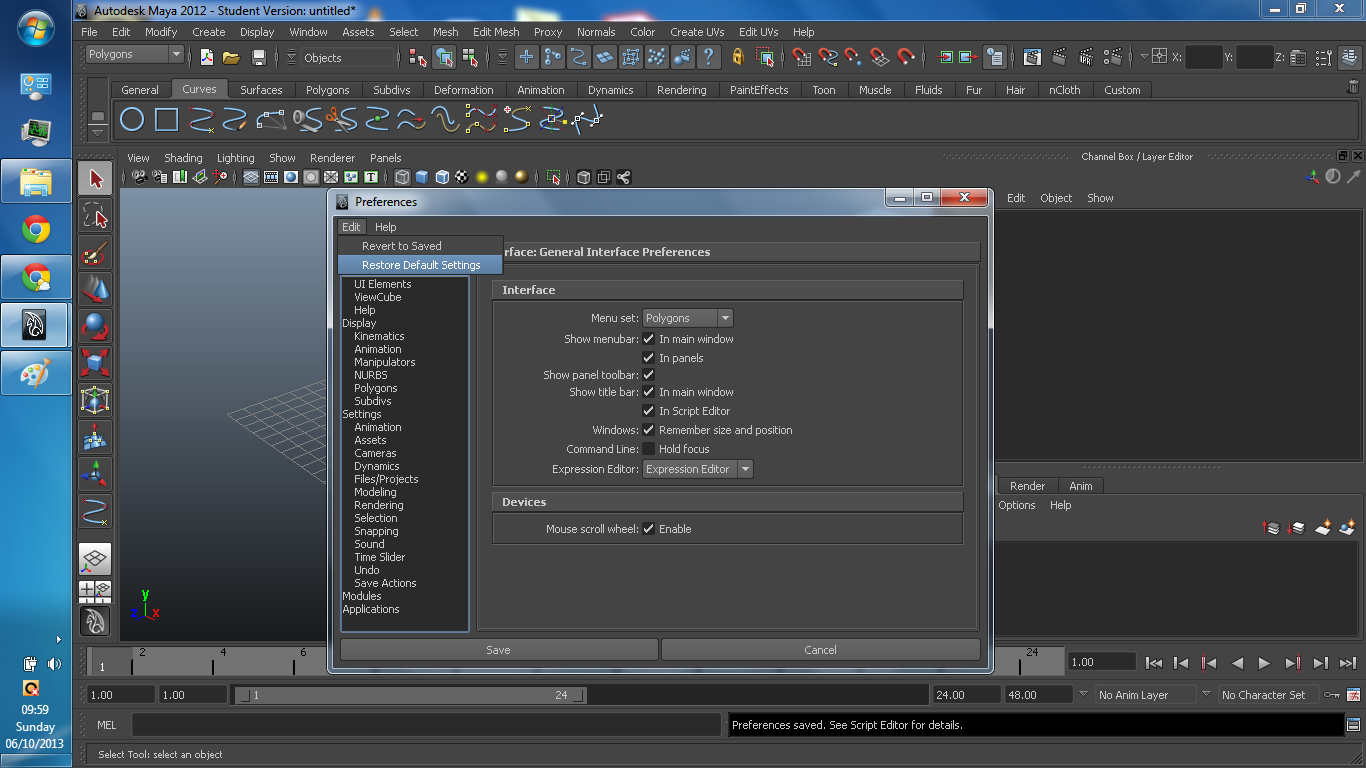
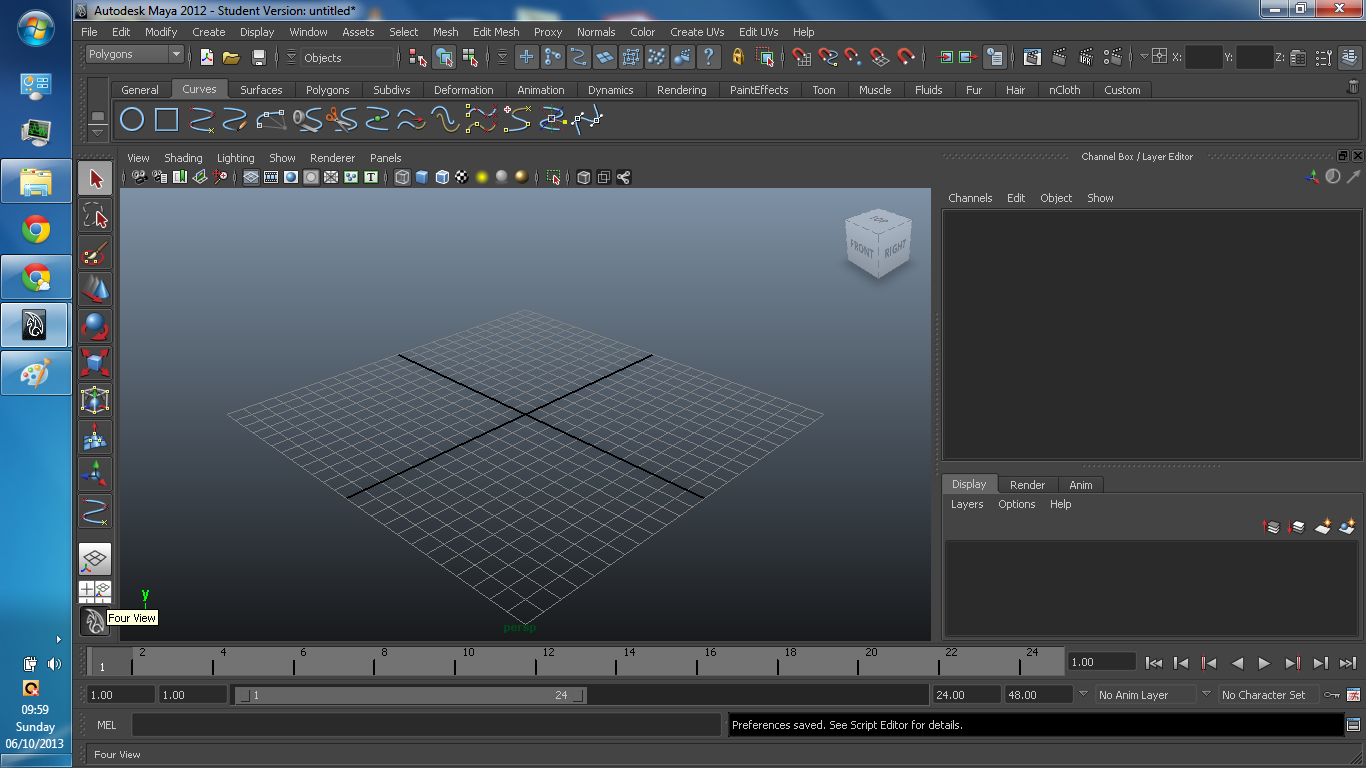
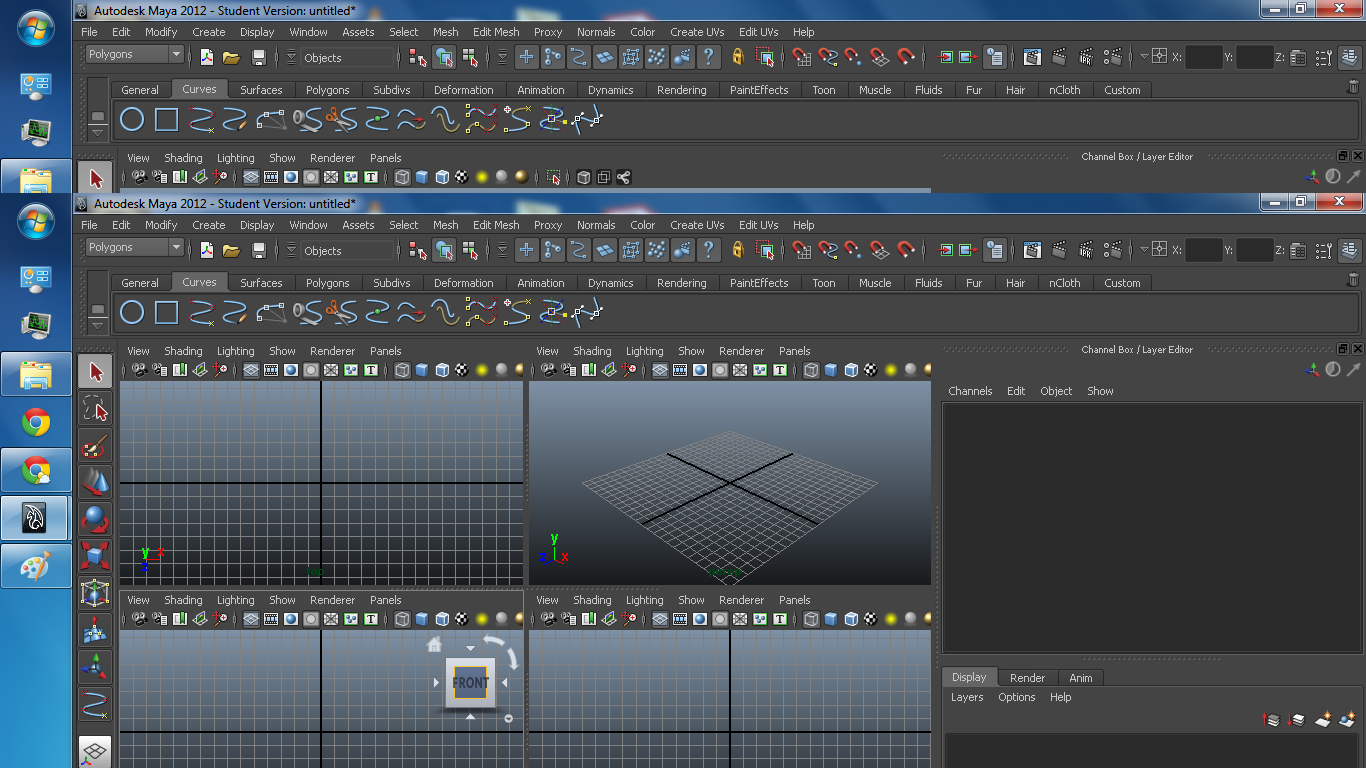
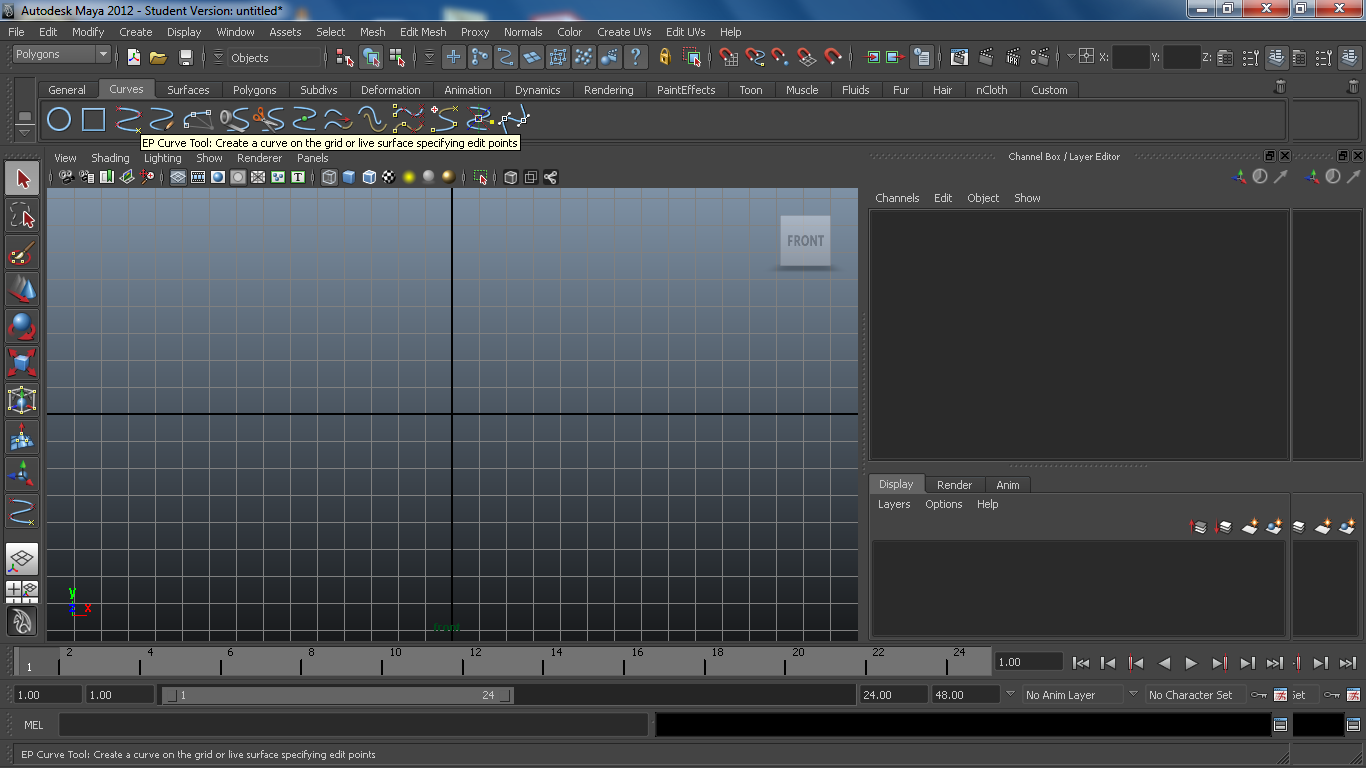
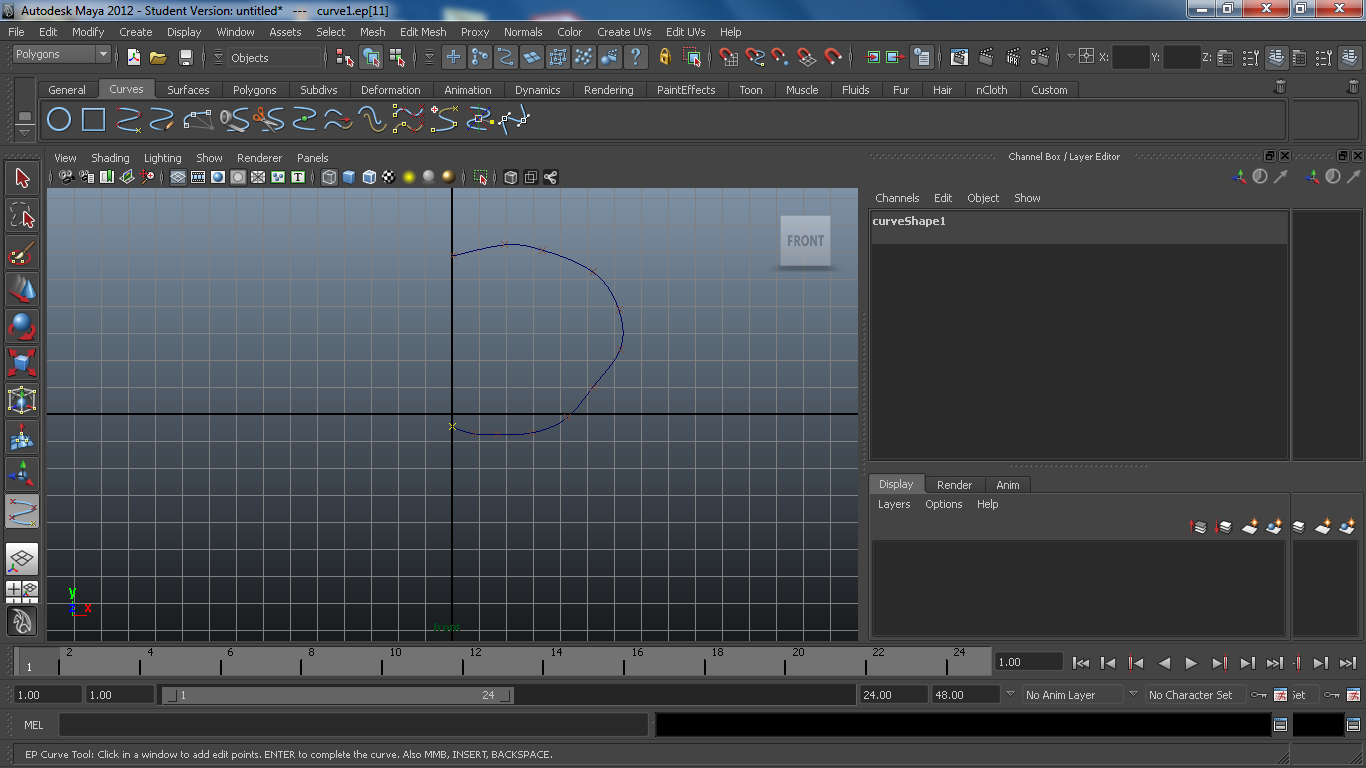
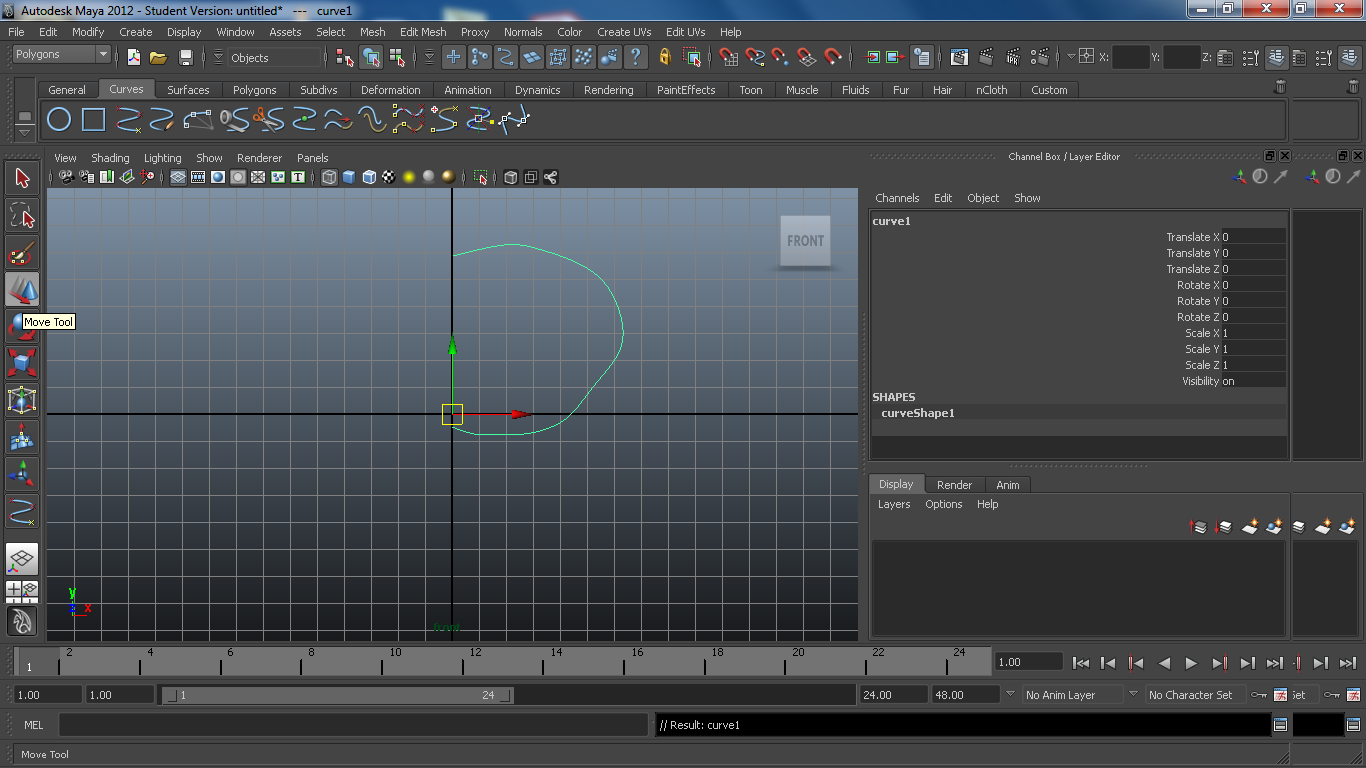
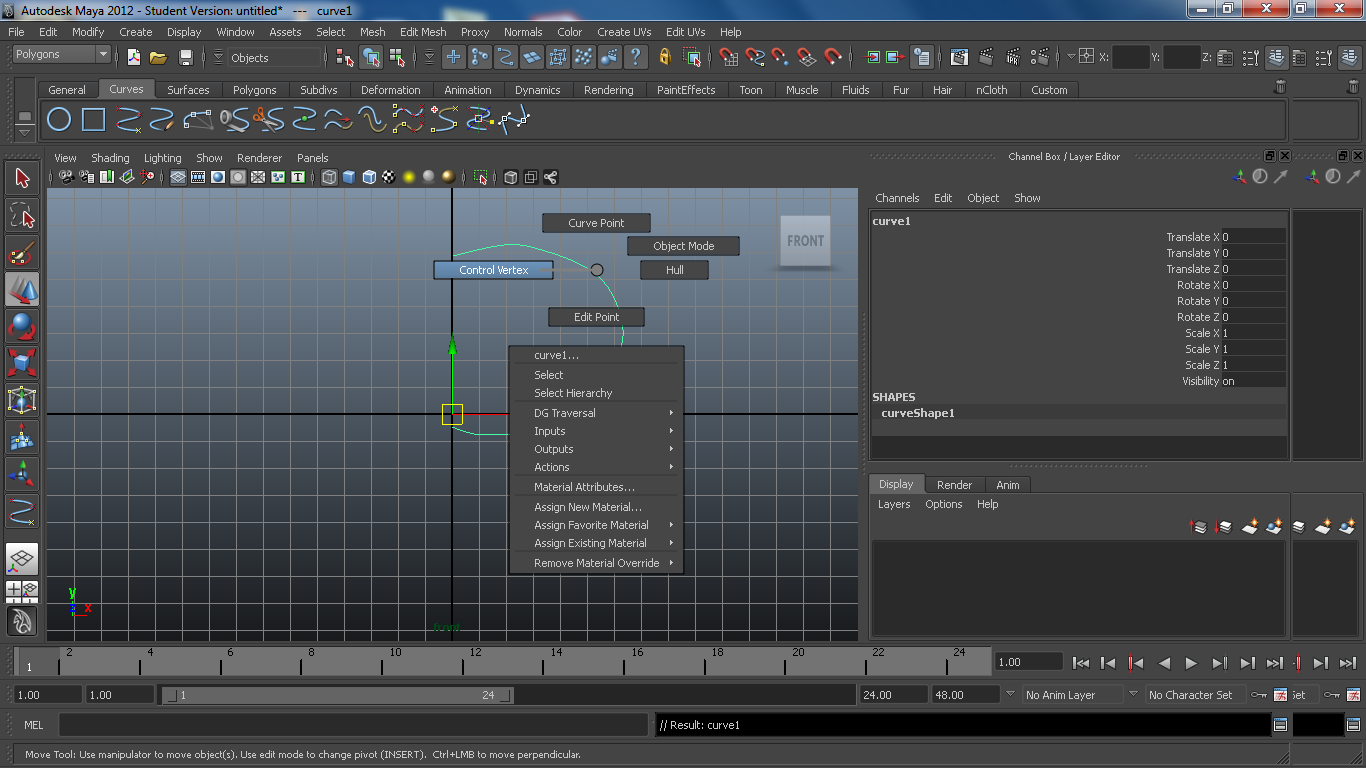
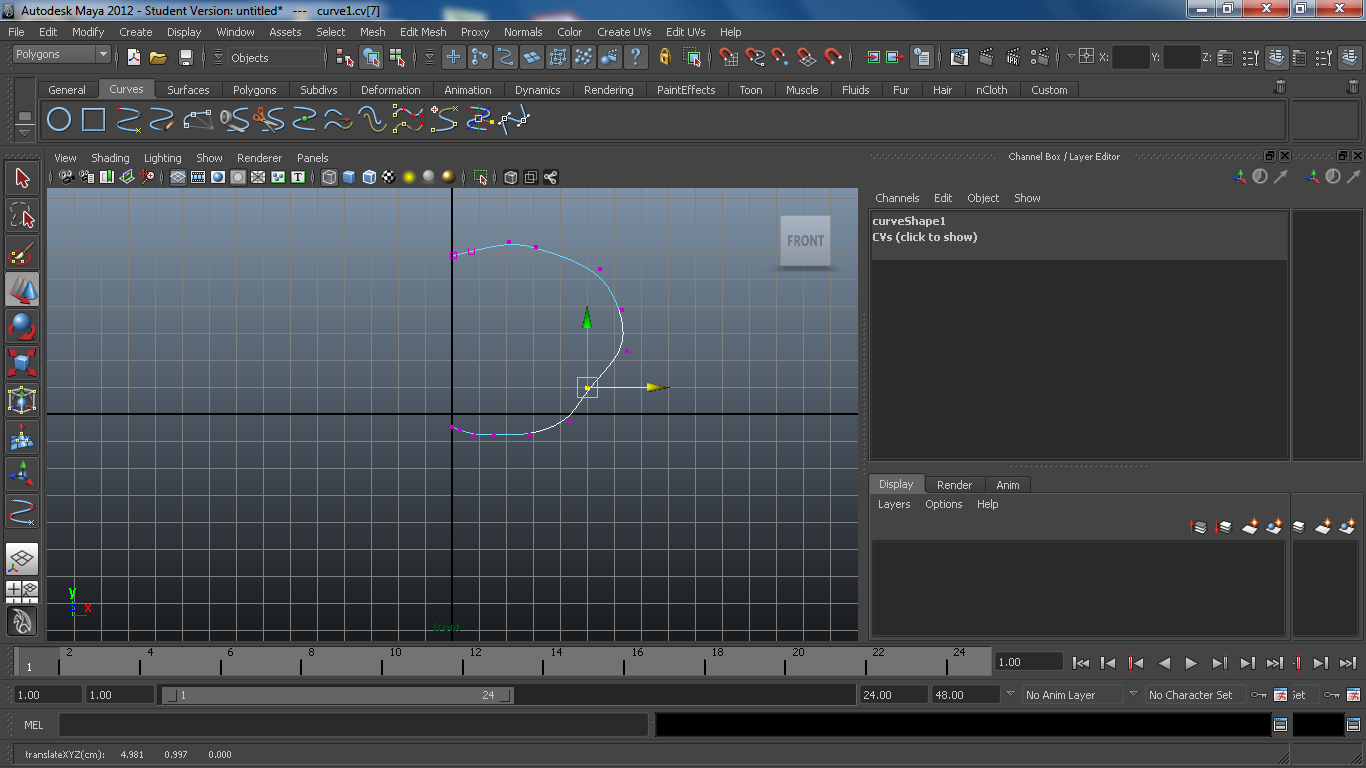
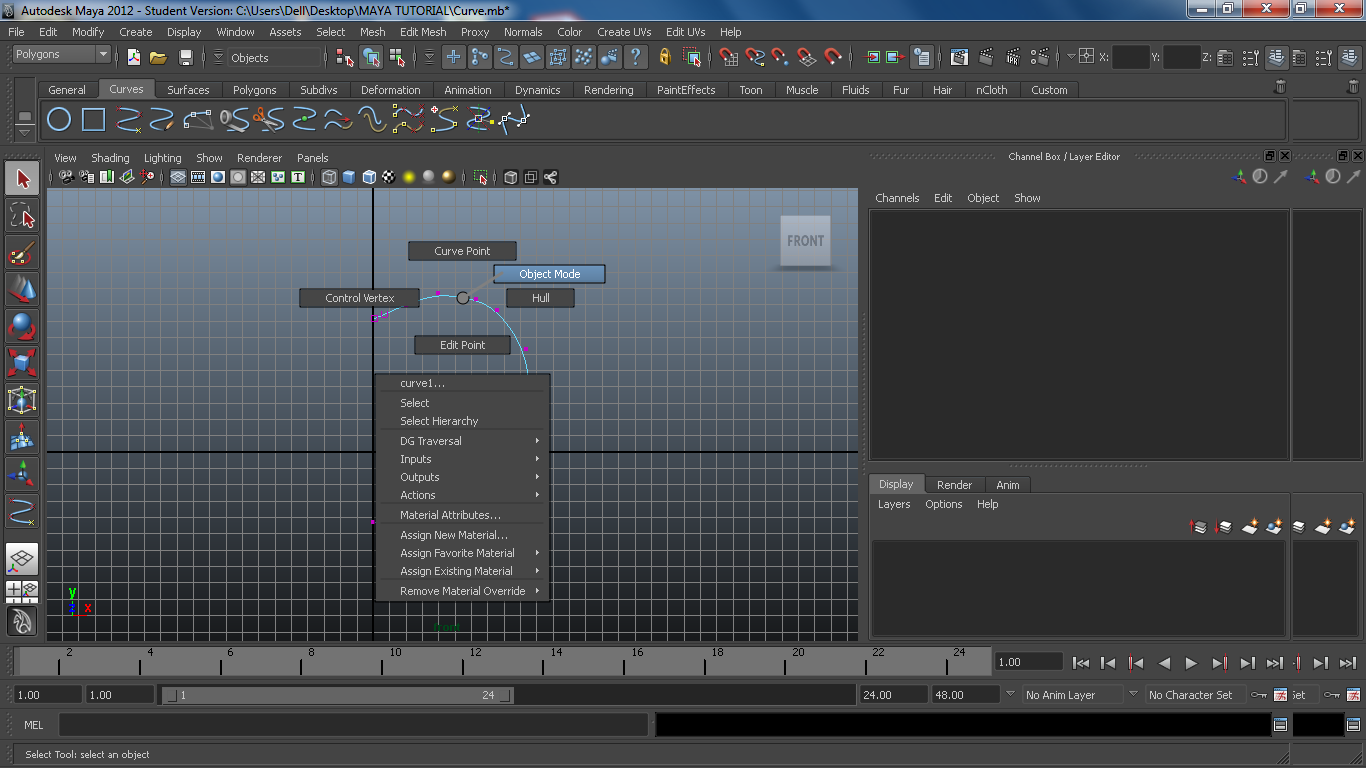
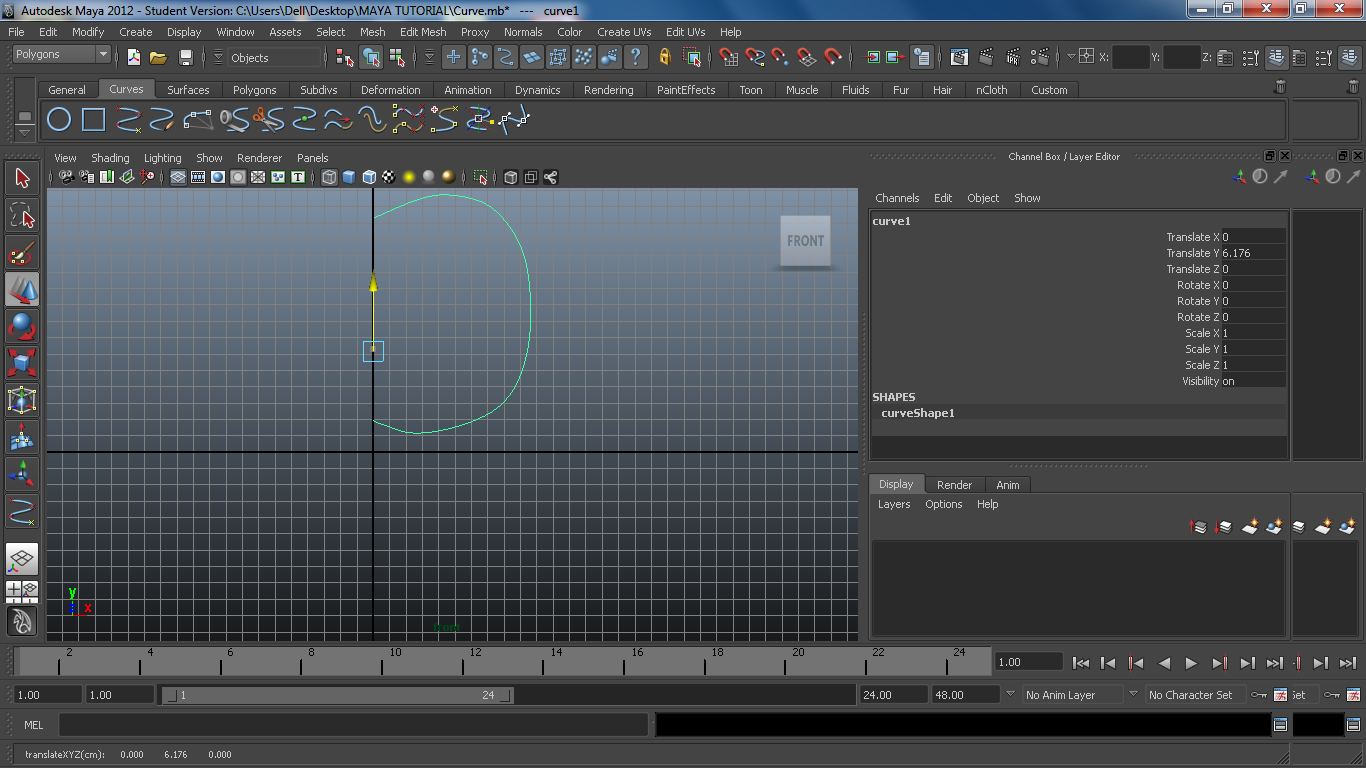
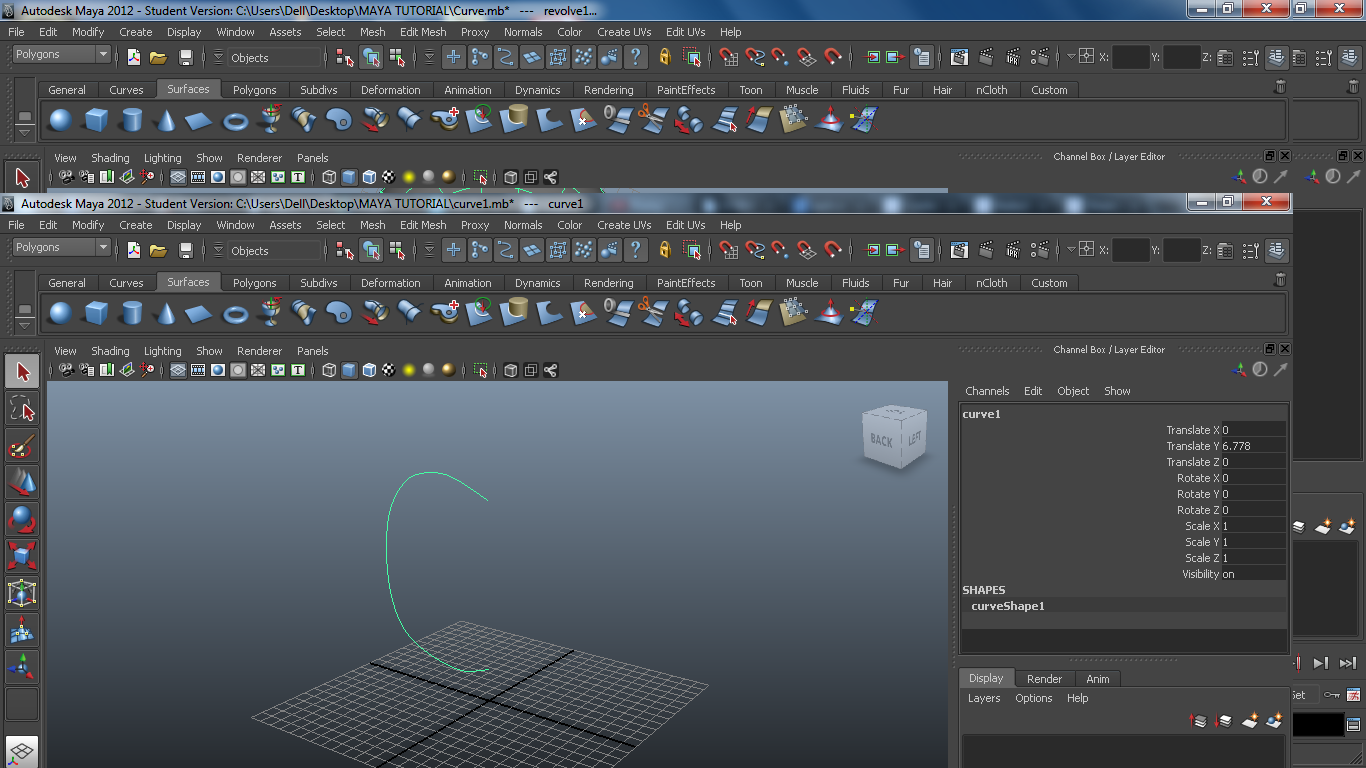
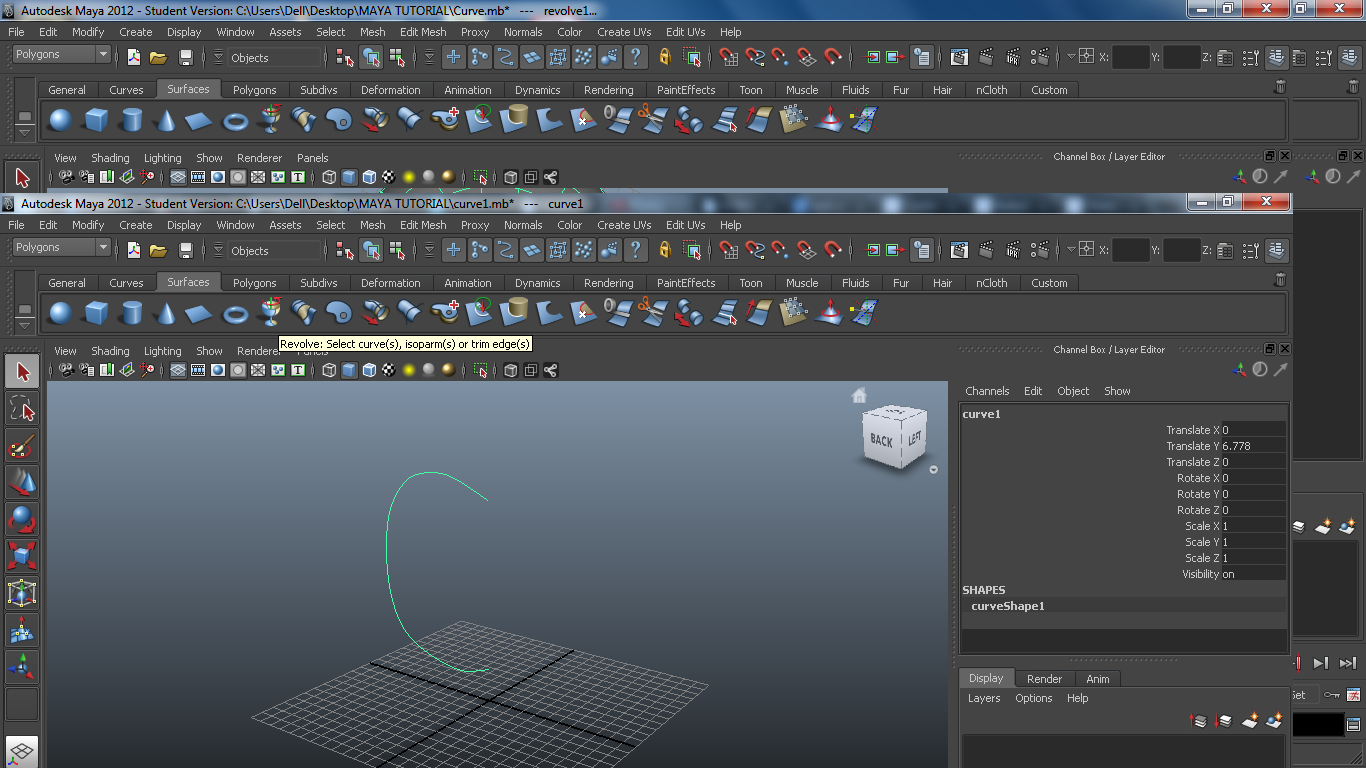

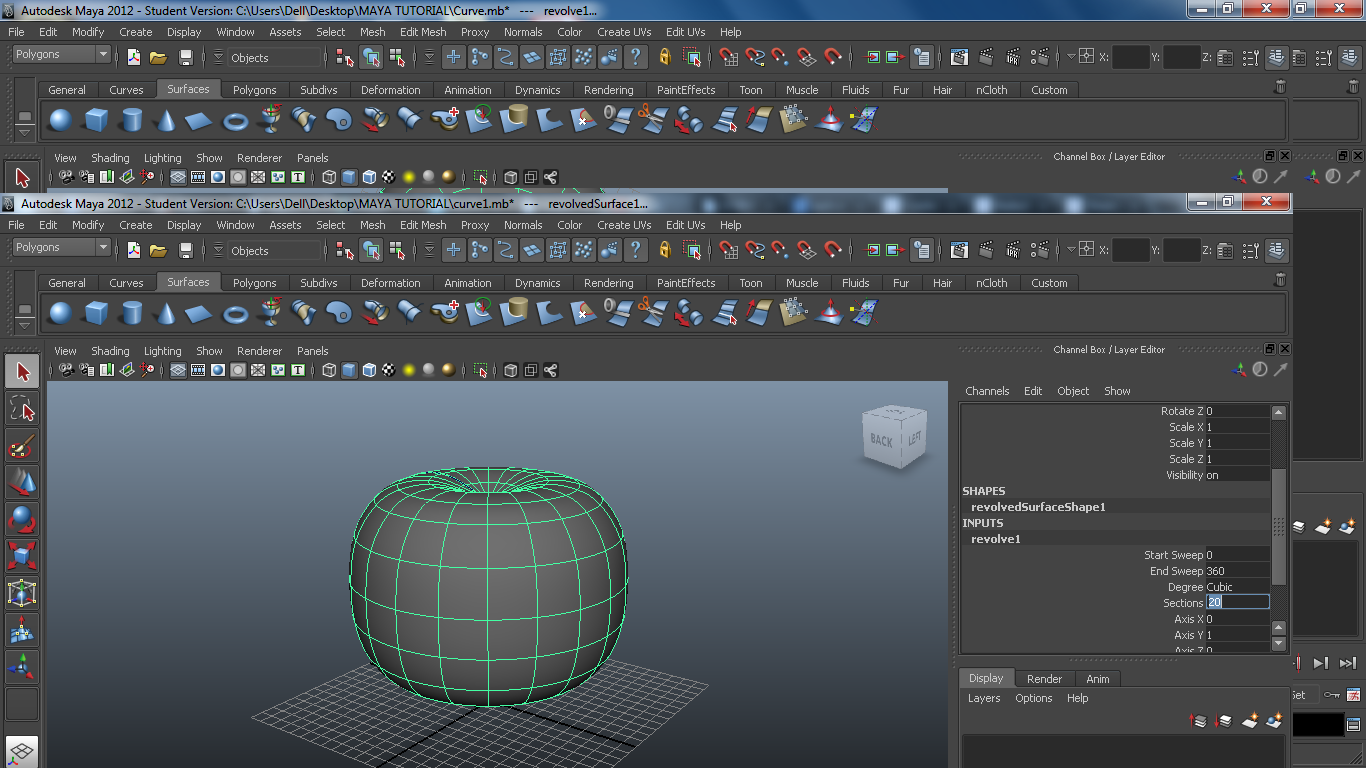
Undeads are coming . . . Gather up your strength and prepare for fight ......Every Home in our village shall light jack o' lanterns . . .call our protectors, we must ,once again . . .
First of all if you are new to MAYA get familiar with maya user interface Here.
Now for new users make sure you have maya restored to default setting .If not go to menu bar-Window--Settings/preferences--Preferences.Then in Preferences Window go to Edit-Restore to default settings.
Now to Create pumpkin body follow these steps -
1) switch to Front view using "four view" button (press "four view" button on left panel - select "front view" window from Orthographic viewports - press"space bar").
2) Select "EP curve tool" from "Curves" Shelf & Draw right side cross section of pumpkin of your imagination,be sure to start from dark vertical line and end it on same line .Don't worry if its not perfect ,we will deal with this later.
3) HOLD right click on curve you just created (a menu will appear here)and release right click button on "Control Vertex" option.
4) Select "Move" manipulator from left panel .Upon selecting any vertex on curve a manipulator arrows will appear ,to move that vertex hold left click on that arrow and move mouse , when you think vertex is in right position release mouse button .
5) adjust each vertex to make pumpkin cross section as you imagined . When done HOLD right click on curve and release right click button on "Object mode" option.
6) move curve above XY plane i.e. dark horizontal line if its below it using "Move"& return to perspective view .
7) Select curve and click on "Revolve" button in "Surfaces" Shelf , A sphere like object will appear (We created it by revolving that curve we made). hurrreyyyyh... That's our pumpkin .....wait where are those bumps ? don't worry we will add ridges on its surface later .
8) In "channel Box" set "Sections" value to hmmmmm ..... lets say 20 ... now more number of lines will appear on surface of pumpkin
First of all if you are new to MAYA get familiar with maya user interface Here.
Now for new users make sure you have maya restored to default setting .If not go to menu bar-Window--Settings/preferences--Preferences.Then in Preferences Window go to Edit-Restore to default settings.
Now to Create pumpkin body follow these steps -
1) switch to Front view using "four view" button (press "four view" button on left panel - select "front view" window from Orthographic viewports - press"space bar").
2) Select "EP curve tool" from "Curves" Shelf & Draw right side cross section of pumpkin of your imagination,be sure to start from dark vertical line and end it on same line .Don't worry if its not perfect ,we will deal with this later.
3) HOLD right click on curve you just created (a menu will appear here)and release right click button on "Control Vertex" option.
4) Select "Move" manipulator from left panel .Upon selecting any vertex on curve a manipulator arrows will appear ,to move that vertex hold left click on that arrow and move mouse , when you think vertex is in right position release mouse button .
5) adjust each vertex to make pumpkin cross section as you imagined . When done HOLD right click on curve and release right click button on "Object mode" option.
6) move curve above XY plane i.e. dark horizontal line if its below it using "Move"& return to perspective view .
7) Select curve and click on "Revolve" button in "Surfaces" Shelf , A sphere like object will appear (We created it by revolving that curve we made). hurrreyyyyh... That's our pumpkin .....wait where are those bumps ? don't worry we will add ridges on its surface later .
8) In "channel Box" set "Sections" value to hmmmmm ..... lets say 20 ... now more number of lines will appear on surface of pumpkin
Adding Ridges to Pumpkin Body
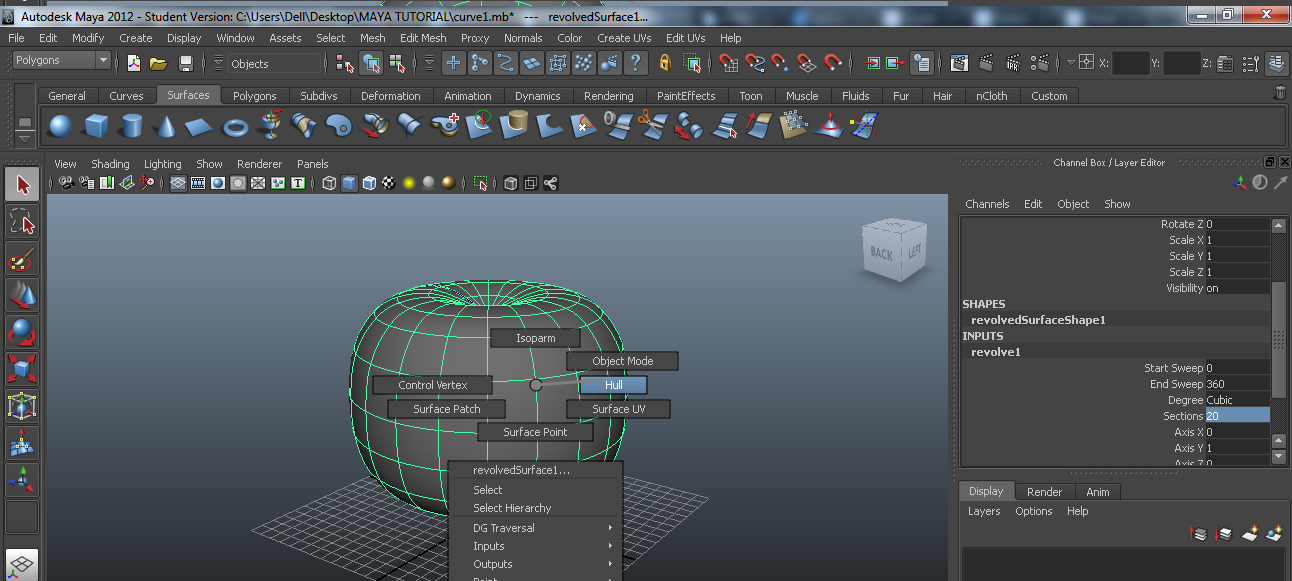
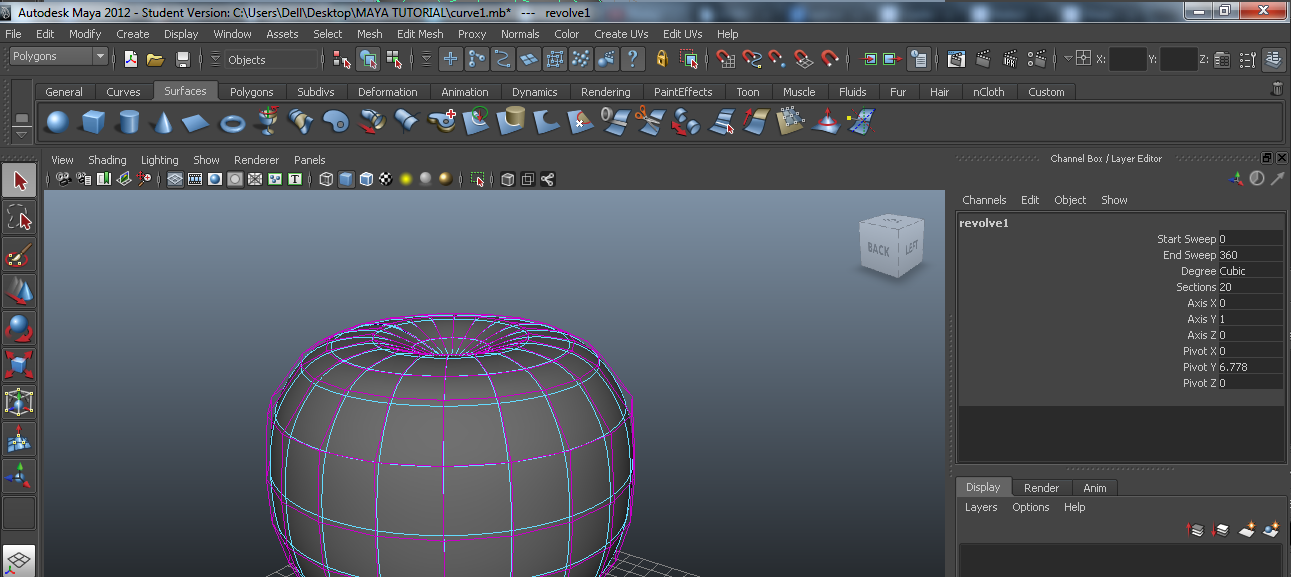
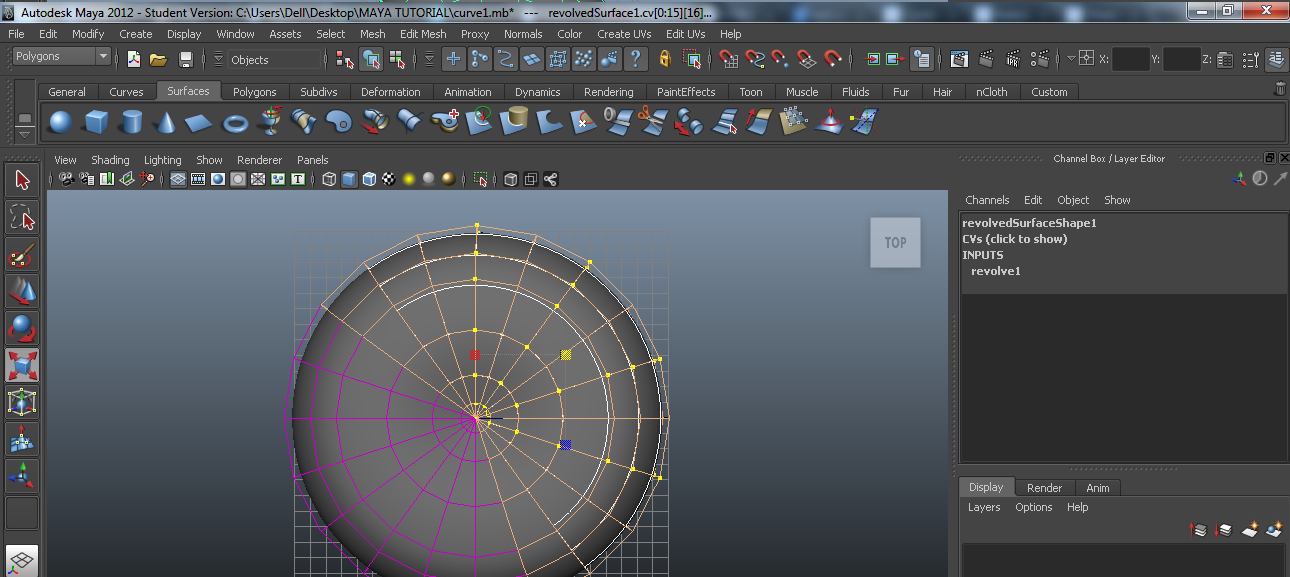
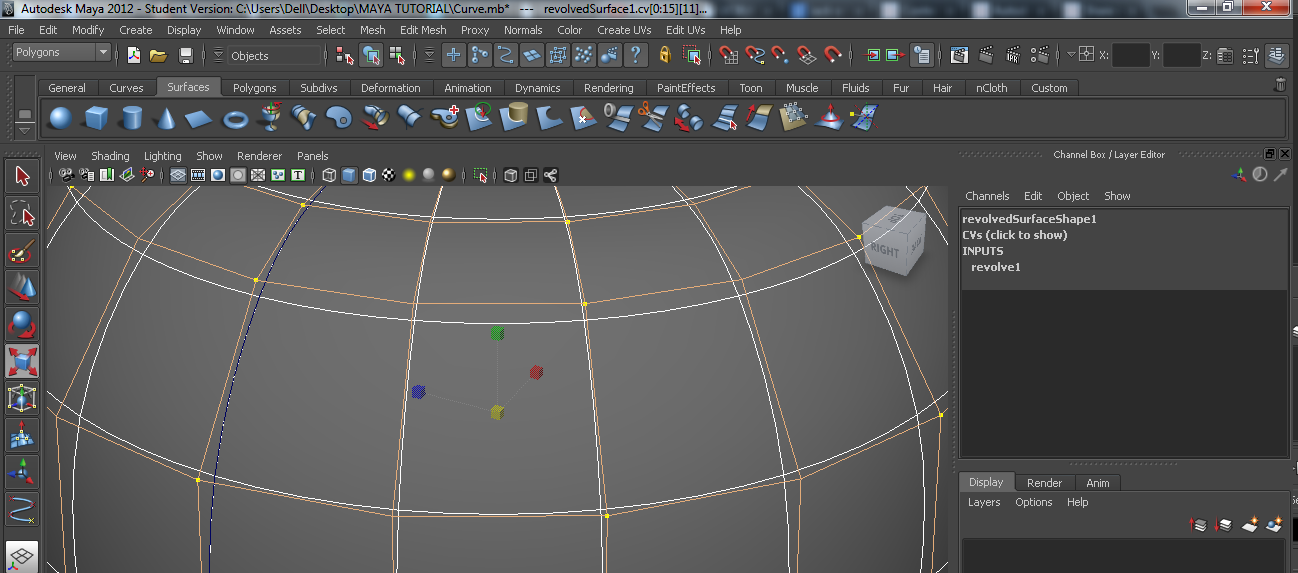

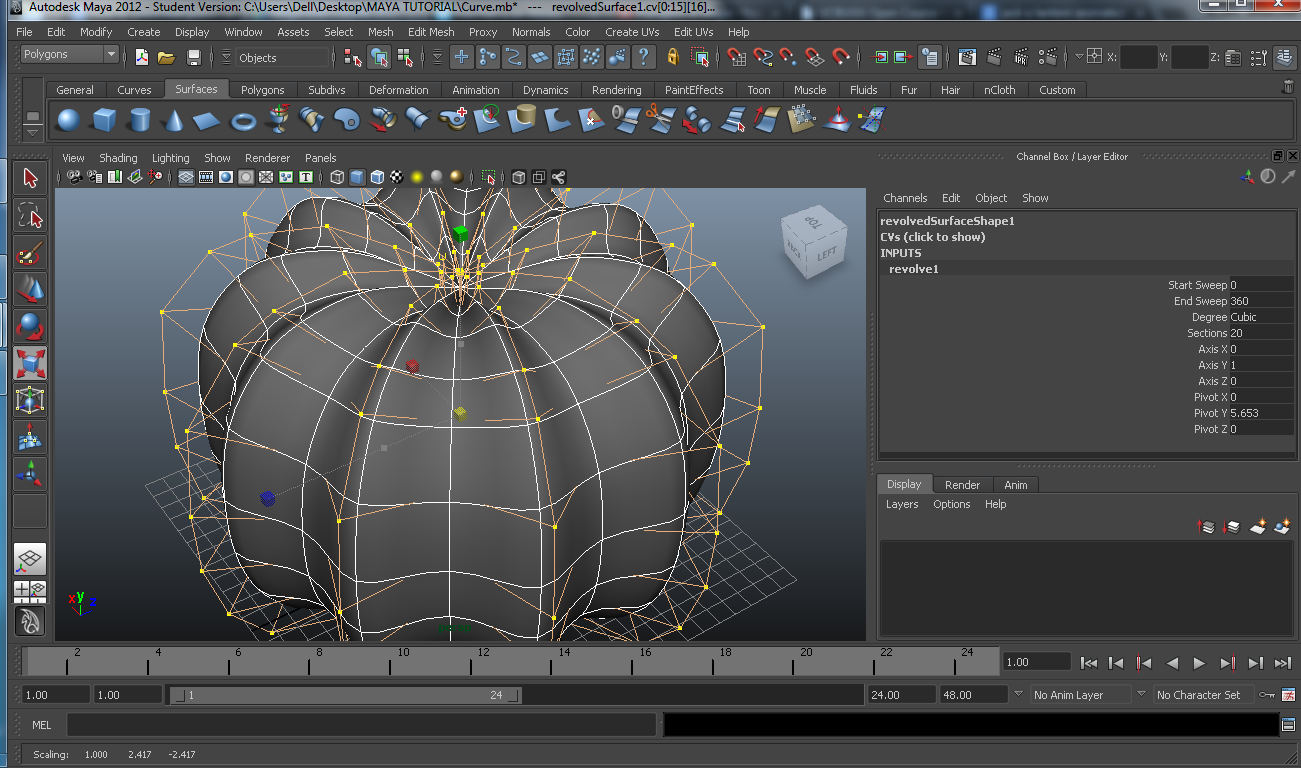

Find every pumpkin you can . . .we will together make Jack O' Lanterns . . .
let's make that pumpkin really a pumpkin !!
Follow these steps -
1) Select pumpkin and switch to "Hull" mode using "hold right click" method again. A pink wire frame will appear around pumpkin.
2) Switch to top view (rotate that white cube in upper right corner ) . Now select "Scale" tool from left panel and "Shift" select consecutive pink ridges on pumpkin , if any other thing gets selected use "Ctrl z" and resume shift selecting job.
3) Zoom in little bit to see "scale manipulator handles" clearly , HOLD Left click on yellow little cube and move mouse little bit to scale ridges normally. experiment till you get a pumpkin shape as you want .Exit "Hull" mode by selecting"Object mode".
Yup now that pumpkin really looks like a pumpkin ....but wait a second something is missing here ....where's pumpkin's stem ?
let's make that pumpkin really a pumpkin !!
Follow these steps -
1) Select pumpkin and switch to "Hull" mode using "hold right click" method again. A pink wire frame will appear around pumpkin.
2) Switch to top view (rotate that white cube in upper right corner ) . Now select "Scale" tool from left panel and "Shift" select consecutive pink ridges on pumpkin , if any other thing gets selected use "Ctrl z" and resume shift selecting job.
3) Zoom in little bit to see "scale manipulator handles" clearly , HOLD Left click on yellow little cube and move mouse little bit to scale ridges normally. experiment till you get a pumpkin shape as you want .Exit "Hull" mode by selecting"Object mode".
Yup now that pumpkin really looks like a pumpkin ....but wait a second something is missing here ....where's pumpkin's stem ?
Creating a Stem for Pumpkin
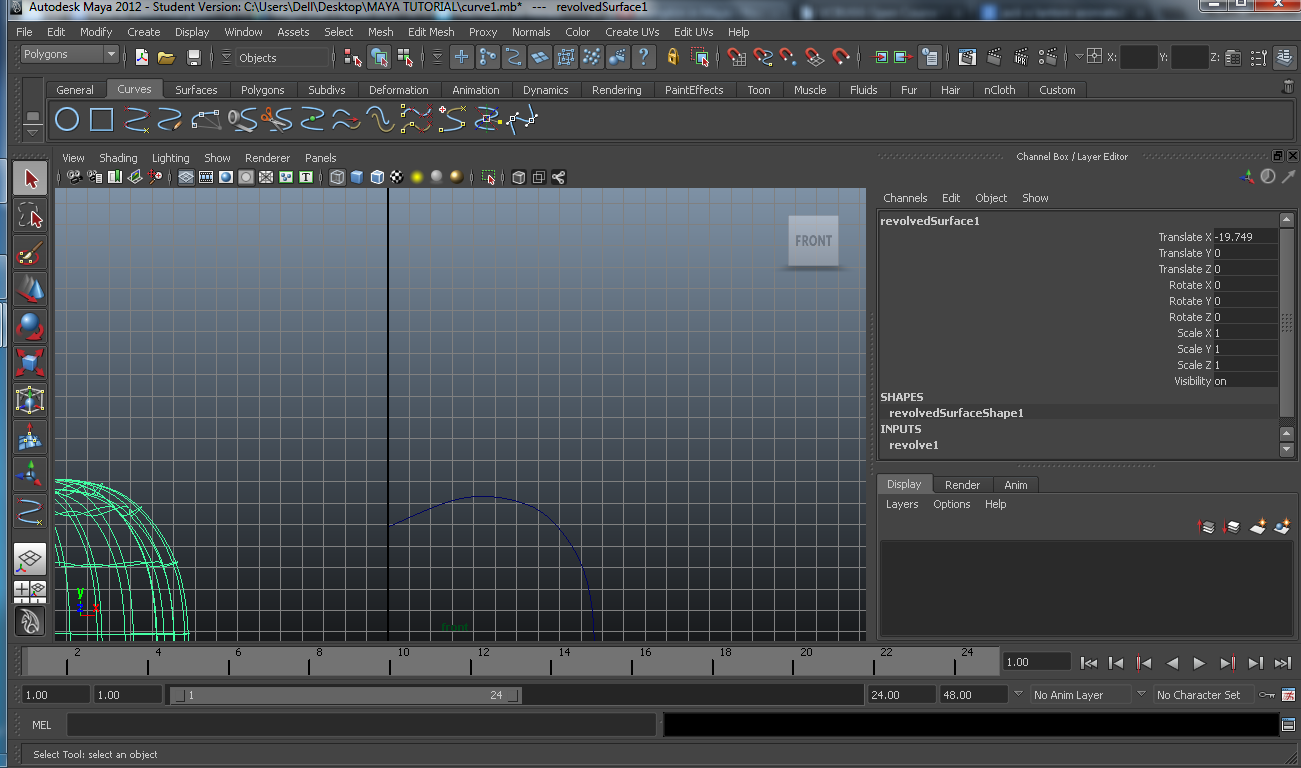
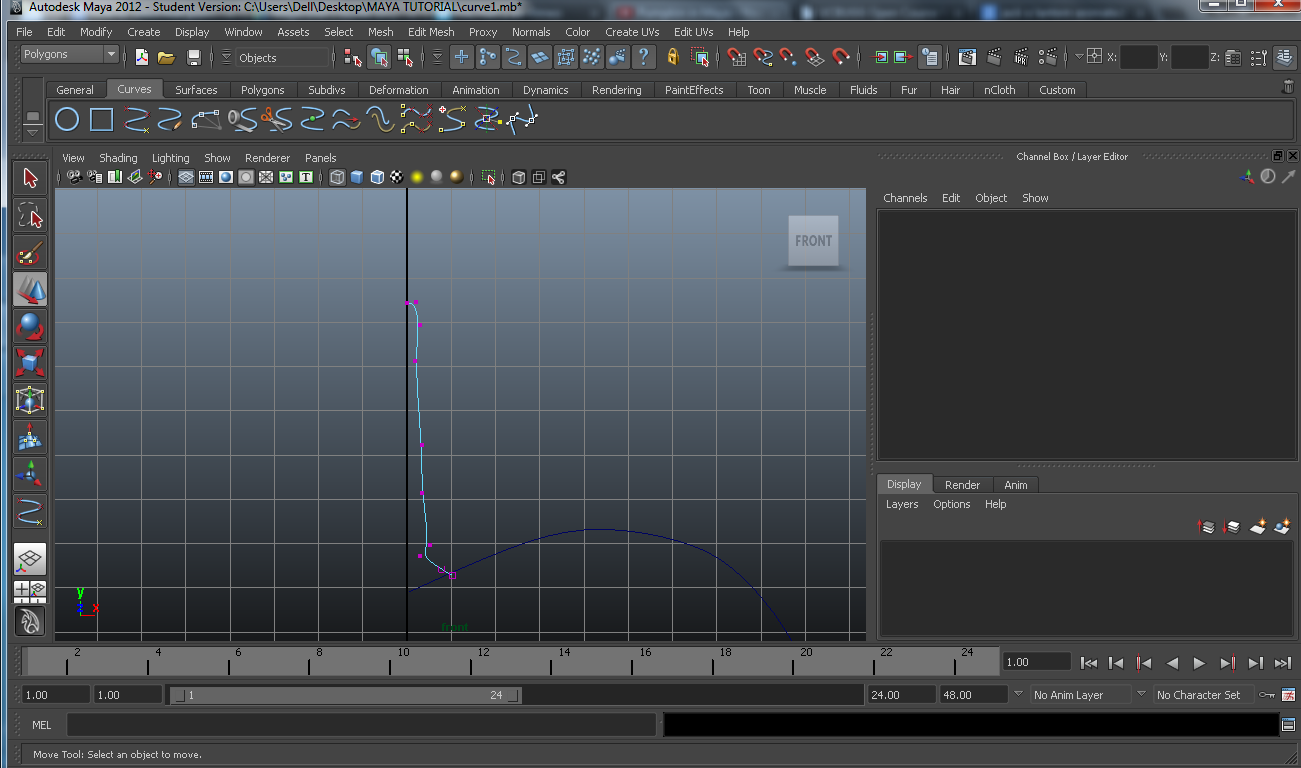
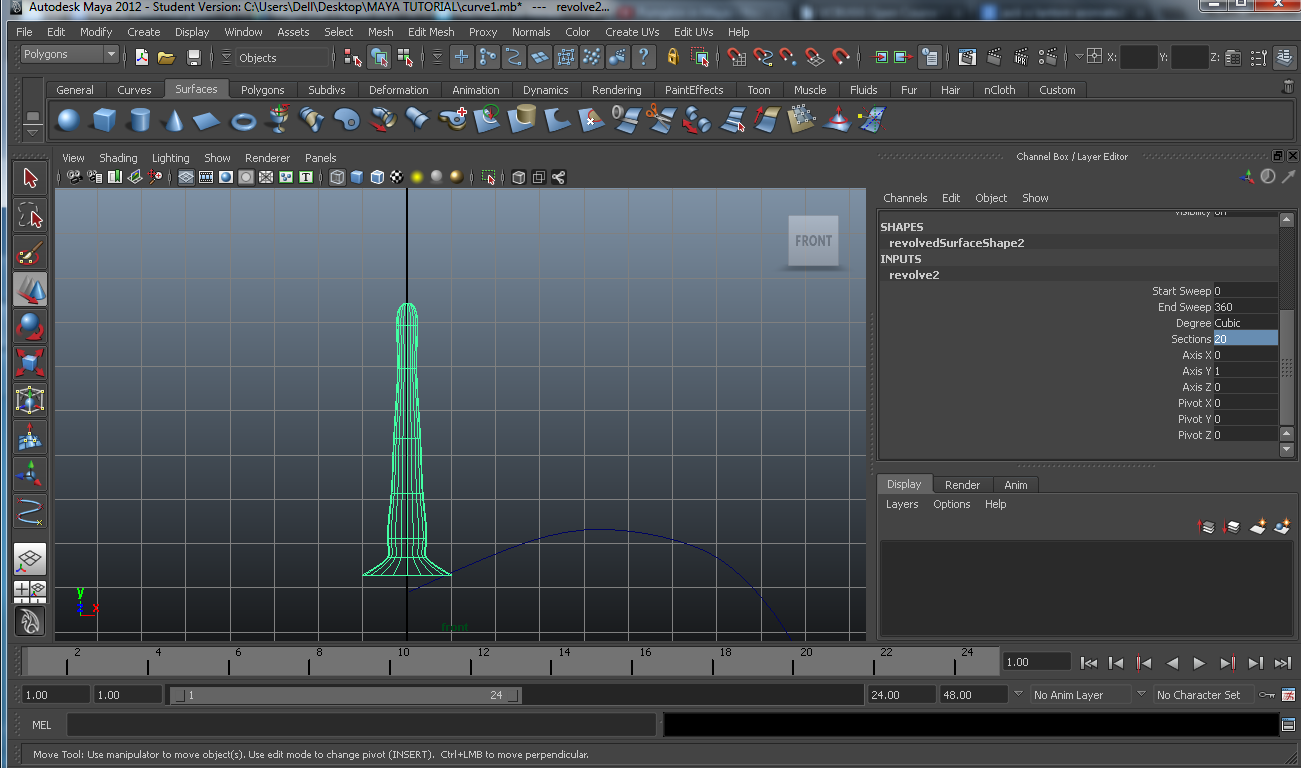


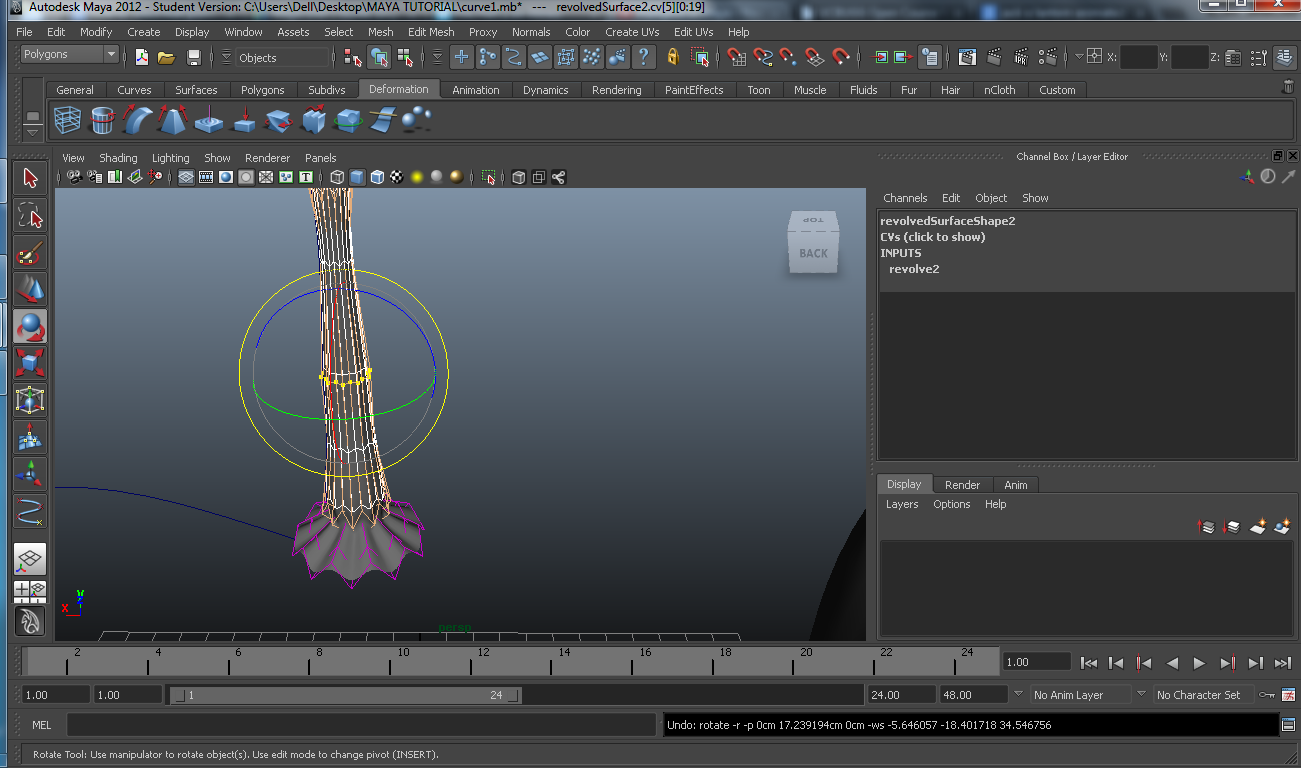
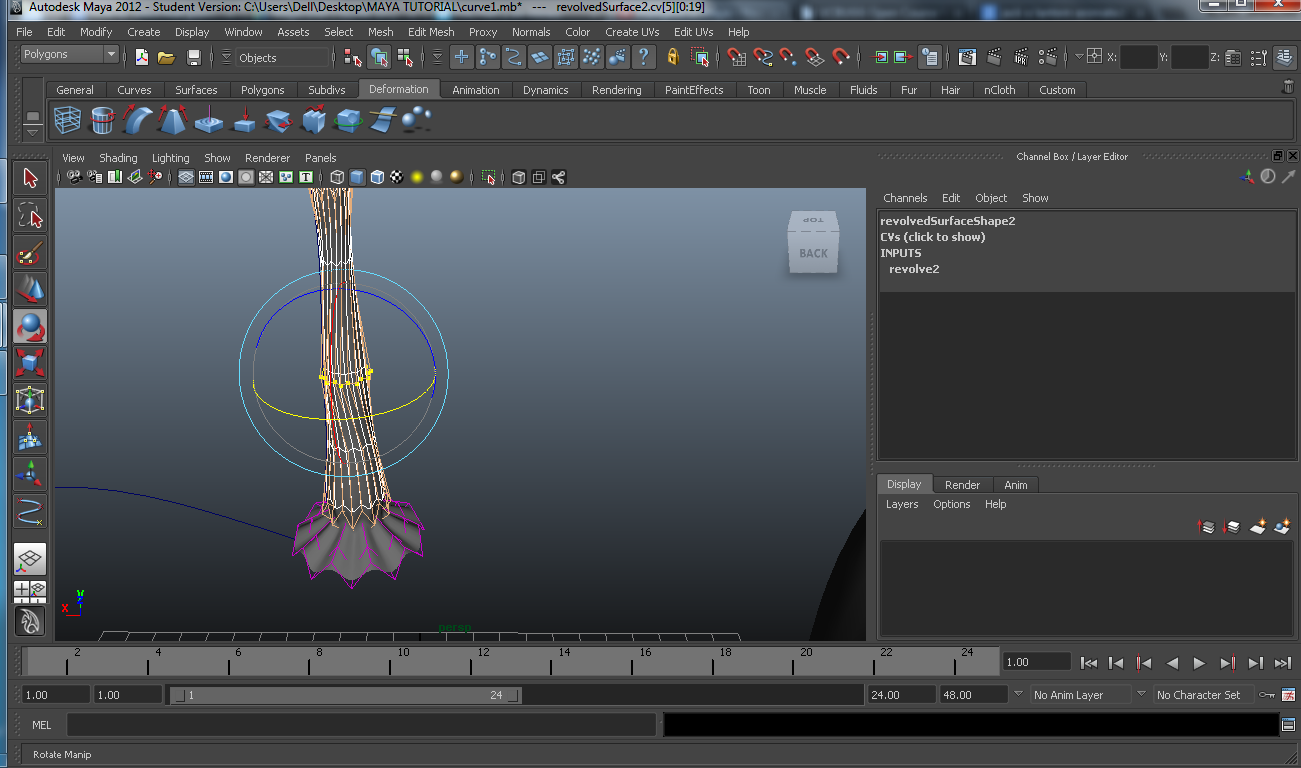
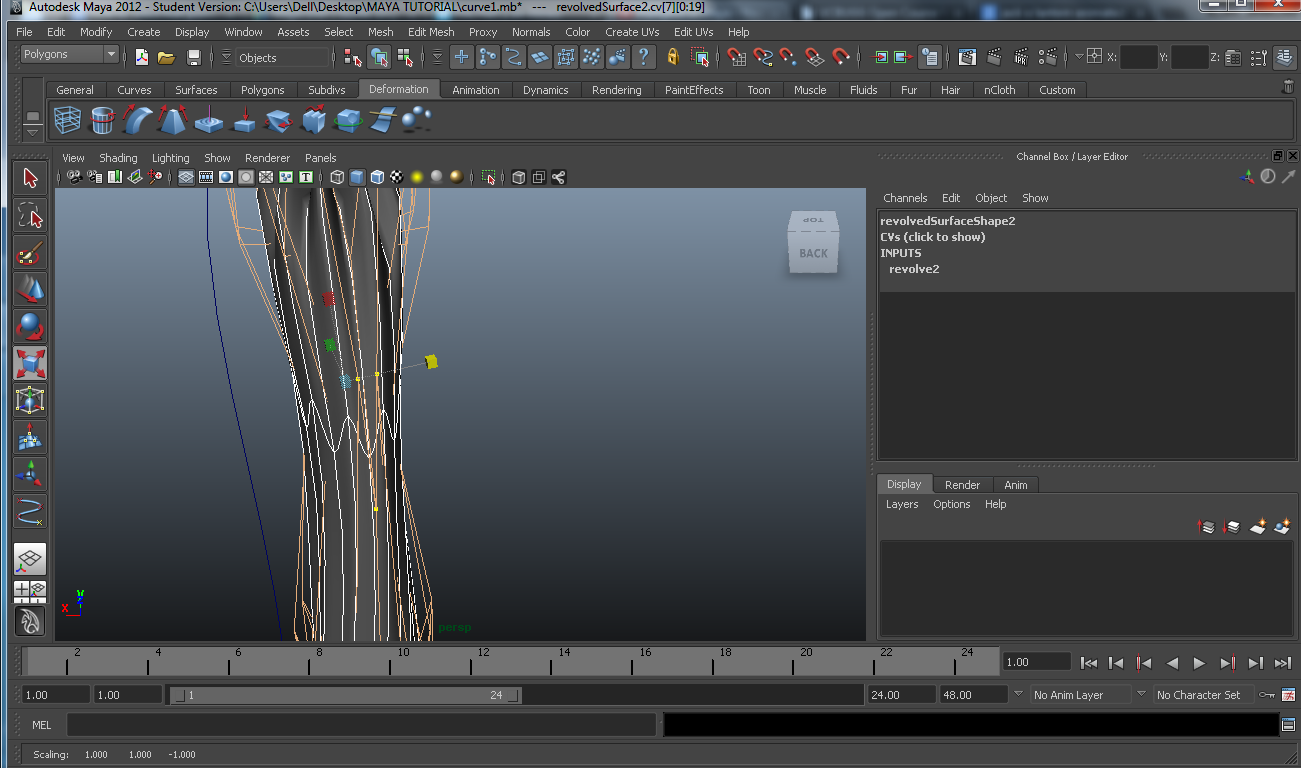
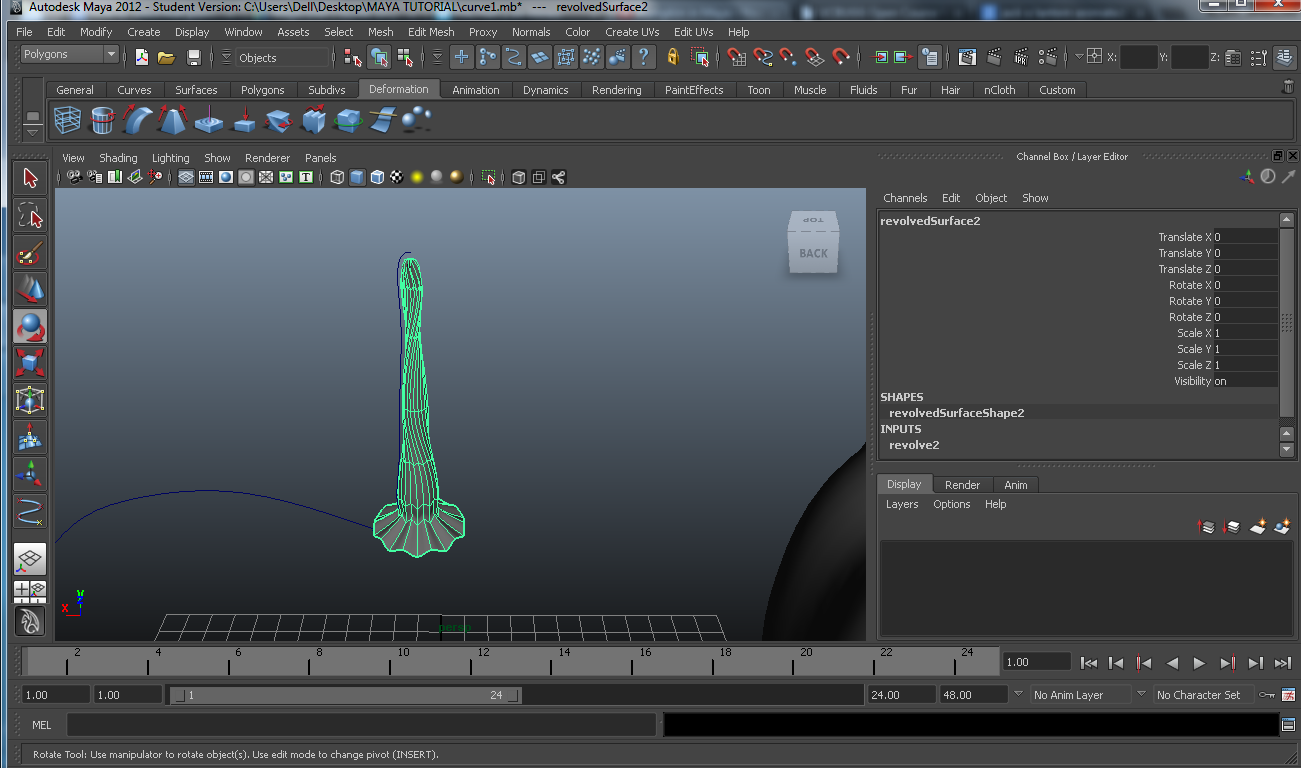


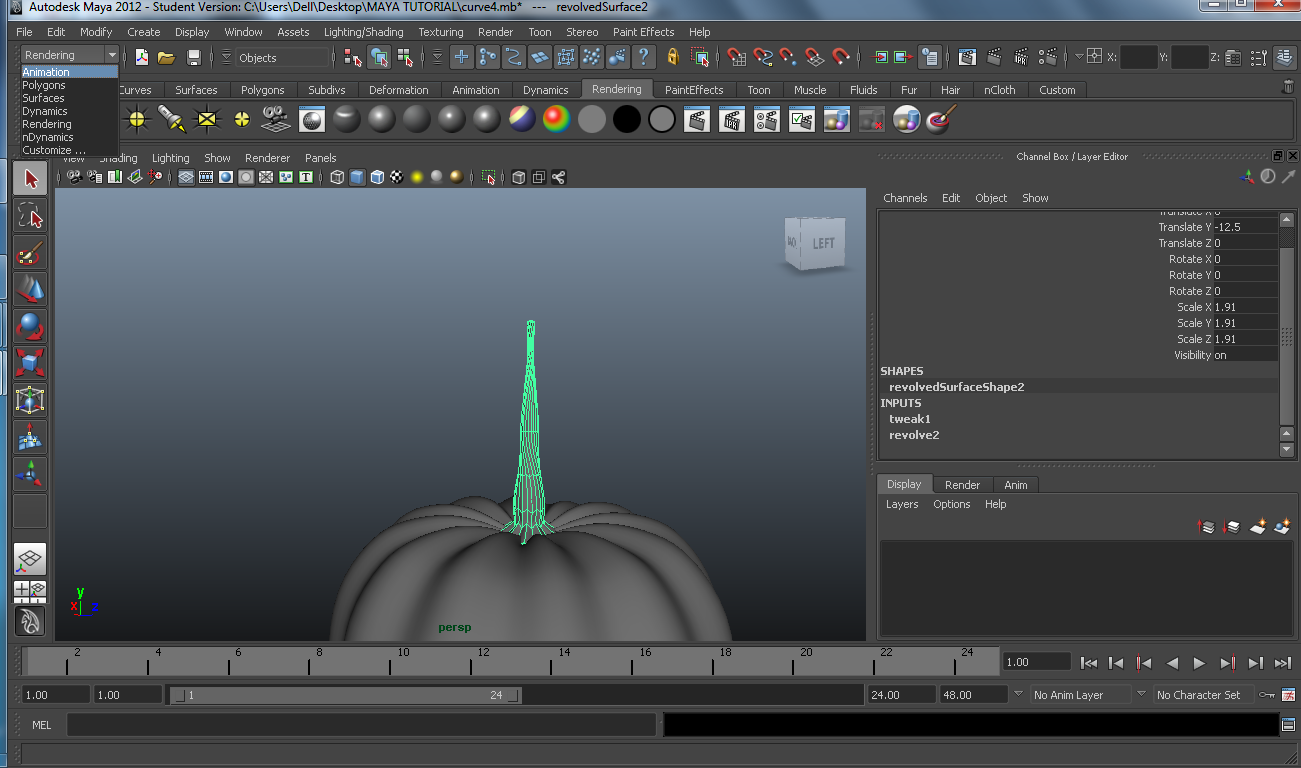
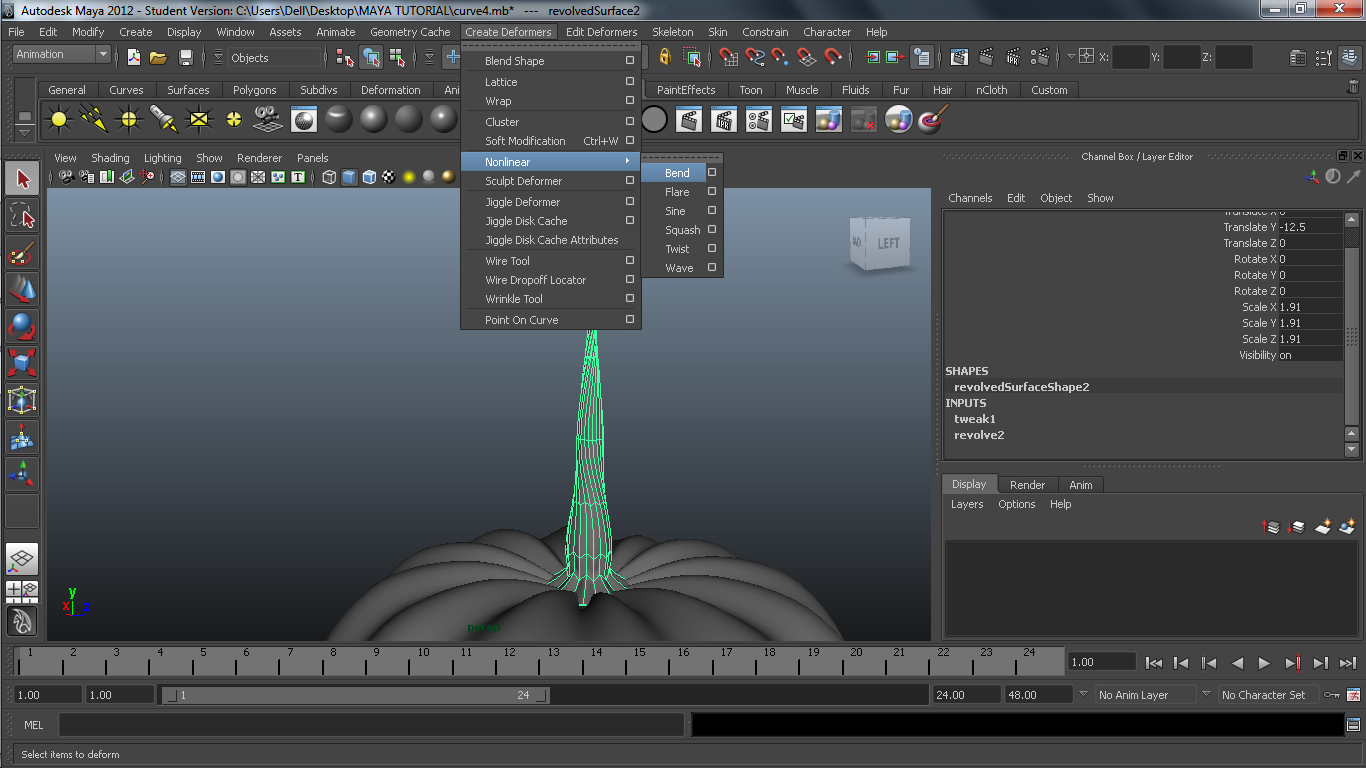
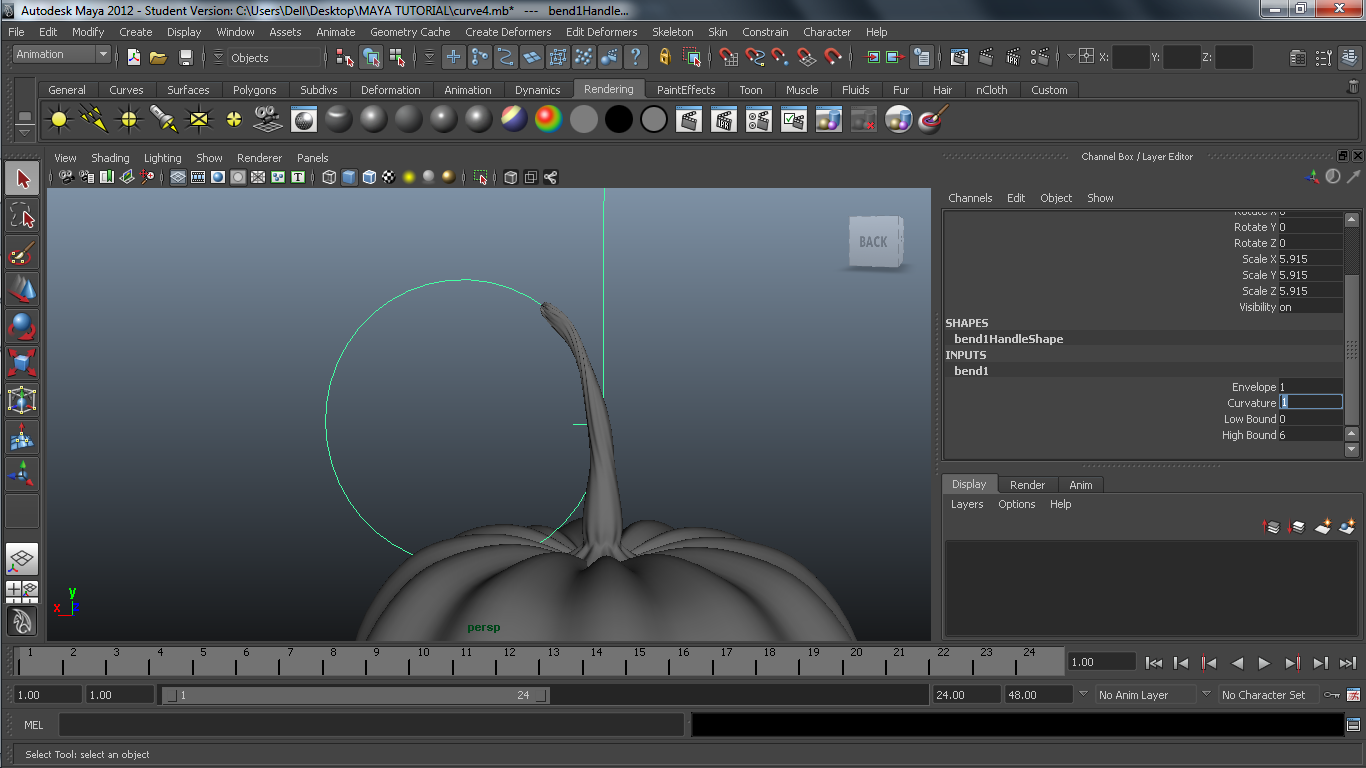
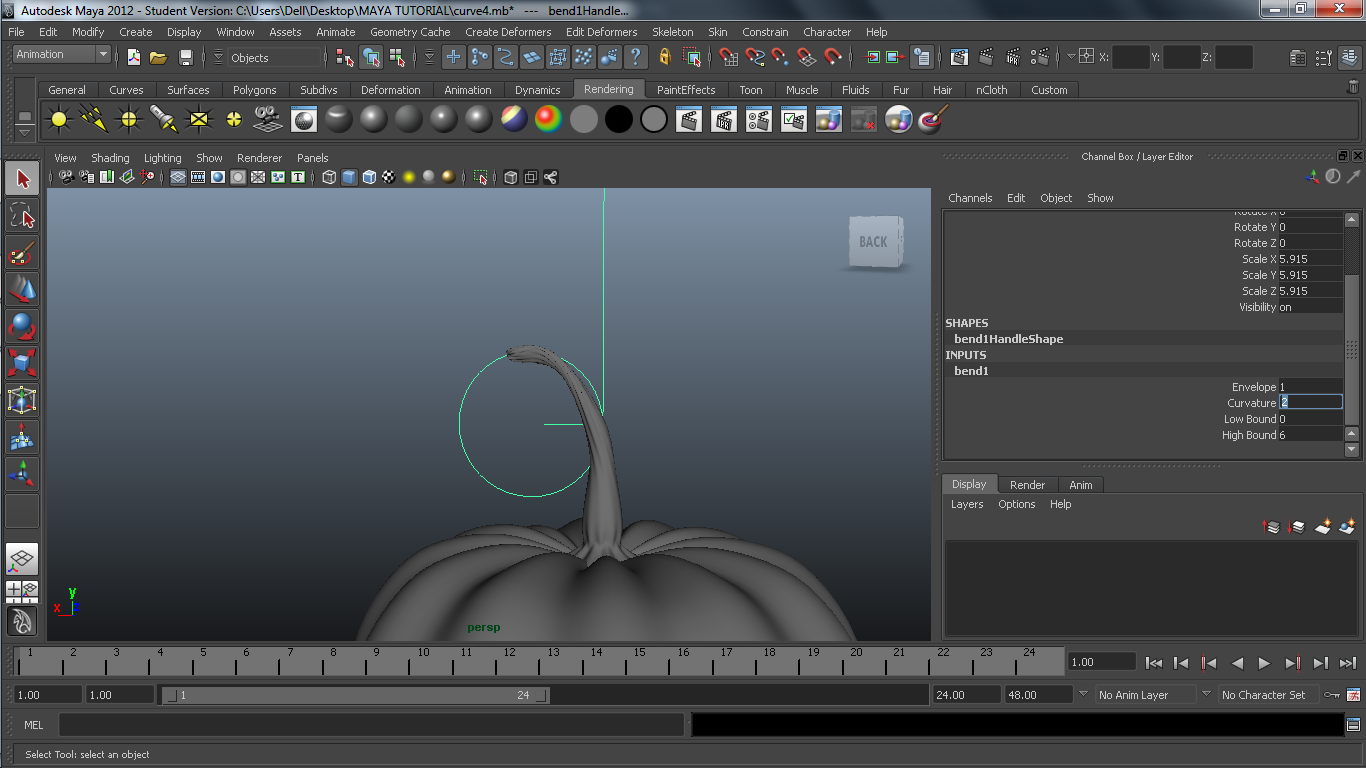
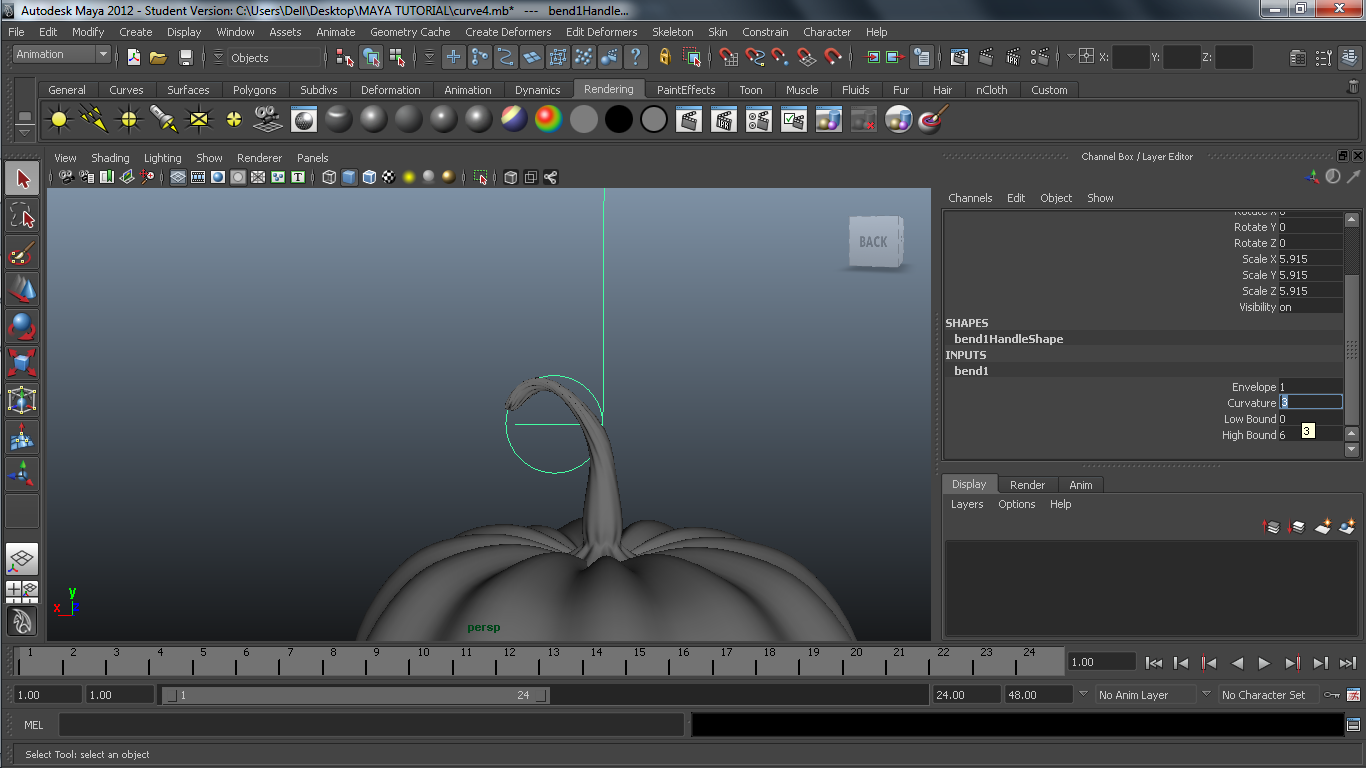
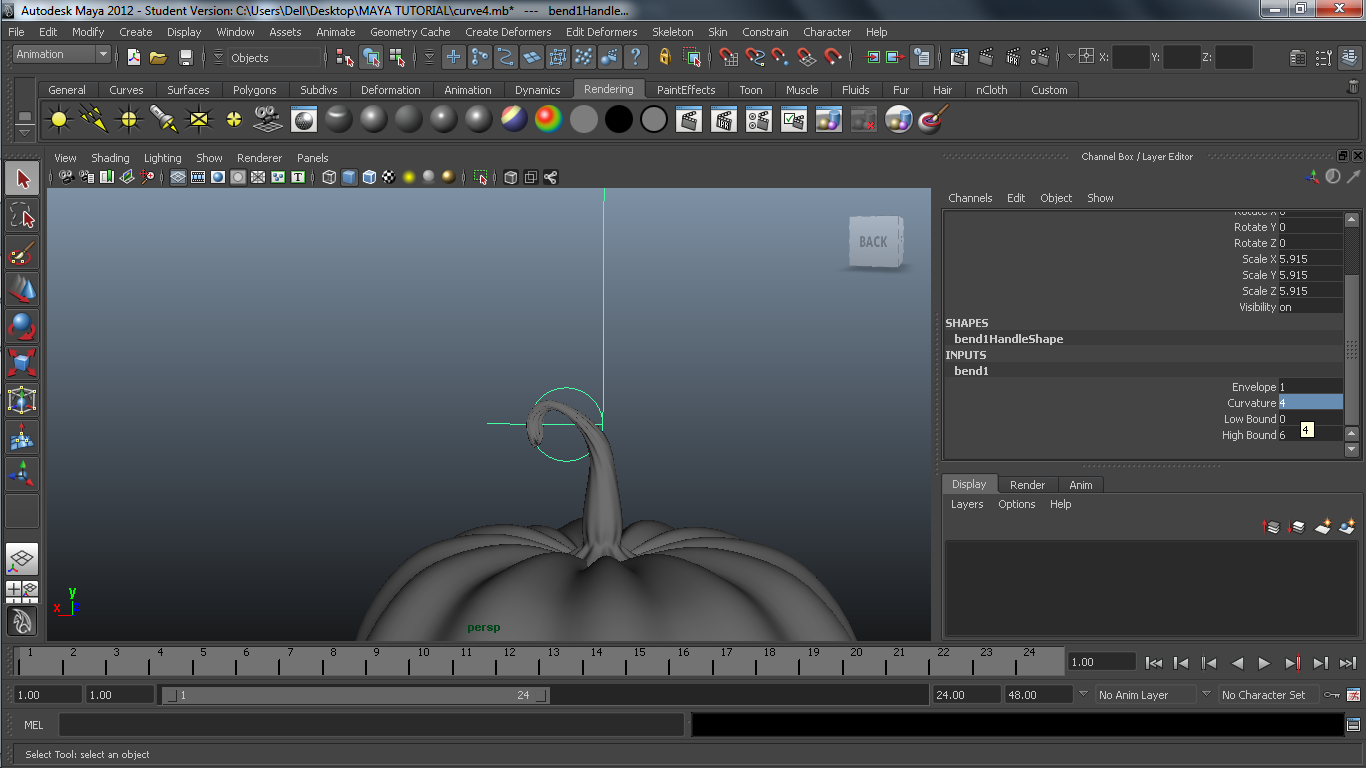
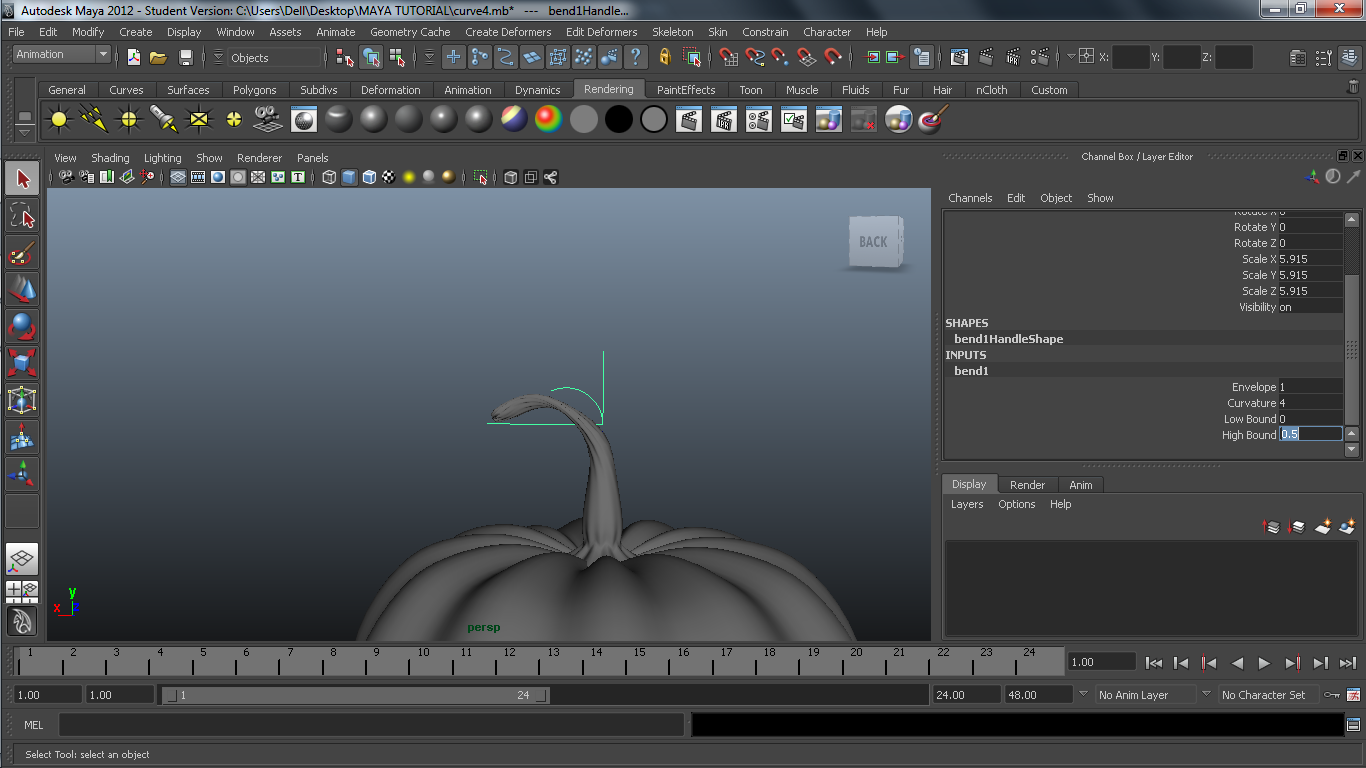
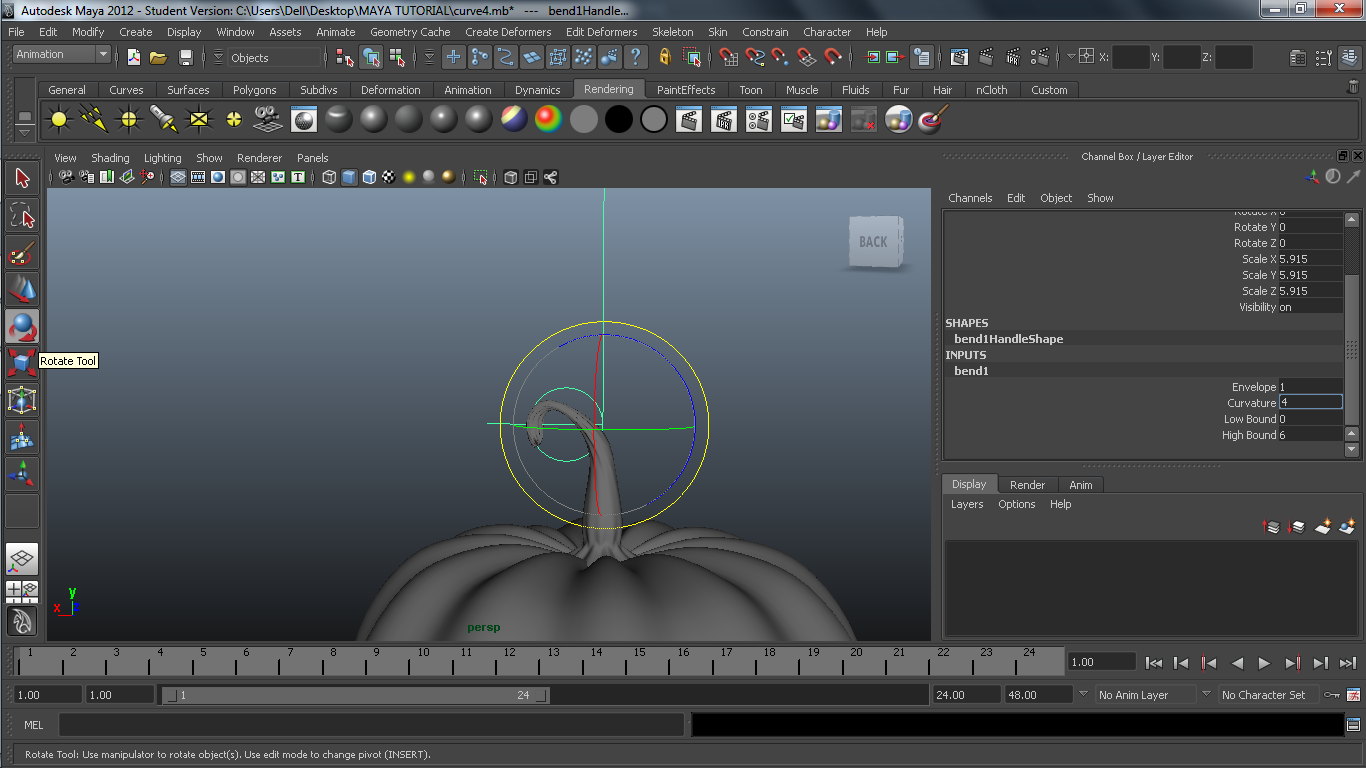
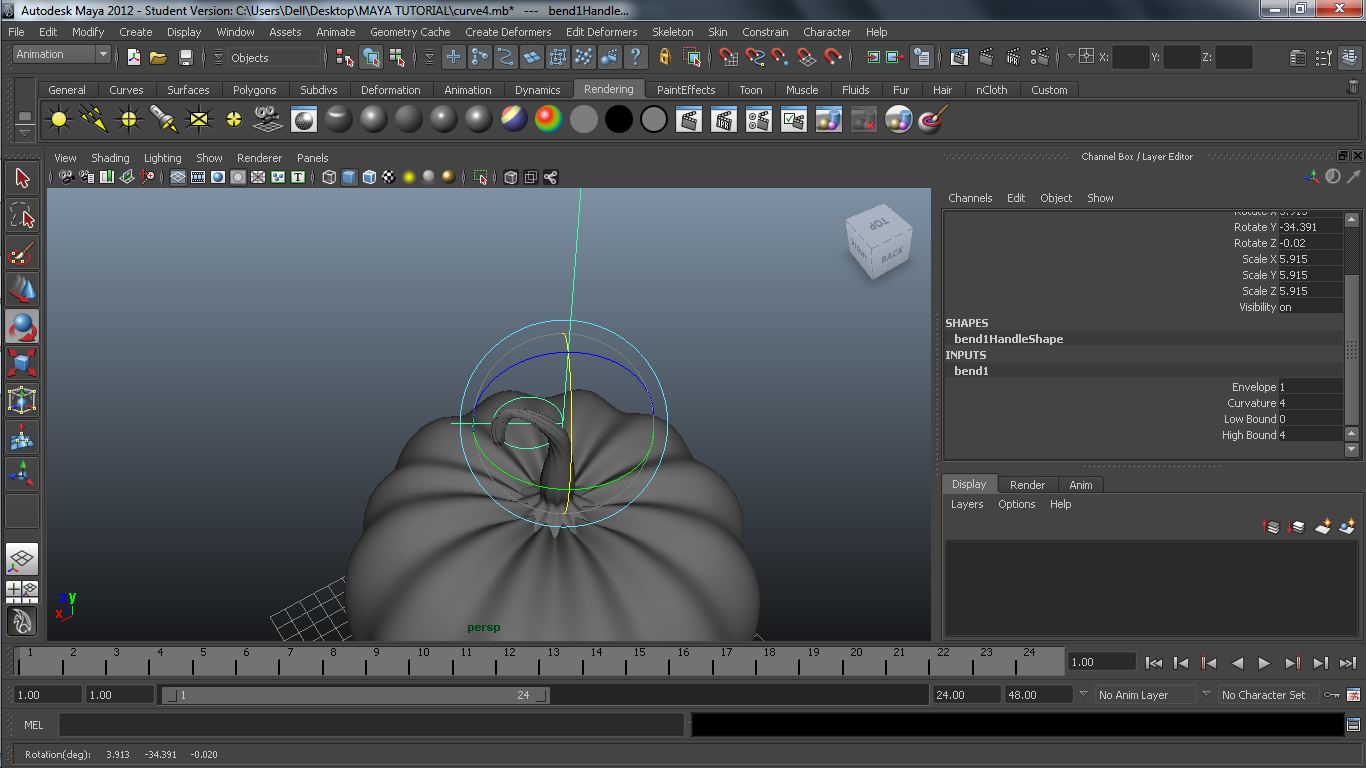
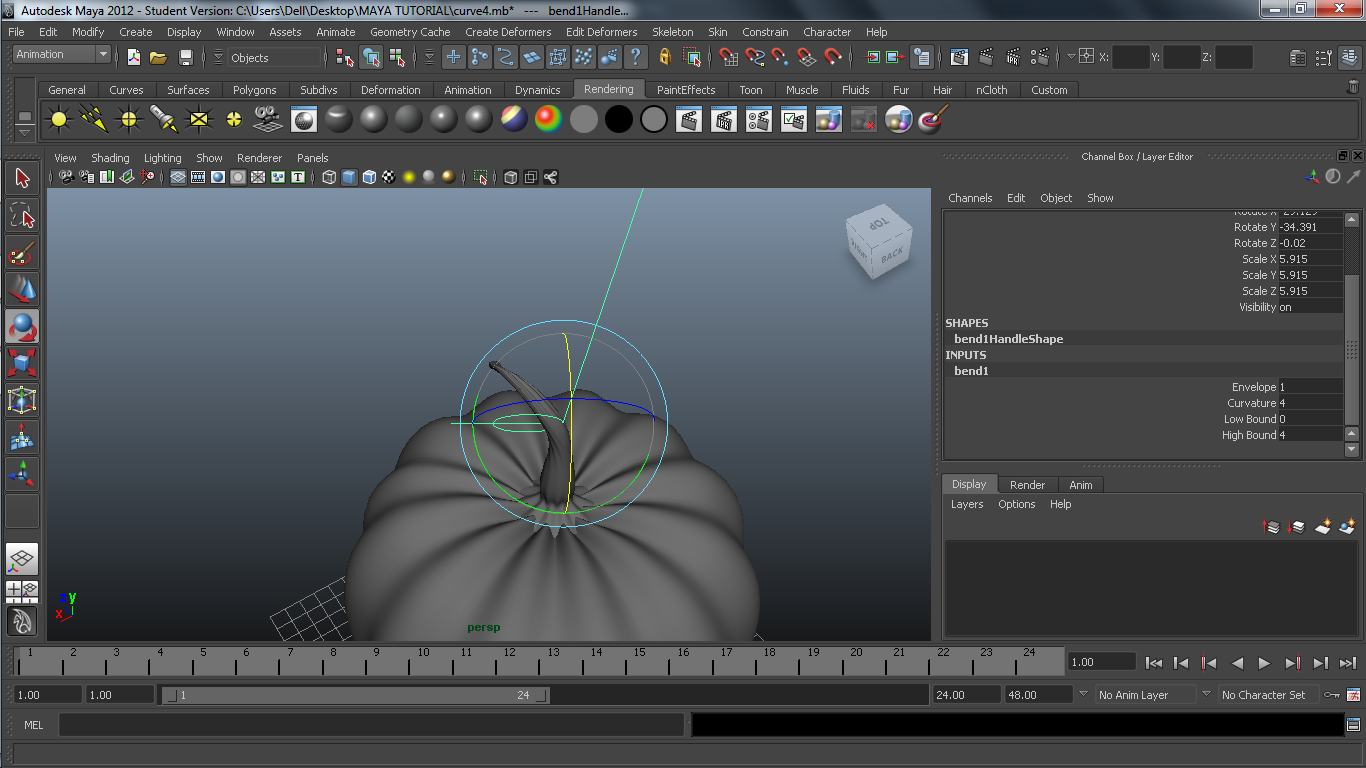
A Pumpkin must have its stem with it . . . with stem jack o' lantern becomes more powerful . . . and we need powerful ones to win this war . . .
Pumpkin must have a stem so lets make one.....
1) Switch to front view from Orthographic viewports using four view button , move pumpkin aside , and draw a right side cross section of stem ,( make sure its upper end is touching dark vertical line which is axis of rotation ) , also while drawing this curve keep in mind relative scale or size of pumpkin to it's stem , don't make stem too thick or too thin !!!
2) Do same steps for stem as we did for pumpkin i.e. select Control vertex mode - move vertices if not on correct position - select object mode - rotate curve- increase number of divisions - go to "Hull" mode - select alternate pink ridges - scale till it looks good enough .
3) Don't get out of "Hull" mode , select a ring of vertices midway on stem and click on "Rotate" button on left panel.Rotary manipulators will appear . Rotate green handle a little bit to give twisty look .If you want you can scale things a bit (Completely optional step but gives a realistic twisty look to stem).Get out of hull mode go in object mode .
4) Move Pumpkin at it's original position i.e. (0,0,0) .Either move pumpkin by move manipulator or set position in channel box.
5) Select stem . At the beginning of status line from a drop down list select "animation" option . Then from menu bar select Create deformers - Nonlinear - Bend
6) In channel box in input section select "bend1" .Set it's "Low bound" to "0" and "Envelope" to "1" and try different values for "Curvature" and "High bound" . Select "Rotate" and select bend manipulator ,rotate it in different ways. See pumpkin and stem from different angles and decide which stem curve is good for pumpkin .
and here it is ... a complete pumpkin with it's stem...!!! Time to cut a face on it ......more fun ahed !!
Pumpkin must have a stem so lets make one.....
1) Switch to front view from Orthographic viewports using four view button , move pumpkin aside , and draw a right side cross section of stem ,( make sure its upper end is touching dark vertical line which is axis of rotation ) , also while drawing this curve keep in mind relative scale or size of pumpkin to it's stem , don't make stem too thick or too thin !!!
2) Do same steps for stem as we did for pumpkin i.e. select Control vertex mode - move vertices if not on correct position - select object mode - rotate curve- increase number of divisions - go to "Hull" mode - select alternate pink ridges - scale till it looks good enough .
3) Don't get out of "Hull" mode , select a ring of vertices midway on stem and click on "Rotate" button on left panel.Rotary manipulators will appear . Rotate green handle a little bit to give twisty look .If you want you can scale things a bit (Completely optional step but gives a realistic twisty look to stem).Get out of hull mode go in object mode .
4) Move Pumpkin at it's original position i.e. (0,0,0) .Either move pumpkin by move manipulator or set position in channel box.
5) Select stem . At the beginning of status line from a drop down list select "animation" option . Then from menu bar select Create deformers - Nonlinear - Bend
6) In channel box in input section select "bend1" .Set it's "Low bound" to "0" and "Envelope" to "1" and try different values for "Curvature" and "High bound" . Select "Rotate" and select bend manipulator ,rotate it in different ways. See pumpkin and stem from different angles and decide which stem curve is good for pumpkin .
and here it is ... a complete pumpkin with it's stem...!!! Time to cut a face on it ......more fun ahed !!
Cutting a Face on Pumpkin
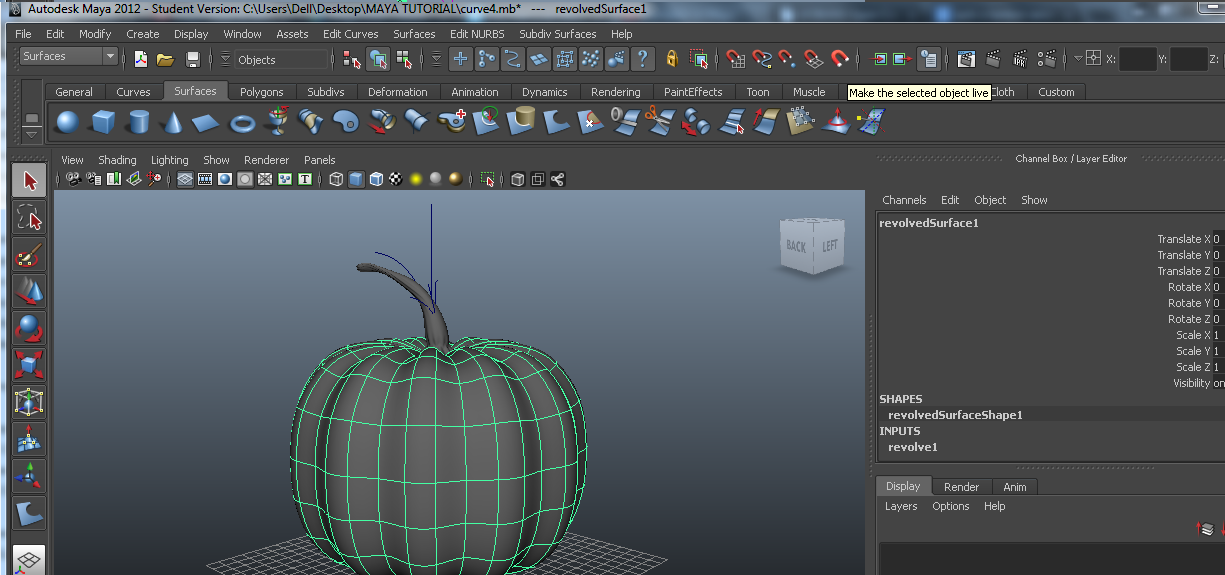


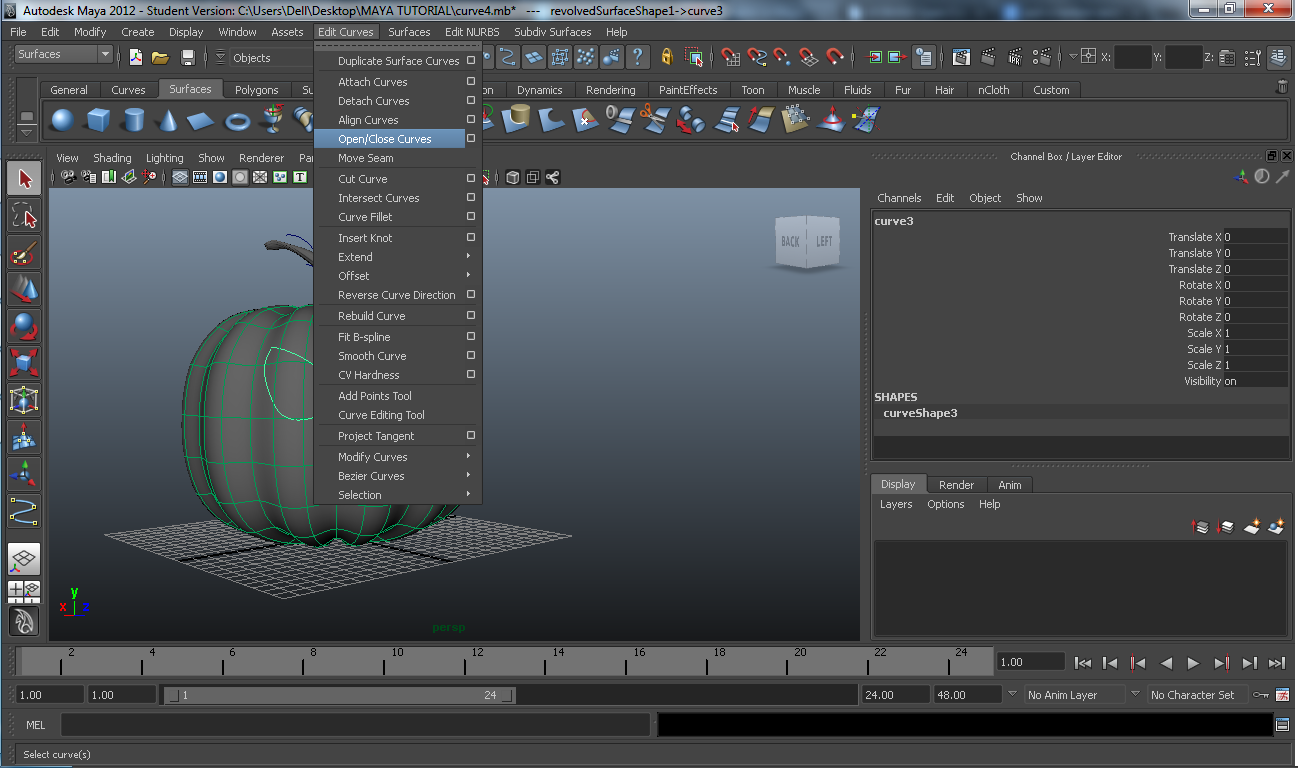


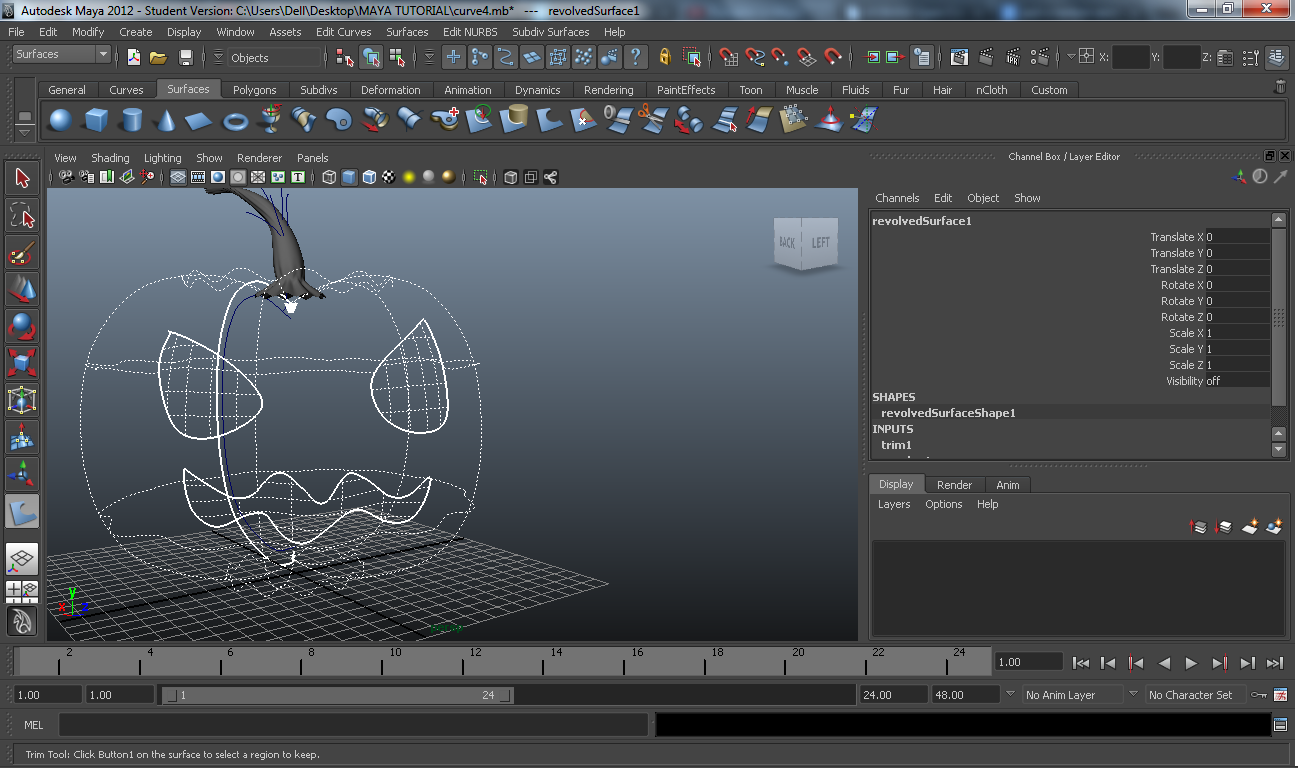
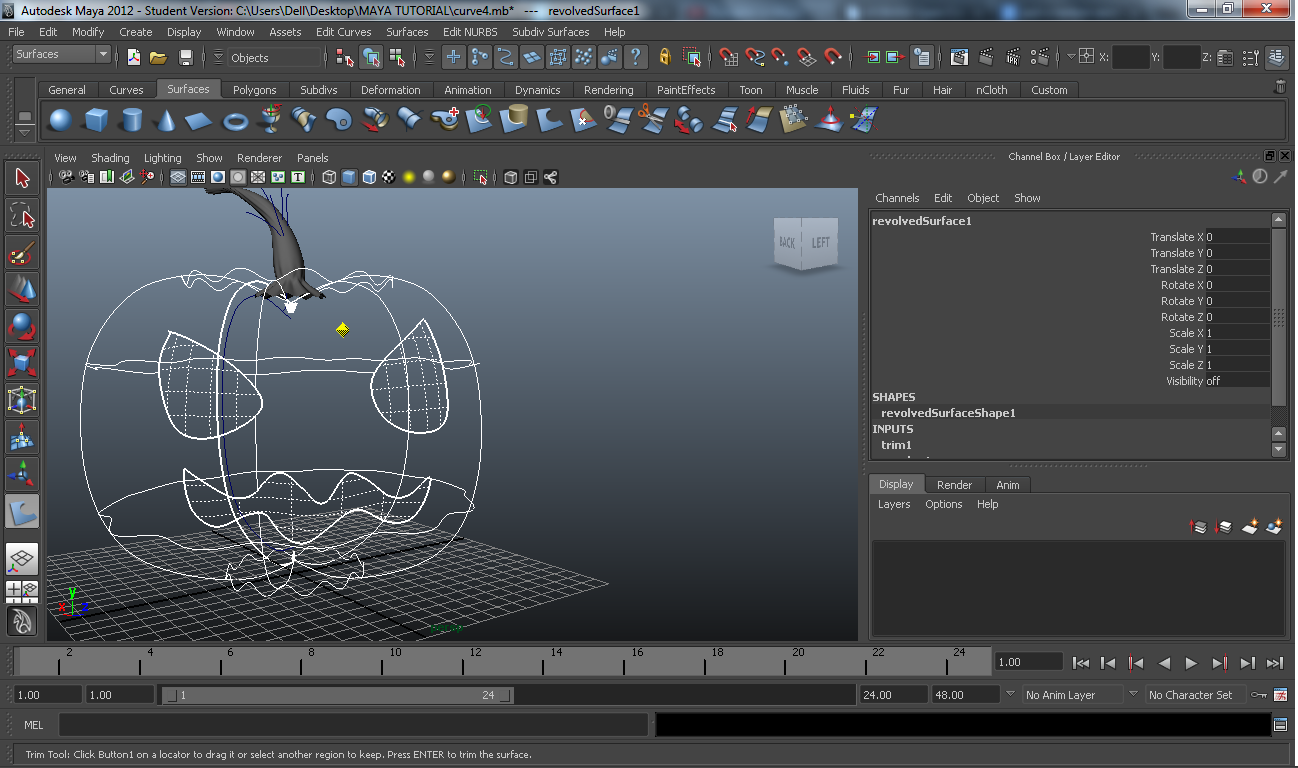

Cut faces on pumpkins . . . While elders are searching for holy flames . . .
To make Jack O' Lantern we must now cut a face on pumpkin....
1) Select pumpkin body , Click on the “Make the selected object live” icon (red magnet icon )in the "Status Line" (toolbar), the greed on pumpkin body changes color to dark green.
2) From menu bar go to Create - CV curve tool . Change viewing angle so that the part of pumpkin on which you want to cut face is in front of you . Start drawing on surface of pumpkin , whatever you draw will snap on pumpkin surface , keep ends of that curve as close as possible.
3) Curve can be edited in Control vertex mode .When you finish first curve hit Enter and select from menu bar Edit curves - Open/close curve. draw every curve this way.
4) Click on the “Make the selected object live” icon (red magnet icon ) in the "Status Line" (toolbar) again to get out of 'snap curve on surface' mode, the greed on pumpkin body changes color from dark green to previous one.
5) Select "Trim tool" from "Surfaces" shelf , then select pumpkin body (curves on pumpkin turn to white color), select surface which must not be trimmed ( in this case it is area outside curves , so click on any point outside closed curves) and hit Enter .
Tattadadaa.....and Jack O' lantern appears !!!
To make Jack O' Lantern we must now cut a face on pumpkin....
1) Select pumpkin body , Click on the “Make the selected object live” icon (red magnet icon )in the "Status Line" (toolbar), the greed on pumpkin body changes color to dark green.
2) From menu bar go to Create - CV curve tool . Change viewing angle so that the part of pumpkin on which you want to cut face is in front of you . Start drawing on surface of pumpkin , whatever you draw will snap on pumpkin surface , keep ends of that curve as close as possible.
3) Curve can be edited in Control vertex mode .When you finish first curve hit Enter and select from menu bar Edit curves - Open/close curve. draw every curve this way.
4) Click on the “Make the selected object live” icon (red magnet icon ) in the "Status Line" (toolbar) again to get out of 'snap curve on surface' mode, the greed on pumpkin body changes color from dark green to previous one.
5) Select "Trim tool" from "Surfaces" shelf , then select pumpkin body (curves on pumpkin turn to white color), select surface which must not be trimmed ( in this case it is area outside curves , so click on any point outside closed curves) and hit Enter .
Tattadadaa.....and Jack O' lantern appears !!!
Adding Effects to Keep Those Undeads Far Away

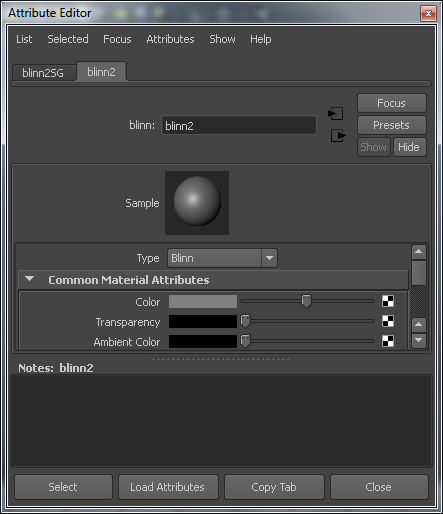
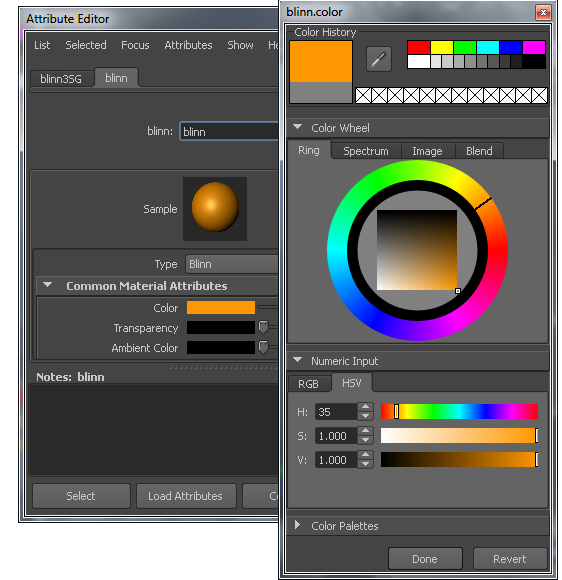
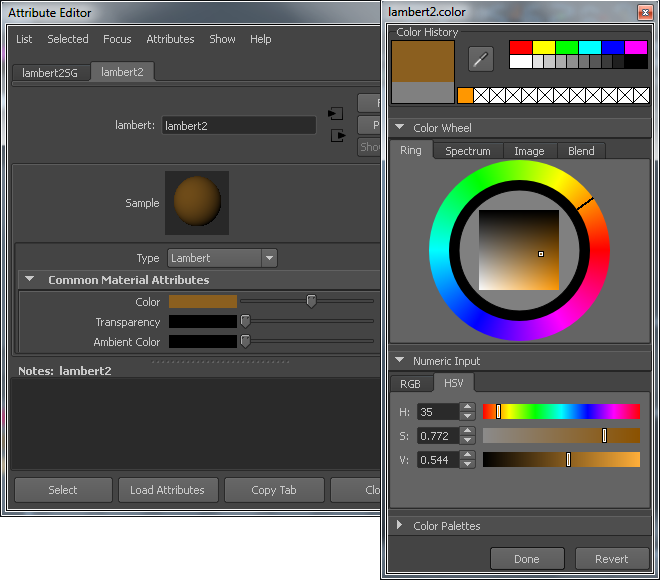




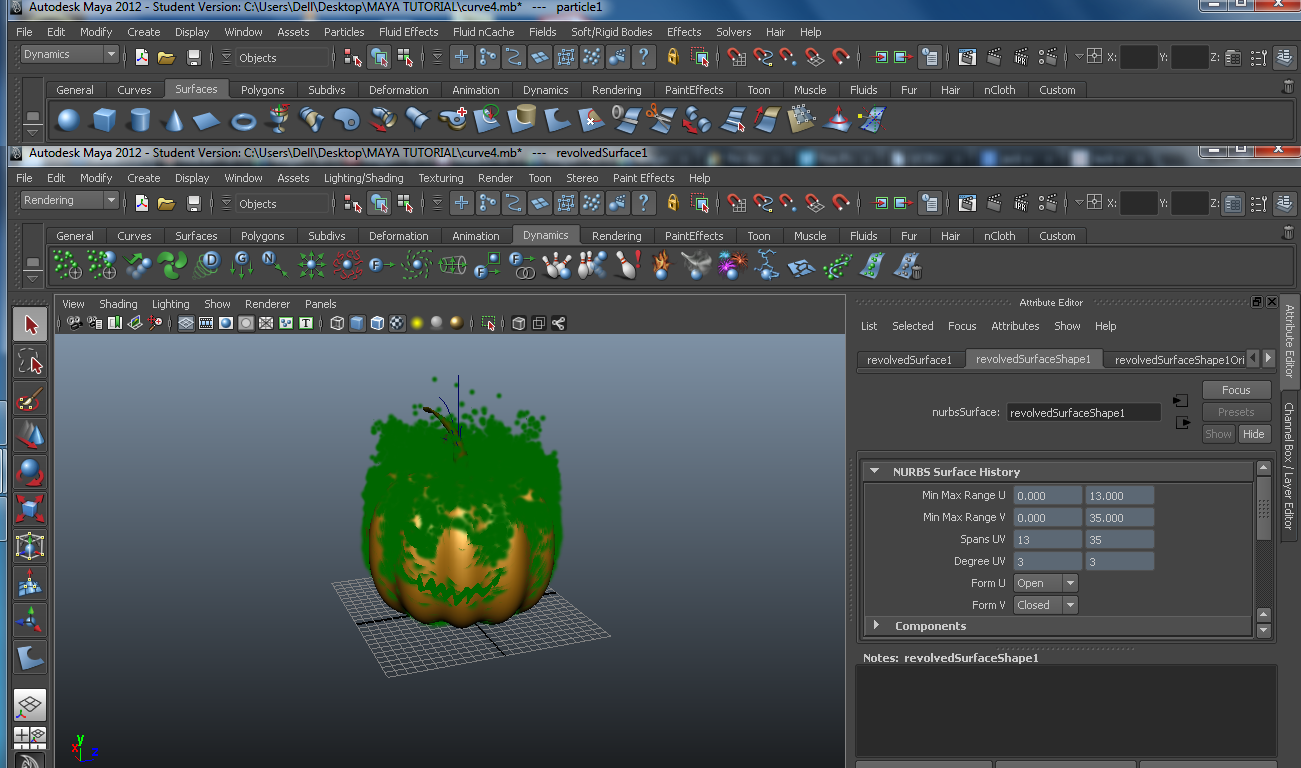

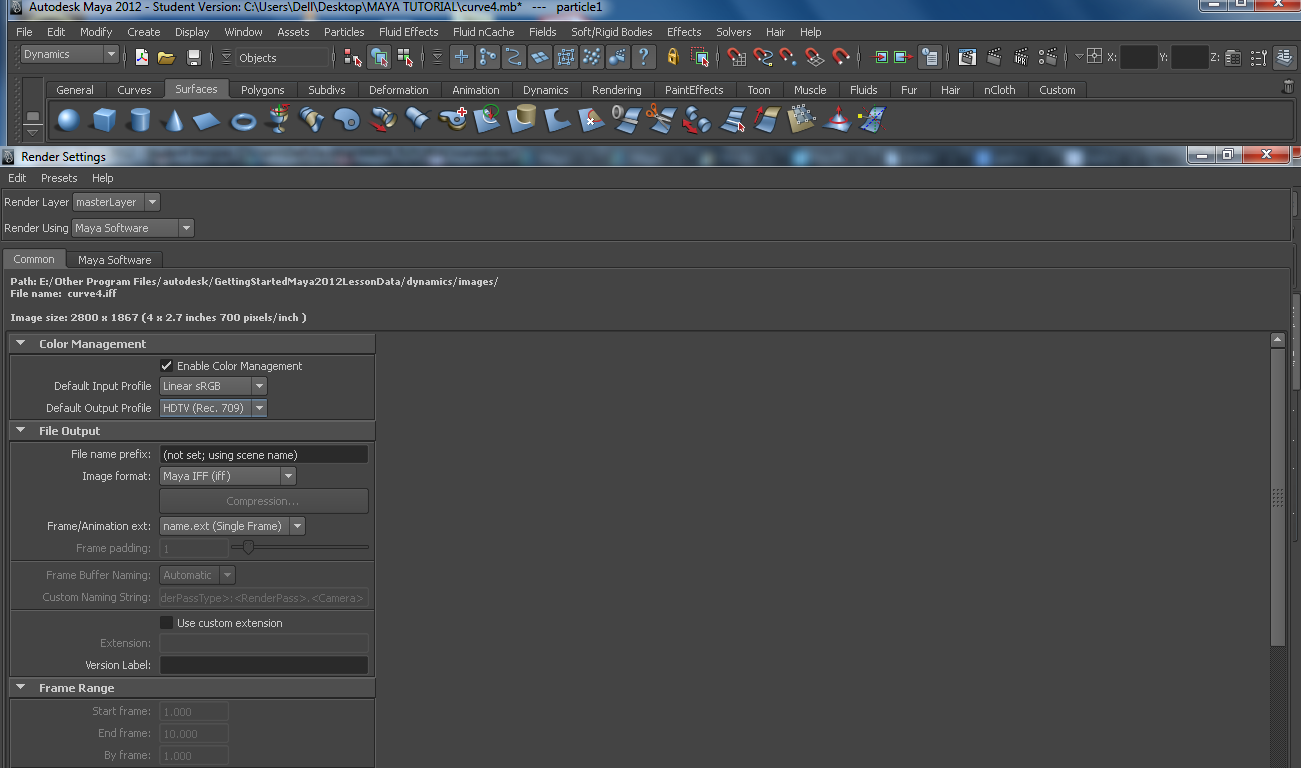
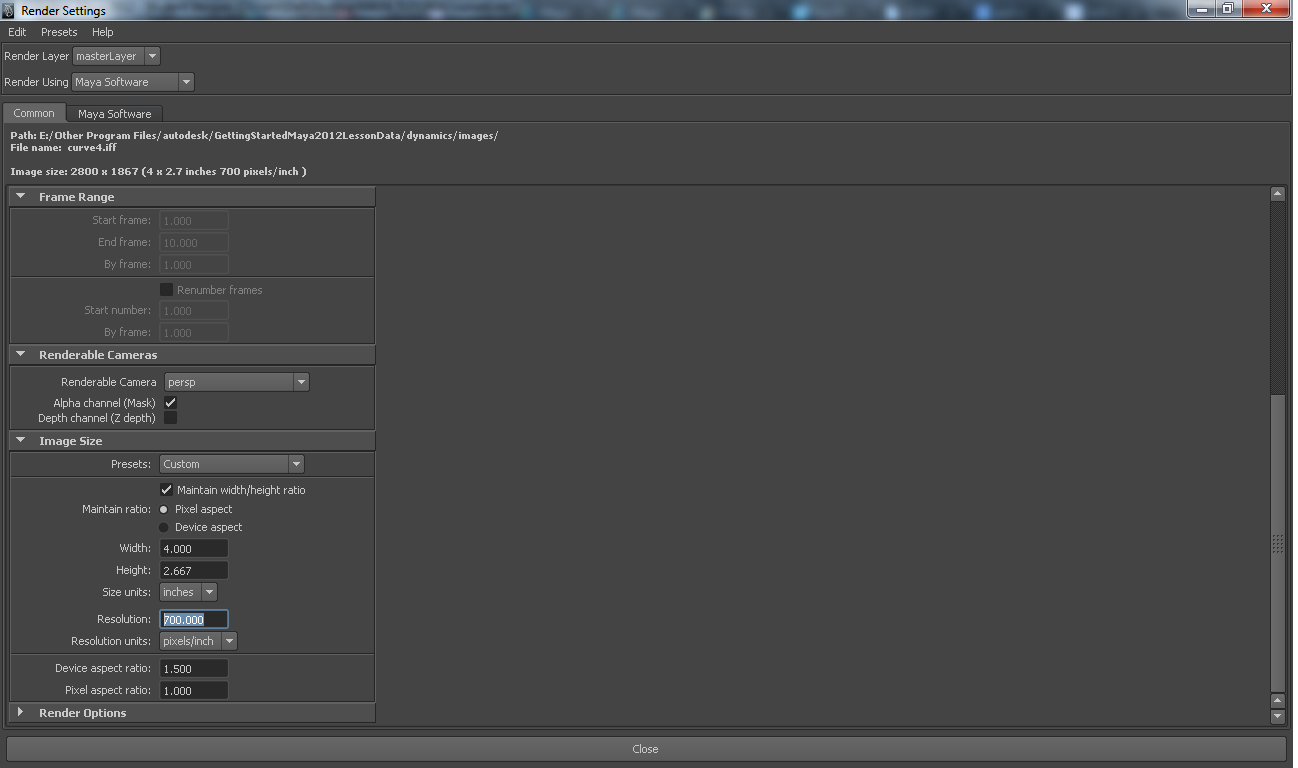






Make haste fellas it's Time. . . . light our pumpkin with holy fire . . . Awaken Jack-o'-lanterns. . . those nasty undeads are creepy close . . .
lets give Jack-o'-lantern special effects-
1) Hold right click on pumpkin body and select Assign new material and select blinn . Set color in Attribute editor.Do the same for Pumpkin Stem but select material as lambert.
2) After rendering with proper colors, Select pumpkin body and go to menu bar Effects - Create Fire.
3) Increase play time to 100 or more(enter 100 in box next to time slider), press play button in bottom left corner and see effect .
4) go to "Render setting Window " in Rendering Shelf , in Render setting Window under "common" tab go to "Image size" section and modify resolution , height ,width of Image as you wish .(do no set too much higher resolution , your computer may take long time to render final image or even get hang).
5) set perspective view from which you want to capture image ,then click on "Render current frame " in Rendering Shelf. A render View window will appear
6) If you want to save this image go to File - Save image and save it in format of your preference.
Hope is kindled . . .Jack-o'-lanterns has awoken our protectors are here. . .The war has begun . . .each passing moment is like hour. . . and after many hours Undeads are backing off . . .they are gone . . . we won once again !!!
And that's how we made Jack O' lanterns to defend ourselves from those nasty n creepy Undeads.....!!!!!
Wishing you a Happy Halloween !!
Gud Bye n Have Fun !
lets give Jack-o'-lantern special effects-
1) Hold right click on pumpkin body and select Assign new material and select blinn . Set color in Attribute editor.Do the same for Pumpkin Stem but select material as lambert.
2) After rendering with proper colors, Select pumpkin body and go to menu bar Effects - Create Fire.
3) Increase play time to 100 or more(enter 100 in box next to time slider), press play button in bottom left corner and see effect .
4) go to "Render setting Window " in Rendering Shelf , in Render setting Window under "common" tab go to "Image size" section and modify resolution , height ,width of Image as you wish .(do no set too much higher resolution , your computer may take long time to render final image or even get hang).
5) set perspective view from which you want to capture image ,then click on "Render current frame " in Rendering Shelf. A render View window will appear
6) If you want to save this image go to File - Save image and save it in format of your preference.
Hope is kindled . . .Jack-o'-lanterns has awoken our protectors are here. . .The war has begun . . .each passing moment is like hour. . . and after many hours Undeads are backing off . . .they are gone . . . we won once again !!!
And that's how we made Jack O' lanterns to defend ourselves from those nasty n creepy Undeads.....!!!!!
Wishing you a Happy Halloween !!
Gud Bye n Have Fun !