3-D Printed Illusion
.png)
I saw this illusion on youtube and figured out how it works and so I decided to try to make a instructable on it. It makes a ball look like it is rolling uphill. Please note that this is my first instructable so PLEASE BE CRITICAL and tell me what I've done wrong. I don't have a 3-D printer and so I can't tell you how to print it but I can tell you how to make it but not how to print it. Sorry. ):
You need:
Sketchup (free, not pro)
marble
3-D printer
ability to solve this problem: 1.5 x 2 = ?
Getting Started
First you need to open Sketchup. A little box with 3 bars will pop up. Press the little triangle in the bar that says templates and than scroll down all the way. You will see 3-D printing - inches. Click on that and than click the little box in the bottom right corner that says start using Sketchup
Making the Base

Now you press the little rectangle that is circled in the picture on the toolbar and than press one of the corners of the 3 - D printer and than, while you are still holding the right click button down on you're mouse, drag the mouse to the center of the 3 - D printer and just randomly type 6", 4" and than press enter.
Making It 3 - D

Now you need to press the push- pull button(I have circled it in the picture like I did last time, I will do this every time when I say to press something) and click the center of the triangle and than drag you're mouse up. Than randomly type 2.25"and than press enter.
Making the Groove


Now click the pencil and than, without clicking, drag it along one of the smaller top edges until a light blue dot appears that says midpoint and than click and do the same thing on the other side with the mouse still clicked and when you see that little blue dot appear again, let go of the mouse. Than repeat this process on both sides of the line. Than press the eraser and erase the center line. The eraser is circled on the second picture . Than press the select tool(circled in blue) and than double click the rectangle you just made and than click the move tool(circled in red) and than hold central, click in the center of the rectangle you just made and than drag it along the blue axis and than just randomly type 1' and than press enter. Now you need to press the push-pull tool (circled in the third picture) and press where the line that you just erased was and than pull downwards and randomly type 2" and than press enter.
Make the Ramp

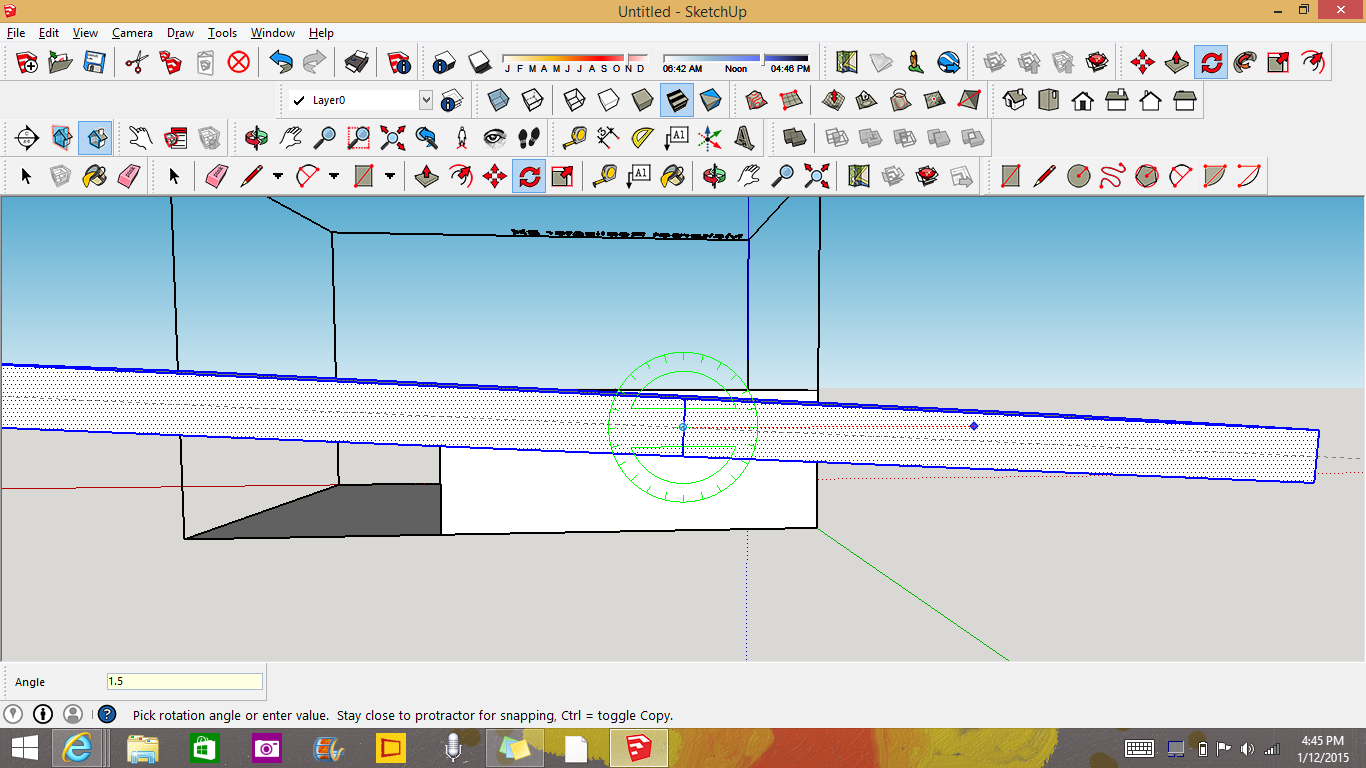.png)
Now we need to press the push-pull tool again and click one of the sides of the platform you dragged along the blue axis and click and than drag up and randomly type 0.25" and than press enter. Now do the whole centerline issue but only make one. Now you need to triple click it with the select tool. The whole platform will turn blue. Now do the select the rotate tool and than find the center of the center line and than click and than move you're mouse to the left or right and click again and than randomly type 1.5 and press enter.
Finish It

.png)
Now we need to finish it. Now select the blue lines in the picture an than click the move tool and than move it along the blue axis and than randomly type 1" and than press enter. Make a center line like the one in the second picture and than press the move button and than press the top of the center line on the platform. Now move it down along the blue axis and than randomly type 1' and now print it and you're done! To work it place a marble in the platform and watch it roll uphill.