2DS Screen Repair

A guide on how to replace the screen panel in a 2DS
The Tools You'll Need

Broken 2DS
New replacement screen
Phillips #000 screwdriver
Plastic spudger pry tool
Tweezers also came in very handy for some of the tiny connections
A giant cup of tea
Battery Panel Removal

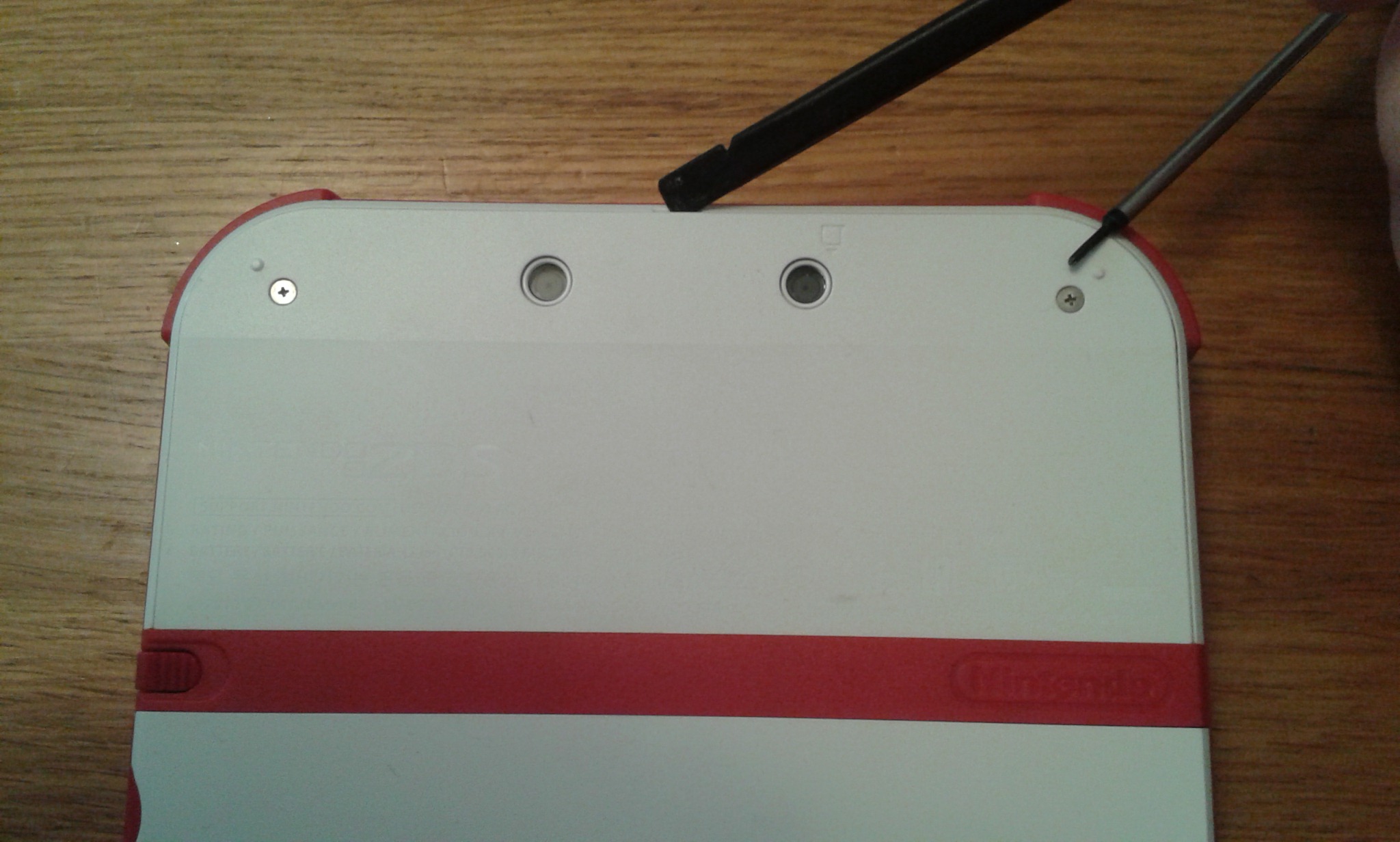
Using the screwdriver, undo the two easy to see screws on the back. Then using the prying tool or even your nail, pry the panel away from the middle. There is an indent in the case to help you do this.
Battery Removal
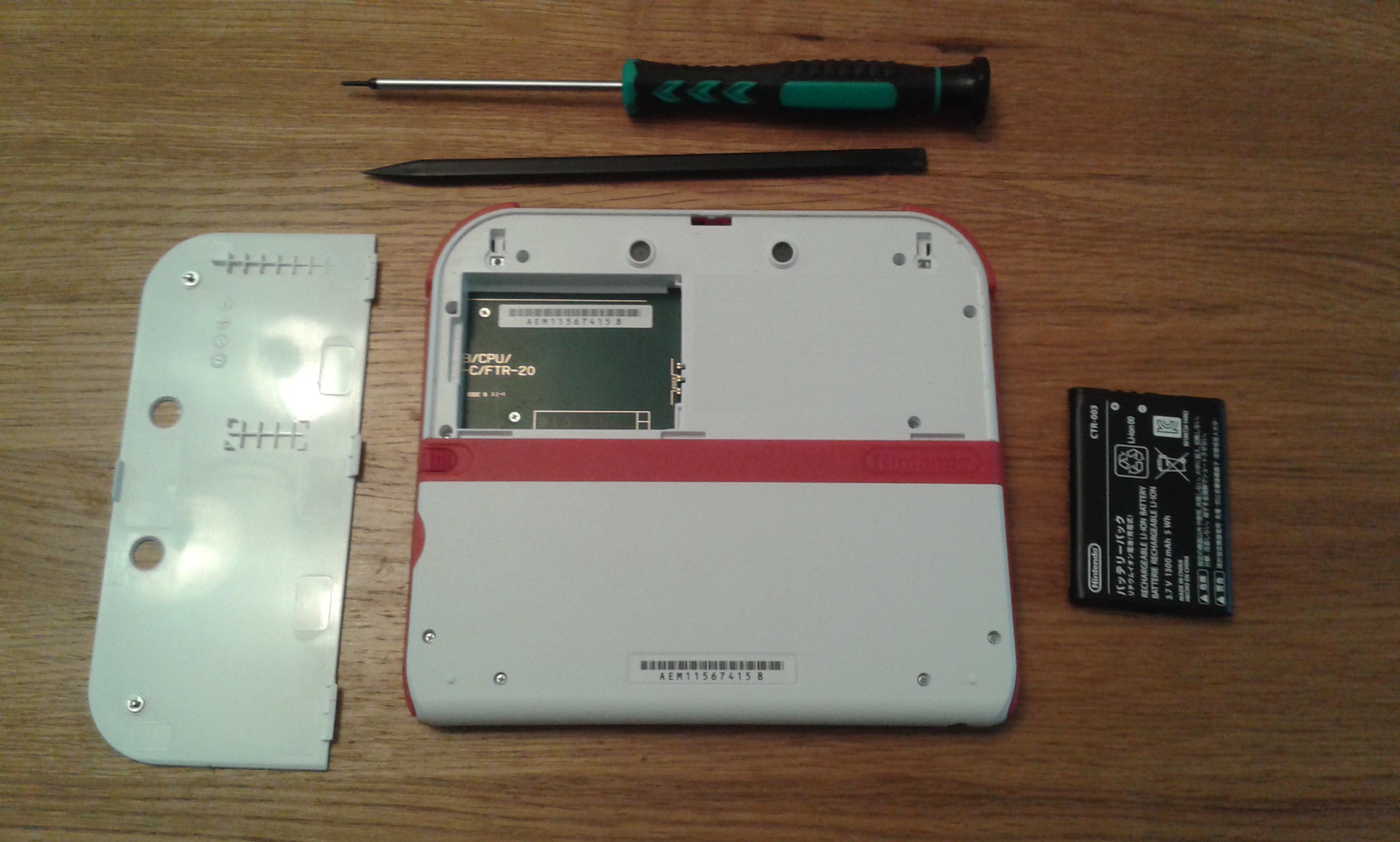

Once the panel is off the battery can be levered out easily from the indent to the left of the battery.
Once the battery is out you are ready to remove the entire panel. There are 10 screws to undo but before you do keep in mind the camera for the 2DS is attached to both the panel you will be removing and the board under it. So try not to tear the connecting cable.
Once you have all the screws out, use the pry tool carefully all the way around until you are sure the panel is free, then fold the panel upwards until you can undo the two screws holding the camera in place. once this is off the panel is free and can be put to the side.
Side Removal
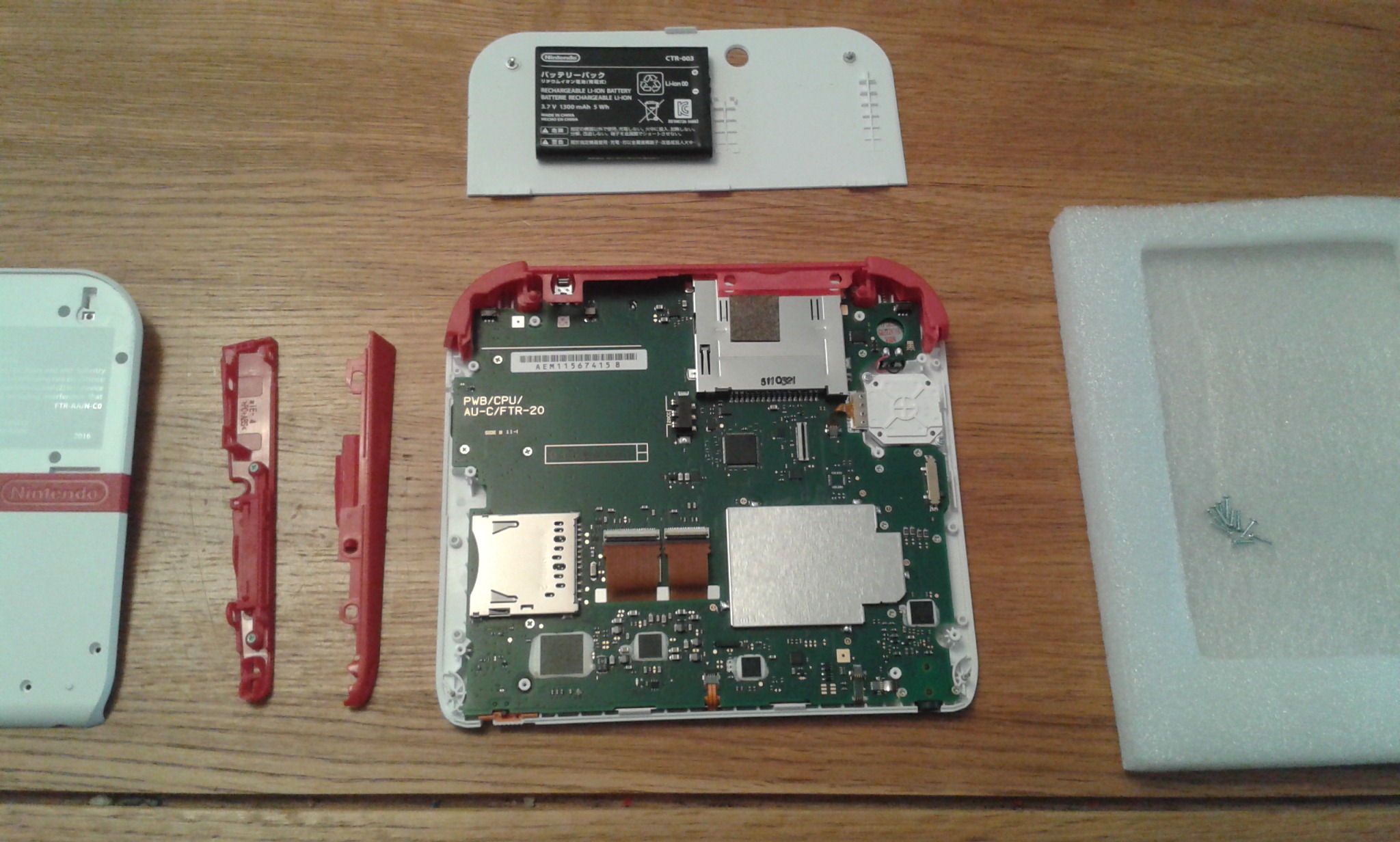
Once the back is off the red sides should be easy to take off, they aren't screwed down.
Removing the Shoulder Buttons

Removing the shoulder buttons should be easy enough, just make sure you don't lose the springs. I found that holding the spring in place with tweezers stops them from flying off never to be seen again.
ZIFS



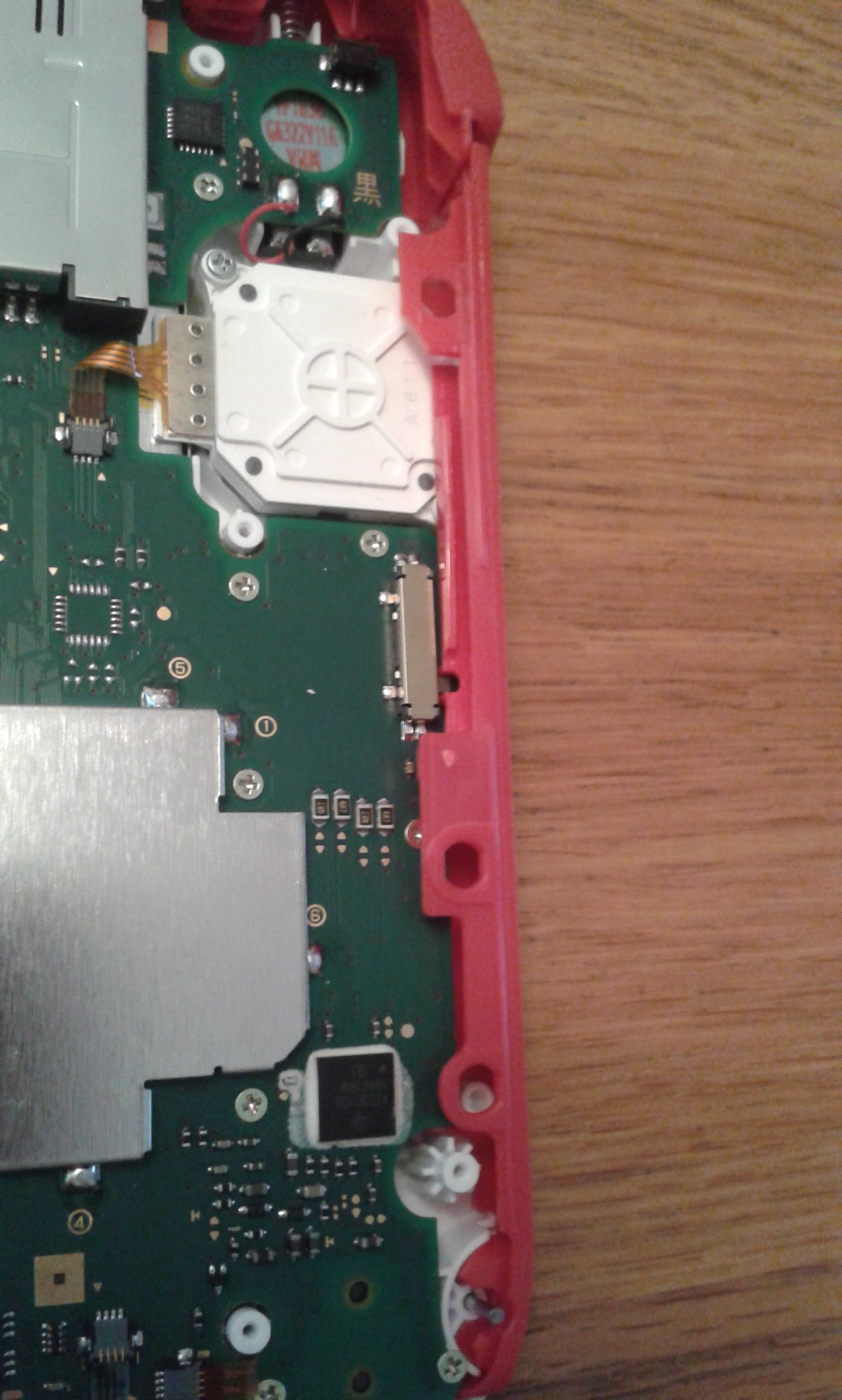

These tiny connections are called zero insertion force sockets - ZIFS.
Using the prying tool, run it along the connection and the top will flip up. Once it has the flat flex cable will be free.
Removing the Motherboard and Replacing the Screen



Once all the ZIFS are free you then need to take out all the screws holding down the board, once free slowly separate the board using the pry tool. If it gets stuck, look for any screws you may have missed.
The entire screen panel, containing the two screens. Should come away from the front panel. Don't try to push the face of the screen as the top has a protector and the bottom a separate touch screen.
Replace the screen panel with the undamaged one but make sure it if dust free as anything trapped between the screen and protector/touchscreen will be visible. Use a lint free cloth if you need to.
Reattaching the Flatflex Into the ZIFS



First, make sure all the flat flex cables and properly though the motherboard.
Then to reattach the flatflex into the ZIFS, push the flatflex cable into the socket with the leaver up. You don't need to apply much force, hence the name. Then lever the ZIF down into its locking position.
Look at the pictures in this step to better see how the ZIFS work.
LCD Panel Reconnection



These flatflex cables fit into their ZIFS in the same way as the tiny ones. Just make sure they are evenly in the socket.
Reconstructing

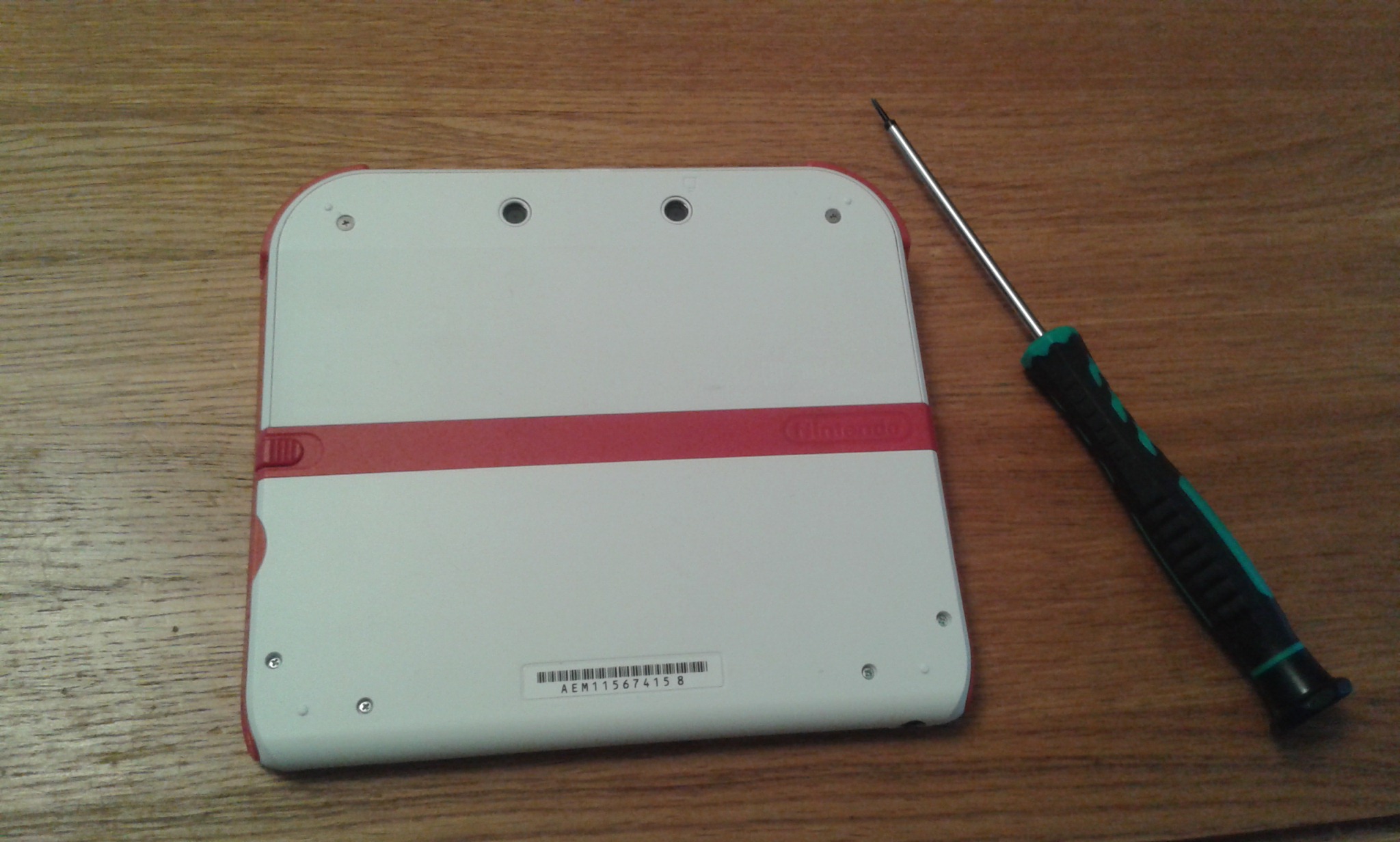
You may want to put the screws in last with the board, after all the ZIFS are locked into place and the top red part is in place. Once together put the red shoulder buttons back, again taking care with the springs. Then add the other red sidewalls, just make sure the volume slider properly connects to the slider on the motherboard.
Once all together all you need to do is put the back panel back on, first make sure the camera is screwed back on. Push it together without screws first and it will click into place, then it all the screws back into place once you are happy with how well it fits together.
Last is the battery and battery panel.
Testing
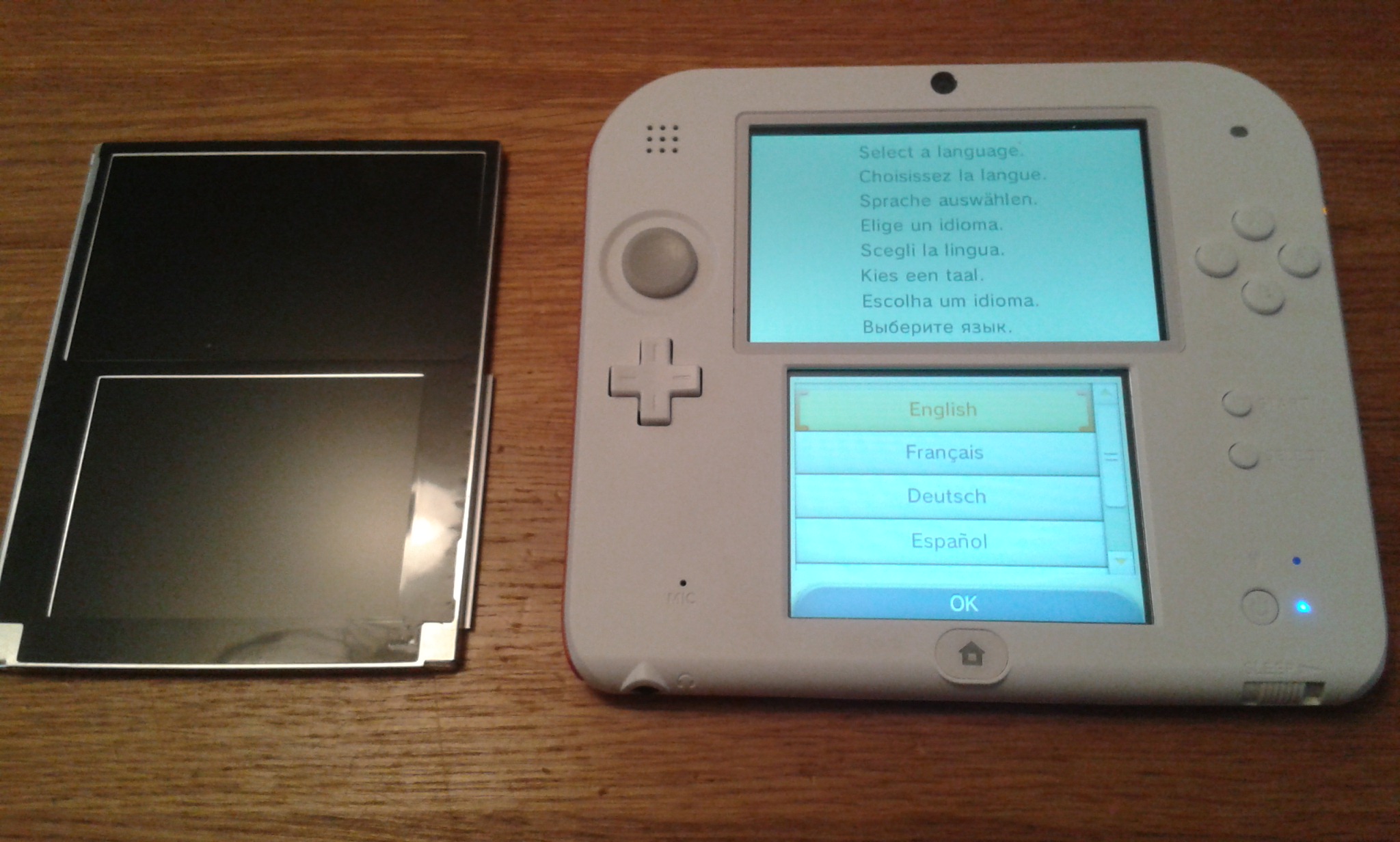
For me everything worked well after I replaced the screen panel [and the camera unit since i tore the cable].
Make sure you test everything that was disconnected. Things to test are:
On/Off switch - You need to make sure the battery is in and charged first off. If it still dosnt work you need to make sure the slider on/off switch is properly connected to the motherboard, the part you move with your finger to turn on the 2DS has a grove on the inside that the real switch fits inside of.
Volume slider - a similar solution to the on/off switch only under the volume slider.
The screen - flickering, lines or discolouration could mean the screen needs to be reseated. That means disconnecting the flatflex cable and reconnecting ZIF socket #3 and #4 [picture located in the step titled ZIFS].
The touchscreen - If this dosnt work you need to reseat ZIF socket #6.
The home button - Reseat ZIF socket #5
The analog control - Reseat ZIF socket #2
The screen backlight - Reseat ZIF socket #7
The camera - Reseat ZIF socket #1 [if the image is upsidedown you may have refitted the camera back in the wrong way]
If the screen or backlight still don't work after reseating them it could be that the replacement screen panel is faulty.