2 Rings (moon and Sphere)- Fusion 360
by Grass Barnett in Craft > Jewelry
740 Views, 1 Favorites, 0 Comments
2 Rings (moon and Sphere)- Fusion 360
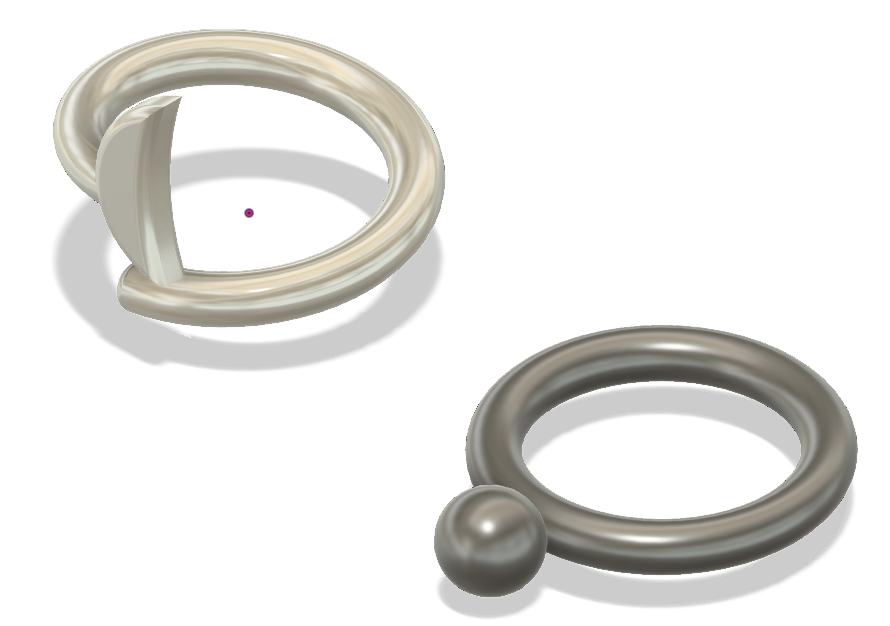
The moon ring partially spirals around and has a crescent moon on it. The second ring just has a sphere connected to it.
Making the Moon
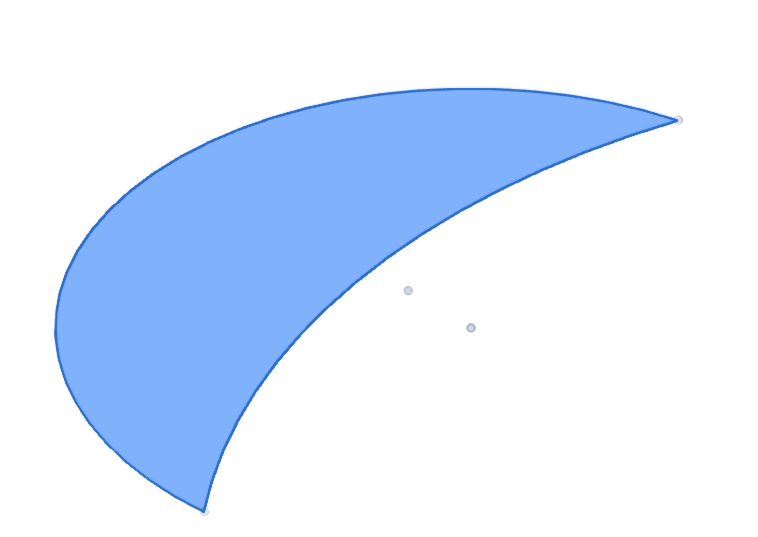
Select create sketch in the upper left hand corner above the sketch drop down. Click the XZ axis. Go to the sketch drop down and hover over arc, then select 3-point arc. Make the distance 0.36 inches (however big you want your moon), and the radius 0.182 inches.
Making the Coil
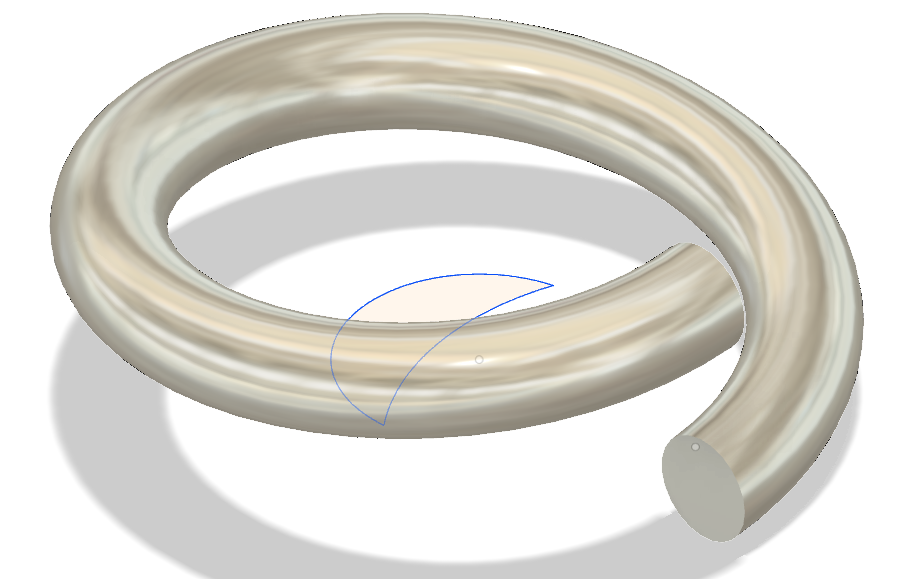
Select create new sketch again and click the create drop down. Go down until you see coil (which will be right above pipe) and select it. For the height, put in 0.2 inches, and the diameter is 0.36 inches. These dimensions are quite small and I suggest that you measure your finger, then make the measurements a but bigger.
Filleting the Coil
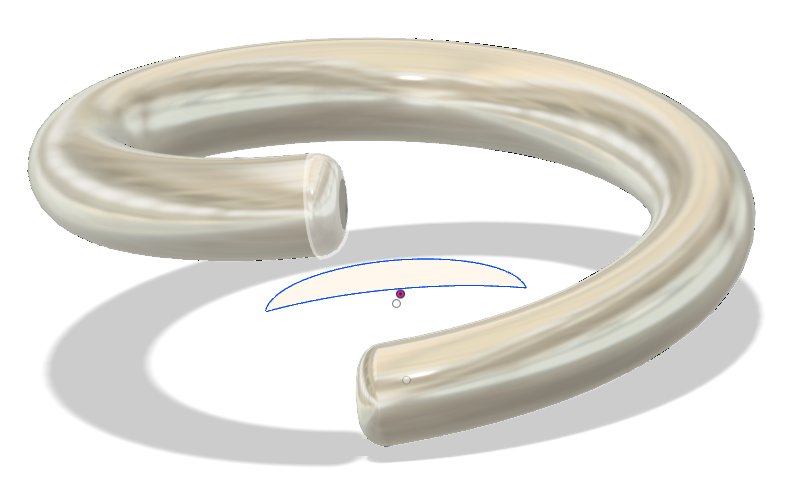
Once again, create new sketch, and select both edges of the coil by holding down shift. Press "F" on your keyboard and put in 1 inch for the fillet amount, and click "ok".
Extrude the Moon
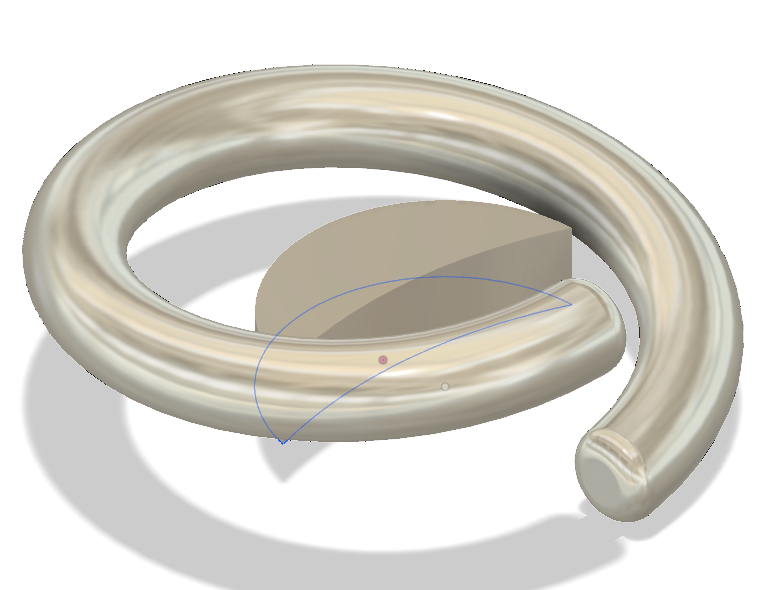
Next, press "s" again to open up shortcuts, then type extrude and click on the icon. In the dialogue box type 0.09 inches and click "ok".
Fillet the Moon
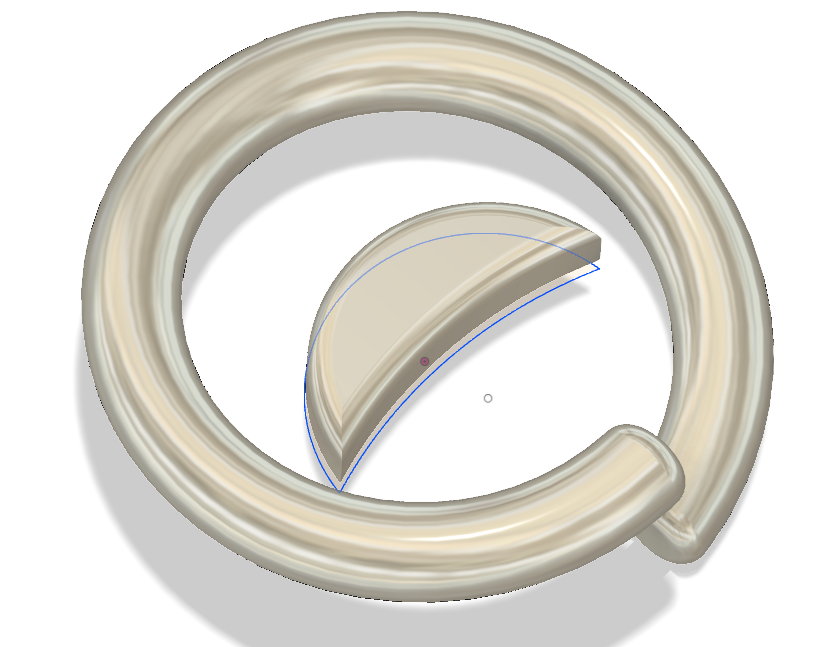
Go to the shortcut again for fillet, and put in 0.025 inches and press "ok".
Moving the Moon
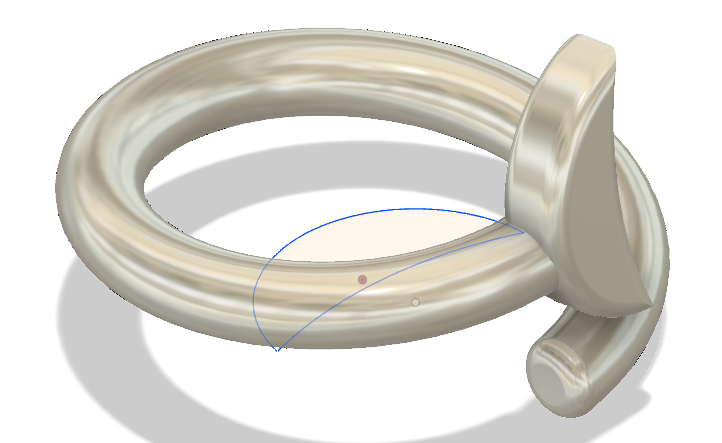
Hold down the right side of the mouse and drag towards the lower left. This will bring up Move/Copy, select the moon and use the arrows and dialogue box to move the ring to wherever you want (make sure the moon is touching the ring).
Making the Ball Ring
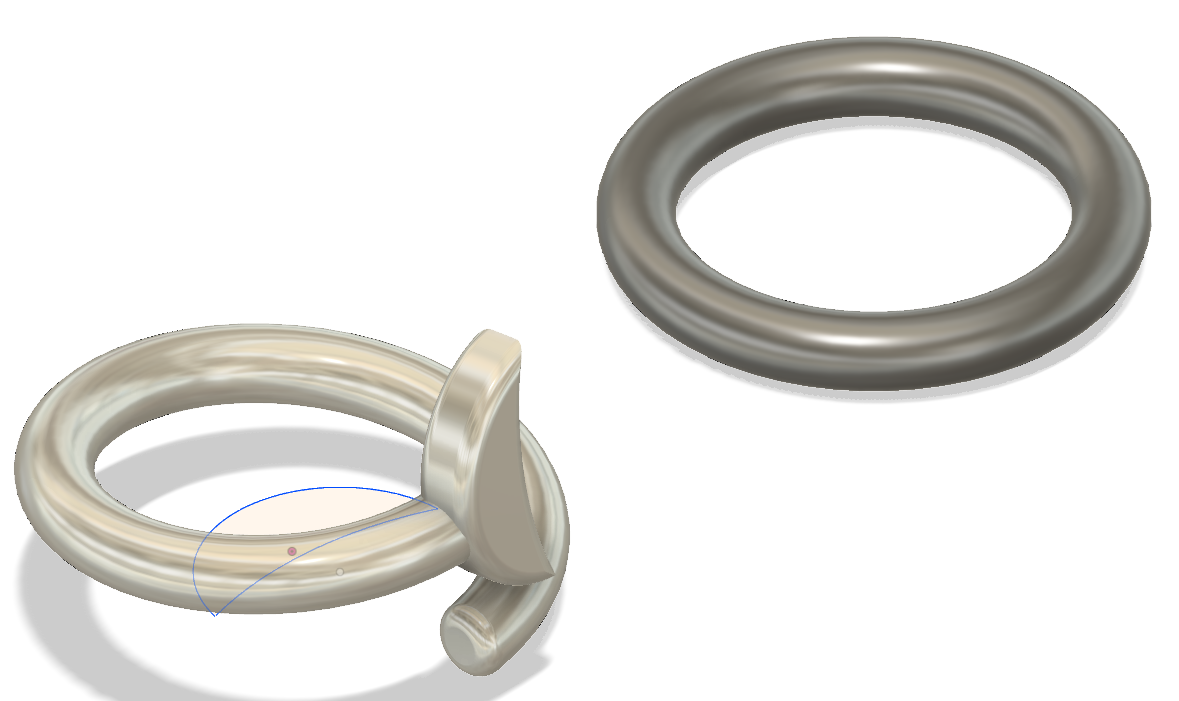
New Sketch. Use shortcut to get to pipe and fill in the dialogue box with a width of 0.1 inches and a diameter of 0.59 inches.
Making the Ball
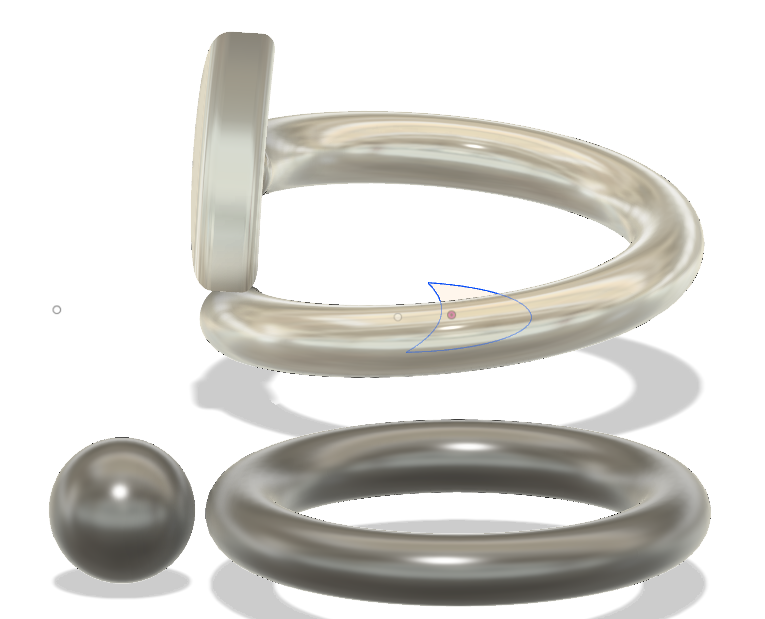
Now, on any outer side of the ring you want, make a sphere (new sketch and shortcut) next to it with a diameter of 0.2 inches. Use move to move it partially into the pipe.
Combining It All

Shortcut your way to combine and make sure you select everything, complete the combining and your done. Don't forget to save your project.