1000% Wifi Boost in a Steel Shed
by RussellRohde in Workshop > Organizing
18214 Views, 64 Favorites, 0 Comments
1000% Wifi Boost in a Steel Shed
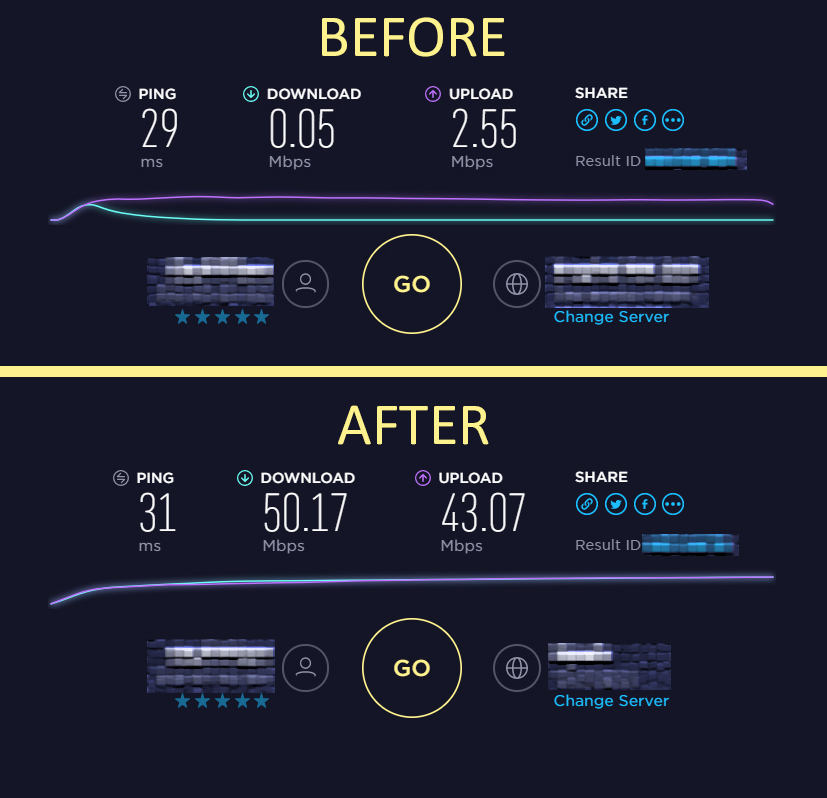
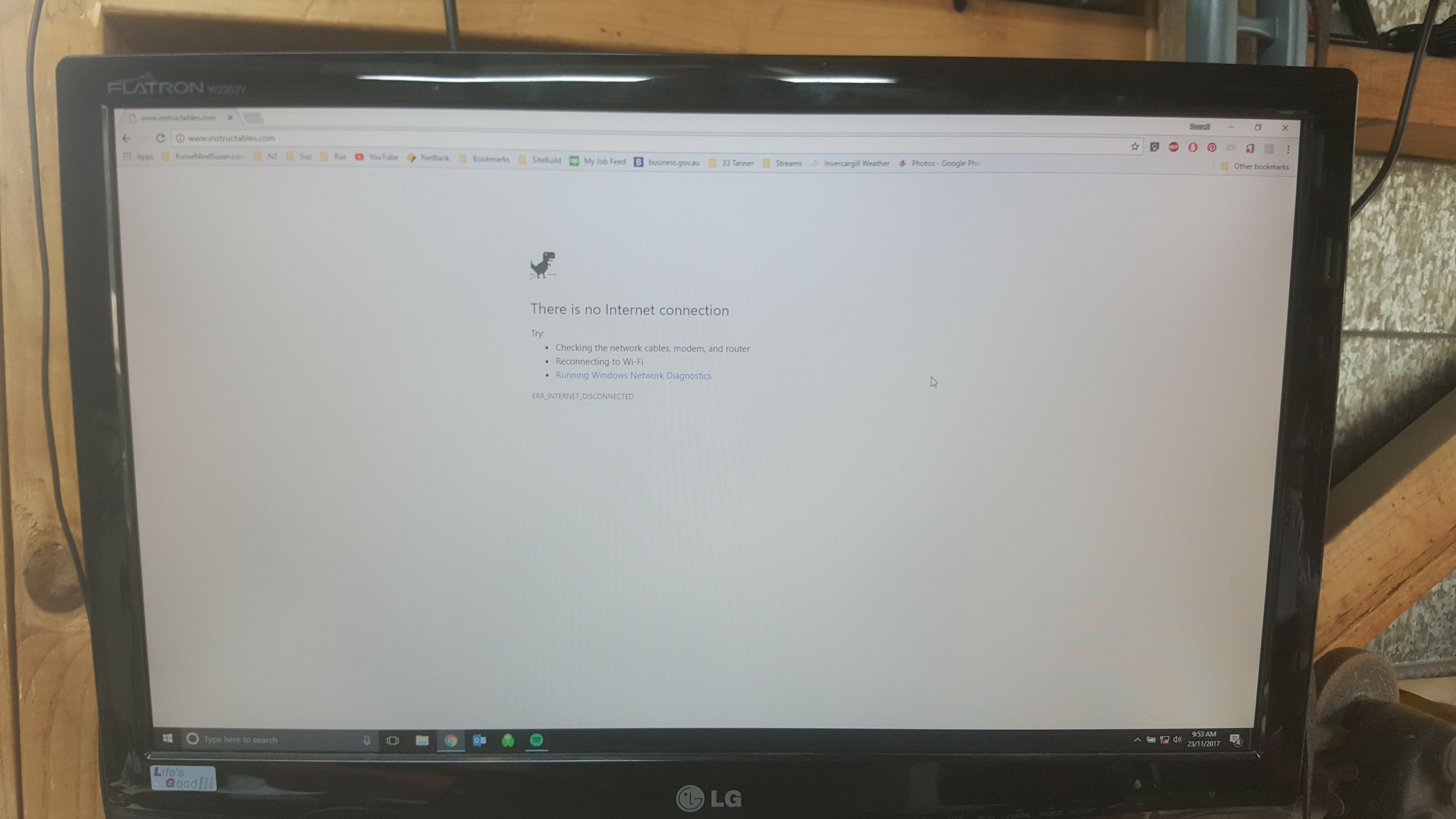
After starting to build my new MakerSpace in the shed, I found that my WiFi signal was almost non-existent. This is my simple hack to get a strong signal into a steel structure. Happy Making!
In a nutshell, the Instructable will go something like this:
- Find old USB WiFi Dongle
- Find handful of USB cables
- Make a USB 'extension' lead
- Drill hole in soffit/awning of shed
- Poke out USB cable
- Plug WiFi adapter in one end
- Plug laptop into other end
- Connect to network
- Hit speedtest.net - 1000% increase in download rate (that's what I got anyway)
It's all pretty straight forward really.....
Disclaimer
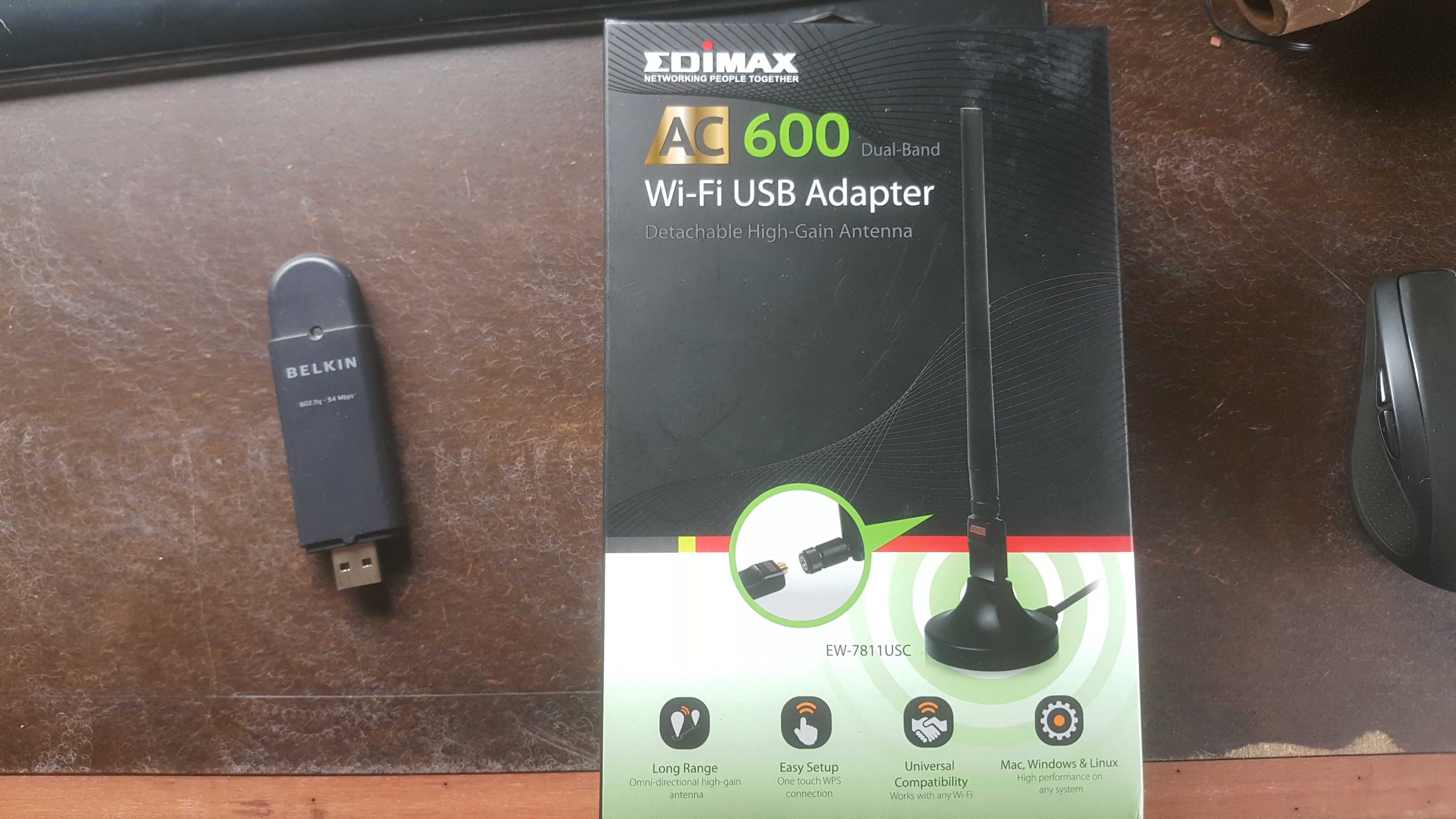
I'll open with: this project could capably be done for zero cost depending on what old cables and dongles you have laying around. (This is not what I did).
At the start of the project I had on hand:
- USB cables
- USB WiFi adapter
- Wall plate (with no USB insert)
- All tools/fixings/hot glue/consumables etc.
During testing, I found that the old USB cables I had were pretty ordinary having tarnishing (rusty crap) on the tabs. I then tried the old WiFi adapter and found that it was either too old, too banged up or simply just old and buggered.
I then went down to the local electronic supplier and picked up:
- New USB cable
- New USB WiFi adapter
- New USB 'keystone' wallplate insert
The point of this disclaimer is to make sure you test everything 'old' thoroughly before get going as purchasing these items can end up expensive depending on the quality you are chasing.
Scenario and Equipment



Background:
I have a strong WiFi signal all over my yard, next door's yard and the park over the road due to an R7000 Nighthawk router in my house. It is especially handy over the road at the park with the kids. I can stream Spotify or even IPTV while the kids are playing. The problem starts in my 'steel box' shed. The instant I step inside with my laptop, the WiFi signal plummets or dies completely. Steel door, steel roof, steel cladding. It's kinda like a Faraday cage I'm guessing.
I initially tried to add a second wireless router at the nearest point in my house (under 5 meters away) however the gain as only minimal with total LOS if the garage door is shut.
My final solution was to rummage through the old cardboard diaper box and find some USB cables and hopefully my old WiFi dongle. After an hour or more....SCORE!
In the end, I decided to fit a USB wall plate to the soffit/awning of the shed and wire this back to where my laptop will be kept.
The 'whole' equipment list included:
- Drill and 25mm Drill bit
- Drill bit size is subjective to the equipment you need to get through the hole.
- USB wall plate
- Couple of odd screws from your bitsa-box
- USB WiFi adapter
- 3 Meter USB 'extension' cable (I made up mine with old cables from my 'old cable box')
- Electrical tape
- Hot Glue
- 2 x Beers (1 beer per 30 minutes)
- Computer/laptop
The most basic equipment list includes:
- Drill and a drill bit (big enough to get a USB cable through - about 20mm)
- USB 'extension' cable of some kind
- WiFi USB adaptor
Identify Location, Drill a Hole



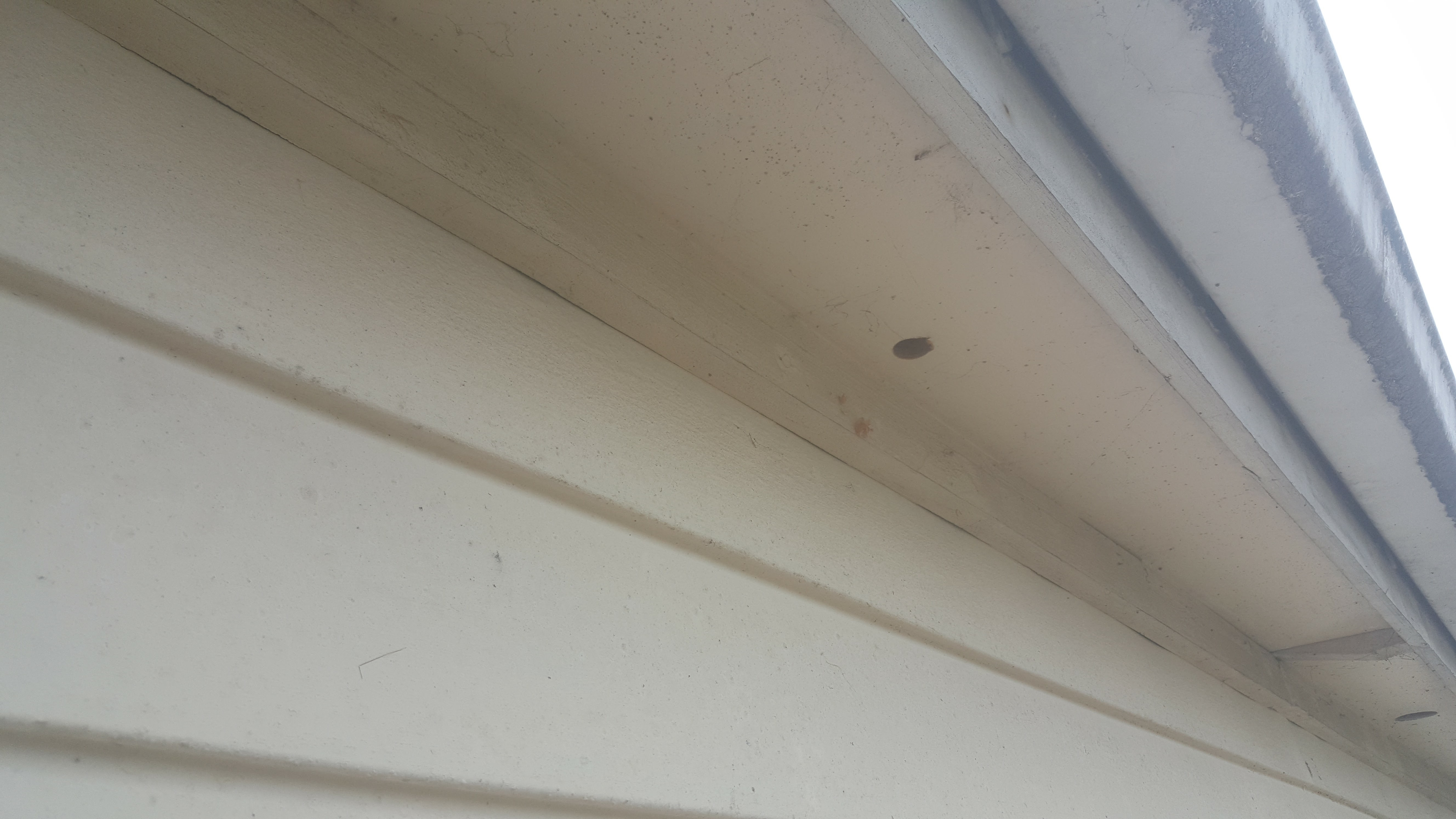

Before drilling your hole, make sure that you do the following:
- Inspected the location from the outside
- Consider future work
- Consider if you feel like moving a pile of timber...
- Inspect above where the hole is going to be from the inside.
- I can't stress the importance of this enough.
- Where my hole will be drilled has existing power cables. Not a big problem - Just make sure to move them before drilling so that there is ZERO chance of damaging anything.
- Before handling any building wiring, best practice is to turn your power off at the main switch
- Drill the hole
- Drill from the outside if you can. This way you have more space to operate but if you need to go from the inside, you can too.
- Put the power cables back
- Try to make the power cables rest as far from the USB cable and WiFi adapter as you can.
Install USB Wall Plate



Pretty straight forward -
- Poke USB cable out the hole from the inside
- Plug USB wallpate into cable
- Use some electrical tape or hot glue to hold cable in
- Push wallplate up flush and screw in
- Route USB cable along soffit and down wall to your PC/Laptop
- Remember: Keep your USB cables as far away as you can from any power cables
Install WiFi Adaptor
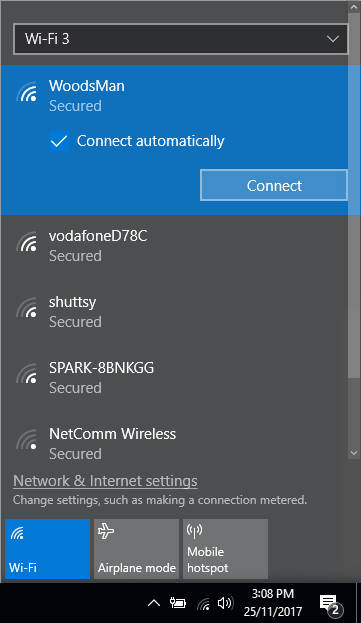
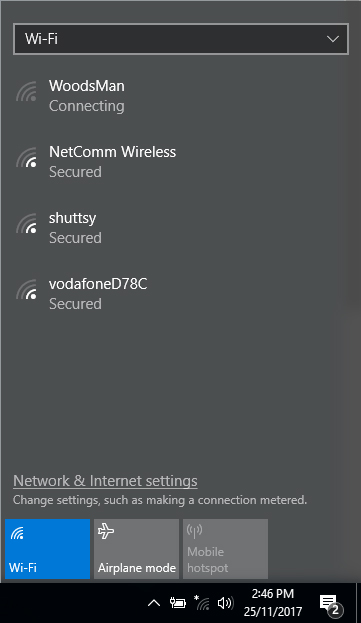
This is super easy but if you have never had multiple WiFi adapters on a single computer, you may need a small guiding hand: (for me) Windows was 'defaulting' to the original (on-board) WiFi adapter even though the signal was terrible.
I assume that because my new adapter has not been connected to my home network before. I need to enter my WiFi password. I found a 'new' drop-down menu when I click on the 'internet access' icon in the Windows 10 Tray: At the top of the pane that comes up, you can choose which WiFi adapter to look at. Looking at me new WiFi could see, I found my home network in there and the signal strength was substantially higher and I found more networks.
Process:
- Plug USB cable into your PC/Laptop
- Follow your WiFi adapter's install instructions
- Click on your 'internet access' tray icon
- From the drop box at the top of the window, select your new adapter's WiFi network
- Connect to your desired network
- Because this is a 'new' device, you will need to enter your WiFi password again.
- Hit speedtest.net and see what gains are!
For me, this simple 'hack' of adding a USB WiFi adapter outside of my steel covered shad has drastically increased my want to make things. Not so much that I now have a network but I can get a network with the door closed - opening the western facing garage door with 100+km/h winds or sub-freezing temperatures makes this space uninhabitable.
Only Really Tricky Part...
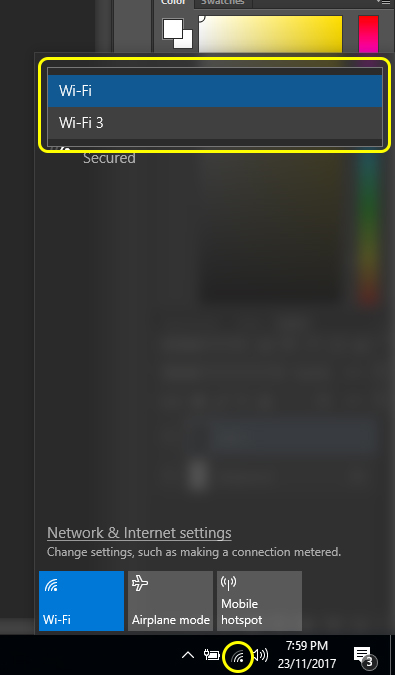
Now that you have successfully added a second WiFi adapter.....you have TWO WiFi adapters that will detect networks. Open your WiFi network settings, find your new adapter (a new drop down box will appear at the top of the Internet Access tray icon), find your desired network and you will have to re-enter your WiFi password/key)