(1) Starting to Make a Game - Downloading the Software
by Jeff_is_a_Human in Circuits > Software
1095 Views, 7 Favorites, 0 Comments
(1) Starting to Make a Game - Downloading the Software

In this quick Instructable, you will learn how to install the required programs in order to make games!
I will be using Unity3D as the game engine and I will use Blender to make 3D graphics.
NOTE: To use Unity you need to create a free account
Downloading Unity3D
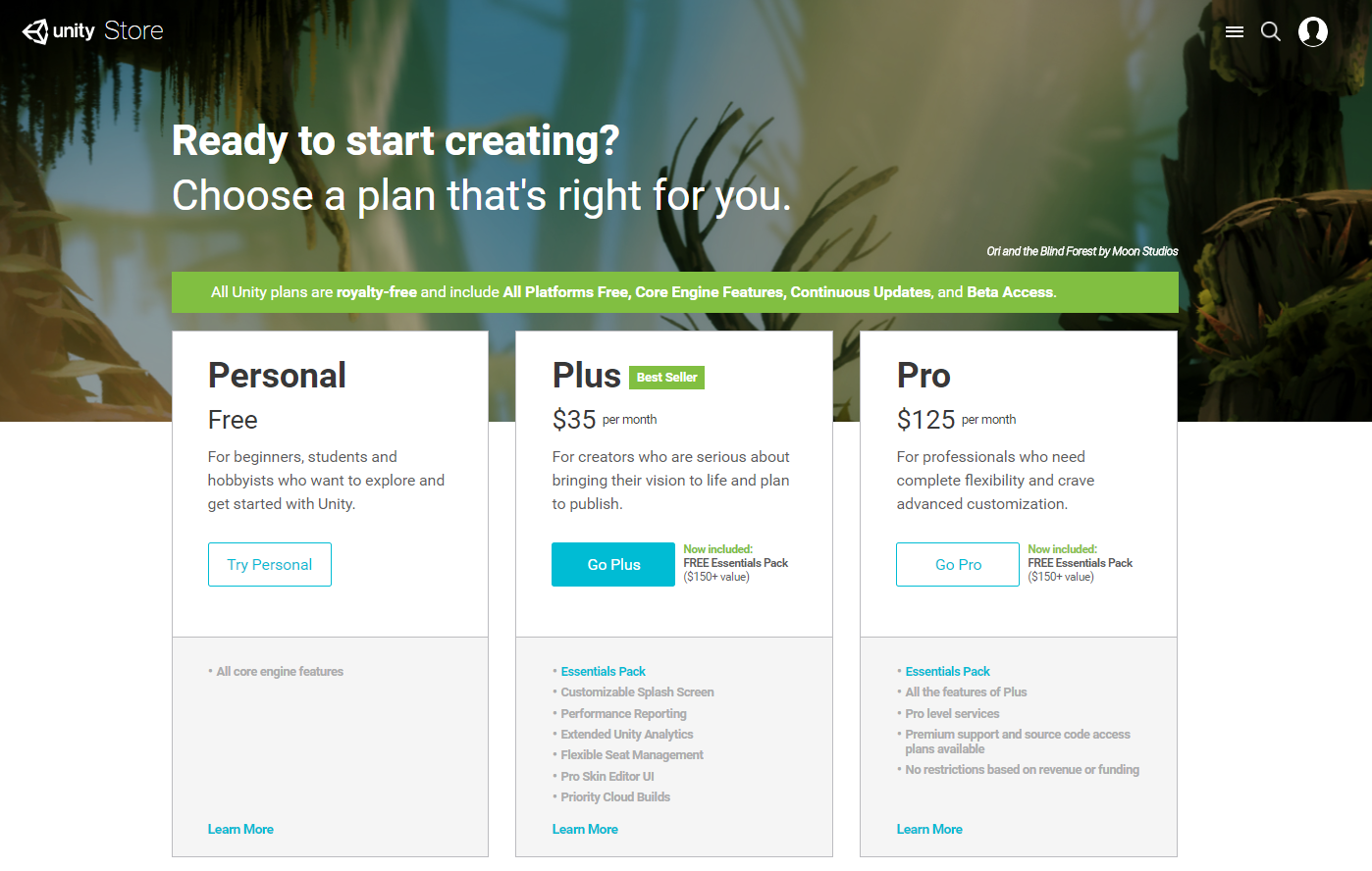
First, we will download Unity which will take a little while before you download it you should check the System Requirements:
OS: Windows 7 SP1+, 8, 10; Mac OS X 10.8+.
GPU: Graphics card with DX9 (shader model 2.0) capabilities. Anything made since 2004 should work.
I personally use Unity 5.6.1 (Personal) but you may want the newest version, when you click on one of the links you will be brought to a download page. The "Unity Download Page" will get you the newest version and the "Unity Download Archive" will allow you to download older versions. Once you download the installer, run it and allow it to make changes to your computer.
Downloading Unity3D
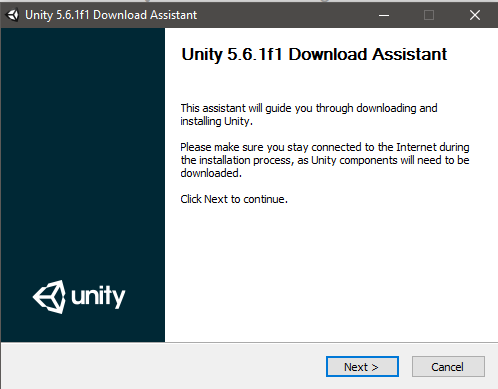
Once the installer is open you will see something that looks like this, click next.
Downloading Unity3D
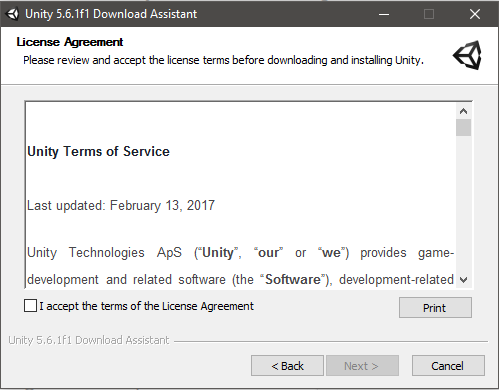
It is recommended that you read through this License Agreement when you have read it, click "I accept the terms of the License Agreement".
Downloading Unity3D
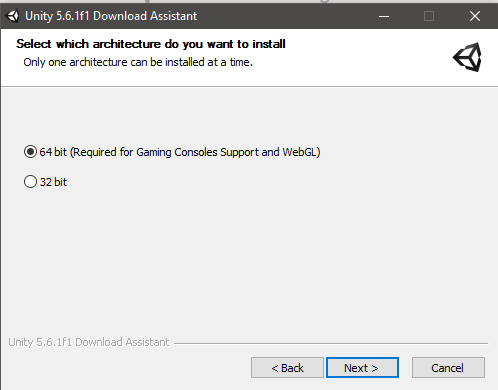
To check whether your operating system is 32 or 64 bit on windows 10 you hold the Windows button and Pause till a window pops up. The window will say your system type under the System tab.
Though it is probably safe to assume you have a 64-bit operating system.
Downloading Unity3D
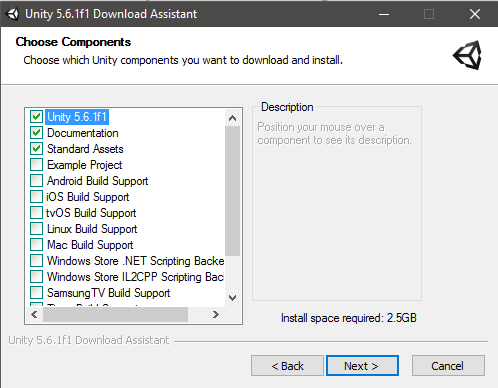
I recommend installing the first three components unless you want to make games for other operating systems.
But if you're just starting to use unity you should probably just install the first three components.
Downloading Unity3D
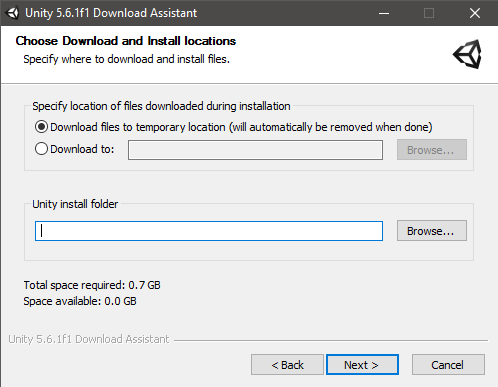
Here you should click on "Download files to temporary location" at the top.
Then you type where you want unity to be installed.
Congrats! Now you have to wait a very long time till Unity downloads!!!
Downloading Blender
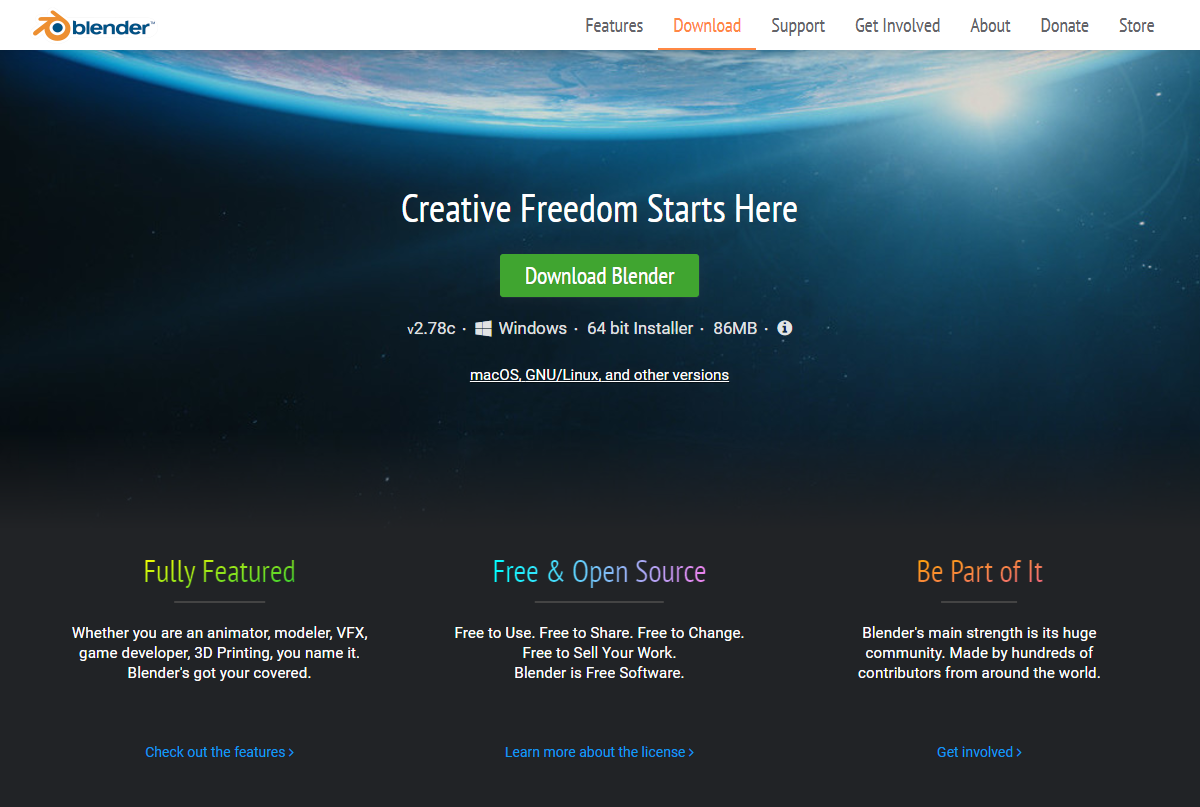
Now we will download Blender, again, before you download it you should check the System Requirements:
32-bit dual core 2Ghz CPU with SSE2 support.
2 GB RAM
24 bits 1280×768 display
OpenGL 2.1 compatible graphics with 512 MB RAM
For blender, you should probably download the newest version, once you downloaded the installer run it and allow it to make changes to your computer.
Downloading Blender
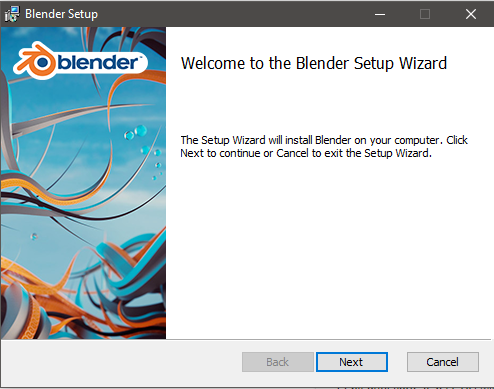
Once the installer is open you will see something that looks like this, click next.
Downloading Blender
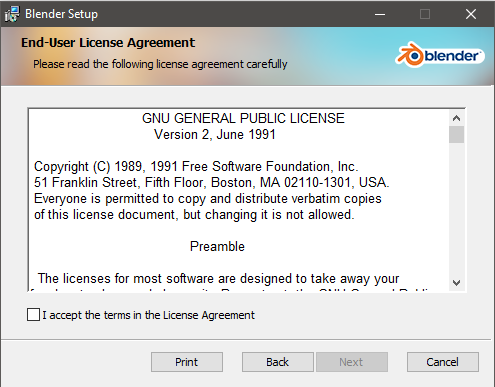
It is recommended that you read through this License Agreement when you have read it, click "I accept the terms in the License Agreement".
Downloading Blender
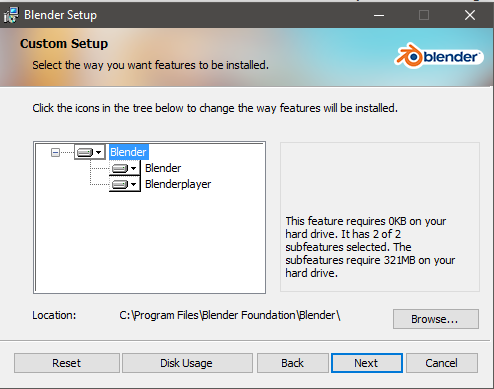
Now you just have to browse to the location where you want blender to be downloaded, then click next, then finish.
And now you're done!
If you have any questions or comments please don't hesitate to comment!