~ Web Camera From Recycled Cell Phone ~
by eltigre in Circuits > Mobile
1247 Views, 14 Favorites, 0 Comments
~ Web Camera From Recycled Cell Phone ~

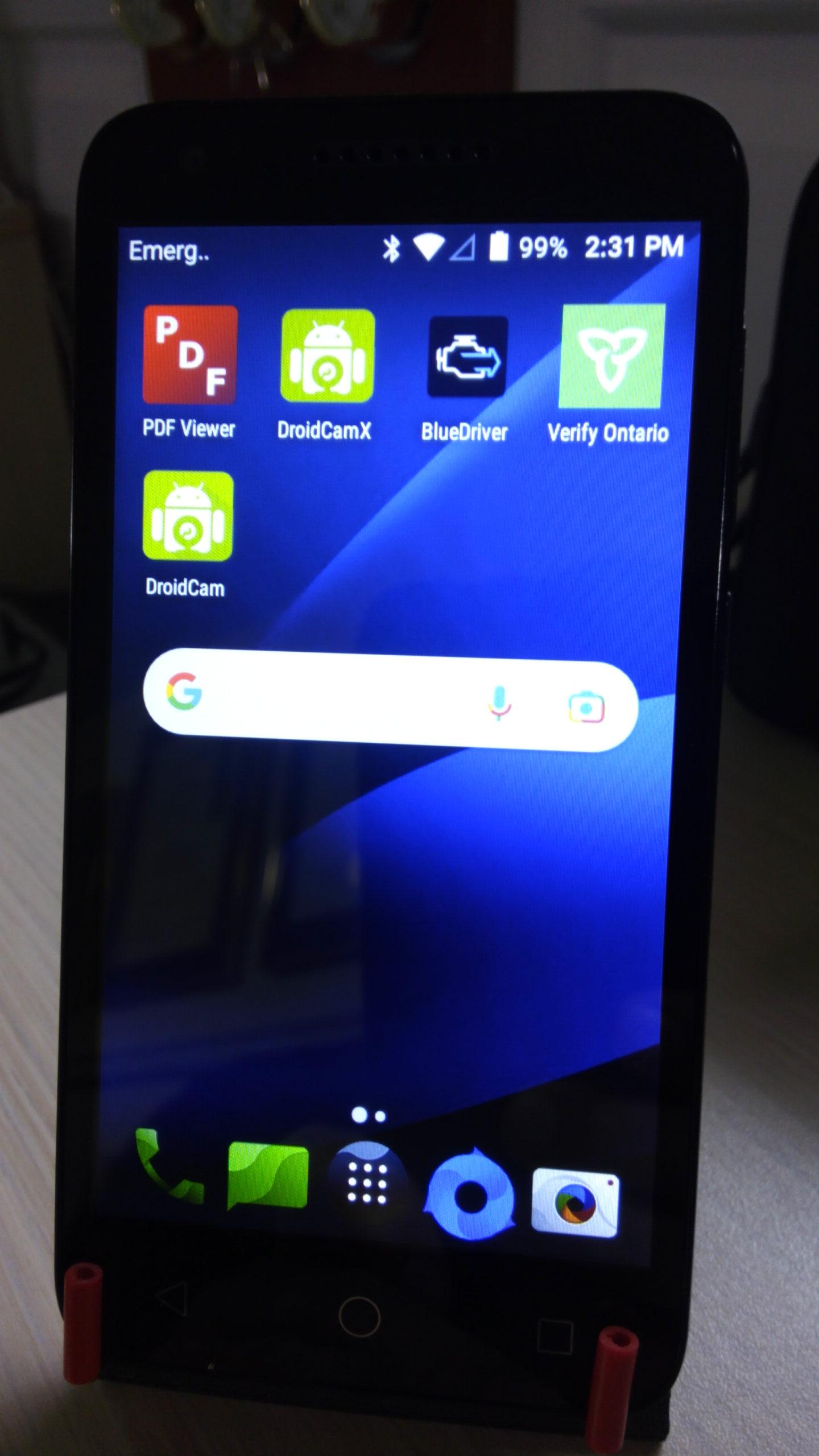
What to do with that old cell phone that won't charge or has obsolete software. You could toss it into the electronic waste bin at your local recycling depot, OR, you can make a useful, free, internet video web cam out of it in 2 easy steps.
Supplies
1 old cell phone that can be turned on and connected to the internet.
1 Droid Cam X free or paid (pro) app
1 optional phone stand
Ready Your Cell Phone
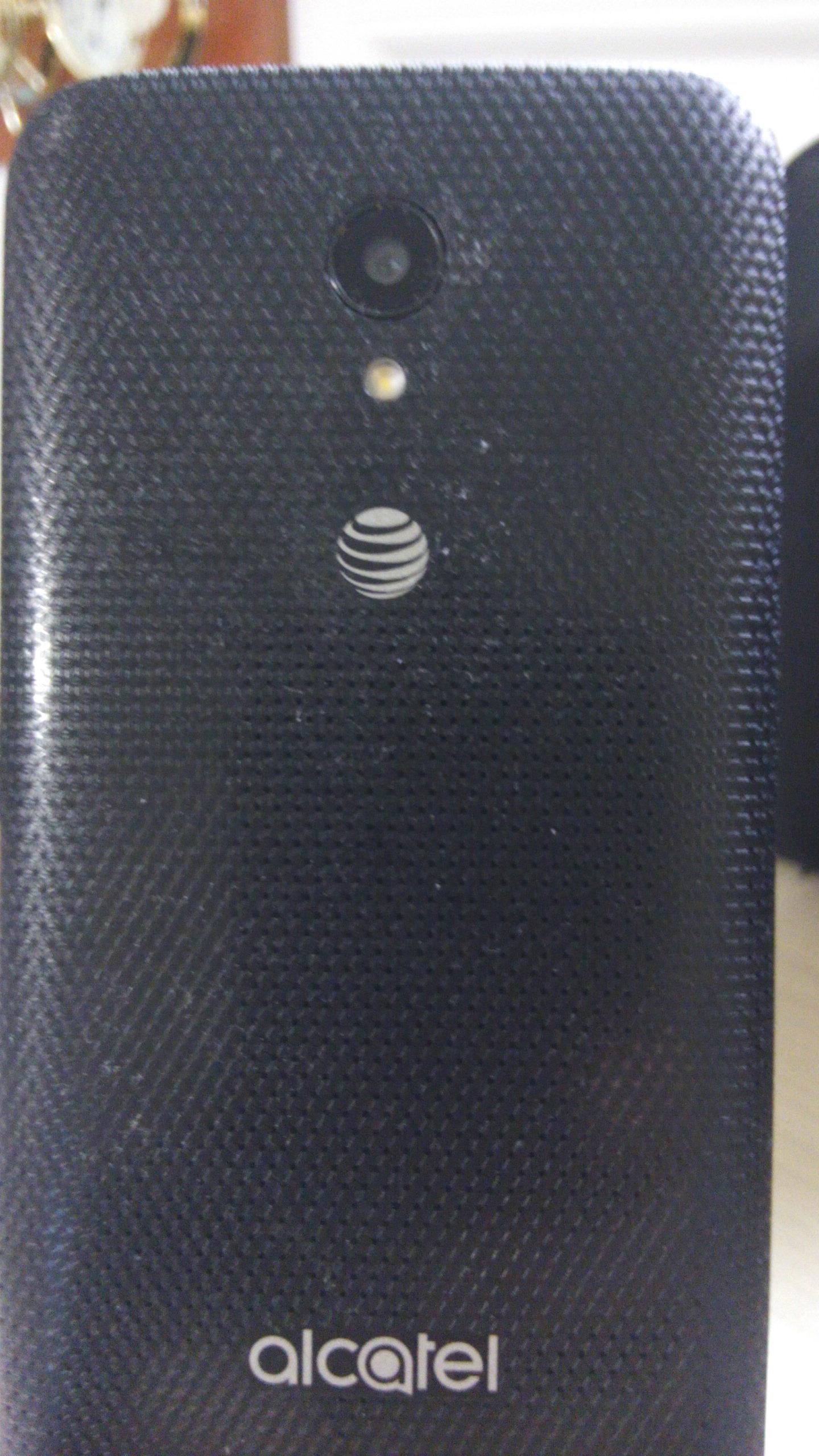

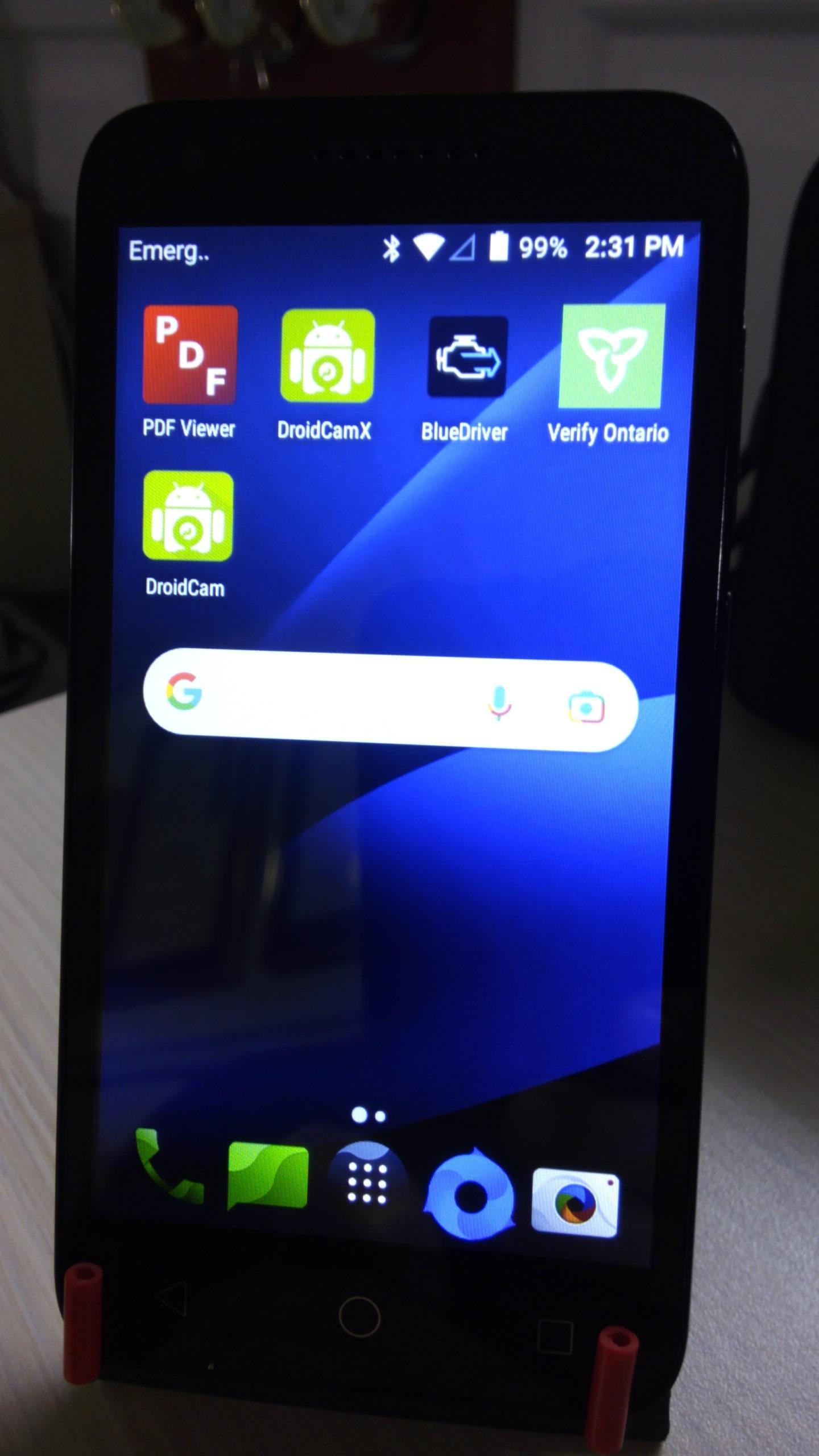

Image 1 shows my scrap Alcatel cell phone which has an old version of Android operating system and a battery the refuses to charge. It will come on if the wall transformer/charger is plugged in constantly and that's good enough. It won't matter if the screen is broke or it has other major problems. As long as it can turn on, run an app, connect to wifi and has a working camera, that's all you need ;)
To prepare the phone, I just pulled out it's sim card, deleted all the apps and cleared anything stored in memory except the internet browser (Chrome in this case but any browser will work).
Next, turn on the phone wifi, start your browser and download the free version of DroidCam at this Google Play store link: https://play.google.com/store/apps/details?id=com.dev47apps.droidcam&gl=US
For $6.99 you can get DroidCamX, the pro version, that allows higher camera resolution and a few more features (see below) but the free version works fine (at 460p resolution) if you're on a tight budget.
Install the DroidCam app on your old phone (image 3). DroidCam turns your scrap phone/tablet into a webcam for your remote computer. Use it with chat programs like Zoom, MS Teams, and Skype. It can be a bit laggy for that use but it is perfect for video monitoring which is what I use it for. I have mine set up at my 3d printer to remote monitor the operation while I work in other rooms (see image 4). You could use it as a cheap security cam, pet cam, wildlife cam etc. etc. The app works with a PC client that connects a computer with your phone. Apple, Windows and Linux clients are available. Visit www.dev47apps.com on your computer to download, install and get more info on usage.
Main Features:
– Chat using DroidCam "Webcam” on your computer, including sound and picture. (If you have a high speed internet connection and a more up to date phone this might be ok, older, slower phones/connections might lag too much)
– Connect over WiFi or USB cable.
– Unlimited free usage at standard definition. (Free is always nice to work with.)
– Keep using your phone with DroidCam in background (Android). (It's a scrap phone so I don't use it for anything else with the app operating. It will drain the battery pretty fast as well but that may be just an issue for my scrap phone, your mileage may vary.)
DroidCamX Pro Features:
– Switch to HD Mode for 720p/1080p high definition video. (Pretty good video on 720 or 1080 mode, with a screen capture button, see image 4 of a screen cap of a 3d print I did yesterday)
– Camera controls: toggle phone light, enable continuous auto focus, zoom in/out. (These controls are handy if you want to use it in low light or extra bright conditions etc. I have set up a few bright LED lights near my 3d printer so illumination is no issue for me but I do use the contrast controls a fair bit to help see different filament colours better while printing.)
– Rotate, Flip & Mirror the video to better match your setup. (This is very helpful so you can position your phone at any angle that works best for you)
– Adjust brightness, contrast, add video delay and adjust audio volume (Windows).
– USB-Only mode for extra privacy and security.
– Option to auto-mute phone calls.
– No Ads.
Setup Remote Monitoring Computer
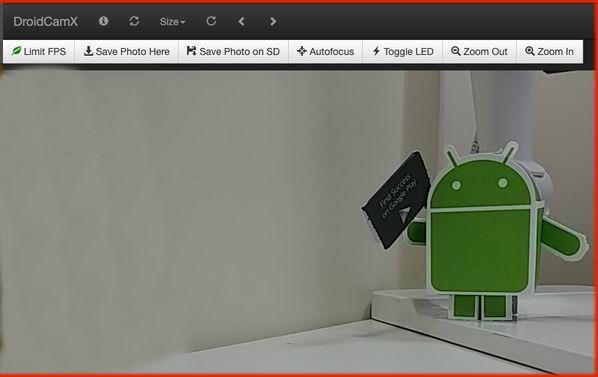

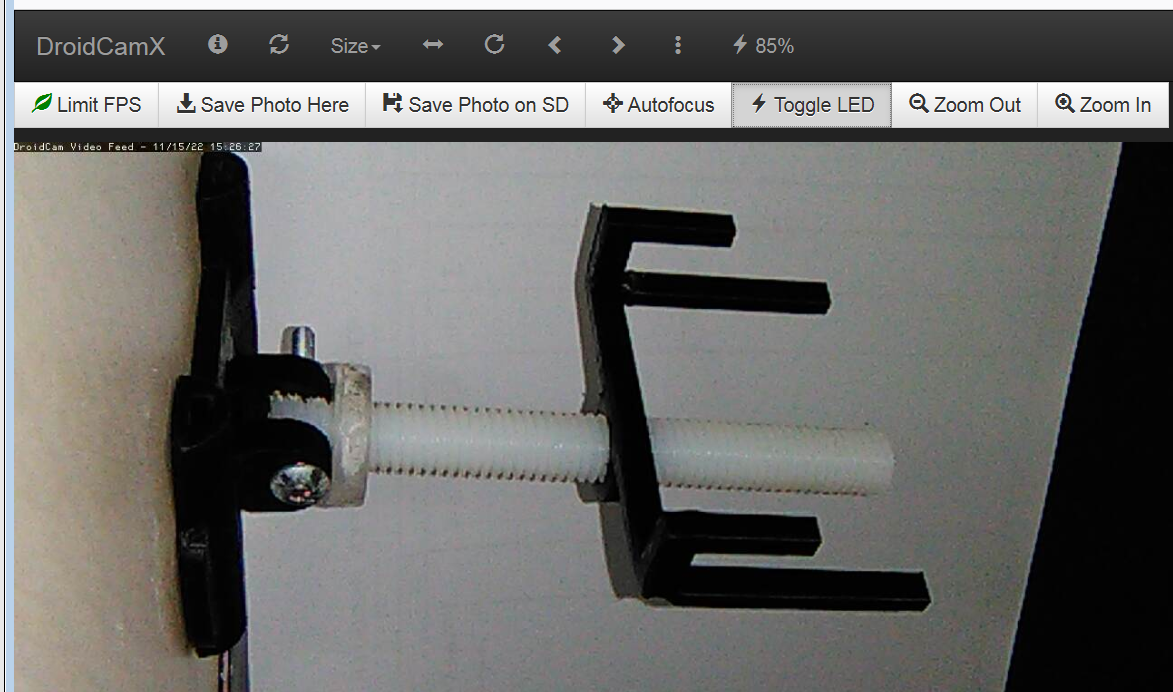
To use your new webcam, you must set up an app on a computer or tablet browser so you can view the stream being broadcast (image 1). Visit www.dev47apps.com on your computer to download and install the client on your computer browser. Once that is done, just turn on the phone, start the DroidCam app and it will launch and show you a web address to type into your browser. (lots of help on the developers website to get you going if you run into a snag.)
If you've done it all correctly, your browser will open a video window and you will be seeing the world through your old phone reborn now into a shiny (maybe grubby like mine) free remote webcam. (see image 3)
The only other thing you might need is something to stand the phone on. I 3d printed an adjustable stand that allows me to set the phone and point its camera where it looks best and we're good to go. (image 2, 3). You don't need to get fancy though, you can just cut a piece of recycled cardboard to hold the phone or lean it against whatever is handy.
So nothing left to do now but enjoy the view and be like the 3 stooges by shouting "Quiet numbskulls, I'm broadcasting!!!" every few minutes.